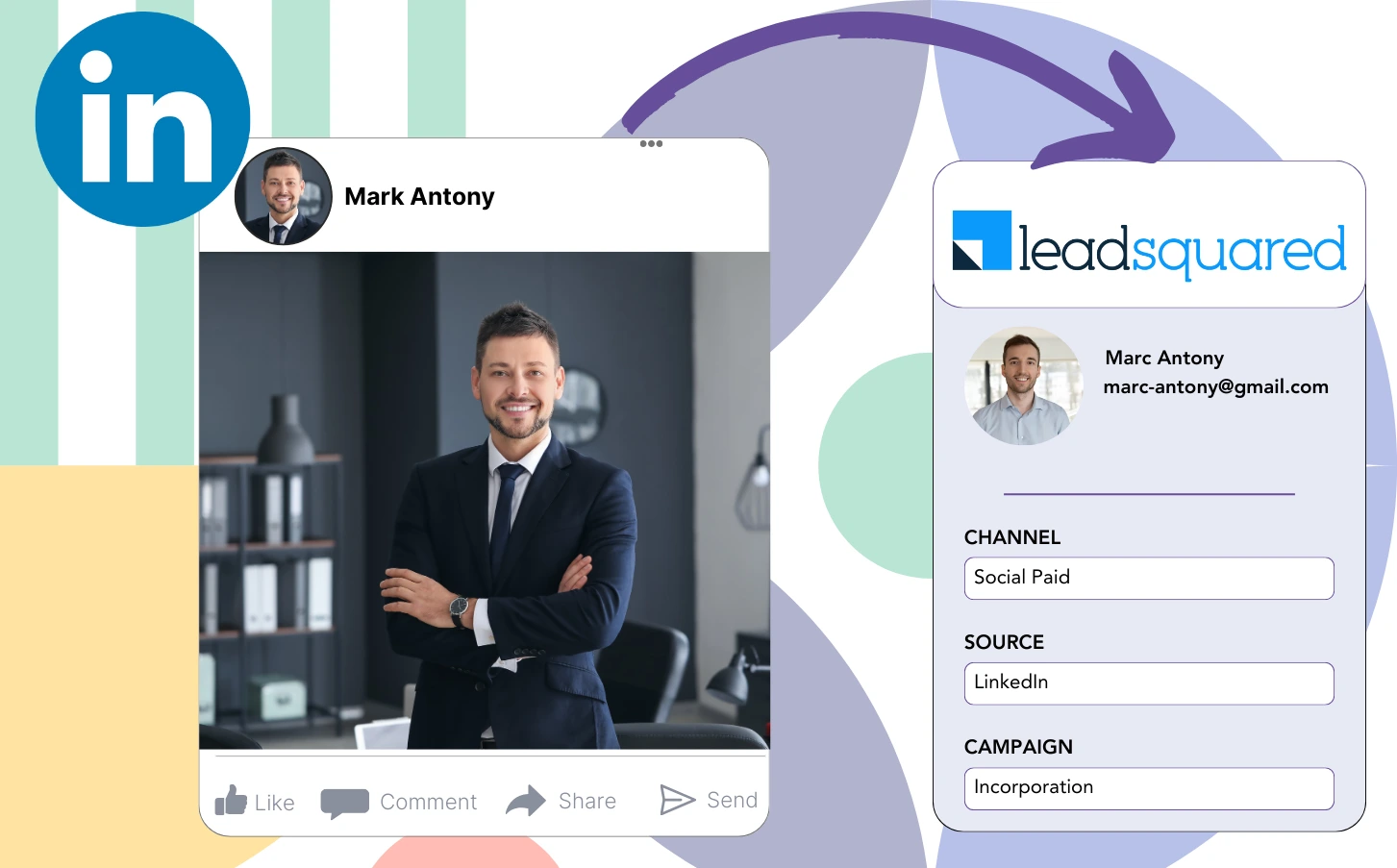While you leverage LinkedIn ads to bring leads into LeadSquared, you currently lack the tools necessary to identify which specific LinkedIn ad generated each particular lead.
Once a lead successfully turns into a paying customer, it becomes impossible to trace the customer back to the exact LinkedIn ad responsible for generating that lead.
Due to the lack of tracking, managing LinkedIn ads becomes more complicated, leading you to spend on several ads without knowing which ones are driving results in terms of leads and revenue.
A simple yet powerful tool would connect each lead directly to the precise LinkedIn campaign group, campaign, ad, and audience that generated it.
Let’s explore!
How to capture LinkedIn ads in LeadSquared
Step 1: Add Leadsources in the head tag of your website

Leadsources offers an easy-to-use method for tracking lead origins. After integration with your website, it captures up to 7 specific lead source details for each lead generated.
Create an account on Leadsources.io – it’s free.
Insert the Leadsources tracking code into the head tag of your website by following this guide.
Step 2: Add the UTM parameters to your LinkedIn ads campaigns
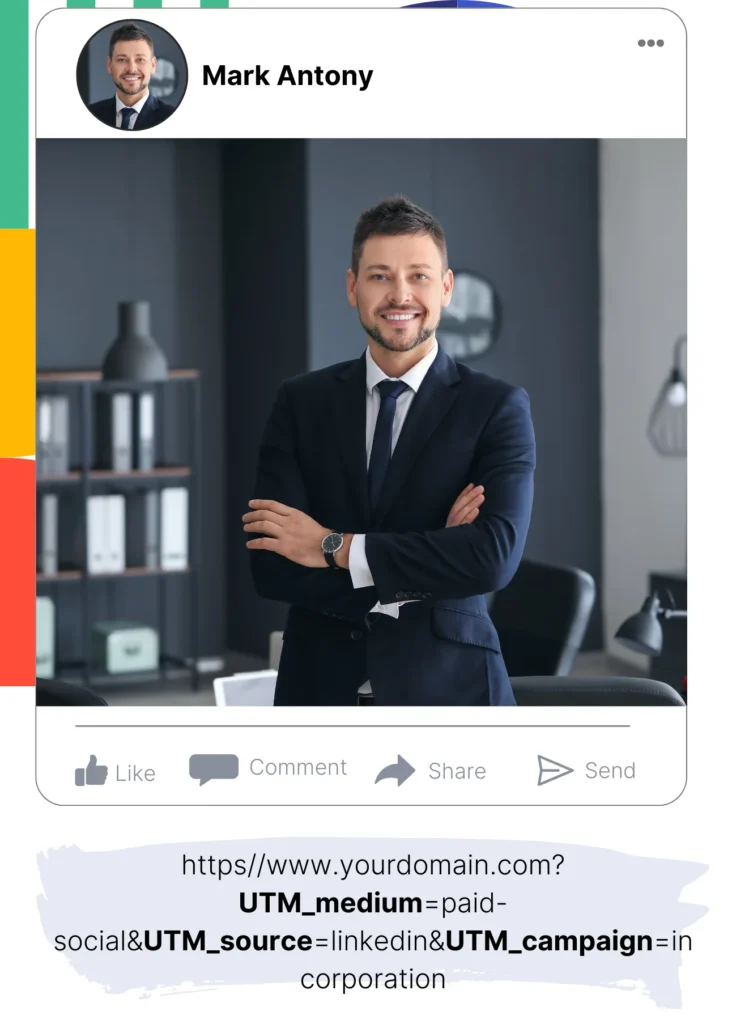
Include the UTM parameters for tracking purposes in your LinkedIn ad content.
As a reference, you can monitor the campaign, ad, and audience with these UTM parameters:
- UTM_source=linkedin
- UTM_campaign=campaign-name
- UTM_term=audience-name
- UTM_content=ad-name
Leadsources captures all lead source information, from channel to landing page and subfolder, guaranteeing full tracking of every lead, even in the absence of UTM parameters.
Step 3: Add the hidden fields in your form
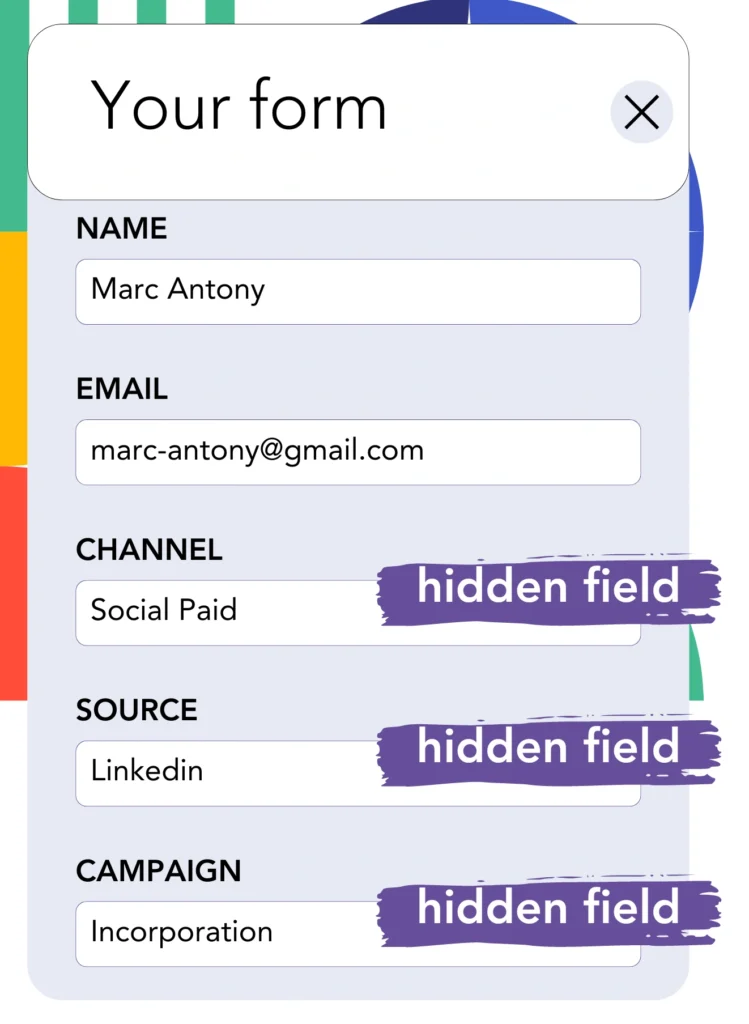
Add hidden fields in your form so that Leadsources can efficiently track and store all relevant lead source data for each form submission.
When a new lead submits the form, Leadsources automatically gathers LinkedIn ad data and populates the hidden fields accordingly.
For a detailed step-by-step guide on incorporating hidden fields, please consult our guide.
Step 4: Capture the LinkedIn ads data in LeadSquared
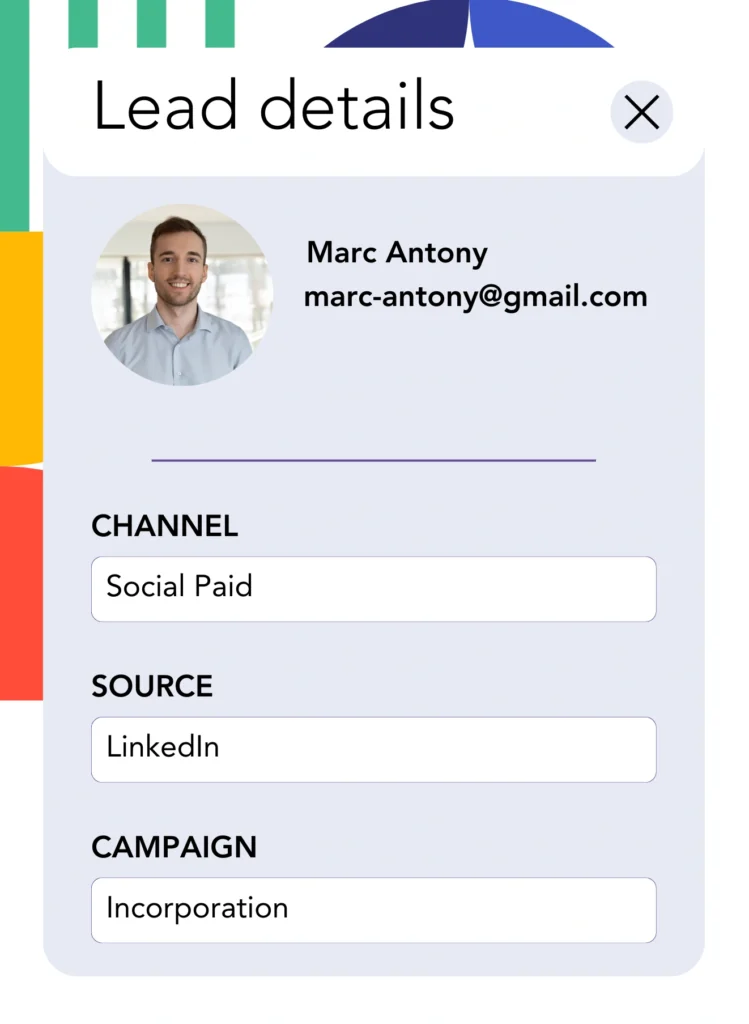
When users click through your ads and arrive at your website, Leadsources effectively collects LinkedIn ads data, including details on the campaign, audience, and specific advertisements.
Leadsources automatically fills the hidden fields in your form with data derived from your LinkedIn ad campaigns.
Upon form submission, connecting it to LeadSquared ensures the automatic relay of LinkedIn ads data and your leads.
How does Leadsources work?
After Leadsources is installed on your site, it consistently collects LinkedIn ads data each time a visitor visits your website.
The information obtained from LinkedIn ads is inserted in the hidden fields of your form, and once submitted, it is sent to LeadSquared with the corresponding lead details, including name and email.
Leadsources captures the following information for every visitor:
- Channel
- Source
- Campaign
- Content
- Term
- Landing page
- Landing page subfolder
Without UTM parameters, Leadsources effectively relies on the referrer to gather and monitor lead source information.
There are occasions when applying UTM parameters is not feasible, particularly when traffic originates from organic sources:
- Google Search
- Instagram bio link
- Social media posts
- Etc.
In these circumstances, many lead source tracking tools encounter challenges in tracking lead sources because they rely exclusively on UTM parameters for data acquisition. Nonetheless, Leadsources successfully collects specific lead source information even in the absence of UTM parameters:
- Channel
- Source
- Landing page
- Landing page subfolder
Therefore, Leadsources delivers thorough lead data tracking across various channels, which sets it apart from many other tools available on the market:
- Organic Search
- Paid Search
- Organic Social
- Paid Social
- Referral
- Affiliate
- Display Advertising
- Direct Traffic
Additionally, Leadsources categorizes your traffic by channel in an automated way, yielding a clear and efficient dataset.
Ultimately, Leadsources is an efficient and intuitive tool that aggregates thorough lead source data from every channel into one cohesive location.
Performance reports: Lead, sales, and revenue by source
Tracking LinkedIn ads data through LeadSquared provides you with the ability to generate various performance reports, including:
- Leads, sales, and revenue by channel
- Leads, sales, and revenue by campaign
- Leads, sales, and revenue by ad
- Leads, sales, and revenue by audience
- Leads, sales, and revenue by landing page
- Leads, sales, and revenue by landing page subfolder
Thus, you can adapt your LinkedIn budget according to the channel, campaign, ad, and audience that effectively drive your leads, sales, and revenue.
Let’s consider the different categories of reports that you are able to create.
1. Lead source reports
These reports specify the volume of leads generated by:
- Channel
- Campaign
- Ad
- Audience
- Landing page
- Landing page subfolder
Example #1:
Commence with the “Leads by Channel” report to ascertain which channel delivers the greatest number of leads.

Example #2:
By recognizing the effectiveness of LinkedIn as a channel, you can focus on assessing leads from every LinkedIn campaign.

Example #3:
Once you’ve established which LinkedIn campaign yields the most leads, you can investigate the specific audience or ad that facilitated this achievement.

2. Sales and revenue source reports
While identifying the LinkedIn ads that produce the highest number of leads is significant, we must also evaluate whether these ads lead to increased revenue.
By connecting your leads to a CRM like LeadSquared, you can effectively identify those that became paying customers, allowing you to assess sales and revenue generated from a variety of channels, sources, and landing pages.
This gives you the opportunity to refine your marketing strategy, placing emphasis on the channels, sources, campaigns, audiences, and ads that lead to successful revenue generation.
To help clarify this concept, let’s take a closer look at the example below:
| Channels | Search Paid | Social Paid |
| Leads | 50 | 75 |
| Sales | 5 | 6 |
| Average order value | $150 | $100 |
| Revenue | $750 | $600 |
Following the advertising campaigns on Google and LinkedIn, the initial “Leads by Channel” report showed that Social Paid ads on LinkedIn yielded more leads than those produced by Search Paid ads.
However, after assessing your sales and revenue data from the CRM export, you noted that the Search Paid channel generated higher revenue with fewer leads than the Social Paid channel, indicating a potential need to enhance the Search Paid budget.
In addition, you can generate multiple reports that specifically analyze sales and revenue performance:
- Sales and revenue by source
- Sales and revenue by campaign
- Sales and revenue by content (aka. ad)
- Sales and revenue by term (aka. audience)
- Sales and revenue by landing page
- Sales and revenue by landing page subfolder
LeadSources tracks the source of each lead in LeadSquared, whether they come from ads, organic search, social, email, etc. and syncs that data with each submission. See the full breakdown on the lead source in LeadSquared page.