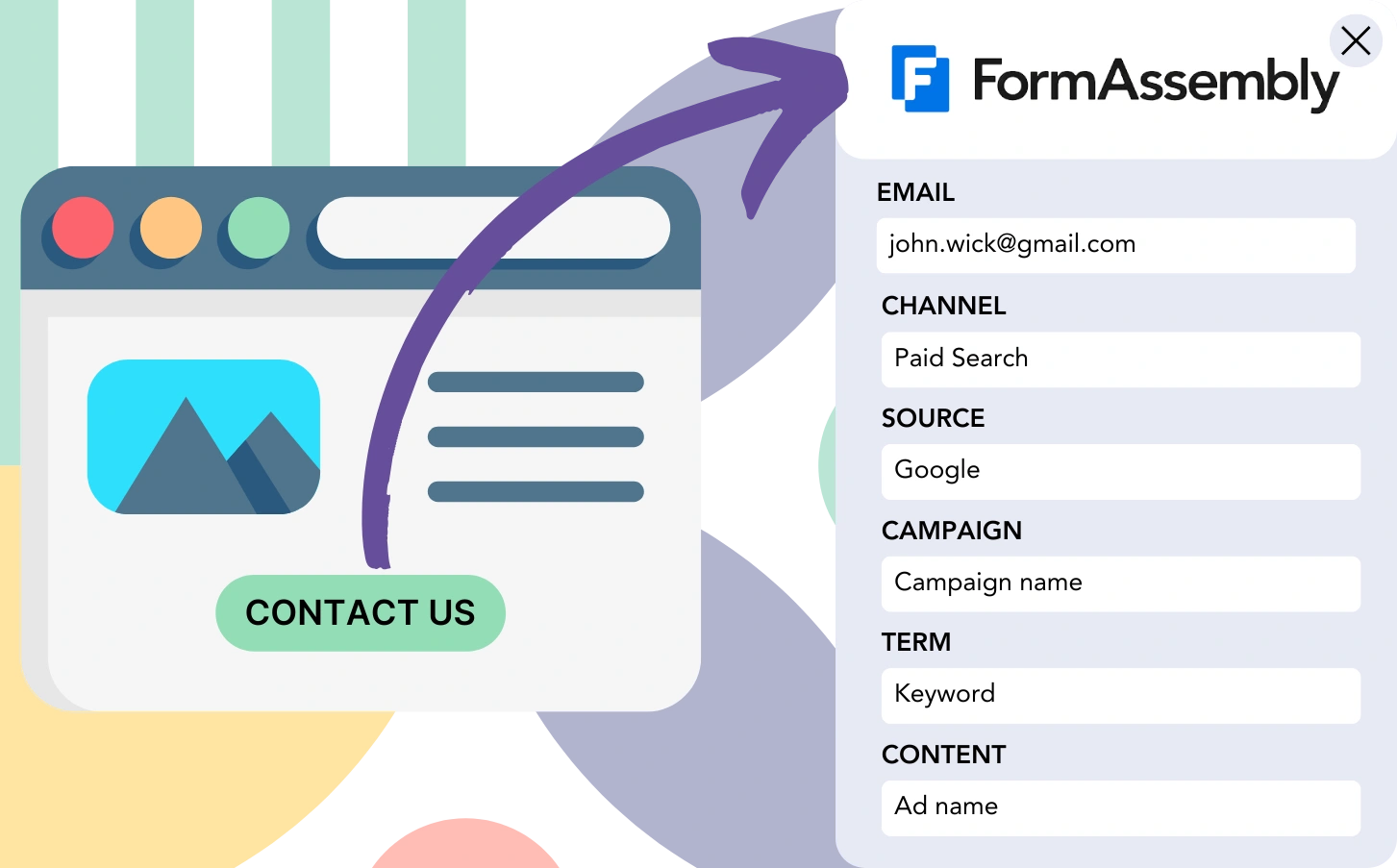Are you gathering leads on FormAssembly but struggling to assign them to their original channels?
In a similar way, when a lead turns into a customer, connecting them to a specific campaign or channel is not feasible.
When tracking is insufficient, understanding your marketing performance and identifying which sources contribute to leads, sales, and revenue becomes unclear. This can cause misdirected investments in ineffective channels.
Fortunately, it’s easy to identify which channel, campaign, keyword, and ad brought in, each lead and sale.
Let’s work through it step by step!
How to track the source of leads in FormAssembly
Step 1: Add Leadsources in your website

Leadsources is an easy-to-use solution for tracking your leads sources. Once implemented on your website, it records up to 7 crucial lead source metrics for each lead you acquire:
- Channel
- Source
- Campaign
- Term
- Content
- Landing page
- Landing page subfolder
➡️ Sign up to Leadsources.io for free
➡️ Add the Leadsources tracking code to your site
Step 2: Add the hidden fields in FormAssembly
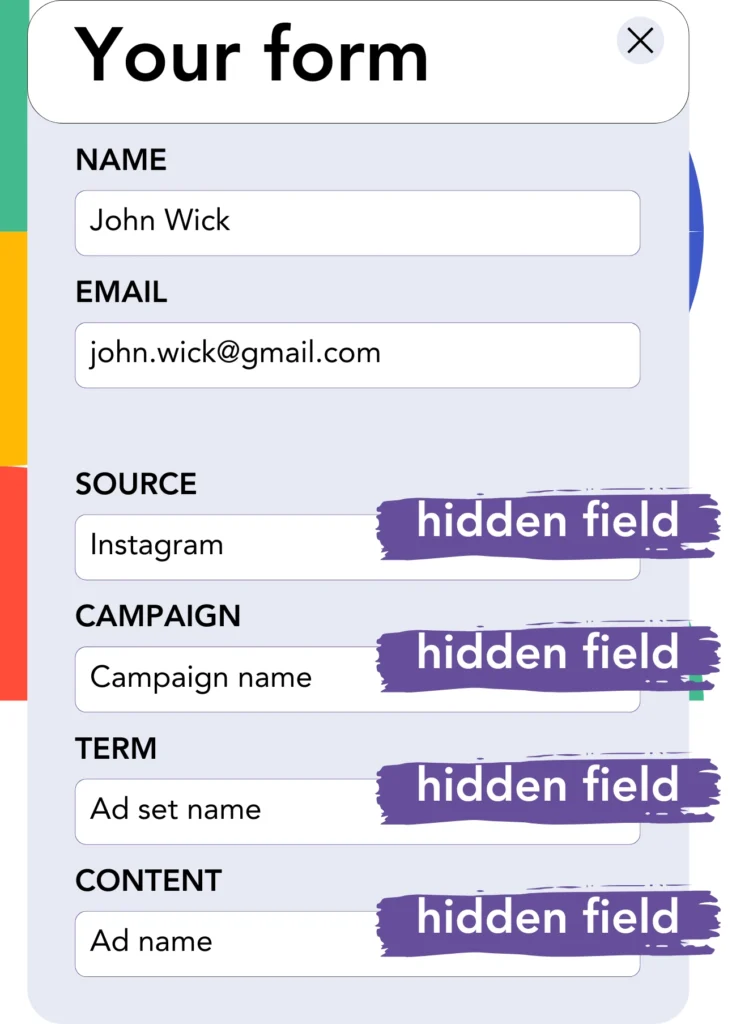
Hidden fields are used to collect data that is not visible to the user, yet is submitted when the form is filled out.
Leadsources relies on hidden fields to collect and store lead source data. These fields are automatically filled with the lead source details when the form is submitted.
Step 3: Send lead source data to your CRM (optional)
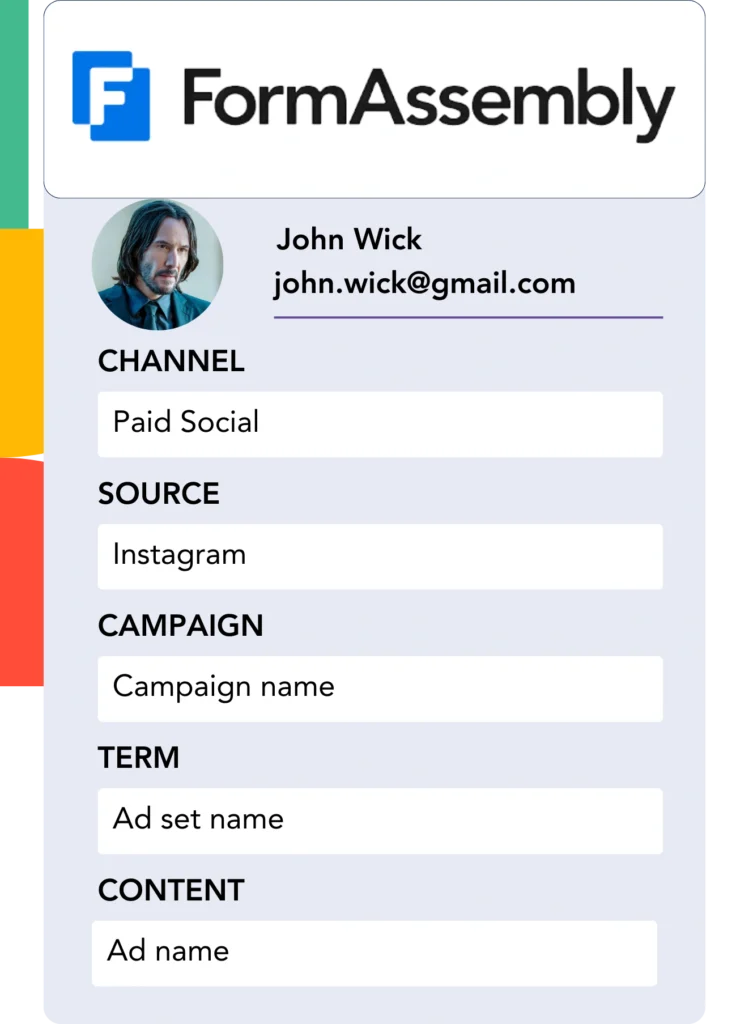
Your CRM can automatically receive lead source data from your form builder.
Track the source of every lead, sale, and revenue in your CRM easily.
This makes it possible to connect your marketing tactics with your sales achievements.
How does Leadsources work?
Leadsources captures the lead source data when someone visits your site and fills the hidden fields in your FormAssembly. Once the form is submitted, this data, together with the lead’s name and email, is sent to FormAssembly.
Leadsources provides tracking of lead source data for each lead you generate:
| Lead source data | Fetched automatically |
| Channel | ✅ |
| Source | ✅ |
| Campaign | ✅ OR use UTM_campaign |
| Content | UTM_content parameter is required |
| Term | UTM_term parameter is required |
| Landing page | ✅ |
| Landing page subfolder | ✅ |
In cases where UTM parameters are not applicable—such as with organic sources like Google search or mentions in online articles—Leadsources automatically tracks the lead source data to ensure no lead source goes unrecorded:
✅Channel
✅Source
✅Campaign
✅Landing page
✅Landing page subfolder
Leadsources offers full tracking of lead sources from both organic and paid channels, unlike many other tools.
Pro tip:
LeadSources is compatible with all popular online form builders: Cognito Forms, Gravity Forms, Jotform, Typeform, WPForms, and more. Check out all our integrations.
Performance reports: Lead, sales, and revenue by source
With lead source information stored in your CRM, you can generate reports that evaluate performance, such as:
- Leads, sales, and revenue by channel
- Leads, sales, and revenue by source
- Leads, sales, and revenue by campaign
- Leads, sales, and revenue by term (e.g. keyword or adset)
- Leads, sales, and revenue by content (e.g. ad)
- Leads, sales, and revenue by landing page
- Leads, sales, and revenue by landing page subfolder
You can shift your marketing spending toward the channels, sources, campaigns, terms, content, etc., that yield the greatest returns in terms of leads, sales, and revenue.
Now, we’ll go through some of the reports you can generate.
1. Lead source reports
Generate detailed reports that outline the leads acquired through:
- Channel
- Source
- Campaign
- Term (e.g. keyword or adset)
- Content (e.g. ad)
- Landing page
- Landing page subfolder
Example #1: Leads by channel
This report shows which channel contributes the most leads.

Example #2: Leads by campaign
Now, you can analyze the performance of a specific lead source, such as Facebook ads, and see how many leads each campaign generates with the UTM parameter.

Example #3: Leads by keyword and ad
Once you identify the campaign producing the most leads, you can focus on the specific keyword or ad that is generating those leads using the term or content UTM parameters.

2. Sales source reports
Having tracked the sources of leads through channels, campaigns, terms, and content, the next step is to check if these leads are resulting in sales and revenue.
Start by forwarding your leads to your CRM system. This allows you to track the source of your sales and revenue, including the channels, sources, campaigns, terms, content, landing pages, and subfolders.
With this data, you’re able to reallocate your marketing activities toward the channels, sources, campaigns, keywords, and ads that generate the highest sales and revenue.
You can produce a range of reports that analyze sales and revenue, such as:
- Sales and revenue by channel
- Sales and revenue by source
- Sales and revenue by campaign
- Sales and revenue by term (e.g. Keywords)
- Sales and revenue by content (e.g. Ads)
- Sales and revenue by landing page
- Sales and revenue by landing page subfolder
Take a look at the example below:
| Channels | Search Paid | Social Paid |
| Leads | 50 | 75 |
| Sales | 5 | 6 |
| Average order value | $150 | $100 |
| Revenue | $750 | $600 |
After launching paid ads on Google Ads and Facebook Ads Manager, the first “Leads by Channel” report indicated that Facebook’s paid ads generated more leads compared to Google’s search ads.
After analyzing the sales and revenue data in your CRM, it was clear that the Search Paid channel, though generating fewer leads, was responsible for higher revenue than the Social Paid channel. With this insight, you adjusted your budget to allocate more to the Search Paid channel.