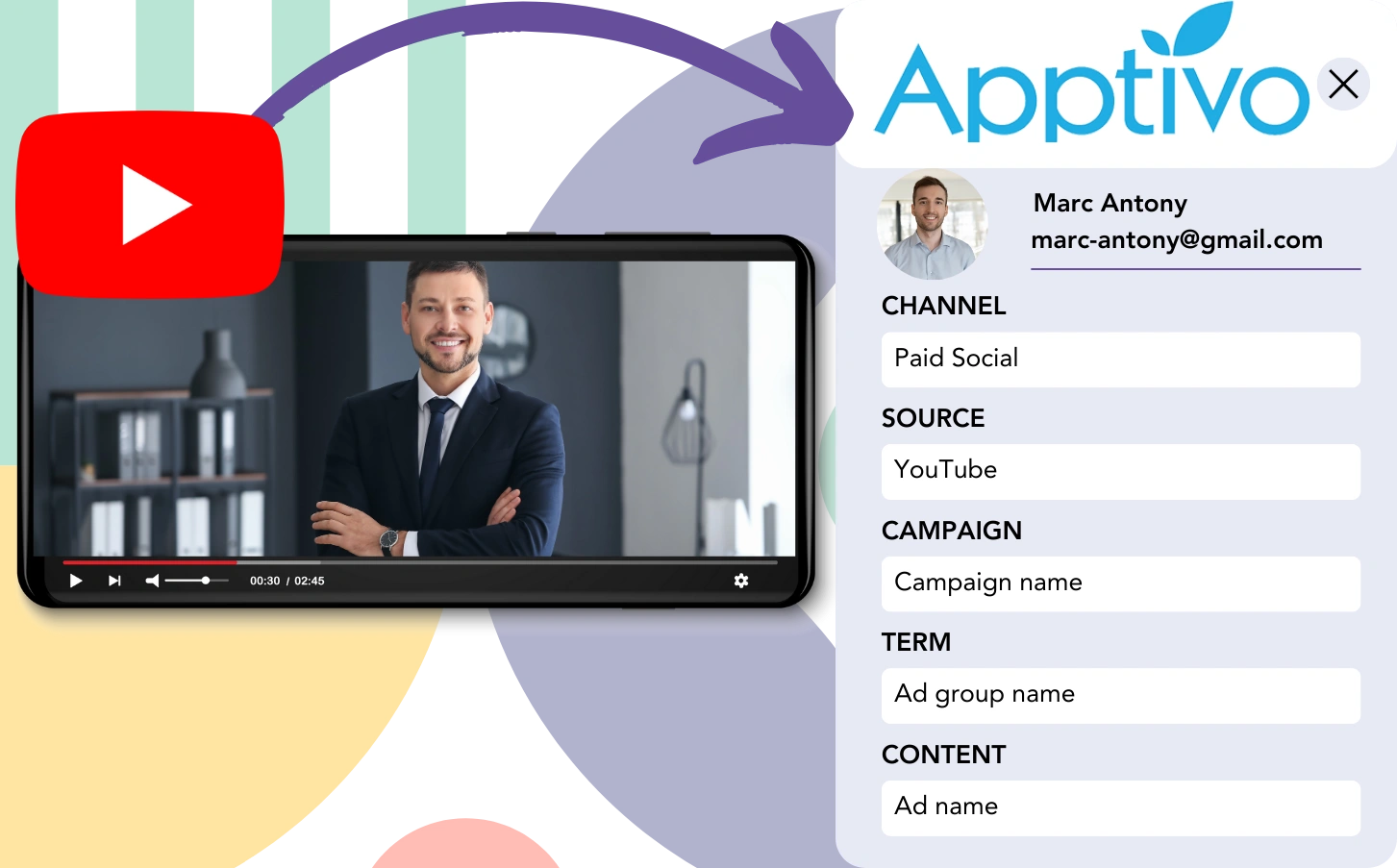You create leads on YouTube and transfer them into Apptivo CRM, but there’s no way to associate each lead with its YouTube ad. This same issue arises as leads convert into customers, where connecting them to the original YouTube ad is unreachable.
Without tracking, you can’t evaluate the effectiveness of your YouTube ads, so it’s hard to know which ads are bringing in leads and customers. This results in spending on ads without understanding their value.
Luckily, you can easily match each lead to the specific YouTube campaign, ad group, and ad that produced it.
Let’s handle this step by step!
How to Track YouTube Ads in Apptivo CRM
Step 1: Add Leadsources in the head tag of your website

Leadsources is an easy tool for tracking lead sources. Once added to your site, it collects up to 7 types of source information for each lead.
➡️ Sign up to Leadsources.io for free
➡️ Add the Leadsources tracking code to your site
Step 2: Add the UTM parameters to your YouTube Ads
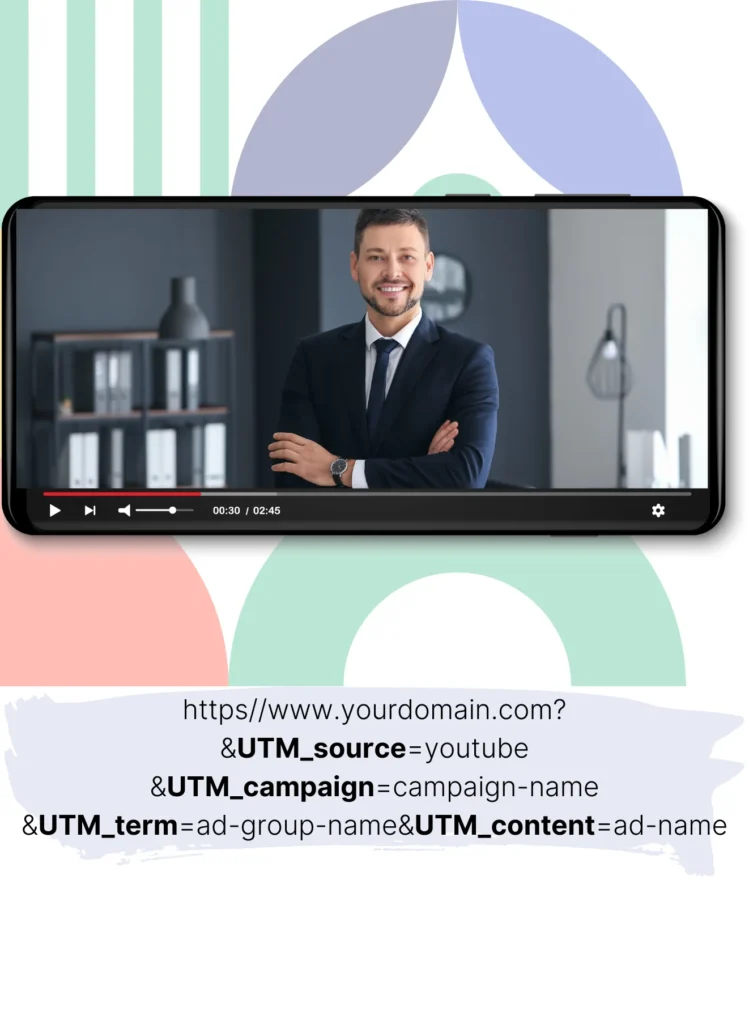
Use UTM parameters in your ad URL to gather YouTube ad details, like campaign, ad group, and specific ad. Check the following format:
UTM_source=YouTubeUTM_campaign=campaign-nameUTM_term=ad-group-nameUTM_content=ad-name
The final result should resemble this URL:
https://www.yourdomain.com/?&UTM_source=youtube&UTM_campaign=campaign-name&UTM_term=ad-group-name&UTM_content=ad-nameNote: With Leadsources, you can track lead sources comprehensively, even if UTM parameters aren’t present.
Step 3: Add the hidden fields in your form
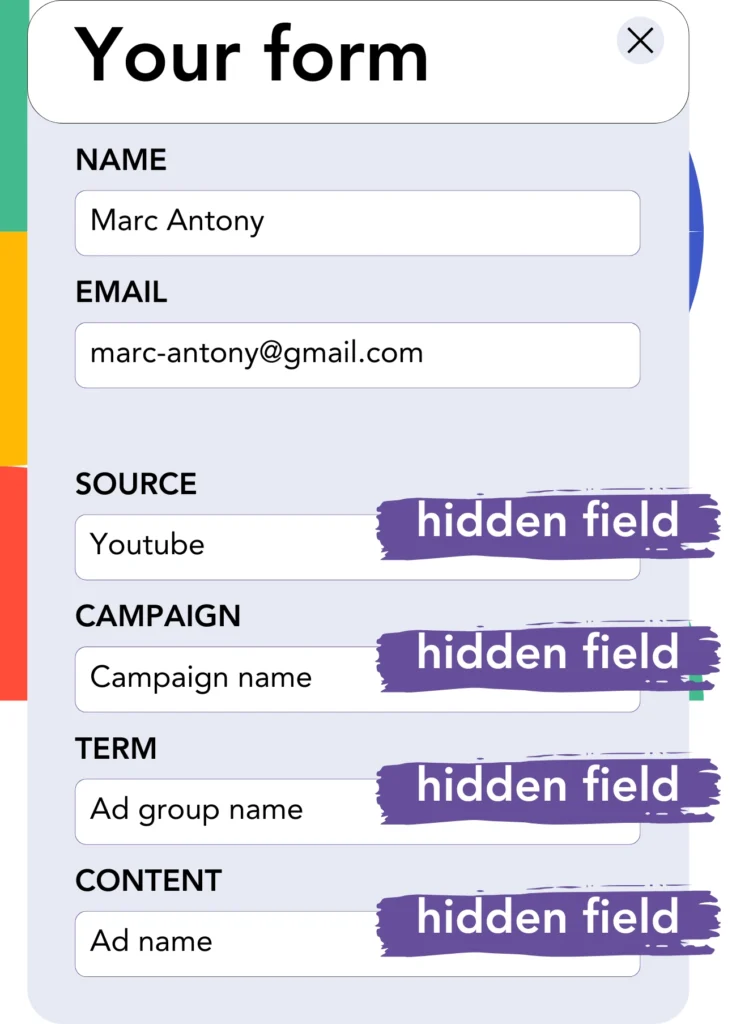
These hidden fields are form fields that are not visible to the user but carry information that is sent with the form.
These hidden fields are where Leadsources stores lead source information. When the form is submitted, Leadsources automatically populates these fields with YouTube Ads data.
Step 4: Capture the YouTube Ads data in Apptivo CRM
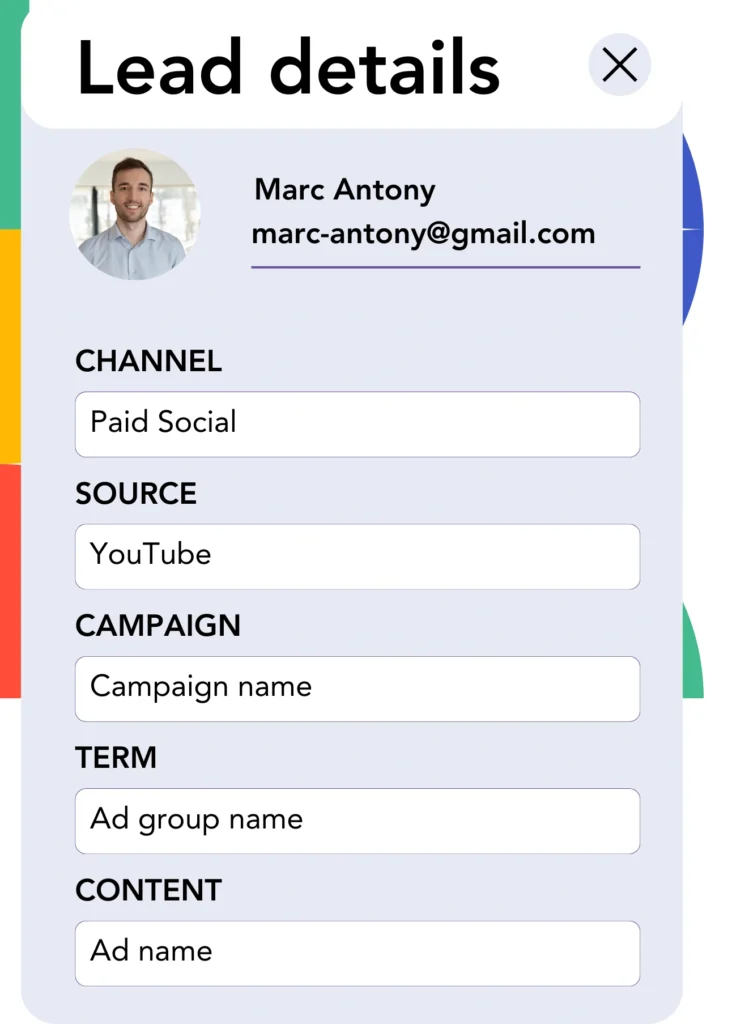
When users click your ads and visit your site, Leadsources fetches YouTube campaign, ad group, and ad data along with extra details.
This YouTube ad data is captured by Leadsources and filled into the hidden fields of your form.
Once the form is submitted, the YouTube ad data and lead details can be viewed in Apptivo CRM (you need to connect your form to Apptivo CRM).
How does Leadsources work?
As soon as someone visits your site, Leadsources fetches YouTube ad data and populates it into the hidden fields of your form. Upon submission, this data, along with lead details like name and email, is transferred to Apptivo CRM.
Leadsources captures the source details of every lead you track:
| Lead source data | Fetched automatically |
| Channel | ✅ |
| Source | ✅ |
| Campaign | ✅ OR use UTM_campaign |
| Content | UTM_content parameter is required |
| Term | UTM_term parameter is required |
| Landing page | ✅ |
| Landing page subfolder | ✅ |
As shown above in the table, when UTM parameters cannot be applied—like with organic sources such as Google search or your website being shown in an article—Leadsources still captures the following lead source data:
- Channel
- Source
- Campaign
- Landing page
- Landing page subfolder
While many tools focus on one or the other, Leadsources tracks lead sources across both organic and paid marketing channels.
Performance reports: Lead, sales, and revenue by source
By integrating YouTube Ads data with Apptivo CRM, you can create reports to track performance, like:
- Leads, sales, and revenue by channel
- Leads, sales, and revenue by source
- Leads, sales, and revenue by campaign (aka. YouTube campaign)
- Leads, sales, and revenue by term (aka. YouTube ad group)
- Leads, sales, and revenue by content (aka. YouTube ad)
This helps you shift your YouTube Ads budget to focus on the campaigns, ad groups, and ads that deliver the highest returns in leads, sales, and revenue.
Here are a few reports you can use to analyze your data!
1. Lead source reports
Generate reports that track the success of lead generation from:
- Channel
- Source
- Campaign (aka. YouTube campaign)
- Term (aka. YouTube ad group)
- Content (aka. YouTube ad)
- Landing page
- Landing page subfolder
Example #1: Leads by channel
This report allows you to compare which channel generates the most leads.

Example #2: Leads by YouTube campaign
You can now focus on a particular lead source (e.g., YouTube) and keep track of how many leads are generated by each YouTube campaign.

Example #3: Leads by YouTube ad
After determining the best-performing YouTube campaign, you can investigate which ad group or ad is generating the most leads.

2. Sales and revenue source reports
After determining which YouTube campaign, ad group, and ad are generating leads, we must determine if these leads are turning into sales and revenue.
For comprehensive tracking, link your leads to a CRM like Apptivo CRM. This lets you track the sales and revenue generated by a variety of channels, sources, YouTube campaigns, ad groups, ads, landing pages, and subfolders.
By analyzing this data, you can optimize your YouTube Ads strategy to focus on the channels, sources, campaigns, ad groups, and ads that produce the most sales and revenue.
You can create sales and revenue reports of various types, such as:
- Sales and revenue by channel
- Sales and revenue by source
- Sales and revenue by campaign
- Sales and revenue by term (e.g., YouTube ad group)
- Sales and revenue by content (e.g., YouTube ad)
- Sales and revenue by landing page
- Sales and revenue by landing page subfolder
Example Scenario:
| Channel | Search Paid | Social Paid |
|---|---|---|
| Leads | 50 | 75 |
| Sales | 5 | 6 |
| Average Order Value | $150 | $100 |
| Revenue | $750 | $600 |
After running ads on both Google and YouTube, the first “Leads by Channel” report showed that Social Paid ads on YouTube brought in more leads than the Search Paid ads on Google.
After diving into the sales and revenue data in Apptivo CRM, you discovered that the Search Paid channel generated more revenue with fewer leads than the Social Paid channel. You then adjusted your budget to allocate more resources to the Search Paid channel.
LeadSources tracks the source of each lead in Apptivo CRM, whether they come from ads, organic search, social, email, etc. and syncs that data with each submission. See the full breakdown on the lead source in Apptivo CRM page.