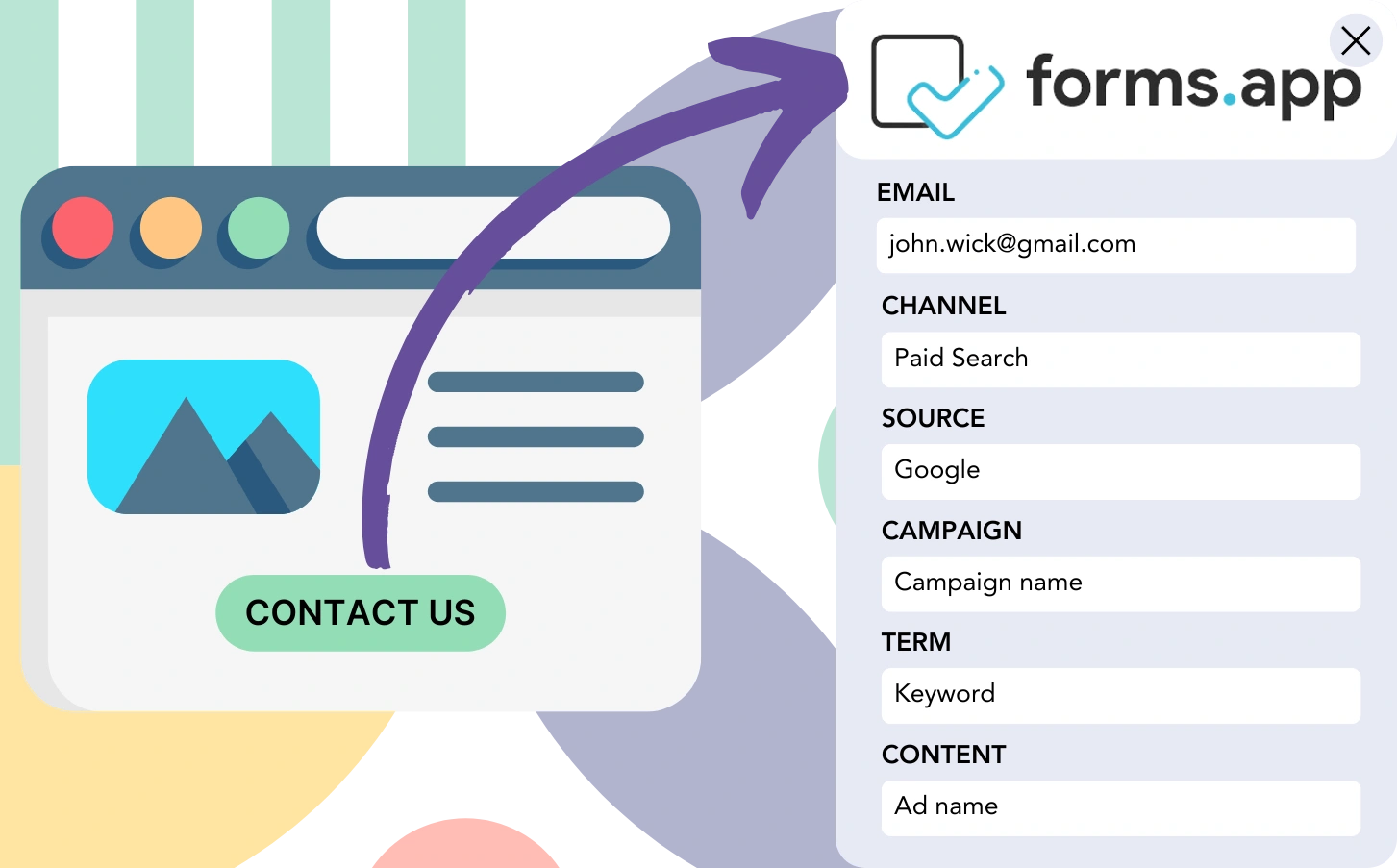Are leads being generated through forms.app, but you’re unable to link them back to their specific source?
Similarly, when customers emerge from leads, their originating channel or ad remains unconnected.
Without precise tracking, it’s difficult to assess your marketing performance or identify which sources contribute most to leads, sales, and revenue. As a result, your marketing investments may not align with what truly impacts your overall profitability.
Luckily, you can easily identify the exact channel, campaign, keyword, and ad that led to every lead and sale.
Let’s proceed through the steps, one by one!
How to track the source of leads in forms.app
Step 1: Add Leadsources in your website

Leadsources is a comprehensive tool designed to track the source of your leads. After being implemented on your website, it identifies up to 7 lead source metrics for every lead you generate:
- Channel
- Source
- Campaign
- Term
- Content
- Landing page
- Landing page subfolder
➡️ Sign up to Leadsources.io for free
➡️ Add the Leadsources tracking code to your site
Step 2: Add the hidden fields in forms.app
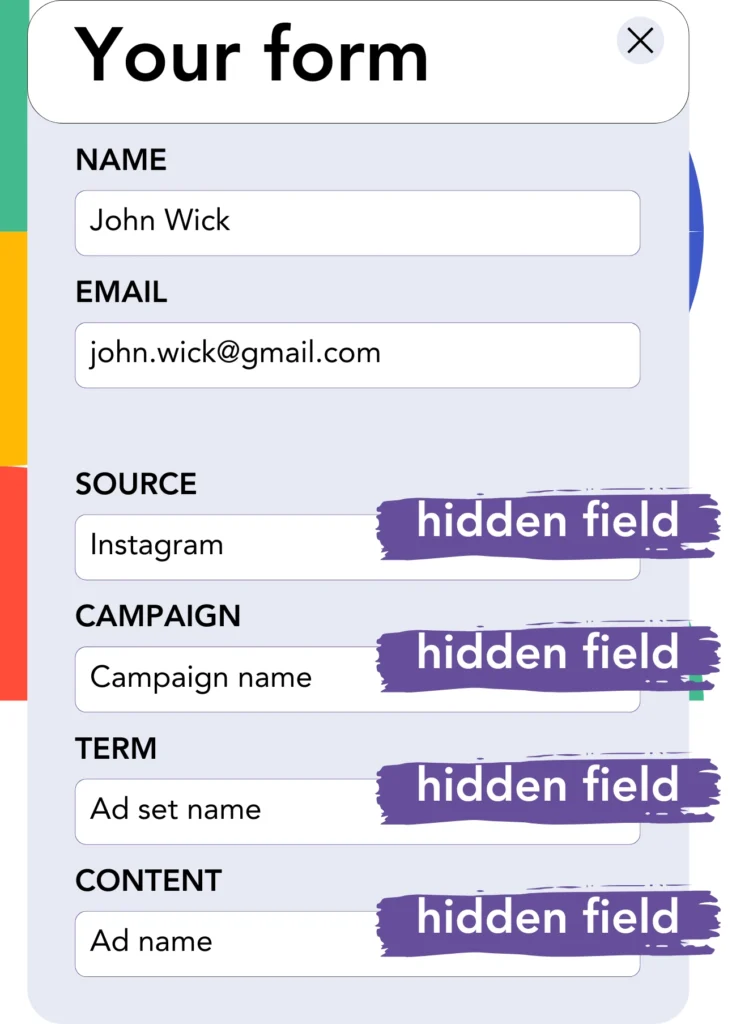
Hidden fields are elements in a form that are hidden to the users, yet they capture important data that’s sent with the form.
Leadsources stores lead source information using hidden fields. These fields are filled automatically with the lead source details when the form is submitted.
Step 3: Send lead source data to your CRM (optional)
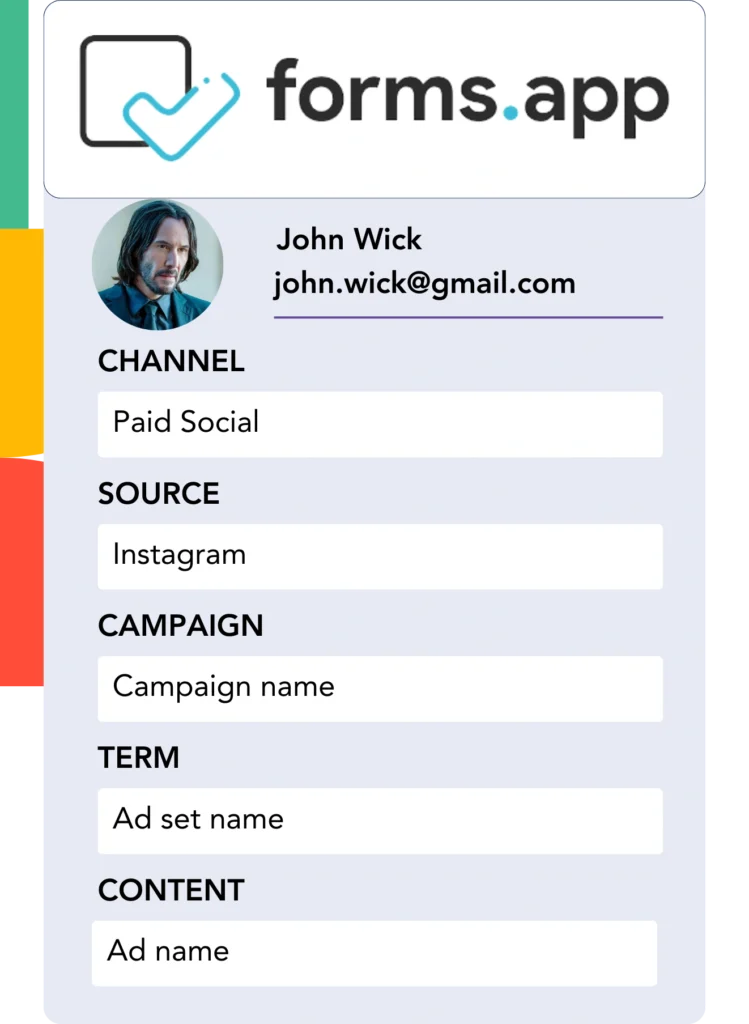
Lead source information from your form builder can be sent to your CRM with ease.
Track the lead, sale, and revenue sources directly in your CRM system.
This helps you measure the success of your marketing activities through sales results.
How does Leadsources work?
When a visitor arrives on your website, Leadsources automatically retrieves the lead source data and fills in the hidden fields of your forms.app. Upon form submission, this data, along with the lead’s name and email, is sent to forms.app.
Leadsources tracks lead source data for every lead to improve lead management:
| Lead source data | Fetched automatically |
| Channel | ✅ |
| Source | ✅ |
| Campaign | ✅ OR use UTM_campaign |
| Content | UTM_content parameter is required |
| Term | UTM_term parameter is required |
| Landing page | ✅ |
| Landing page subfolder | ✅ |
In situations where UTM parameters aren’t applicable—like with organic traffic from Google search or mentions of your site in articles—Leadsources automatically tracks and captures the lead source data, providing you with detailed insights:
✅Channel
✅Source
✅Campaign
✅Landing page
✅Landing page subfolder
Unlike other tracking tools, Leadsources provides insights into lead sources from both organic and paid marketing channels.
Choose a channel to explore the lead source data that Leadsources inserts into your form for each lead.
Pro tip:
LeadSources is compatible with all popular online form builders: Cognito Forms, Gravity Forms, Jotform, Typeform, WPForms, and more. Check out all our integrations.
Performance reports: Lead, sales, and revenue by source
Tracking lead source data in your CRM enables you to measure performance with reports such as:
- Leads, sales, and revenue by channel
- Leads, sales, and revenue by source
- Leads, sales, and revenue by campaign
- Leads, sales, and revenue by term (e.g. keyword or adset)
- Leads, sales, and revenue by content (e.g. ad)
- Leads, sales, and revenue by landing page
- Leads, sales, and revenue by landing page subfolder
By using these insights, you can adjust your marketing budget to focus on channels, sources, campaigns, terms, content, etc., that yield the highest returns in leads, sales, and revenue.
Now, we’ll take a look at the different reports you can create.
1. Lead source reports
Generate reports that identify how many leads were generated by:
- Channel
- Source
- Campaign
- Term (e.g. keyword or adset)
- Content (e.g. ad)
- Landing page
- Landing page subfolder
Example #1: Leads by channel
This report highlights the effectiveness of each channel in generating leads.

Example #2: Leads by campaign
Now, you can track a specific lead source (e.g., Facebook ads) and assess the performance of each campaign using the UTM tracking code.

Example #3: Leads by keyword and ad
Once you recognize the campaign generating the most leads, you can investigate the keyword or ad driving those results using the term or content UTM parameters.

2. Sales source reports
Having identified the lead generation sources through channels, campaigns, terms, and content, we must now check if these leads are converting into sales and revenue.
Once you send your leads to your CRM, you can track the channels, sources, campaigns, terms, content, landing pages, and subfolders that generate your sales and revenue.
Using this information, you can realign your marketing strategy to prioritize the channels, sources, campaigns, keywords, and ads that produce the most sales and revenue.
You can create sales and revenue reports, including:
- Sales and revenue by channel
- Sales and revenue by source
- Sales and revenue by campaign
- Sales and revenue by term (e.g. Keywords)
- Sales and revenue by content (e.g. Ads)
- Sales and revenue by landing page
- Sales and revenue by landing page subfolder
For clarity, check out this example:
| Channels | Search Paid | Social Paid |
| Leads | 50 | 75 |
| Sales | 5 | 6 |
| Average order value | $150 | $100 |
| Revenue | $750 | $600 |
After setting up Google Ads and Facebook Ads Manager campaigns, the first “Leads by Channel” report showed that Facebook ads generated a greater number of leads than Google search ads.
When examining the sales and revenue data in your CRM, you found that the Search Paid channel generated more revenue despite fewer leads than the Social Paid channel. Based on this, you made the decision to adjust your marketing budget to focus more on the Search Paid channel.