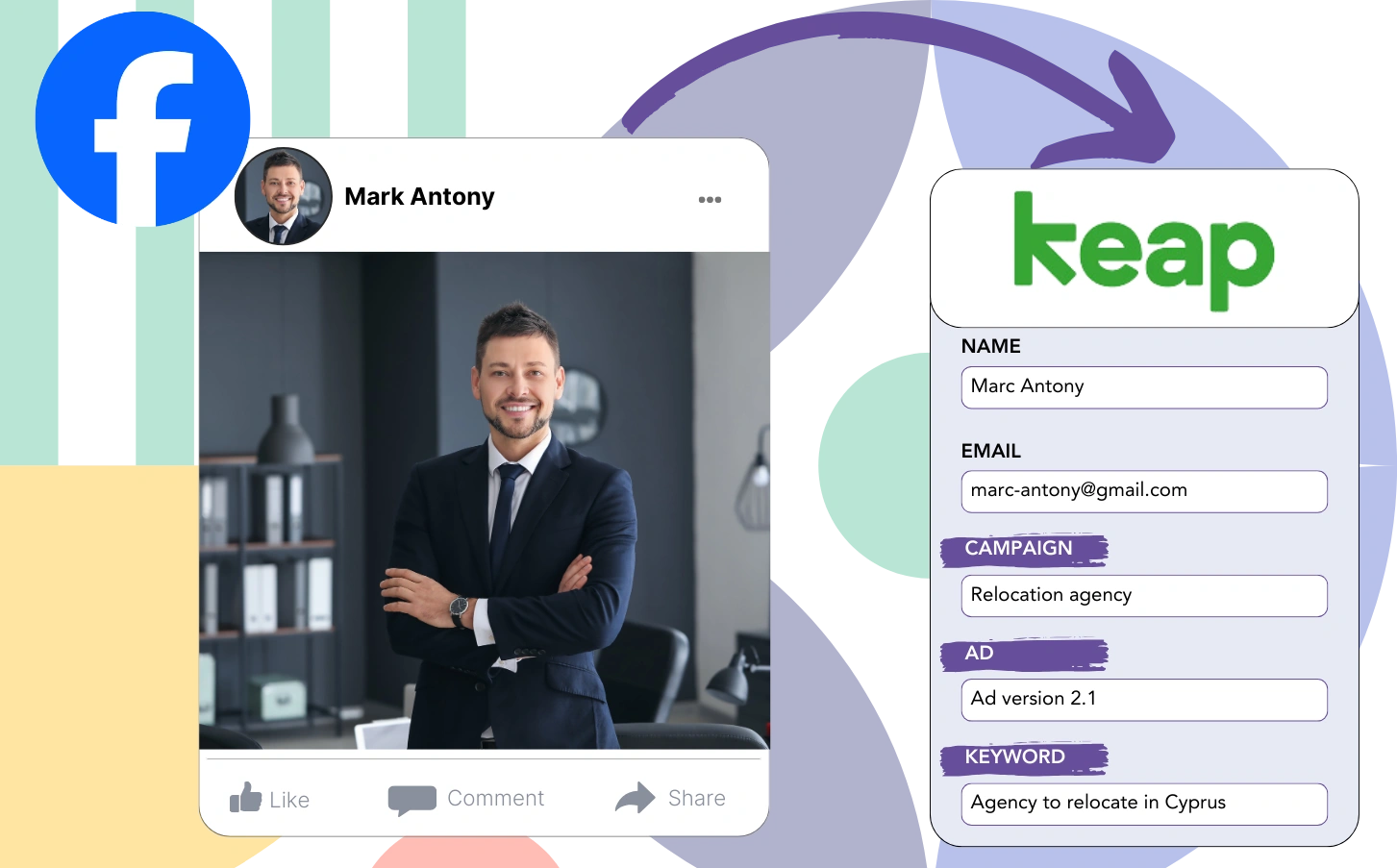Having trouble determining which Facebook ads contribute to your leads, sales, and overall revenue?
You likely track the total leads from your Facebook ads but lack visibility into the specific source of each individual lead.
Without clear insights, it becomes challenging to make data-driven decisions about effectively distributing your marketing budget.
Leadsources delivers transparency and precision in evaluating your ad performance.
Leadsources analyzes audience data for your ads, covering every aspect from campaigns and Ad Sets to specific audiences and ads.
Keap Forms enables you to retain detailed Facebook ads data for every lead, including campaign, Ad Set, audience, and ad information.
Reports such as “Audiences with the Highest Lead Generation” allow you to analyze performance and determine which audiences to prioritize or exclude.
Let’s dive deeper into the details.
Track Facebook ads in Keap Forms
Step 1: Add Leadsources in the head tag of your website

Sign up to Leadsources.io, and benefit from our 14-day free trial.
Place the Leadsources tracking code within the head section of your web pages.
Simply follow this easy step-by-step guide.
Step 2: Add the UTM parameters to your Facebook ads campaigns

Make sure to add UTM parameters to your Facebook ad campaigns, including the campaign, Ad Set, audience, and individual ad details.
We recommend adding these UTM parameters to the links in your Facebook ads:
- UTM_source
- UTM_campaign
- UTM_term
- UTM_content
Leadsources automatically records lead source details, including channel, landing page, and subfolder, even when UTM parameters are not utilized, ensuring a complete lead-level overview.
Step 3: Add the hidden fields in Keap Forms
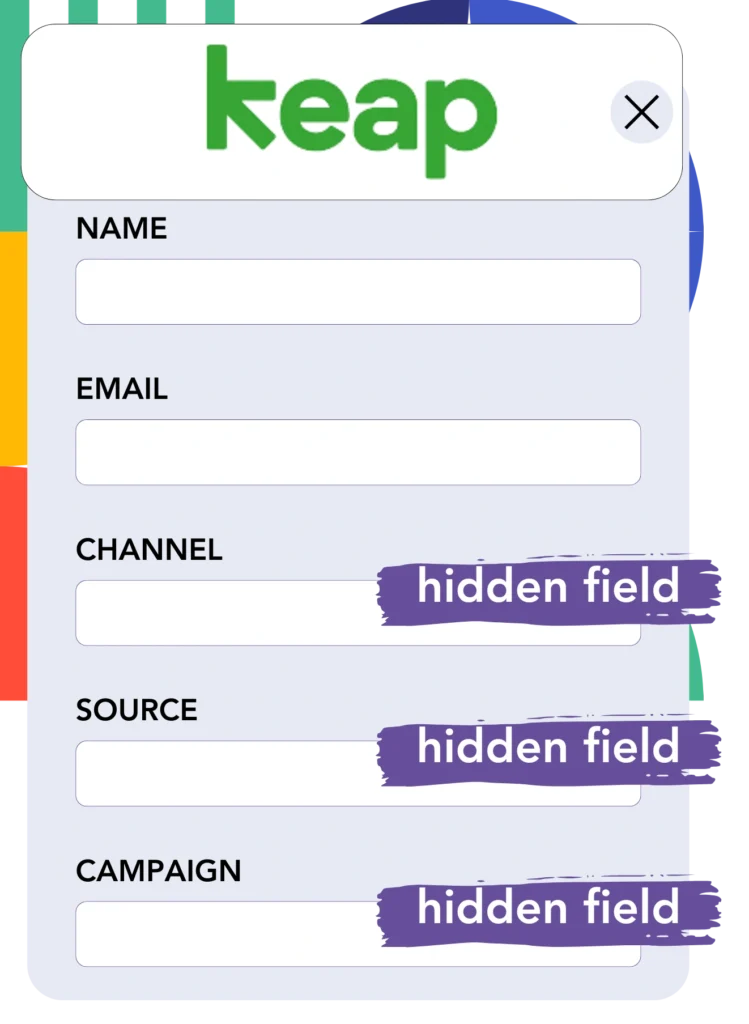
Upon form submission, Leadsources automatically updates the hidden fields with relevant Facebook ad information, such as campaign, ad set, audience, and ad.
Consult our guide for detailed instructions on how to add hidden fields to Keap Forms and complete the setup process.
The Facebook ads data will be stored in your Keap Forms form by Leadsources (see Step 4 for more information).
Step 4: Capture the Facebook ads data in Keap Forms
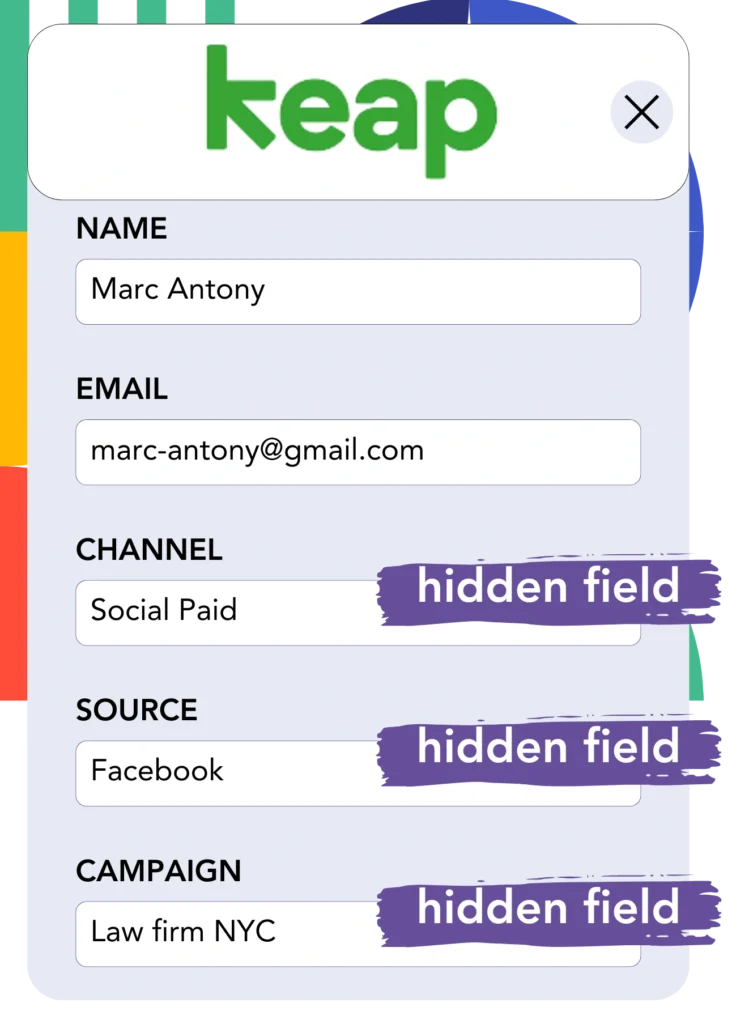
When a visitor clicks on your Facebook ad and visits your website, Leadsources gathers Facebook ads data, including campaign, Ad Set, audience, and ad.
The Facebook ads data is then entered into the hidden fields of your Keap Forms form by Leadsources.
When a form is submitted, Keap Forms captures both the Facebook ads data and the responses on the submission page for each lead.
How does Leadsources work?
Incorporating the Leadsources tracking code in the head tag of your site enables it to capture Facebook ads data, such as campaign, ad set, audience, and ad, each time a visitor accesses your website.
Afterward, the Facebook ads data is recorded in the hidden fields of your Keap Forms form.
The following visitor data will be gathered by Leadsources:
- Channel
- Source
- Campaign
- Content
- Term
- Landing page
- Landing page subfolder
Even without UTM parameters, important lead source information can still be tracked, including data from organic sources such as:
- Google Search
- Instagram bio link
- Social media posts
- Etc.
Leadsources offers comprehensive lead data tracking, even without the use of UTM parameters, setting it apart from other tools.
By tracking data across all channels, Leadsources stands out from other tools:
- Organic Search
- Paid Search
- Organic Social
- Paid Social
- Referral
- Affiliate
- Display Advertising
- Direct Traffic
You can use this to consolidate and manage all lead source data in one convenient place.
Pro tip:
Track Facebook Ads data in all the popular online form builders, including Cognito Forms, Gravity Forms, Jotform, Typeform, WPForms, and more. For all other form builders, refer to our guide on How to track Facebook Ads data in your online form.
How to run performance reports
With your Facebook ads data saved in Keap Forms, you can create performance reports, including:
- Leads per campaign
- Leads per Ad set
- Leads per audience
- Leads per ad
- Etc.
This allows for more efficient management of your Facebook ads budget.
Let’s review the different reports you can create.
Lead performance reports
Create reports to view the number of leads produced from:
- Channel
- Campaign
- Ad set
- Audience
- Ad
- Landing page
- Landing page subfolder
Example #1
Data from SEO, PPC, and email campaigns can be compiled to create a report called “Leads by Channel.”

Example #2
After determining the top-performing channel, like Facebook ads, you can concentrate on it to monitor the number of leads from each specific campaign.

Example #3
By determining the campaign with the highest lead volume, you can explore which audience, ad set, or ad is contributing to the success.

Sales performance report
While recognizing the top ads and audiences for lead generation is important, it’s equally crucial to determine whether they drive increased revenue.
Importing your Keap Forms data into a CRM such as GoHighLevel allows you to create comprehensive sales reports.
Example:
| Channels | Search Paid | Social Paid |
| Leads | 50 | 75 |
| Sales | 5 | 6 |
| Average order value | $150 | $100 |
| Revenue | $750 | $600 |
After analyzing your Google and Facebook ad campaigns, you discovered that Social Paid ads outperformed Search Paid ads in generating leads.
After several weeks of analysis, it was found that the Search Paid channel delivered higher revenue with fewer leads than the Social Paid channel.
LeadSources tracks the source of each lead in Keap Forms, whether they come from ads, organic search, social, email, etc. and syncs that data with each submission. See the full breakdown on the lead source in Keap Forms page.