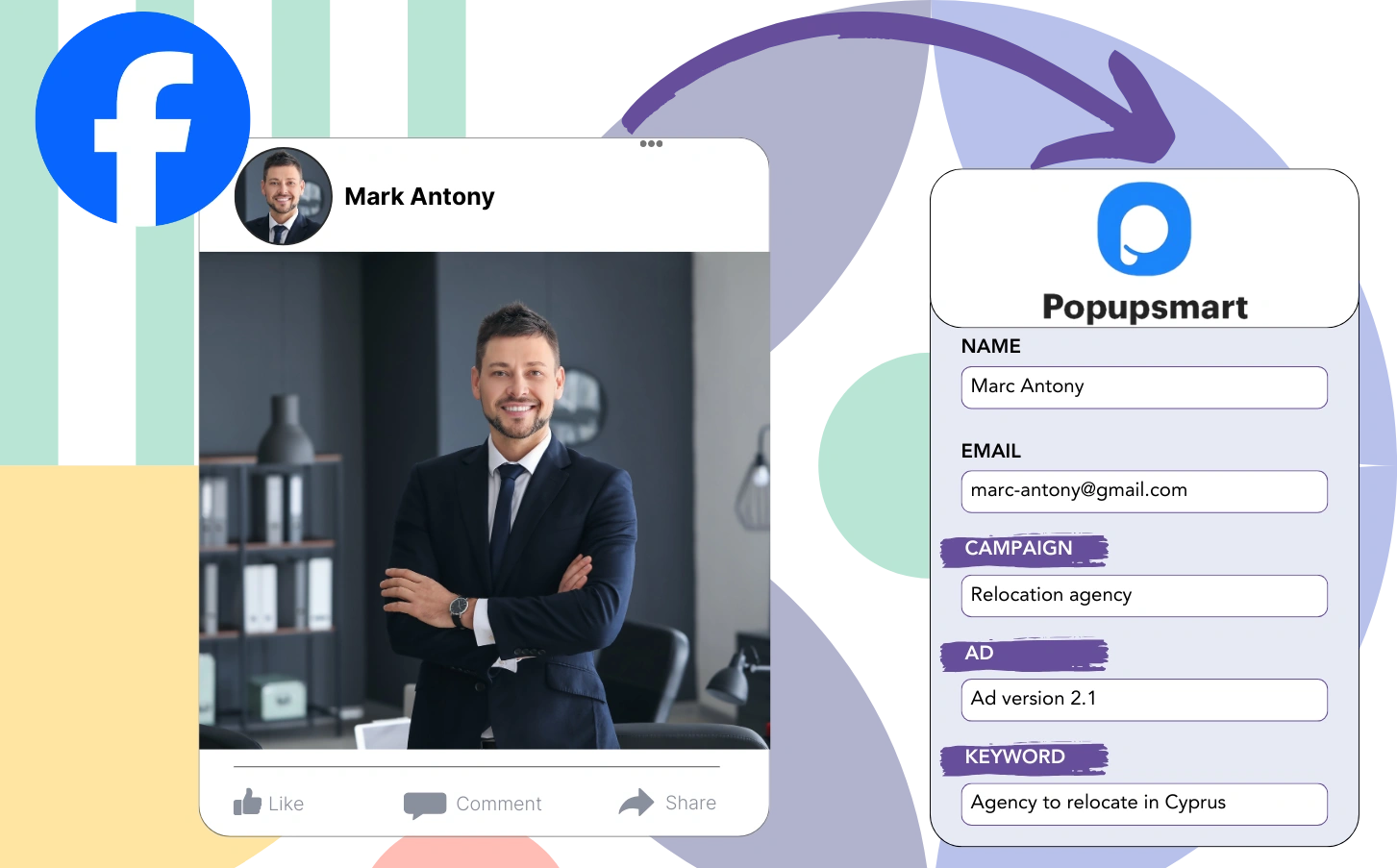Are you unsure which ads are yielding the highest engagement and interactions?
The total lead count from an ad is known, but identifying where each lead originates can be difficult.
You are missing the opportunity to allocate your budget toward the ads that generate the best returns.
The problem is resolved through LeadSources.
LeadSources enables the capture of extensive Facebook ads data, including details from campaign, ad set, audience, and individual ads.
You can manage thorough Facebook ads data in Popupsmart, storing information such as campaign, ad set, audience, and ad details for each lead.
Reports such as “Leads by Audience Performance” allow you to decide which audiences to keep or phase out.
Let’s analyze this!
Capture Facebook ads in Popupsmart
Step 1: Add Leadsources in the head tag of your website

Sign up to Leadsources.io, and benefit from our 14-day free trial.
Insert the LeadSources tracking code into the head section of your website; no technical skills are required.
Simply follow this easy step-by-step guide.
Step 2: Add the UTM parameters to your Facebook ads campaigns

Add the UTM parameters you want to track, of every level of your Facebook ad campaigns, from campaign to ad.
Example: Insert these UTM parameters into your Facebook ad links:
- UTM_source
- UTM_campaign
- UTM_term
- UTM_content
Even if UTM parameters are not implemented, LeadSources still gathers lead source data, including channel, landing page, and landing page subfolder.
Step 3: Add the hidden fields in Popupsmart
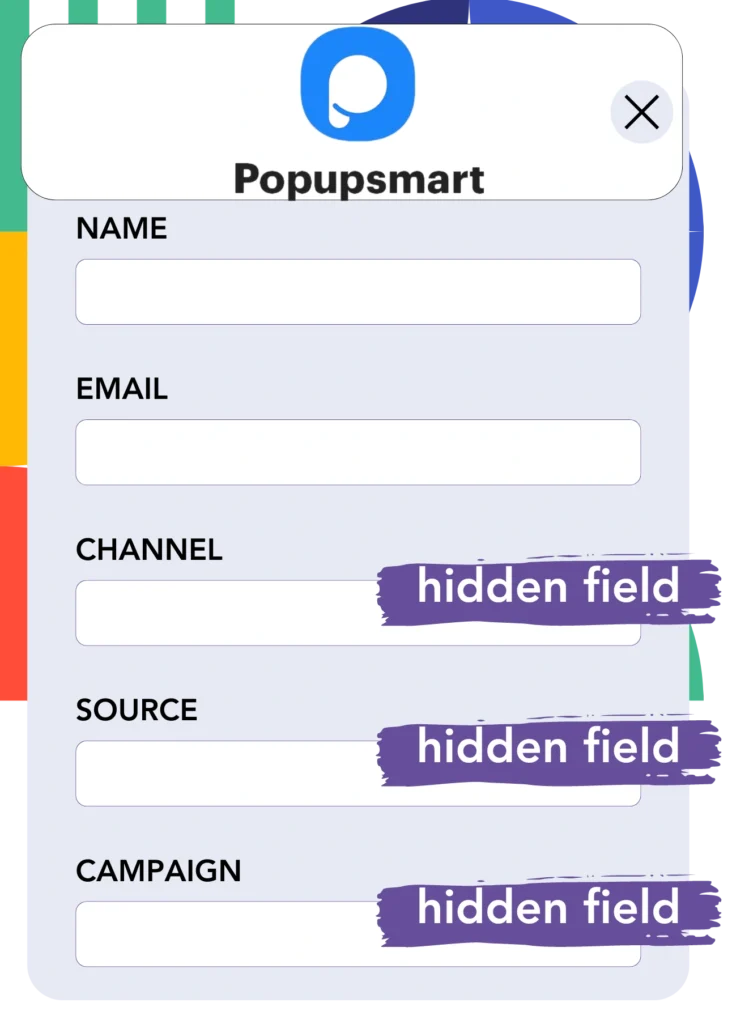
When someone submits a Popupsmart form, LeadSources fills the hidden fields with Facebook ads information, including campaign, ad set, audience, and ad.
Follow the comprehensive guide provided to add hidden fields in Popupsmart and complete the setup.
LeadSources saves the Facebook ads data directly into your Popupsmart form (refer to Step 4 for further instructions).
Step 4: Capture the Facebook ads data in Popupsmart
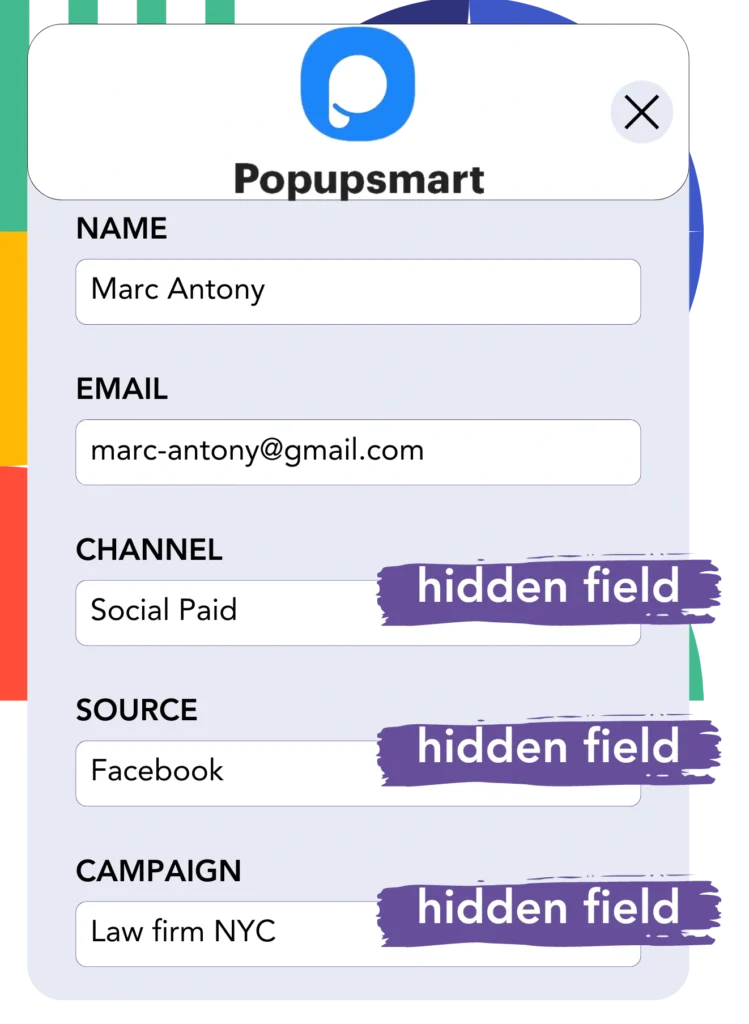
LeadSources tracks Facebook ads data, such as campaign, ad set, audience, and ad, when a visitor clicks on your Facebook ad and arrives on your site.
LeadSources takes care of adding Facebook ads data directly into the hidden fields of your Popupsmart form.
Submitting the form sends the Facebook ads data along with the form responses to the Popupsmart submissions page for each lead.
How does Leadsources work?
The inclusion of the LeadSources tracking code in the head tag of your website allows it to gather Facebook ads data (campaign, ad set, audience, ad, etc.) every time a visitor lands.
The hidden fields within your Popupsmart form subsequently hold the Facebook ads data.
LeadSources will aggregate the following visitor data:
- Channel
- Source
- Campaign
- Content
- Term
- Landing page
- Landing page subfolder
Essential lead source details can be tracked without UTM parameters, including when traffic comes from organic sources such as:
- Google Search
- Instagram bio link
- Social media posts
- Etc.
Most tools need UTM parameters to capture lead data, but LeadSources maintains robust tracking even without them.
As a result, LeadSources tracks lead data from all channels, which is not the case with other tools:
- Organic Search
- Paid Search
- Organic Social
- Paid Social
- Referral
- Affiliate
- Display Advertising
- Direct Traffic
By consolidating all lead source data, you can track and unify it in one central location.
How to run performance reports
With your Facebook ads data stored in Popupsmart, you have the capability to generate performance reports like:
- Leads per campaign
- Leads per Ad set
- Leads per audience
- Leads per ad
- Etc.
This enables more effective decision-making regarding your Facebook ads budget.
Let’s consider the various types of reports that can be created.
Lead performance reports
You can create reports to reflect the number of leads generated by:
- Channel
- Campaign
- Ad set
- Audience
- Ad
- Landing page
- Landing page subfolder
Example #1
Exporting data from different channels like SEO, PPC, and email allows you to generate a report named “Leads by Channel.”

Example #2
Once you identify the most effective channel (e.g., Facebook ads), you can focus on it to view the leads from each specific campaign.

Example #3
Upon determining the campaign with the highest lead count, you can explore which audience, ad set, or ad is responsible for generating these leads.

Sales performance report
Recognizing the ads and audiences that produce the highest lead numbers is important, but do they also contribute to boosting revenue?
Importing Popupsmart data into a CRM, such as GoHighLevel, provides the capability to generate complete sales reports.
Example:
| Channels | Search Paid | Social Paid |
| Leads | 50 | 75 |
| Sales | 5 | 6 |
| Average order value | $150 | $100 |
| Revenue | $750 | $600 |
Your analysis determined that Social Paid ads on Google and Facebook generated a larger number of leads than Search Paid ads.
Analysis over several weeks showed that the Search Paid channel generated higher revenue with fewer leads compared to the Social Paid channel, leading to an increase in the Search Paid campaign budget.