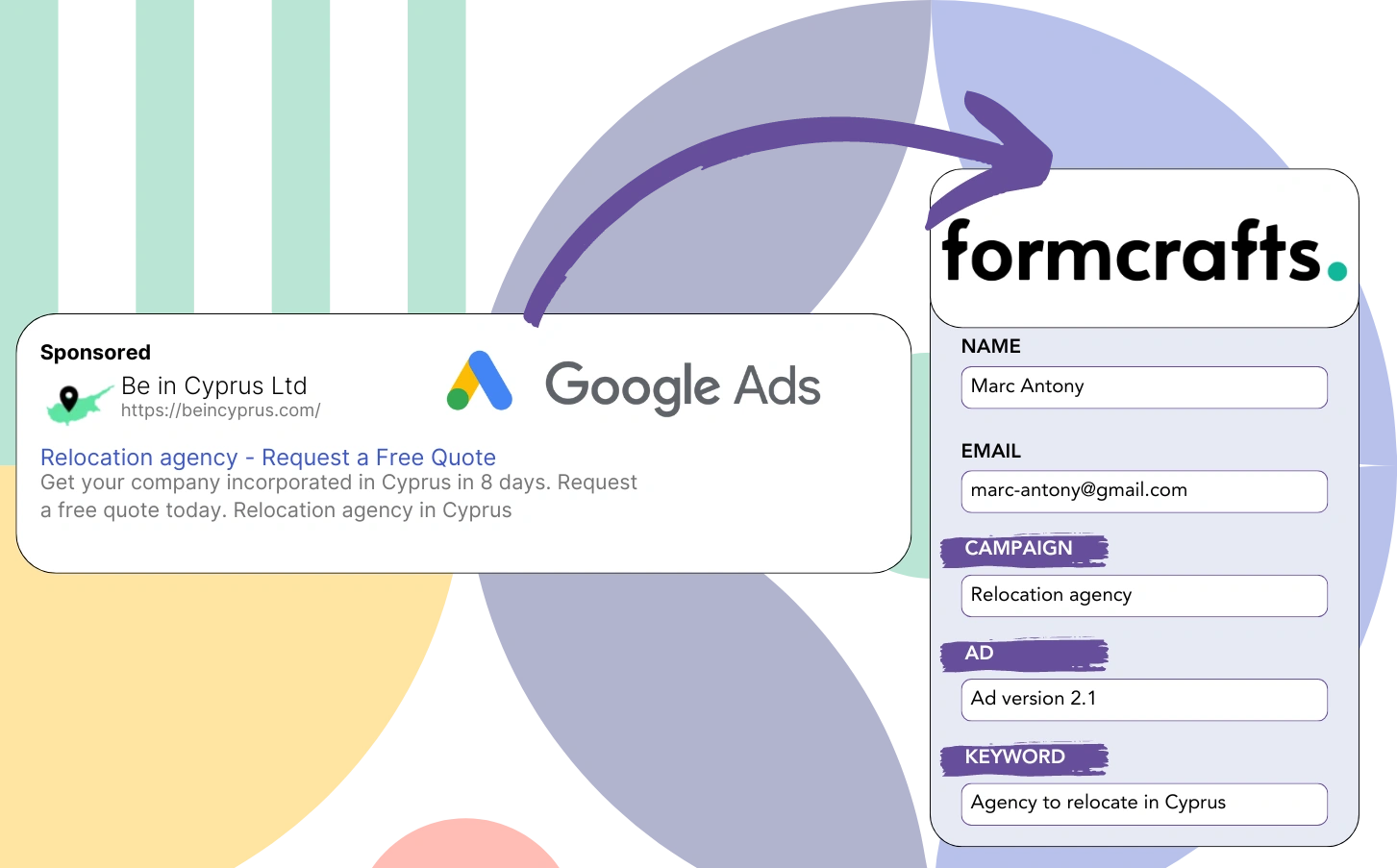Are you finding it challenging to trace the origins of your leads in Google Ads campaigns?
It’s a known challenge that Google Ads reports the number of leads from campaigns, ads, or keywords but does not provide data on individual leads.
This makes it impossible to determine which campaign, ad, or keyword resulted in the leads that converted into customers.
Leadsources provides the answer to this issue.
With Leadsources, you can view Google Ads data (campaign, ad, keyword, etc.) for each lead specifically.
Formcrafts lets you archive Google Ads details (campaign, ad, keyword, etc.) for every lead.
You can use reports such as “Top-performing keywords for lead generation” to make decisions on keyword promotion or cancellation.
Let’s examine this closely!
Capture Google Ads lead data in Formcrafts in 4 steps
Step 1: Add Leadsources in the head tag of your website
Sign up to Leadsources.io, and benefit from our 14-day free trial.
Insert the Leadsources code into the head section of your website. No coding background is needed.
Simply follow this easy step-by-step guide.
Step 2: Add the UTM parameters to your Google Ads campaigns
Include the UTM parameters you wish to monitor in all your Google Ads campaigns.
Examples of UTM parameters suitable for your ad are:
- UTM_source
- UTM_campaign
- UTM_term
- UTM_content
In addition to UTM parameters, Leadsources tracks the channel, landing page, and landing page subfolder to provide a detailed view at the lead level.
Step 3: Add the hidden fields in Formcrafts
Leadsources auto-fills the hidden fields in your Formcrafts (name, email, etc.) with Google Ads information (campaign, ad, keyword, landing page, etc.) when visitors submit their details.
Refer to our detailed guide to learn how to add hidden fields in Formcrafts.
Leadsources will ensure the Google Ads data is stored directly in your Formcrafts.
Step 4: Capture the Google Ads data in Formcrafts
Leadsources collects the Google Ads data (campaign, ad, keyword, landing page, etc.) when a user clicks on your ad and lands on your page.
Leadsources fills the hidden fields in your Formcrafts with Google Ads data automatically.
Once the form is submitted, the Google Ads data and responses are uploaded to the Formcrafts submissions page.
How does Leadsources work?
Placing the Leadsources code in the head tag will let it record Google Ads data (UTM parameters and referrer) whenever someone visits your website.
It transfers the Google Ads data into the hidden fields of your Formcrafts.
If there are no UTM parameters in the URL, Leadsources will still track visitor data via the referrer:
- Channel
- Source
- Campaign
- Landing page
- Landing page subfolder
This strategy ensures you can capture critical lead source information even if UTM parameters are absent, such as:
- On Google Search
- On your Instagram bio link
- On your social media posts
- Etc.
Many tools can only track lead data when UTM parameters are used (particularly for paid and referral traffic) – this is a limitation!
Leadsources ensures lead data is captured from all channels, even in the absence of UTM parameters:
- Organic Search
- Paid Search
- Organic Social
- Paid Social
- Referral
- Affiliate
- Display Advertising
- Direct Traffic
This allows you to track and integrate all lead source data into a single central hub.
Pro tip:
Track Google Ads data in all the popular online form builders, including Cognito Forms, Gravity Forms, Jotform, Typeform, WPForms, and more. Learn how to add Google Ads UTM parameters in any form builder.
How to run performance reports
Once Google Ads data is in Formcrafts, you can generate performance reports including:
- Leads per campaign
- Leads per ad
- Leads per keyword
- Etc.
This helps you make strategic decisions about your Google Ads budget.
Let’s check out the different reports you have the option to create.
Lead performance reports
You can produce reports that show the number of leads from:
- Channel
- Campaign
- Ad
- Keyword
- Landing page
- Landing page subfolder
Example #1
For different campaign channels (SEO, PPC, email, etc.), export the data and create a report named “Leads by Channel.”
Example #2
After determining the top channel for lead generation (e.g., Google Ads), you can filter by this channel to view lead counts for each specific ad campaign.
Example #3
Once you have identified the top campaign for lead generation, you can analyze which specific keywords are driving these leads.
Sales performance report
Discovering which ads and keywords produce the highest lead count is useful, but does this impact your revenue positively?
Importing your Formcrafts data into a CRM allows you to create effective sales reports.
Example:
| Channels | Search Paid | Social Paid |
| Leads | 50 | 75 |
| Sales | 5 | 6 |
| Average order value | $150 | $100 |
| Revenue | $750 | $600 |
After your advertising efforts on Google and Facebook, you discovered that Social Paid ads were more effective at generating leads than Search Paid ads.
Over several weeks, it was found that Search Paid generated higher revenue with fewer leads than Social Paid. This supports the decision to allocate more budget to Search Paid campaigns.
LeadSources tracks the source of each lead in Formcrafts, whether they come from ads, organic search, social, email, etc. and syncs that data with each submission. See the full breakdown on the lead source in Formcrafts page.