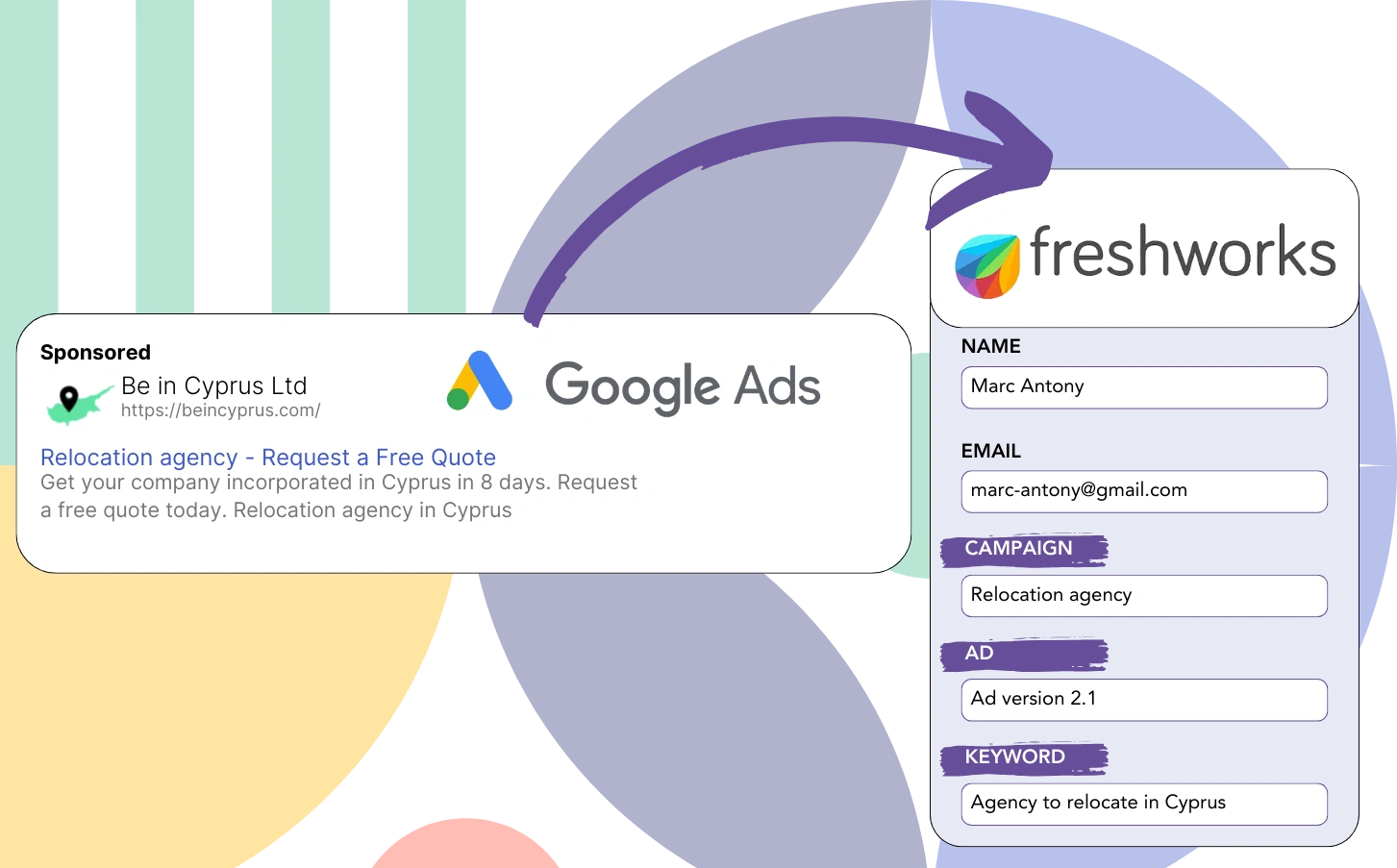Are you having trouble identifying the Google Ads campaigns that are generating your leads?
This is a recognized issue. Google Ads shows lead generation numbers for campaigns, ads, or keywords, but doesn’t provide details for each individual lead.
As a result, you can’t determine which campaign, ad, or keyword led to the leads that became customers.
Leadsources fixes this problem.
Leadsources provides the ability to track your Google Ads data (campaign, ad, keyword, etc.) on a precise lead level.
If you sync your leads with Freshworks, you can see the Google Ads data (campaign, ad, keyword, etc.) for leads that transformed into clients.
You can then prepare reports such as: Keywords that brought the most clients… to decide on promoting or canceling certain keywords.
Let’s jump in!
Capture Google Ads lead data in Freshworks in 4 steps
Step 1: Add Leadsources in the head tag of your website
Sign up to Leadsources.io, and benefit from our 14-day free trial.
Insert the Leadsources code in your site’s head tag. No need for coding knowledge.
Simply follow this easy step-by-step guide.
Step 2: Add the UTM parameters to your Google Ads campaigns
Include the UTM parameters in every Google Ads campaign for tracking.
The UTM parameters that you can incorporate into your ad are:
- UTM_source
- UTM_campaign
- UTM_term
- UTM_content
Leadsources also tracks data outside of UTM parameters, such as the channel, landing page, and subfolder, for a complete lead level perspective.
Step 3: Add the hidden fields to your form
As visitors provide their details (name, email, etc.) on your form, Leadsources pre fills the hidden fields with Google Ads data (campaign, ad, keyword, landing page, etc.).
To achieve this, just insert hidden fields in your form for UTM parameters. We provide thorough guides for various form builders, with no coding expertise needed.
Step 4: Track the Google Ads data in Freshworks
When a visitor clicks your Google Ads ad and comes to your page, Leadsources records the associated Google Ads data (campaign, ad, keyword, landing page, etc.).
With Leadsources, Google Ads data is automatically included in the hidden fields of your form.
After submission, the Google Ads data and form responses are sent to Freshworks, provided that your form is connected to Freshworks.
How does Leadsources work?
Adding the Leadsources code to your website’s head tag will enable it to track and capture Google Ads data (UTM parameters and referrer) on every visit.
It places the Google Ads data into the hidden sections of your form.
Leadsources can still collect data on visitors through the referrer if the URL does not include UTM parameters:
- Channel
- Source
- Campaign
- Landing page
- Landing page subfolder
This method allows you to track vital lead source information even when UTM parameters are not applied, such as:
- On Google Search
- On your Instagram bio link
- On your social media posts
- Etc.
Most tools track lead sources with UTM parameters alone, but Leadsources enables lead data tracking for channels lacking UTM parameters.
- Organic Search
- Paid Search
- Organic Social
- Paid Social
- Referral
- Affiliate
- Display Advertising
- Direct Traffic
This facilitates the aggregation of accurate lead source information into a central place.
How to run performance reports
Your Google Ads data in Freshworks, enables the creation of performance reports such as:
- Leads per channel
- Revenue per channel
- Revenue per keyword
- Etc.
This supports you in making considerate decisions about your marketing expenditure.
Let’s see the different reports you can develop.
Lead performance reports
You can compile reports to display the lead volume generated by:
- Channel
- Source
- Campaign
- Landing page
- Landing page subfolder
Example #1
You can create a “Leads by Channel” report by exporting data from campaigns across different channels (like SEO, PPC, email, etc.).
Example #2
After recognizing the channel that produces the most leads (e.g., Google Ads), you can narrow your analysis to this channel to see the number of leads for each ad campaign.
Example #3
After finding the campaign that brings in the most leads, you can look into which keywords are creating these leads.
Sales performance report
Knowing which ads and keywords bring in the most leads is helpful, but do they also increase your revenue?
Directing form submissions to Freshworks enables the production of detailed sales performance reports.
Example:
| Channels | Search Paid | Social Paid |
| Leads | 50 | 75 |
| Sales | 5 | 6 |
| Average order value | $150 | $100 |
| Revenue | $750 | $600 |
After reviewing your ads on Google and Facebook, you found that Social Paid ads had a higher lead generation rate than Search Paid ads.
Analyzing lead conversions after several weeks reveals that the Search Paid channel achieved greater revenue with fewer leads compared to the Social Paid channel, leading to an increase in the budget for Search Paid campaigns.
LeadSources tracks the source of each lead in Freshworks CRM, whether they come from ads, organic search, social, email, etc. and syncs that data with each submission. See the full breakdown on the lead source in Freshworks CRM page.