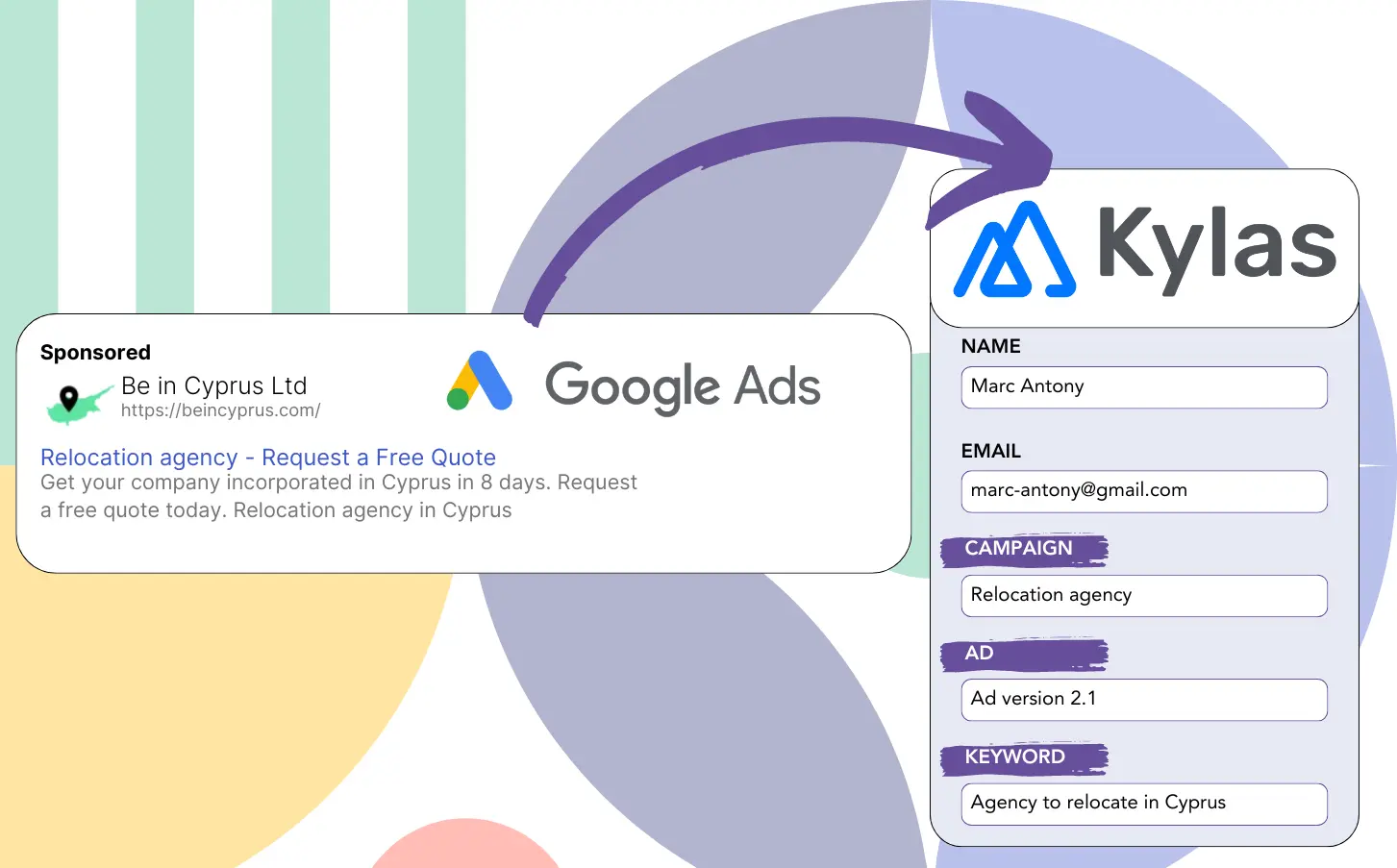Are you using Google Ads to get leads but unsure where your successful campaigns are coming from?
This problem is often encountered. Google Ads indicates the number of leads per campaign, ad, or keyword but doesn’t offer specific lead data.
This means you are unable to identify which campaign, ad, or keyword led to the leads that turned into customers.
LeadSources provides a solution for this problem.
LeadSources helps you keep track of detailed Google Ads data, like campaigns, ads, and keywords, for each individual lead.
By sending your leads to Kylas CRM, you can analyze Google Ads information (campaign, ad, keyword, etc.) for leads that converted into clients.
You can then create reports like: Keywords with the highest client yield… and decide which keywords to boost or eliminate.
Let’s dive in!
Capture Google Ads lead data in Kylas CRM in 4 steps
Step 1: Add Leadsources in the head tag of your website

Sign up to Leadsources.io, and benefit from our 14-day free trial.
Position the LeadSources code in the head tag of your site. No coding skills are required.
Simply follow this easy step-by-step guide.
Step 2: Add the UTM parameters to your Google Ads campaigns
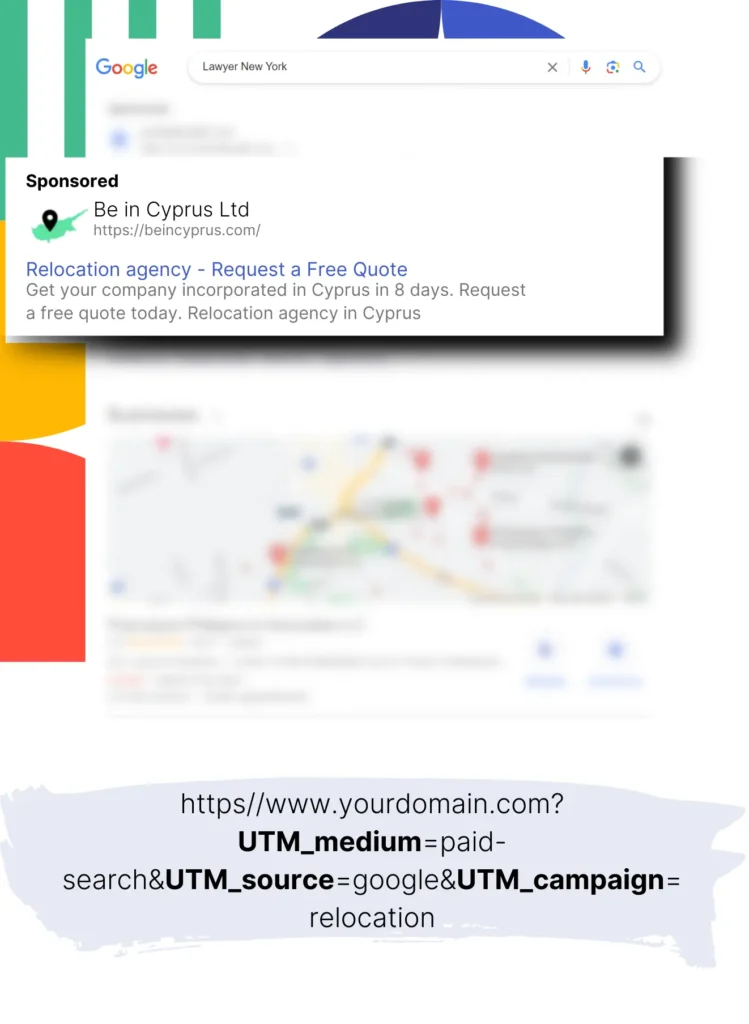
Insert the UTM parameters you need to track into every Google Ads campaign.
Examples of UTM parameters to include in your ad:
- UTM_source
- UTM_campaign
- UTM_term
- UTM_content
In addition to UTM parameters, LeadSources collects data such as channel, landing page, and landing page subfolder, providing a complete lead level view.
Step 3: Add the hidden fields to your form

When users fill out your form (like their name and email), LeadSources automatically updates the hidden fields with Google Ads information (such as campaign, ad, keyword, landing page, etc.).
To do so, simply incorporate hidden fields in your form for UTM parameters. We provide simple guides for all form builders, and no coding expertise is needed.
Step 4: Track the Google Ads data in Kylas CRM
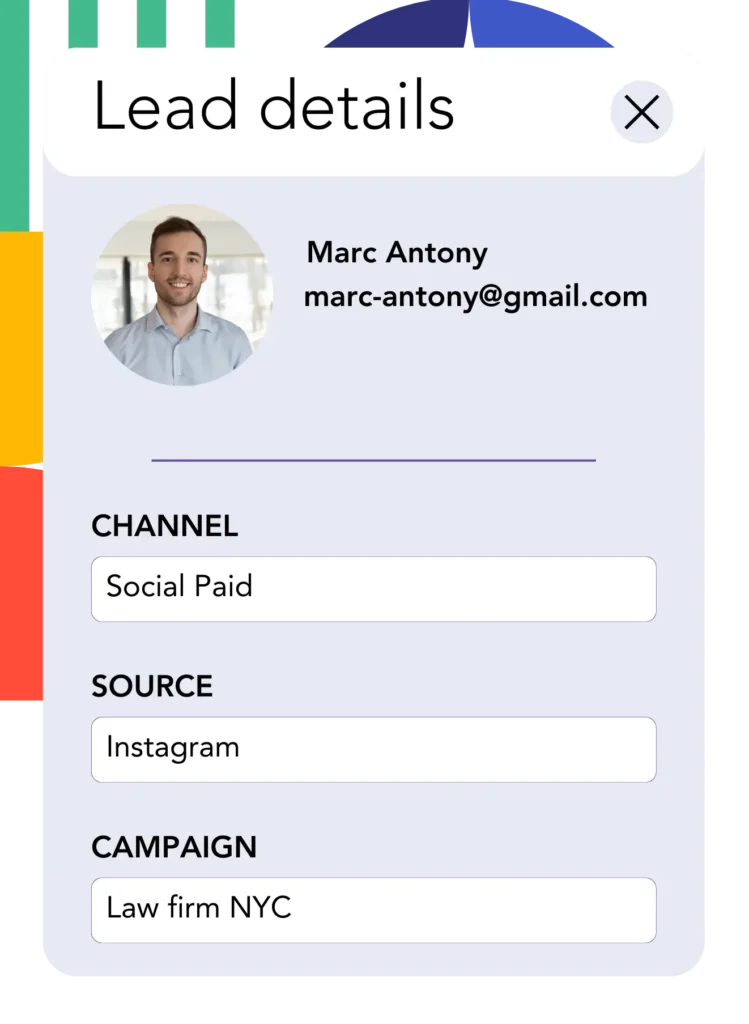
When someone clicks your Google Ads ad and arrives at your page, LeadSources records the Google Ads information (campaign, ad, keyword, landing page, etc.).
The hidden fields in your form receive Google Ads data automatically from LeadSources.
Upon submission, the Google Ads data and form responses can be sent to Kylas CRM. You need to establish a connection between your form and Kylas CRM for this.
How does Leadsources work?
Adding the LeadSources code to your website’s head tag will ensure it reads and captures Google Ads data (UTM parameters and referrer) for each visitor.
The Google Ads data is recorded and held in the hidden fields of your form.
When a visitor comes to your site without UTM parameters in the URL, LeadSources will use the referrer to gather data about them:
- Channel
- Source
- Campaign
- Landing page
- Landing page subfolder
This method facilitates the monitoring of essential lead source details even if UTM parameters are not utilized, including:
- On Google Search
- On your Instagram bio link
- On your social media posts
- Etc.
Most solutions track lead sources via UTM parameters, but LeadSources lets you track lead data even for channels that do not use UTM parameters:
- Organic Search
- Paid Search
- Organic Social
- Paid Social
- Referral
- Affiliate
- Display Advertising
- Direct Traffic
This enables the consolidation of accurate lead source data into one main location.
How to run performance reports
With Google Ads data integrated into Kylas CRM, you are now able to develop performance reports, including:
- Leads per channel
- Revenue per channel
- Revenue per keyword
- Etc.
This allows you to make educated choices about your marketing expenses.
Let’s look at the different types of reports you can create.
Lead performance reports
You can produce reports that show the lead volume generated by:
- Channel
- Source
- Campaign
- Landing page
- Landing page subfolder
Example #1
Export data from campaigns in various channels (SEO, PPC, email, etc.) to create a report titled “Leads by Channel.”

Example #2
Once you’ve identified the channel with the most leads (e.g., Google Ads), you can focus on this channel to see the lead numbers for each particular ad campaign.

Example #3
Once you’ve recognized the campaign with the highest lead count, you can explore which exact keywords are producing these results.

Sales performance report
While finding the ads and keywords that attract the most leads is beneficial, does it also lead to an increase in revenue?
By passing form submissions to Kylas CRM, you can produce comprehensive reports on sales performance.
Example:
| Channels | Search Paid | Social Paid |
| Leads | 50 | 75 |
| Sales | 5 | 6 |
| Average order value | $150 | $100 |
| Revenue | $750 | $600 |
Following your Google and Facebook ad initiatives, you identified that Social Paid ads generated more leads in comparison to Search Paid ads.
Analysis over several weeks reveals that the Search Paid channel achieved more revenue with fewer leads compared to the Social Paid channel. This supports the decision to allocate additional funds to Search Paid campaigns.
LeadSources tracks the source of each lead in Kylas CRM, whether they come from ads, organic search, social, email, etc. and syncs that data with each submission. See the full breakdown on the lead source in Kylas CRM page.