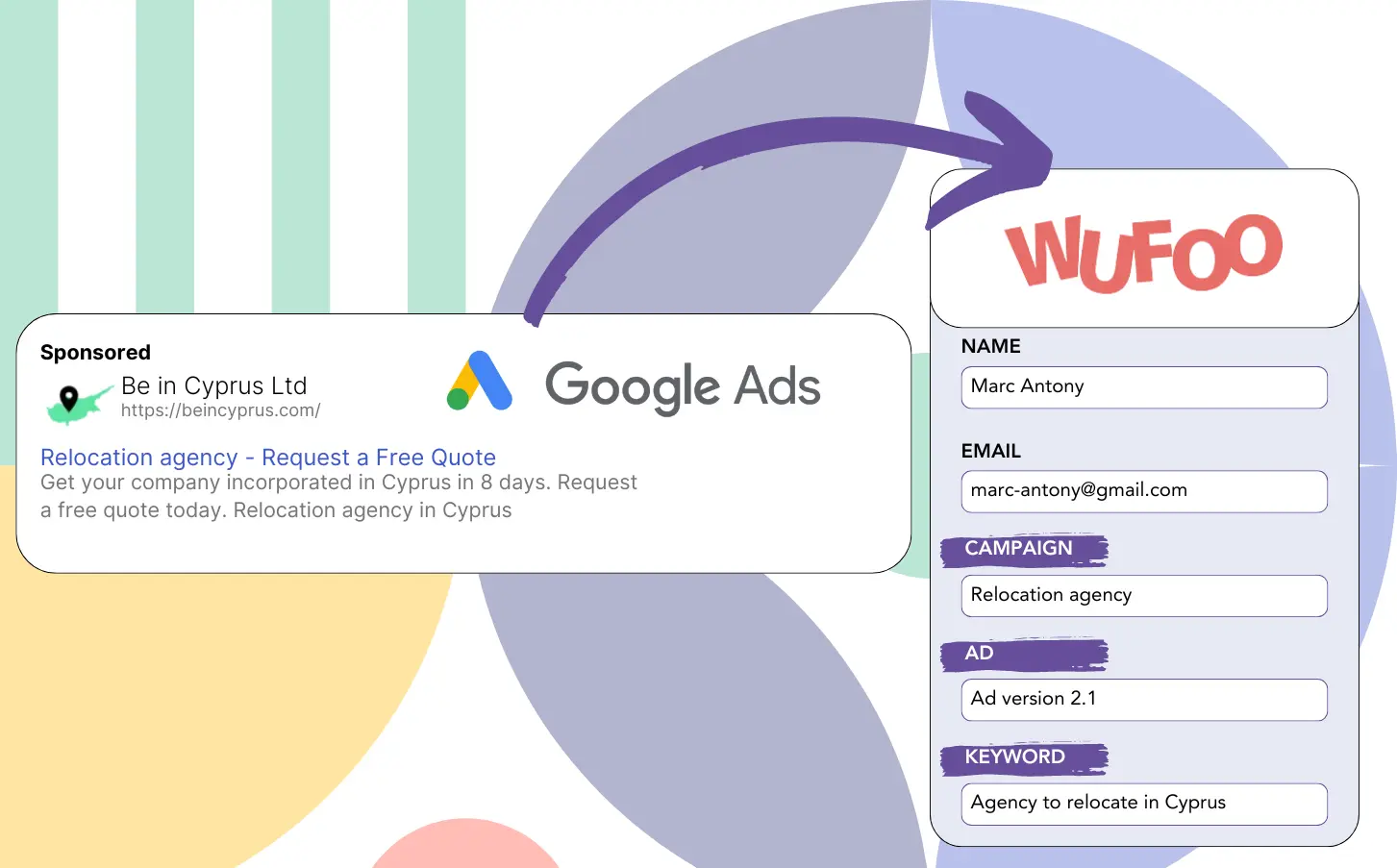You’re running Google Ads to get leads, but you can’t tell which campaigns are responsible.
Many face this problem. Google Ads displays lead counts by campaign, ad, or keyword, but offers no information on specific leads.
This means you cannot trace back which campaign, ad, or keyword resulted in leads becoming customers.
LeadSources effectively resolves this issue.
LeadSources enables you to monitor your Google Ads data (campaign, ad, keyword, etc.) individually for each lead.
This allows you to store Google Ads data (campaign, ad, keyword, etc.) in Wufoo for every lead.
Also, you can run reports such as “Keywords that generated the most leads” and choose which keywords to support or remove.
Let’s jump in!
Capture Google Ads lead data in Wufoo in 4 steps
Step 1: Add Leadsources in the head tag of your website
Sign up to Leadsources.io, and benefit from our 14-day free trial.
Add the LeadSources code to your website’s head tag. Coding knowledge is not required.
Simply follow this easy step-by-step guide.
Step 2: Add the UTM parameters to your Google Ads campaigns
Place the UTM parameters you need to track in each of your Google Ads campaigns.
Examples of UTM parameters you might use in your ad include:
- UTM_source
- UTM_campaign
- UTM_term
- UTM_content
In addition to UTM parameters, LeadSources collects information like the channel, landing page, and subfolder, offering a complete perspective on each lead.
Step 3: Add the hidden fields in Wufoo
When visitors submit their information on your Wufoo (name, email, etc.), LeadSources automatically fills the hidden fields with Google Ads data (campaign, ad, keyword, landing page, etc.).
Follow the detailed guide to add hidden fields in Wufoo to complete this process.
The Google Ads data will be saved directly in your Wufoo by LeadSources.
Step 4: Capture the Google Ads data in Wufoo
When someone clicks your Google Ads ad and lands on your page, LeadSources collects the Google Ads data (campaign, ad, keyword, landing page, etc.).
The hidden fields in your Wufoo are automatically filled with Google Ads data by LeadSources.
Upon submission of the form, the Google Ads data (along with the responses) is forwarded to the submissions page in Wufoo.
How does Leadsources work?
When you place the LeadSources code in the head tag of your website, it will collect Google Ads data (UTM parameters and referrer) whenever someone visits.
It subsequently places the Google Ads data into the hidden fields of your Wufoo.
If a visitor comes to your site without UTM parameters in the URL, LeadSources will collect data about them from the referrer:
- Channel
- Source
- Campaign
- Landing page
- Landing page subfolder
With this method, you can track vital lead source details even if UTM parameters are absent, including:
- On Google Search
- On your Instagram bio link
- On your social media posts
- Etc.
Most tools capture lead data only if UTM parameters are used (mostly for paid and referral sources) – this can be a problem!
With LeadSources, you can track lead data for every channel, even without UTM parameters:
- Organic Search
- Paid Search
- Organic Social
- Paid Social
- Referral
- Affiliate
- Display Advertising
- Direct Traffic
This makes it possible to track and unify all lead source data in one central location.
Pro tip:
Track Google Ads data in all the popular online form builders, including Cognito Forms, Gravity Forms, Jotform, Typeform, WPForms, and more. Learn how to add Google Ads UTM parameters in any form builder.
How to run performance reports
With Google Ads data saved in Wufoo, you can now produce performance reports such as:
- Leads per campaign
- Leads per ad
- Leads per keyword
- Etc.
This allows you to make smart decisions about your Google Ads budget.
Let’s look at the different types of reports you can create.
Lead performance reports
Reports can be generated to display the volume of leads created by:
- Channel
- Campaign
- Ad
- Keyword
- Landing page
- Landing page subfolder
Example #1
You can export the data for campaigns across multiple channels (SEO, PPC, email, etc.) and create a report called “Leads by Channel.”
Example #2
After determining the channel that generates the most leads (e.g., Google Ads), you can go deeper by choosing this channel to see the lead count for each specific ad campaign.
Example #3
After determining the campaign with the highest number of leads, you can analyze which particular keywords are generating them.
Sales performance report
Identifying the ads and keywords that attract the most leads is important, but do they also enhance your revenue?
By importing your Wufoo submissions into a CRM, you can produce detailed sales reports.
Example:
| Channels | Search Paid | Social Paid |
| Leads | 50 | 75 |
| Sales | 5 | 6 |
| Average order value | $150 | $100 |
| Revenue | $750 | $600 |
Following your ad campaigns on Google and Facebook, it was clear that Social Paid ads brought in more leads than Search Paid ads.
Analysis of lead conversion to paying customers over several weeks indicates that the Search Paid channel produced higher revenue with fewer leads than the Social Paid channel. This guides the decision to increase the budget for Search Paid campaigns.
LeadSources tracks the source of each lead in Wufoo, whether they come from ads, organic search, social, email, etc. and syncs that data with each submission. See the full breakdown on the lead source in Wufoo page.