Google Analytics is effective for tracking lead sources, yet it does not facilitate the connection of each lead to a unique channel.
Once a lead is converted into a customer, there is no mechanism to link that customer to a particular channel or ad.
Why? Because Google Analytics provides aggregated data on lead sources, such as stating that 50 leads resulted from the Paid Search channel.
We are looking to track the source of leads on a detailed, lead-by-lead basis.
In this manner, when the lead becomes a customer, we can link it back to the channel that initially generated it.
There is an easy way to link every lead to the channel that generated it and push this information into Nimble CRM to track the source of each paid customer.
Let’s carefully go through each step!
How to track Google Analytics data in Nimble CRM
Step 1: Add Leadsources in your website

Leadsources is a tool that tracks lead source data in a simple way, much like Google Analytics. After installation, it records up to 7 sources for each lead you acquire:
- Channel
- Source
- Campaign
- Term
- Content
- Landing page
- Landing page subfolder
➡️ Sign up to Leadsources.io for free
➡️ Add the Leadsources tracking code to your site
Step 2: Add the hidden fields in your form
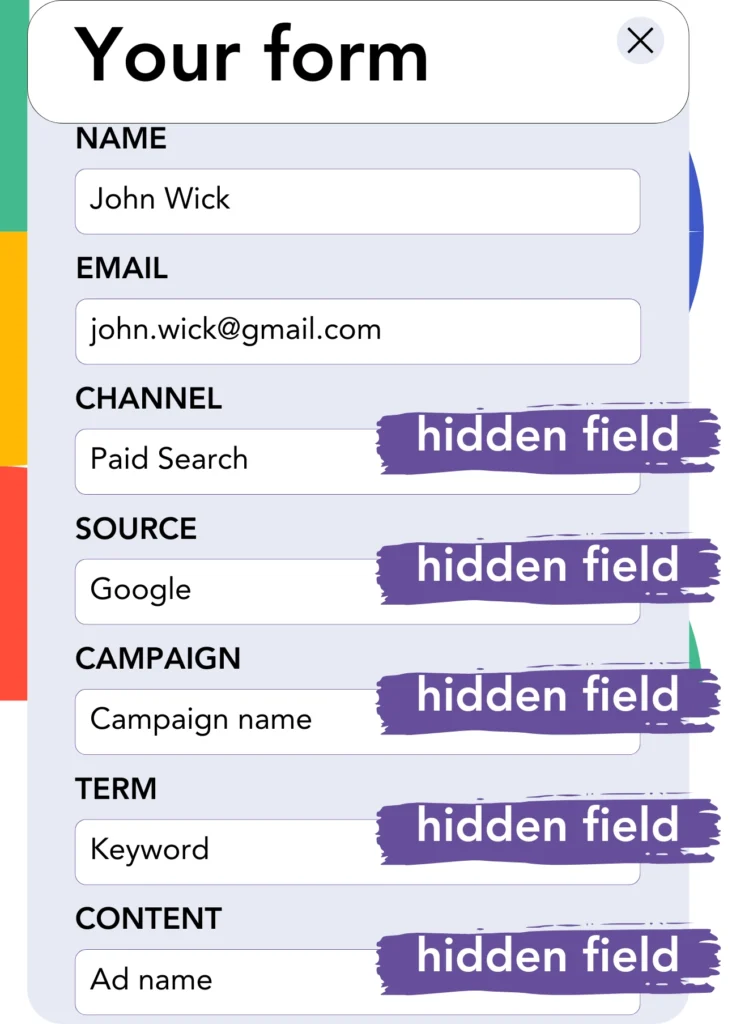
Hidden fields are fields that users cannot see but that contain data submitted when the form is processed.
Leadsources fills hidden fields with lead source details. When a form is submitted, the lead source is automatically populated in these fields.
Step 3: Send lead source data to Nimble CRM
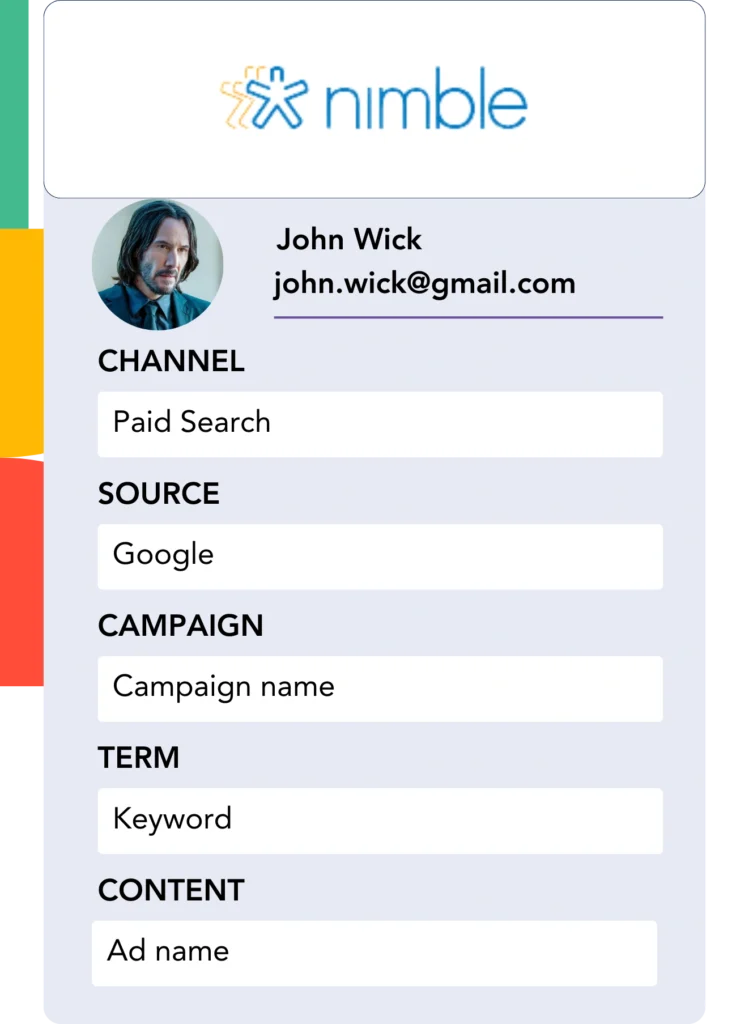
The form builder allows you to send lead source data to Nimble CRM.
Nimble CRM lets you track where your leads, sales, and revenue are coming from.
This allows you to measure the effectiveness of your marketing in terms of sales results.
➡️ Send lead source data to Nimble CRM
How does Leadsources work?
Leadsources fetches the lead source data when a visitor enters your site (just like Google Analytics) and populates the hidden fields on your form. Once the form is submitted, this data, including the lead’s name and email, is sent to Nimble CRM.
Leadsources monitors the origin of every individual lead:
| Lead source data | Fetched automatically |
| Channel | ✅ |
| Source | ✅ |
| Campaign | ✅ OR use UTM_campaign |
| Content | UTM_content parameter is required |
| Term | UTM_term parameter is required |
| Landing page | ✅ |
| Landing page subfolder | ✅ |
When UTM parameters aren’t used—like with organic sources such as Google search or when your website is mentioned in articles—Leadsources tracks the following lead source data:
✅Channel
✅Source
✅Campaign
✅Landing page
✅Landing page subfolder
Leadsources tracks lead sources across both organic and paid marketing channels, unlike other tools.
Performance reports: Lead, sales, and revenue by source
With lead source data captured in Nimble CRM, you can generate detailed reports on performance, including:
- Leads, sales, and revenue by channel
- Leads, sales, and revenue by source
- Leads, sales, and revenue by campaign
- Leads, sales, and revenue by term (e.g. keyword or adset)
- Leads, sales, and revenue by content (e.g. ad)
- Leads, sales, and revenue by landing page
- Leads, sales, and revenue by landing page subfolder
This helps you optimize your marketing spend by targeting the channels, sources, campaigns, terms, and content that result in the greatest number of leads, sales, and revenue.
Let’s review the various types of reports that can be generated.
1. Lead source reports
Generate detailed performance reports outlining the number of leads generated by:
- Channel
- Source
- Campaign
- Term (e.g. keyword or adset)
- Content (e.g. ad)
- Landing page
- Landing page subfolder
Example #1: Leads by channel
This report shows you which channel is the leading contributor to lead generation.

Example #2: Leads by campaign
This allows you to track a specific lead source (e.g., Google Ads) and analyze the number of leads produced by each campaign.

Example #3: Leads by keyword and ad
Once the campaign producing the most leads is identified, you can analyze which keyword ad is responsible for this lead generation.

2. Sales and revenue source reports
With a clear picture of the channels, sources, campaigns, terms, and content that are generating leads, the next step is to analyze whether these leads are converting to sales and revenue.
To do this, forward your leads to Nimble CRM and track sales and revenue across various channels, sources, campaigns, keywords, content, landing pages, and subfolders.
By utilizing this information, you can refine your marketing tactics to emphasize the channels and campaigns that drive the most sales and revenue.
You can produce detailed sales and revenue reports, such as:
- Sales and revenue by channel
- Sales and revenue by source
- Sales and revenue by campaign
- Sales and revenue by term (e.g. Keywords)
- Sales and revenue by content (e.g. Ads)
- Sales and revenue by landing page
- Sales and revenue by landing page subfolder
To highlight this, let’s examine the following scenario:
| Channels | Search Paid | Social Paid |
|---|---|---|
| Leads | 50 | 75 |
| Sales | 5 | 6 |
| Avg. Order Value | $150 | $100 |
| Revenue | $750 | $600 |
After running advertisements on both Google Ads and Facebook Ads Manager, the initial “Leads by Channel” report revealed that Facebook (Social Paid) outperformed Google (Search Paid) in lead generation.
Upon analyzing the sales and revenue information in Nimble CRM, you discovered that Search Paid produced higher revenue, even with fewer leads than Social Paid. As a result, you redirected your budget to prioritize Search Paid.
LeadSources tracks the source of each lead in Nimble CRM, whether they come from ads, organic search, social, email, etc. and syncs that data with each submission. See the full breakdown on the lead source in Nimble CRM page.

