Adding UTM tracking to Pabbly Form Builder can be difficult, especially for those without coding skills.
What if there was a way to capture UTM parameters in Pabbly Form Builder without any coding?
Discover Leadsources.io!
Leadsources is a lead source tracking tool that bridges the gap between your UTM parameters and Pabbly Form Builder.
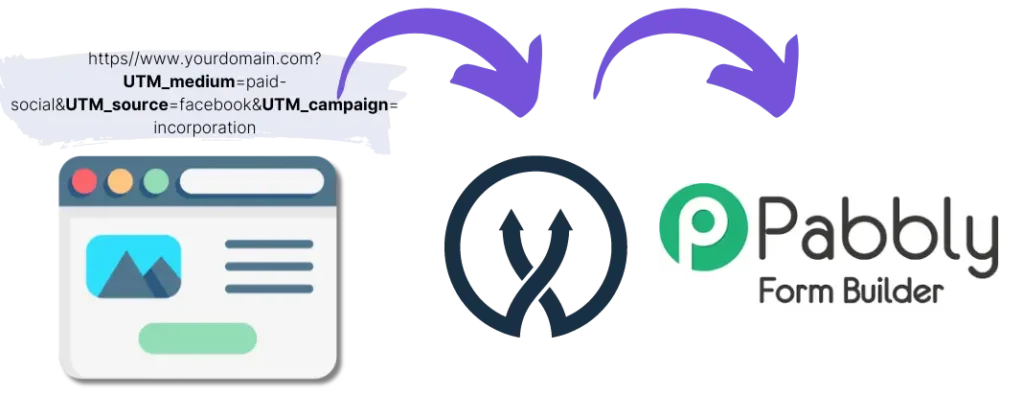
When a visitor clicks on your marketing campaign, Leadsources captures the UTM parameters from your URL.
Leadsources automatically inserts the UTM parameters into the hidden fields of your Pabbly Form Builder form.
You can then see your UTM parameters along with the lead’s information on the submission page of Pabbly Form Builder.
Our guide shows you how to quickly set up UTM tracking in Pabbly Form Builder using Leadsources in just 10 minutes, without needing any coding expertise.
Implement Pabbly Form Builder UTM tracking in 4 easy steps
Step 1: Add Leadsources to your website’s head tag

Sign up for Leadsources.io and enjoy a 14-day free trial.
Insert the Leadsources code into your website’s head tag. No coding or developers are needed.
Simply follow our step-by-step guides.
Step 2: Add UTM parameters to your campaigns
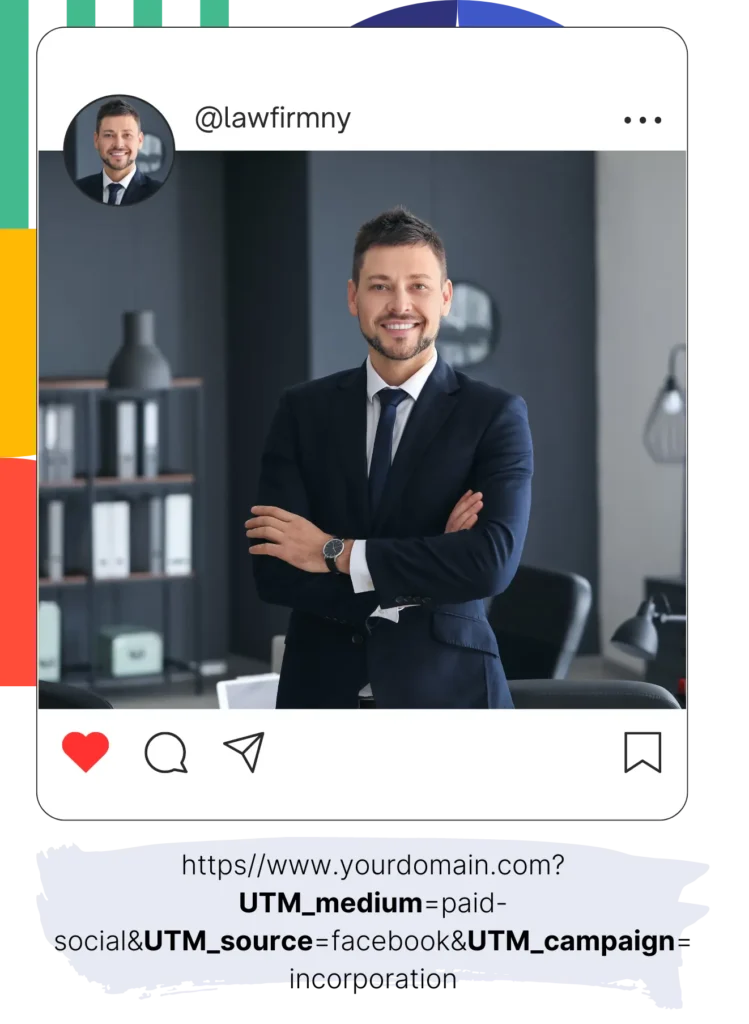
Include the UTM parameters you want to track in all your campaigns (PPC, email, social media, etc.).
Leadsources works with the following UTM parameters:
- UTM_source
- UTM_campaign
- UTM_term
- UTM_content
Leadsources also captures information not contained in UTM parameters, such as the channel, landing page, and landing page subfolder.
Step 3: Add hidden fields to your Pabbly Form Builder form
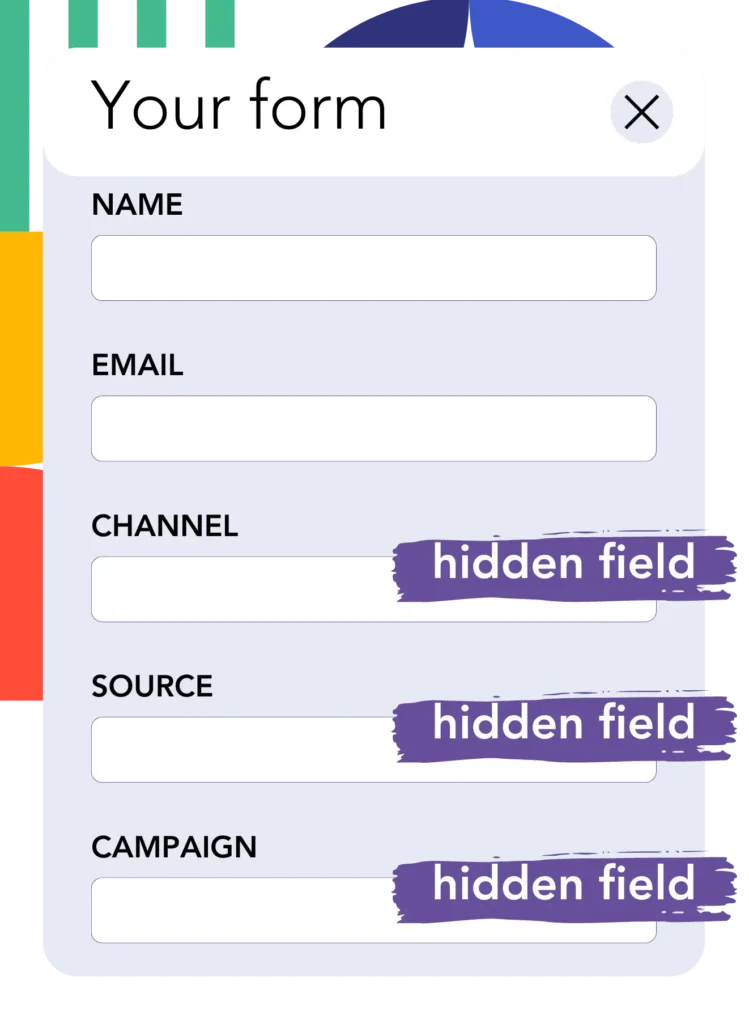
When your visitors fill out your Pabbly Form Builder form, they enter personal data in the visible fields (name, email, etc.).
Simultaneously, Leadsources.io automatically inserts the UTM parameters into the hidden fields of your Pabbly Form Builder form (channel, source, etc.).
To do this, add hidden fields in Pabbly Form Builder to store your UTM parameters.
Add and Configure Hidden Fields
- Look for the option to add a new field to your form, typically found in the side panel or toolbar.
- Select ‘Hidden Field’ from the list of available field types.
- Add the hidden field to your form by dragging it into the form or clicking on it.
- Once the hidden field is added, click on it to open its settings.
- Name the hidden field according to the data you want to capture: Add the exact following fields one by one:
- channel
- source
- campaign
- term
- content
- landingpage
- landingpagesubfolder
Step 4: Track the UTM parameters in Pabbly Form Builder

When someone clicks on your campaign and lands on your website, Leadsources captures the UTM parameters from your URL.
The visitor then opens your Pabbly Form Builder form and starts filling it out.
Leadsources inserts the UTM parameters into the hidden fields of your Pabbly Form Builder form. These fields are not visible to the visitor.
Upon form submission, the UTM parameters and the form responses are submitted together. You can find all this information on the submission page in Pabbly Form Builder.
How does Leadsources work?
By adding the Leadsources code to the head tag of your website, Leadsources reads and captures the UTM parameters in your URL whenever someone lands on your site.
It then stores the UTM parameters in the hidden fields of your Pabbly Form Builder form.
If a visitor enters your site without clicking on a link containing UTM parameters, Leadsources still captures data about the visitor using the referrer:
- Channel
- Source
- Campaign
- Landing page
- Landing page subfolder
In that way, you can track important lead source data even when UTM parameters are not used, such as:
- Google Search
- Instagram bio link
- Social media posts
While most tools only track lead sources using UTM parameters, Leadsources allows you to track lead sources from various channels, with or without UTM parameters:
- Organic Search
- Paid Search
- Organic Social
- Paid Social
- Referral
- Affiliate
- Display Advertising
- Direct Traffic
This lets you collect clean lead source data in a single place.
How to run performance reports
Now that you have captured your lead source data in the hidden fields of your Pabbly Form Builder form, you can use it to run performance reports such as:
- Leads per channel
- Revenue per channel
- Revenue per keyword
This helps you make informed decisions about your marketing spending.
Here’s an overview of the types of reports you can generate.
Lead performance reports
You can generate reports showing the volume of leads by:
- Channel
- Source
- Campaign
- Landing page
- Landing page subfolder
Example #1
You run campaigns on different channels (SEO, PPC, emailing, etc.). Retrieve the data and generate the report: “Leads by Channel”.

Example #2
Once you determine the channel that delivers the most leads (e.g., Google Ads), you can analyze this channel to see the lead numbers for each ad campaign.

Example #3
When you identify the campaign that brings in the most leads, you can break it down to explore the keywords that are driving the lead results.

Sales performance report
Now that you know which ads and keywords are driving most of your leads, you can determine if these ads and keywords contribute to your revenue.
By sending your Pabbly Form Builder submissions to a CRM like GoHighLevel, you can generate similar reports for sales.
Consider this example:
| Channels | Search Paid | Social Paid |
| Leads | 50 | 75 |
| Sales | 5 | 6 |
| Average order value | $150 | $100 |
| Revenue | $750 | $600 |
You ran ads on Google and Facebook and the first report indicated that Social Paid ads had higher lead numbers compared to Search Paid ads.
However, after tracking which leads became paying customers, you found that Search Paid ads had a higher revenue return per lead, prompting you to adjust your budget in favor of Search Paid ads.
