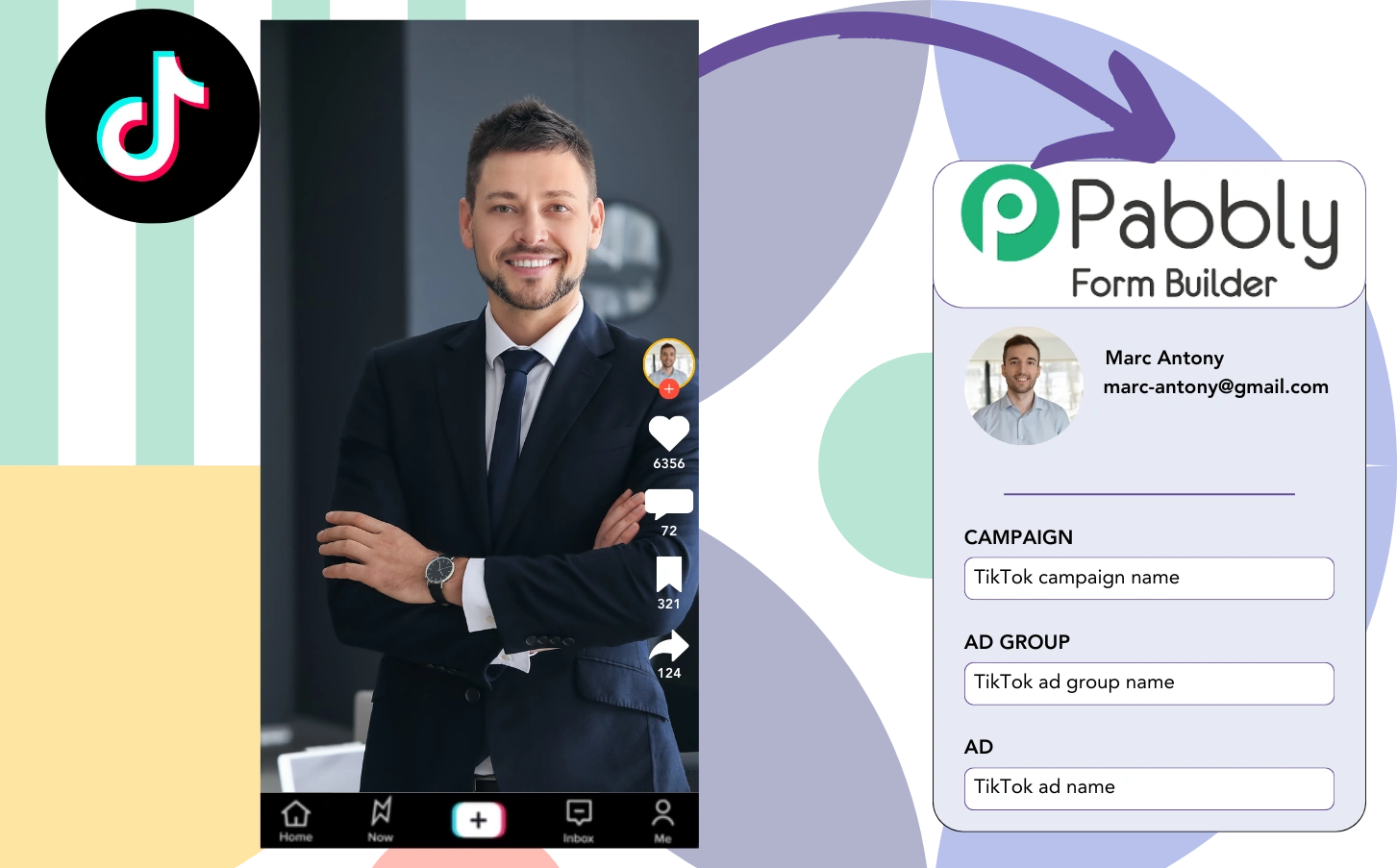Are you running TikTok ads but unsure which one generated your leads, sales, and revenue?
You might know the total number of leads generated by each TikTok ad, but you can’t break it down on a lead level.
This means you can’t pinpoint which TikTok ad generated the leads that led to conversions, making it hard to optimize your ad budget.
Leadsources fixes this issue.
Leadsources tracks TikTok ad data (campaign, ad group, ad) for each lead.
You can then store this TikTok ad data for every lead in Pabbly Form Builder directly.
Then, you can generate reports, like “Ads that brought in the most sales, or revenue” to decide which ads to promote or stop.
Let’s get started!
Capture TikTok ads in Pabbly Form Builder
Step 1: Add Leadsources in the head tag of your website

Sign up to Leadsources.io for free (benefit from our 14-day free trial).
Add the Leadsources script in the head tag of your website.
No code is necessary, follow this easy step-by-step guide.
Step 2: Add the UTM parameters to your TikTok campaigns
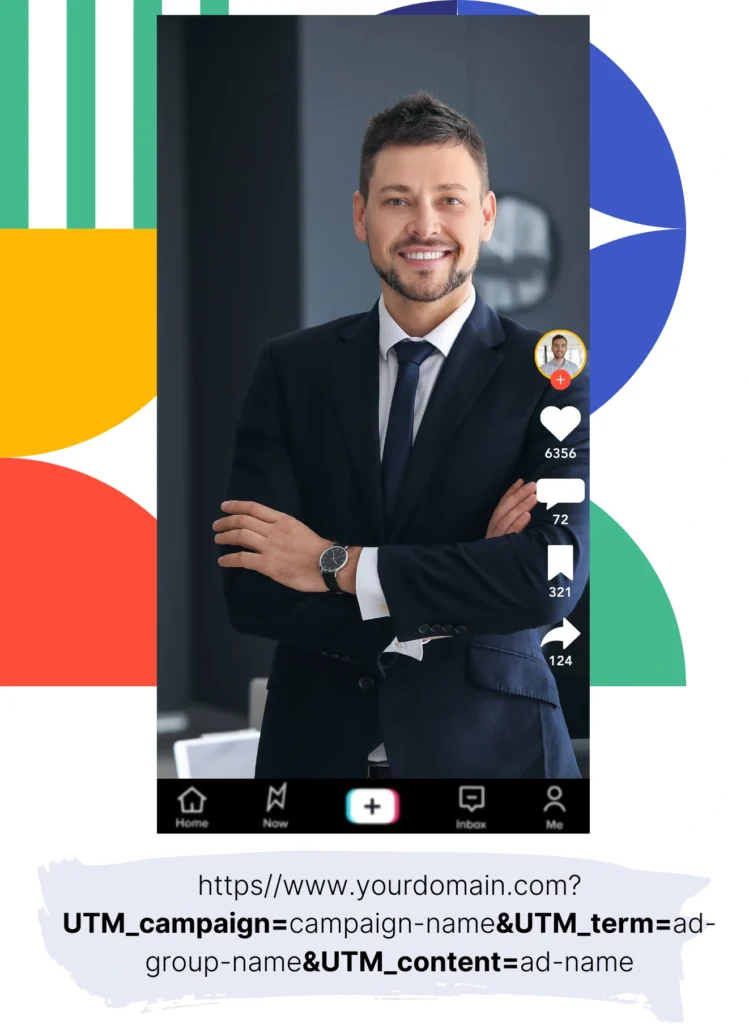
Add UTM parameters to your TikTok ads to track key data (campaign, ad group, ad).
For example, include these UTM parameters in the links of your TikTok ads:
- UTM_medium=paidsocial
- UTM_source=tiktok
- UTM_campaign=campaign-name
- UTM_term=ad-group-name
- UTM_content=ad-name
The final URL should look like this:
https://www.yoursite.com/?UTM_medium=paidsocial&UTM_source=tiktok&UTM_campaign=campaign-name&UTM_term=ad-group-name&UTM_content=ad-nameKeep in mind that Leadsources also captures lead source data even without UTM parameters. It tracks details like channel, landing page, and landing page subfolder to give you a complete view of where each lead is coming from.
Step 3: Add the hidden fields in Pabbly Form Builder
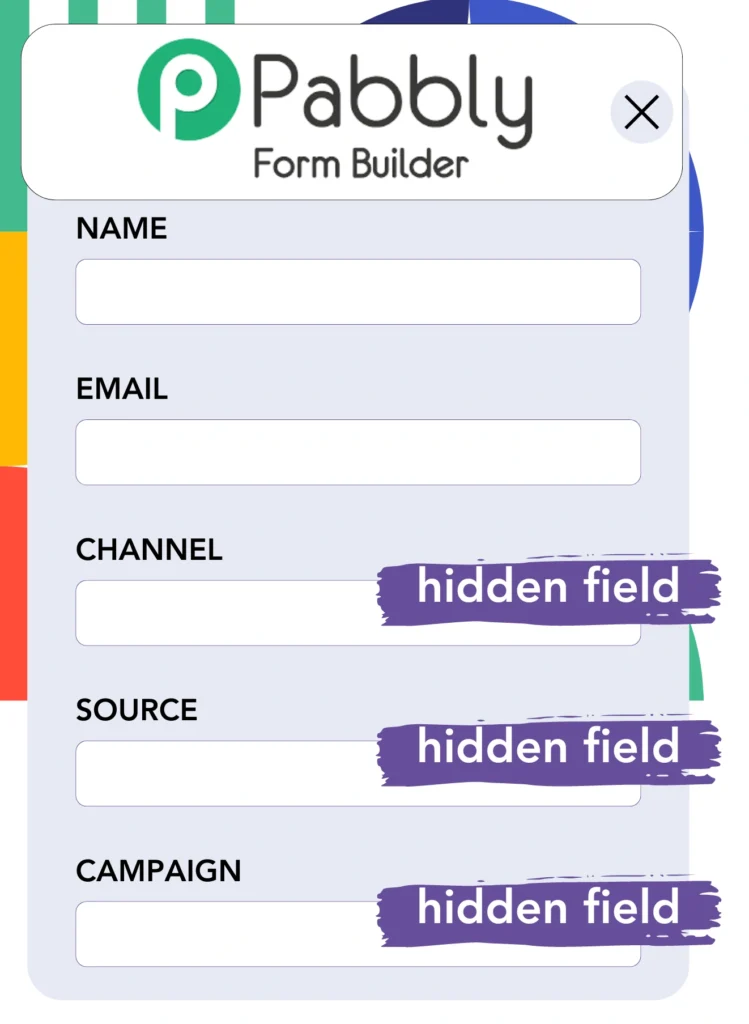
When someone submits your Pabbly form, Leadsources automatically fills the hidden fields with the TikTok ads data (campaign, ad group, and ad).
Check out our detailed guide on how to add hidden fields in Pabbly to complete the setup.
Leadsources then saves the TikTok ads data directly in your Pabbly form (see Step 4).
Step 4: Capture the TikTok ads data in Pabbly form builder
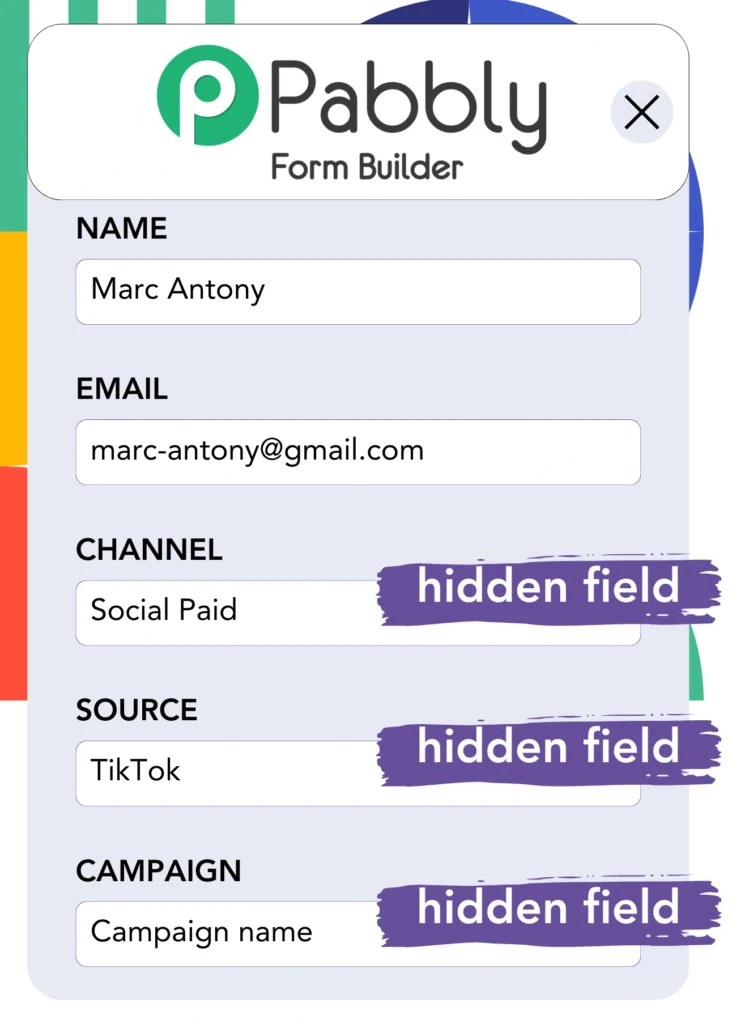
Leadsources collects the TikTok ad data (campaign, ad group, and ad) when a visitor clicks on your TikTok ad and lands on your website.
The TikTok ads data is automatically added into the hidden fields of your Pabbly form by Leadsources.
When the form is submitted, the TikTok ads data – alongside the form’s responses – is sent to the Pabbly submissions page for each lead generated.
How does Leadsources work?
By adding the Leadsources script to your website, you can capture TikTok ads data (campaign, ad group, ad) whenever a visitor lands on your site.
This data is automatically saved in the hidden fields of your Pabbly form.
Leadsources will collect the following visitor details:
- Channel
- Source
- Campaign
- Content
- Term
- Landing page
- Landing page subfolder
This enables you to track important lead sources even when UTM parameters aren’t used, such as traffic from organic sources like:
- Google Search
- Instagram bio link
- Social media posts
- Etc.
While most tools only capture lead data when UTM parameters are used, Leadsources functions effectively even without them, providing comprehensive lead source tracking.
Leadsources tracks lead data from all channels, including:
- Organic Search
- Paid Search
- Organic Social
- Paid Social
- Referral
- Affiliate
- Display Advertising
- Direct Traffic
This helps you centralize all lead source data in one place for easier tracking and analysis
How to run performance reports
Now that your TikTok ads data is saved in Pabbly, you can create performance reports like:
- Leads, sales, and revenue by channel
- Leads, sales, and revenue by source
- Leads, sales, and revenue by campaign (aka. Tiktok campaign)
- Leads, sales, and revenue by term (aka. Tiktok ad group)
- Leads, sales, and revenue by content (aka. TikTok ad)
- Leads, sales, and revenue by landing page
- Leads, sales, and revenue by landing page subfolder
This allows you to make more informed decisions about your TikTok budget.
Now, let’s explore the different types of reports you can create.
1. Lead performance reports
Reports can be generated to display the number of leads generated by:
- Channel
- Campaign
- Ad group
- Ad
- Landing page
- Landing page subfolder
Example #1: Leads by channel
This report helps you identify which channel is generating the majority of your leads.

Example #2: Leads by TikTok campaign
Isolate a specific lead source, such as TikTok, and measure how many leads each campaign generates.

Example #3: Leads by TikTok ad
Once you’ve identified the TikTok campaign driving the most leads, you can analyze which specific ad group or ad is responsible for generating those leads.

2. Sales performance report
Identifying the TikTok ads and audiences that generate the most leads is important. But do these leads also contribute to your sales and revenue?
By importing your Pabbly data into a CRM like GoHighLevel, you can track which leads convert into paying customers. This lets you create sales reports based on your TikTok ads data (campaign, ad group, ad).
Take a look at this example:
| Channels | Search Paid | Social Paid |
| Leads | 50 | 75 |
| Sales | 5 | 6 |
| Average order value | $150 | $100 |
| Revenue | $750 | $600 |
Following your advertising campaigns on Google and TikTok, the initial “Leads by Channel” report revealed that TikTok Social Paid ads generated more leads than Google Search Paid ads.
However, after evaluating your sales and revenue data from the CRM export, you found that the Search Paid channel brought in more revenue despite having fewer leads than the Social Paid channel. This suggests a possible opportunity to increase the Search Paid budget.
Additionally, you can create various reports to analyze sales and revenue performance more closely, such as:
- Sales and revenue by source
- Sales and revenue by campaign
- Sales and revenue by content (aka. ad)
- Sales and revenue by term (aka. audience)
- Sales and revenue by landing page
- Sales and revenue by landing page subfolder