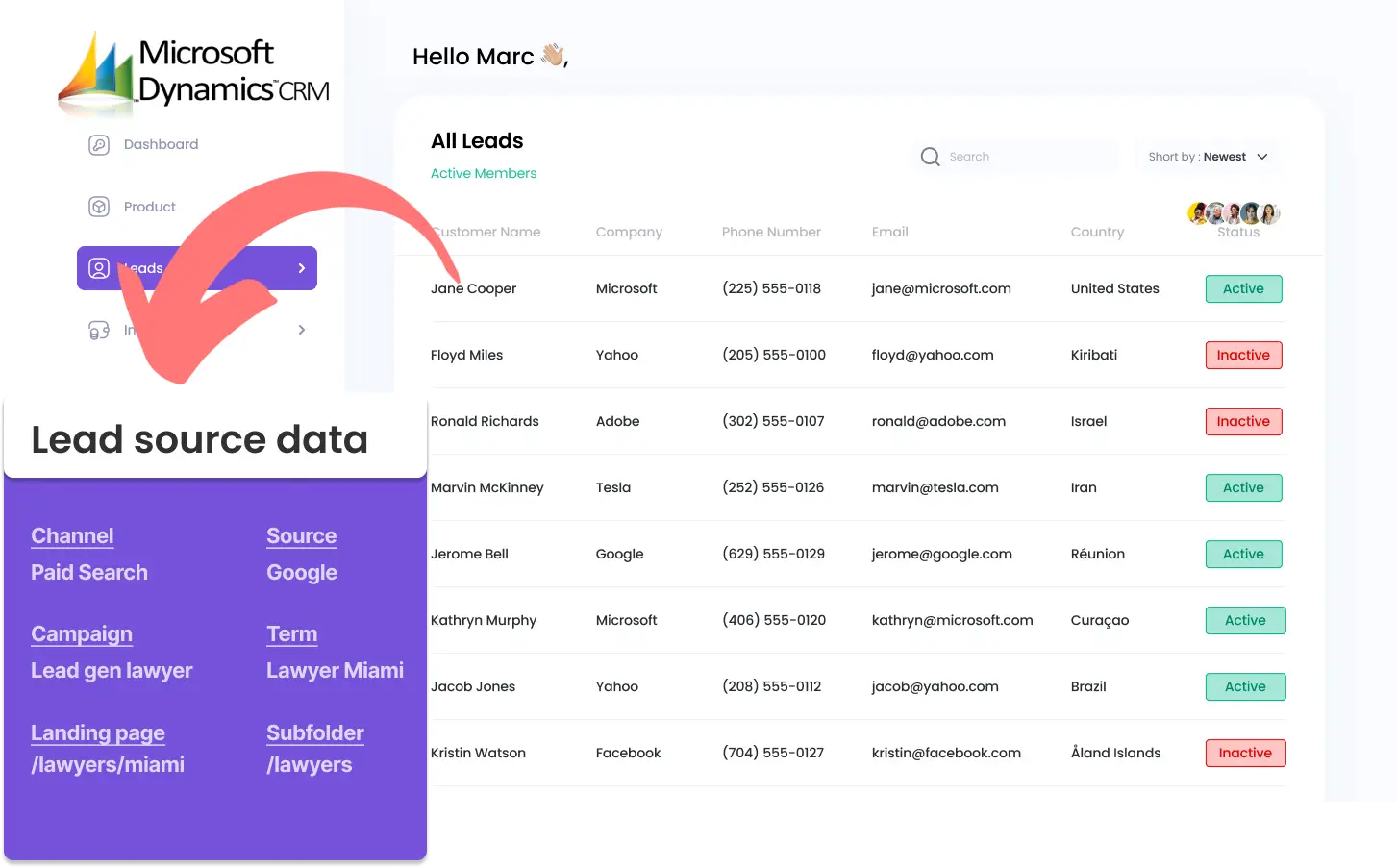Are you generating leads on Microsoft Dynamics CRM, but don't know where they are from?
The following method will show you how to track the source of your leads in Microsoft Dynamics CRM for each lead you generate.
In this manner, you can refine your marketing strategy based on the most effective sources and generate performance reports such as leads by channel, source, campaign, and more.
Let's jump in!
How to track the source of leads in Microsoft Dynamics CRM
1. How does Leadsources track the source of your leads?
Leadsources is a simple tool that tracks the source of your leads. Once added to your website, it tracks up to 7 lead source data for each lead you generate.
When visitors access your website, their browser saves information about them in a cookie:
- which site they came from
- which landing page they visited
- which keyword they clicked
- etc.
LeadSources collects this data, organizes it, and sends it into your form.
When your visitors fill out your form, they enter data in the visible fields (name, email, etc.). Meanwhile, LeadSources.io automatically inserts lead source data into the form as hidden fields (channel, source, etc.).
When a visitor submits the form, the lead source data is sent, along with their answers, to Microsoft Dynamics CRM. You can find the lead source along with the lead name, email, etc. on the same Microsoft Dynamics CRM entry.
2. How does Leadsources send lead source data to Microsoft Dynamics CRM?
Begin by signing up for a free account on Leadsources.io. Copy the tracking code provided and paste it in the header of your website - Check out this guide for an easy setup.
Next, add hidden fields to your form. Leadsources is compatible with any form builder - this article will guide you through this step.
When a visitor fills out and submits a form on your website, Leadsources populates those hidden fields with lead source details:
- Channel
- Source
- Campaign
- Term
- Content
- Landing page
- Landing page subfolder
Upon the form's submission, the lead source details are sent to Microsoft Dynamics CRM. You’ll find this information within your leads dashboard on Microsoft Dynamics CRM.
This provides you with valuable insights into where each lead comes from!
How to analyze the lead source data
What data is tracked in Microsoft Dynamics CRM?
As we saw earlier, you can track not only the source of your lead but also other lead source details.
Leadsources tracks up to 7 lead source data for each lead. They are defined as follows:
- Channel: The type of traffic. LeadSources categorizes your leads into 10 different channels: paid search, organic search, email marketing, paid social, organic social, referral, direct traffic, affiliates, display advertising, other UTM-tagged campaigns.
- Source: The specific source or platform that sends the visitors. For example, in the case of “organic social,” the source could be Facebook, Instagram, etc.
- Campaign: The name of the specific marketing campaign. For example, when running several campaigns on Google Ads, you can track which exact campaign your leads came from.
- Term: The keyword targeted by a specific campaign. Example: you run a Google Ads campaign called “search campaign corporate lawyers.” LeadSources categorizes your leads by keyword targeted: “corporate lawyer in New York,” “corporate lawyer in Miami,” etc.
- Content: The exact element of your ad that was clicked.
- Landing Page: The URL of the landing page where the lead landed. Examples: domain.com/services/corporate-lawyer-miami.
- Landing Page Subfolder: This takes the subfolder of the landing page. Example: a visitor lands on the page domain.com/services/corporate-lawyer-miami. The subfolder tracked is “services.”
How to create performance reports?
Lead source reports
Gain better insights into where your leads are coming from with the leads reports.

First, segment your leads by channel to identify which channels generated the most leads. Why spend time in a marketing channel that doesn't provide leads? 🙂

Second, focus on a single channel, such as Paid Search (Google Ads), and segment your Google Ads leads by campaigns to analyze which campaign generates the most leads.

Third, when you want to explore the performance of one specific campaign, you can segment the leads further using the "volume of leads by keyword" and "volume of leads by ad" reports.
Sales source reports
Now you know what marketing channel is driving most of your leads. But does that mean that the leads generated from this channel are the ones generating revenue?
By sending your leads into Microsoft Dynamics CRM you can generate the same performance reports by sales.
Imagine the following example:
| Channels | Search Paid | Social Paid |
|---|---|---|
| Leads | 50 | 75 |
| Sales | 5 | 6 |
| Average order value | $150 | $100 |
| Revenue | $750 | $600 |
You ran ads on Google and Facebook, and with the initial “leads by channel” report, you found that social paid ads generated more leads than search paid ads.
After a few weeks, you analyze which leads transformed into paying customers, and discover that the search paid channel generated more revenue with fewer leads than the social paid channel. You conclude that you should increase your search paid budget.