You generate leads and send them to Monday CRM, but you can’t connect each lead to a specific channel.
Likewise, when a lead becomes a customer, there’s no way to link that customer back to an exact channel, or ad.
This lack of tracking stops you from measuring your marketing performance, making it hard to know which sources are actually bringing in leads, sales and revenue. As a result, you spend on marketing channels without really understanding their impact in your bottom line.
Luckily, there’s an easy way to link each lead and sale to the specific channel that generated it.
Let’s go through it step by step!
How to track the source of leads in Monday CRM
Step 1: Add Leadsources in your website

Leadsources is a simple tool that tracks the source of your leads. Once added to your website, it tracks up to 7 lead source data for each lead you generate:
- Channel
- Source
- Campaign
- Term
- Content
- Landing page
- Landing page subfolder
➡️ Sign up to Leadsources.io for free
➡️ Add the Leadsources tracking code to your site
Step 2: Add the hidden fields in your form
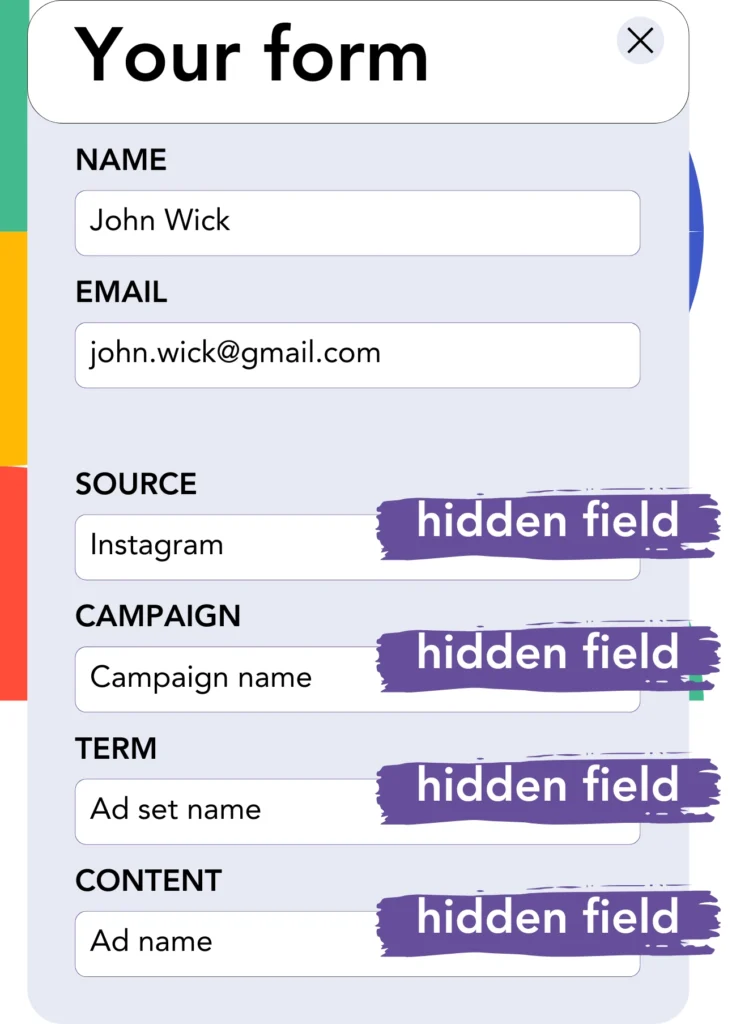
Hidden fields are form fields that are invisible to the user but can store information that gets submitted along with the form.
Leadsources saves the lead source data in hidden fields. When a visitor submits your form, Leadsources populates the fields with the lead source data.
Step 3: Send lead source data to Monday CRM
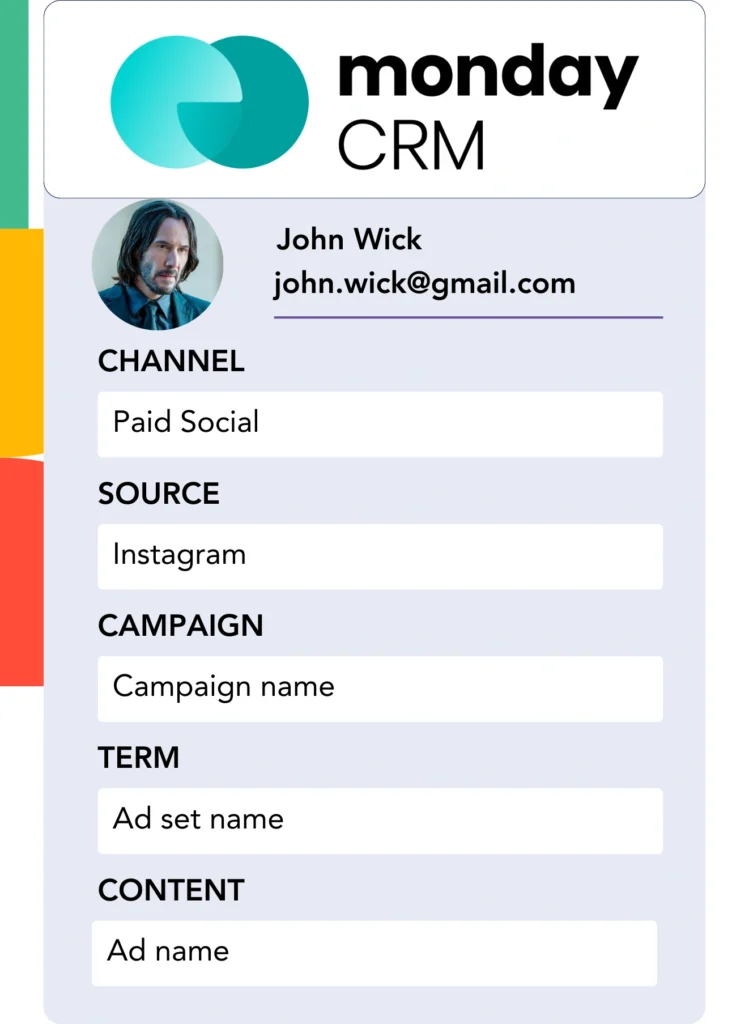
The lead source data can be sent from your form builder to Monday CRM.
You can then track the source of your leads, sales and revenue directly on Monday CRM.
This allows you to close the loop between your marketing efforts and your sales performance.
How does Leadsources work?
When someone visits your site, Leadsources fetches lead source data and populates them into the hidden fields of your form. After the form is submitted, this data, along with lead details like name and email, is sent to Monday CRM.
Leadsources tracks the lead source data for each lead:
| Lead source data | Fetched automatically |
| Channel | ✅ |
| Source | ✅ |
| Campaign | ✅ OR use UTM_campaign |
| Content | UTM_content parameter is required |
| Term | UTM_term parameter is required |
| Landing page | ✅ |
| Landing page subfolder | ✅ |
When UTM parameters can’t be used—like with organic sources such as Google search or when your website is mentioned in an article—Leadsources still captures the following lead source data:
✅Channel
✅Source
✅Campaign
✅Landing page
✅Landing page subfolder
Unlike other tools, Leadsources tracks lead source across all marketing channels, both organic and paid.
Performance reports: Lead, sales, and revenue by source
By tracking the lead source data in Monday CRM, you can create performance reports such as:
- Leads, sales, and revenue by channel
- Leads, sales, and revenue by source
- Leads, sales, and revenue by campaign
- Leads, sales, and revenue by term (e.g. keyword or adset)
- Leads, sales, and revenue by content (e.g. ad)
- Leads, sales, and revenue by landing page
- Leads, sales, and revenue by landing page subfolder
This allows you to adjust your marketing budget based on the channel, source, campaign, term, content etc. that generate the most leads, sales, and revenue.
Now, let’s explore some of the reports you can create.
1. Lead source reports
Generate performance reports that show the number of leads generated by:
- Channel
- Source
- Campaign
- Term (e.g. keyword or adset)
- Content (e.g. ad)
- Landing page
- Landing page subfolder
Example #1: Leads by channel
This report helps you determine which channel generates the most leads.

Example #2: Leads by campaign
Now you can focus on a specific lead source (e.g. Google Ads) and track the number of leads generated by each campaign.

Example #3: Leads by keyword and ad
After identifying the campaign that drives the most leads, you can analyze which specific keyword ad is generating those leads.

2. Sales and revenue source reports
Now that we know which channel, source, campaign, term, and content are generating leads, we need to see if these leads are converting into sales and revenue.
To do this, send your leads to Monday CRM. This allows you to track sales and revenue from different channels, sources, campaigns, term, content, landing pages, and landing page subfolders.
With this data, you can adjust your marketing strategy to focus on the channels, sources, campaigns, keywords, and ads that generate the most sales and revenue.
You can create various sales and revenue reports, such as:
- Sales and revenue by channel
- Sales and revenue by source
- Sales and revenue by campaign
- Sales and revenue by term (e.g. Keywords)
- Sales and revenue by content (e.g. Ads)
- Sales and revenue by landing page
- Sales and revenue by landing page subfolder
To demonstrate, we will consider the following scenario:
| Channels | Search Paid | Social Paid |
|---|---|---|
| Leads | 50 | 75 |
| Sales | 5 | 6 |
| Avg. Order Value | $150 | $100 |
| Revenue | $750 | $600 |
After launching ads on Google Ads and Facebook ads manager, the initial “Leads by Channel” report showed that Social Paid ads (Facebook) generated more leads than Search Paid ads (Google).
However, when analyzing sales and revenue data in Monday CRM, you found that the Search Paid channel generated higher revenue with fewer leads compared to the Social Paid channel. Based on this insight, you adjusted your budget to focus more on the Search Paid channel.
