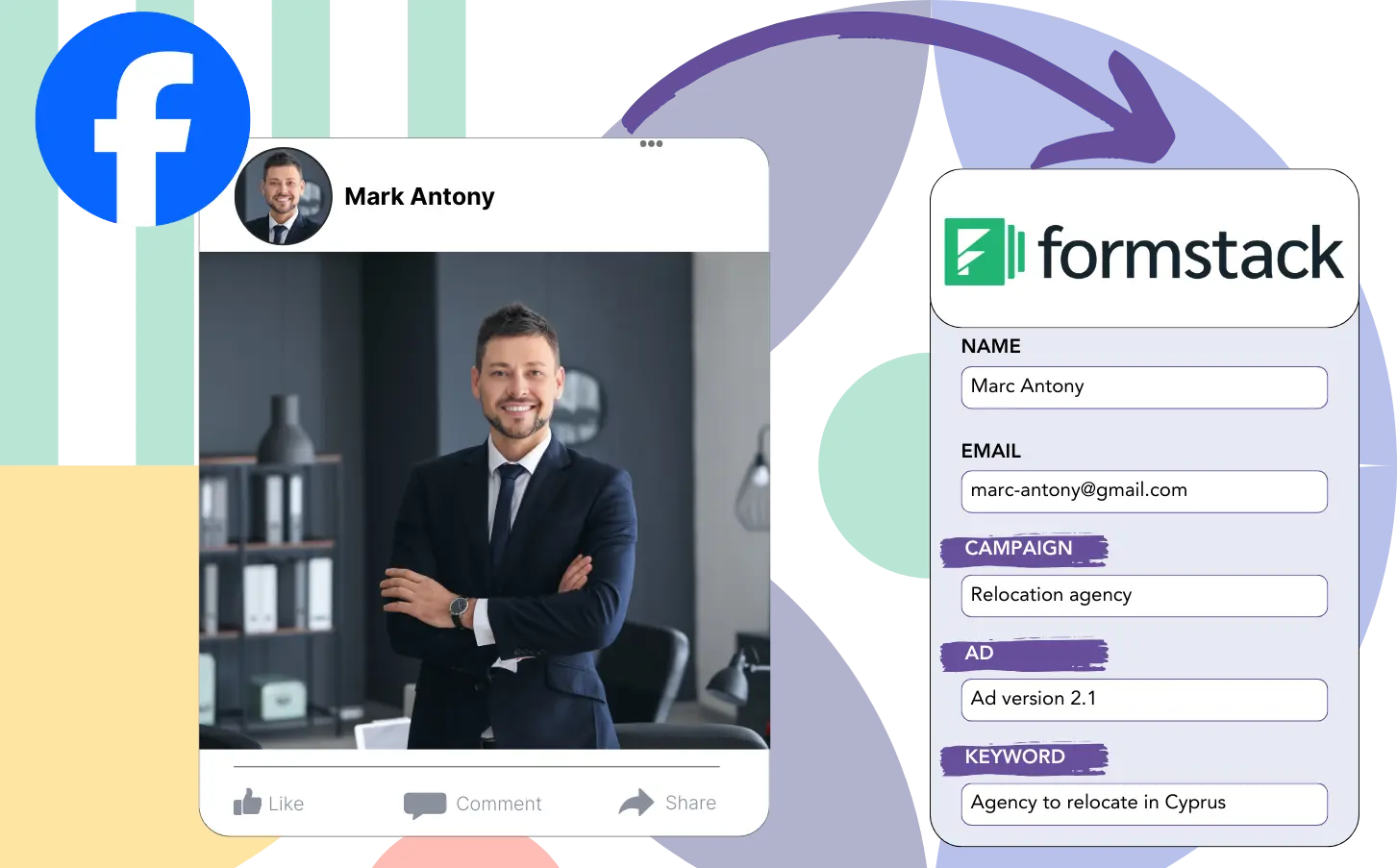Are you finding it difficult to determine which Facebook ads are producing your leads, sales, and revenue?
While you can view the total leads from each Facebook ad, identifying the source of each lead isn’t always simple.
This makes it challenging to focus your budget on the ads that are most effective in converting leads to customers.
Leadsources improves your ad strategy.
Leadsources ensures you see data for every lead (campaign, Ad Set, audience, ad).
You can keep detailed records of your Facebook ads, including campaign, Ad Set, audience, and ad data for each lead, in Formstack.
You can review reports, such as “Audiences generating the most leads,” to guide your decision on which audiences to keep or drop.
Let’s dive into it!
Capture Facebook ads in Formstack
Step 1: Add Leadsources in the head tag of your website

Sign up to Leadsources.io, and benefit from our 14-day free trial.
You need to place the Leadsources tracking code in the head section of your site.
Simply follow this easy step-by-step guide.
Step 2: Add the UTM parameters to your Facebook ads campaigns

Include the desired UTM parameters in all your Facebook ads (campaign, ad set, audience, ad).
Think about including these UTM parameters in your Facebook ad links:
- UTM_source
- UTM_campaign
- UTM_term
- UTM_content
Remember that Leadsources records lead source information like channel, landing page, and landing page subfolder, even without UTM parameters, to offer a full view of your lead sources.
Step 3: Add the hidden fields in Formstack
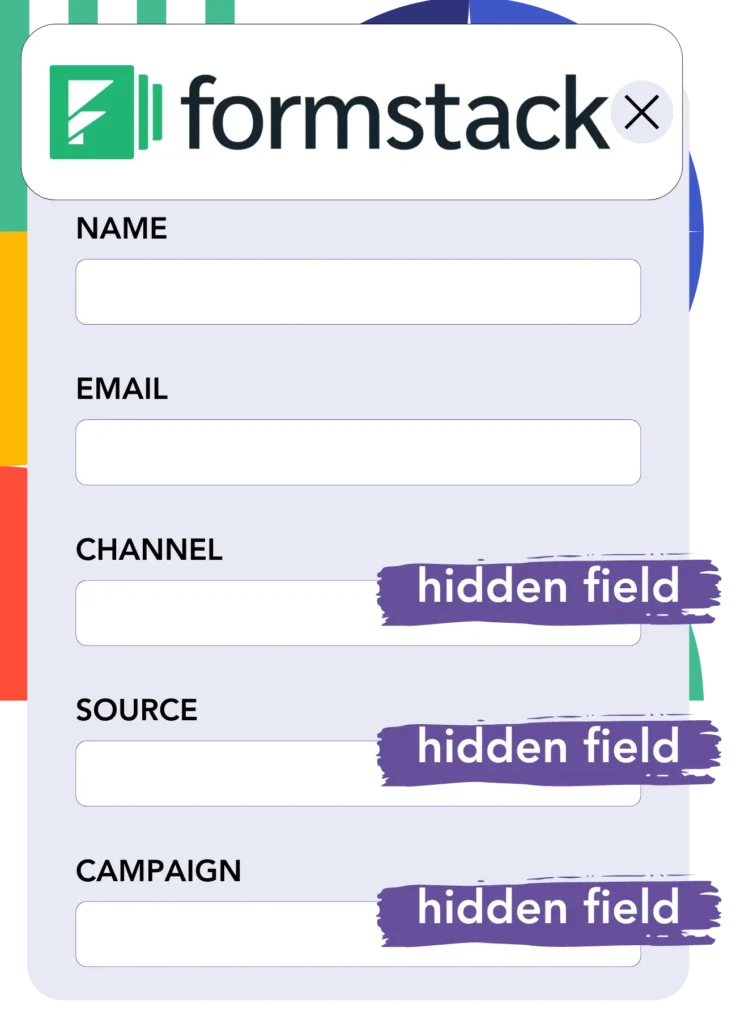
Once someone submits your Formstack form, Leadsources automatically inserts Facebook ads data into the hidden fields, such as campaign, ad set, audience, and ad.
Our guide provides detailed instructions for adding hidden fields in Formstack to finalize your setup.
Leadsources handles saving the Facebook ads data into your Formstack form (check Step 4).
Step 4: Capture the Facebook ads data in Formstack
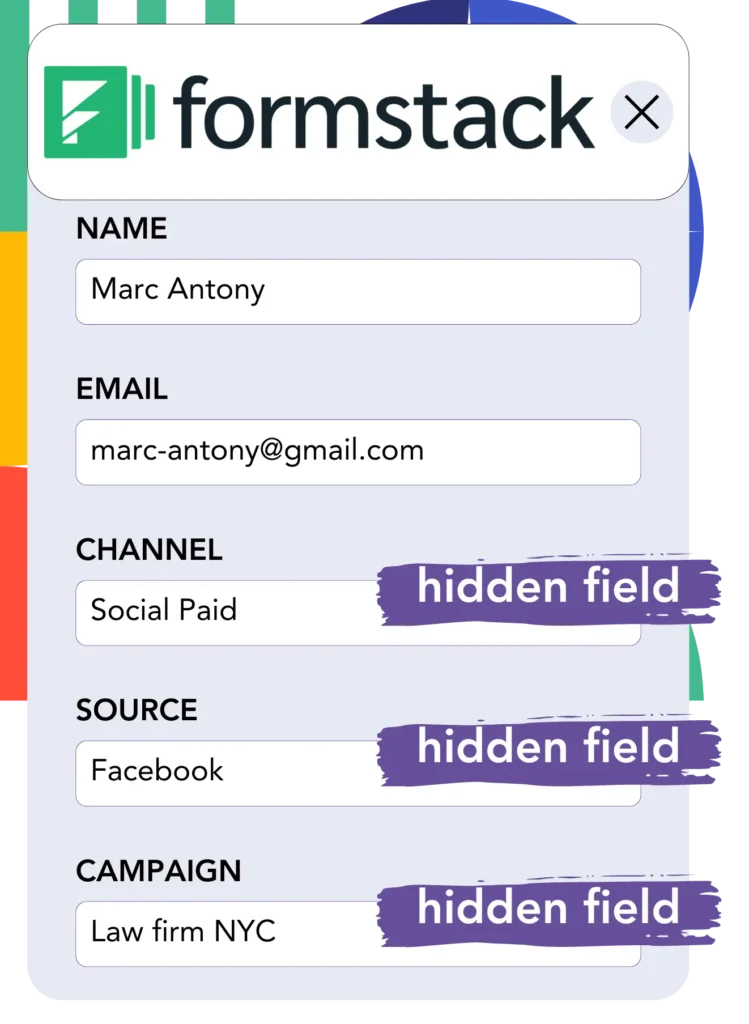
Leadsources gathers data from Facebook ads, including campaign, ad set, audience, and ad, whenever someone clicks on your ad and reaches your website.
When using Leadsources, Facebook ads data is automatically added to the hidden fields in your Formstack form.
The Formstack submissions page receives both Facebook ads data and form responses whenever the form is submitted.
How does Leadsources work?
By placing the Leadsources tracking code in the head tag of your site, it collects Facebook ads data like campaign, ad set, audience, and ad each time someone visits your website.
The hidden fields of your Formstack form will contain the Facebook ads data after storage.
The visitor data collected by Leadsources consists of:
- Channel
- Source
- Campaign
- Content
- Term
- Landing page
- Landing page subfolder
Even without UTM parameters, you can still track important lead source information, for instance, from organic sources such as:
- Google Search
- Instagram bio link
- Social media posts
- Etc.
Leadsources ensures comprehensive lead tracking even when UTM parameters are not used, unlike many other tools.
With Leadsources, you receive lead data from every channel, offering a broader tracking capability compared to other tools:
- Organic Search
- Paid Search
- Organic Social
- Paid Social
- Referral
- Affiliate
- Display Advertising
- Direct Traffic
It simplifies the process of tracking and combining all lead source data into a single central area.
Pro tip:
Track Facebook Ads data in all the popular online form builders, including Cognito Forms, Gravity Forms, Jotform, Typeform, WPForms, and more. For all other form builders, refer to our guide on How to track Facebook Ads data in your online form.
How to run performance reports
Your Facebook ads data is now in Formstack, enabling you to build performance reports like:
- Leads per campaign
- Leads per Ad set
- Leads per audience
- Leads per ad
- Etc.
It supports better decision-making for managing your Facebook ads budget.
Here’s a look at the various reports you can develop.
Lead performance reports
You can create reports to track the number of leads generated by:
- Channel
- Campaign
- Ad set
- Audience
- Ad
- Landing page
- Landing page subfolder
Example #1
Data from SEO, PPC, and email campaigns can be exported to develop a report titled “Leads by Channel.”

Example #2
Once the top channel is identified, such as Facebook ads, you can direct your attention to it to see how many leads each campaign generates.

Example #3
After identifying the campaign with the highest lead count, you can explore which audience, ad set, or ad is making an impact.

Sales performance report
Identifying top-performing ads and audiences for lead generation is important, but do they also lead to greater revenue?
With your Formstack data imported into a CRM like GoHighLevel, you can create extensive sales reports.
Example:
| Channels | Search Paid | Social Paid |
| Leads | 50 | 75 |
| Sales | 5 | 6 |
| Average order value | $150 | $100 |
| Revenue | $750 | $600 |
Your analysis found that Social Paid ads on Google and Facebook produced more leads than Search Paid ads.
After several weeks of analysis, it was clear that Search Paid generated higher revenue with fewer leads than Social Paid, leading to an increase in the Search Paid budget.
LeadSources tracks the source of each lead in Formstack, whether they come from ads, organic search, social, email, etc. and syncs that data with each submission. See the full breakdown on the lead source in Formstack page.