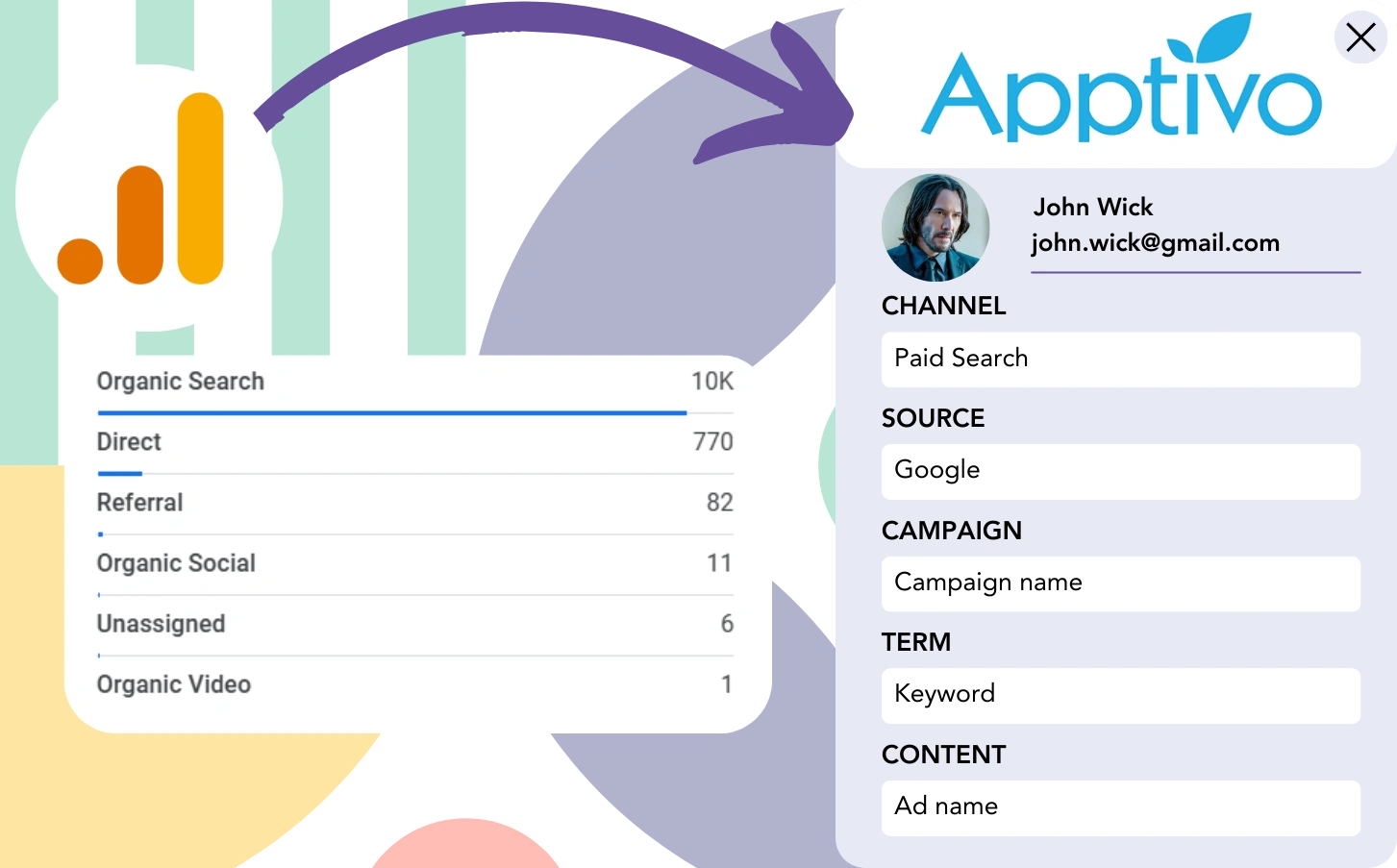Google Analytics tracks the source of leads, but it doesn’t connect each lead to the marketing channel that generated it.
When a lead turns into a customer, there is no way to determine which exact channel or ad contributed to their conversion.
Why? Because Google Analytics tracks lead sources in an aggregated way, showing overall counts like 50 leads from Paid Search.
We intend to track the source of leads individually, not just in aggregate form.
By tracking lead conversions, we can identify the channel that generated the lead when it becomes a paying customer.
Luckily, there’s a simple way to link leads to their generating channel and integrate this data with Apptivo CRM to track paid customer conversions.
Let’s look at it step by step!
How to track Google Analytics data in Apptivo CRM
Step 1: Add Leadsources in your website

Leadsources is an easy-to-use tool for tracking lead source data, just like Google Analytics. Once set up, it tracks up to 7 data points for each lead you create:
- Channel
- Source
- Campaign
- Term
- Content
- Landing page
- Landing page subfolder
➡️ Sign up to Leadsources.io for free
➡️ Add the Leadsources tracking code to your site
Step 2: Add the hidden fields in your form
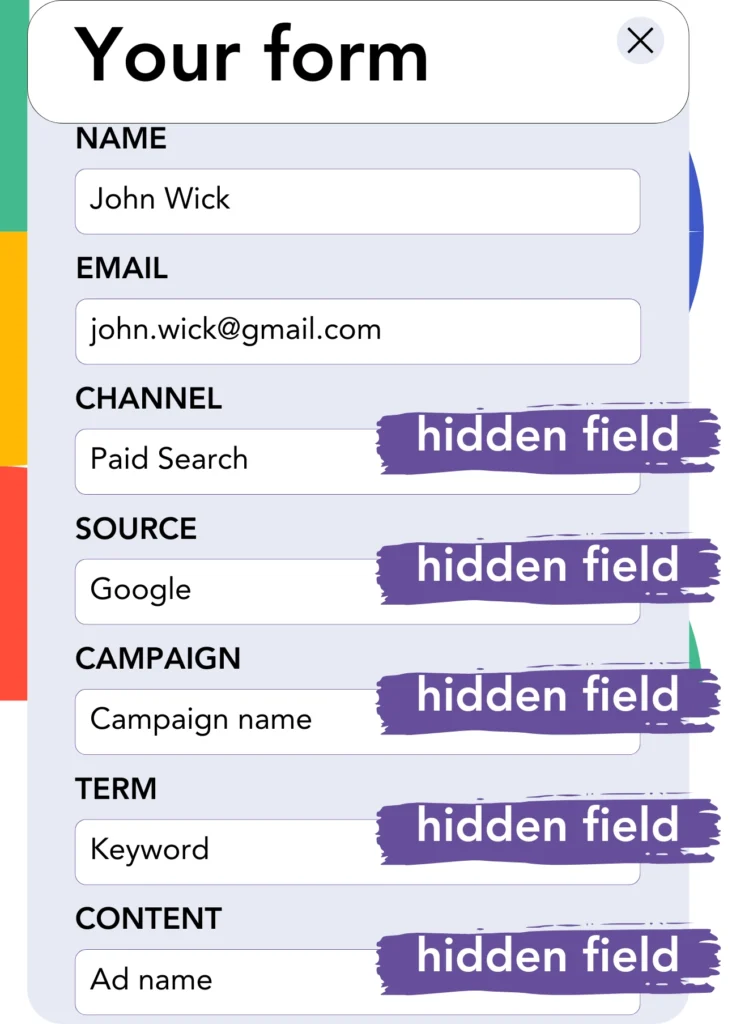
Hidden fields are form elements that users cannot see, but they hold information sent along with the form.
Leadsources populates hidden fields with lead source details. After the form is submitted, these fields are automatically filled with the source of the lead.
Step 3: Send lead source data to Apptivo CRM
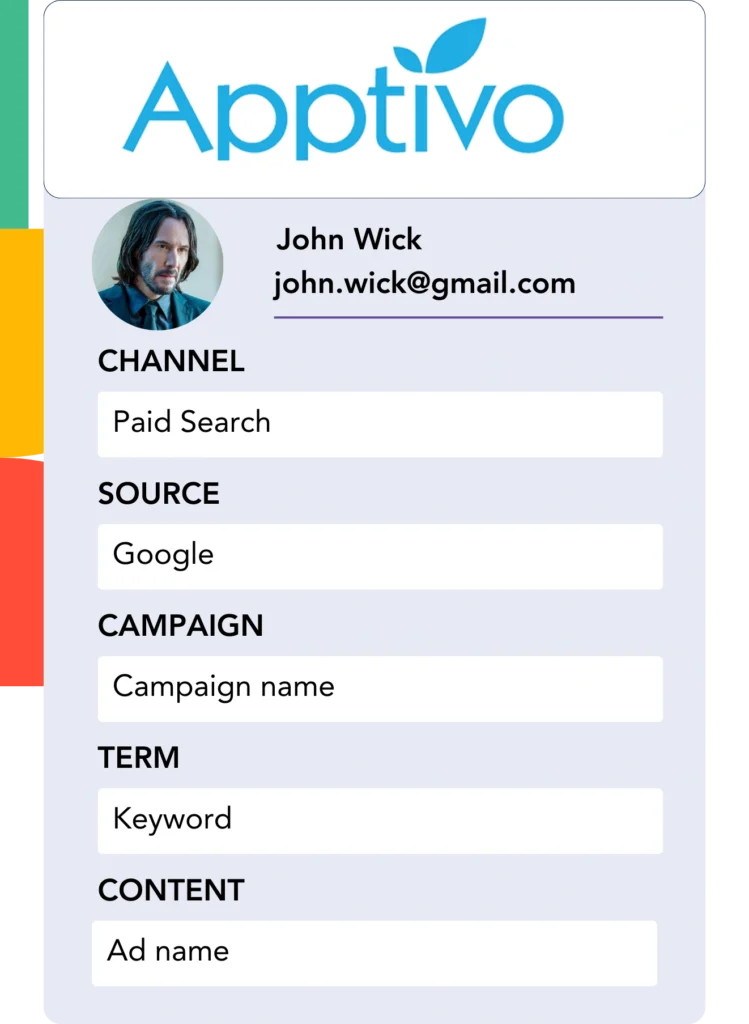
The form builder can automatically send lead source information to Apptivo CRM.
You can view the source of your leads, sales, and revenue directly within Apptivo CRM.
This makes it possible to connect your marketing activities with your sales performance.
➡️ Send lead source data to Apptivo CRM
How does Leadsources work?
When a user visits your website, Leadsources automatically gathers lead source data (just like Google Analytics) and inputs it into the hidden fields of your form. After submission, this data, along with name and email, is forwarded to Apptivo CRM.
Leadsources follows the lead source data for all leads:
| Lead source data | Fetched automatically |
| Channel | ✅ |
| Source | ✅ |
| Campaign | ✅ OR use UTM_campaign |
| Content | UTM_content parameter is required |
| Term | UTM_term parameter is required |
| Landing page | ✅ |
| Landing page subfolder | ✅ |
When UTM parameters aren’t available—like with organic sources such as Google search or when your website is mentioned in articles—Leadsources still gathers the following lead source data:
✅Channel
✅Source
✅Campaign
✅Landing page
✅Landing page subfolder
Unlike other platforms, Leadsources keeps track of lead sources from both organic and paid campaigns.
Performance reports: Lead, sales, and revenue by source
By tracking lead source information in Apptivo CRM, you can generate valuable performance reports, including:
- Leads, sales, and revenue by channel
- Leads, sales, and revenue by source
- Leads, sales, and revenue by campaign
- Leads, sales, and revenue by term (e.g. keyword or adset)
- Leads, sales, and revenue by content (e.g. ad)
- Leads, sales, and revenue by landing page
- Leads, sales, and revenue by landing page subfolder
This allows you to direct your marketing budget towards the most productive channels, sources, campaigns, terms, and content, ensuring optimal lead, sales, and revenue generation.
Let’s examine some of the reports available for creation.
1. Lead source reports
Generate performance reports that quantify the leads sourced from:
- Channel
- Source
- Campaign
- Term (e.g. keyword or adset)
- Content (e.g. ad)
- Landing page
- Landing page subfolder
Example #1: Leads by channel
This report shows you the channel that is most effective in driving lead generation.

Example #2: Leads by campaign
You can now concentrate on a particular lead source (e.g., Google Ads) and monitor the volume of leads generated by each campaign.

Example #3: Leads by keyword and ad
After identifying the campaign that generates the highest number of leads, you can evaluate which specific keyword ad is contributing to those results.

2. Sales and revenue source reports
Now that we know which channels, sources, campaigns, terms, and content are driving the most leads, we need to check if these leads are transforming into sales and revenue.
Send your leads to Apptivo CRM to effectively track sales and revenue across different channels, sources, campaigns, keywords, content, landing pages, and subfolders.
With these insights, you can adjust your marketing activities to concentrate on the channels and campaigns that generate the most significant sales and revenue.
Additionally, you can generate insightful sales and revenue reports, such as:
- Sales and revenue by channel
- Sales and revenue by source
- Sales and revenue by campaign
- Sales and revenue by term (e.g. Keywords)
- Sales and revenue by content (e.g. Ads)
- Sales and revenue by landing page
- Sales and revenue by landing page subfolder
For a better understanding, let’s consider this scenario:
| Channels | Search Paid | Social Paid |
|---|---|---|
| Leads | 50 | 75 |
| Sales | 5 | 6 |
| Avg. Order Value | $150 | $100 |
| Revenue | $750 | $600 |
After launching campaigns on Google Ads and Facebook Ads Manager, the “Leads by Channel” report showed Facebook (Social Paid) generating more leads than Google (Search Paid).
After reviewing the sales and revenue figures in Apptivo CRM, you discovered that Search Paid generated more revenue with fewer leads than Social Paid. Consequently, you adjusted your budget allocation to favor Search Paid.
LeadSources tracks the source of each lead in Apptivo CRM, whether they come from ads, organic search, social, email, etc. and syncs that data with each submission. See the full breakdown on the lead source in Apptivo CRM page.