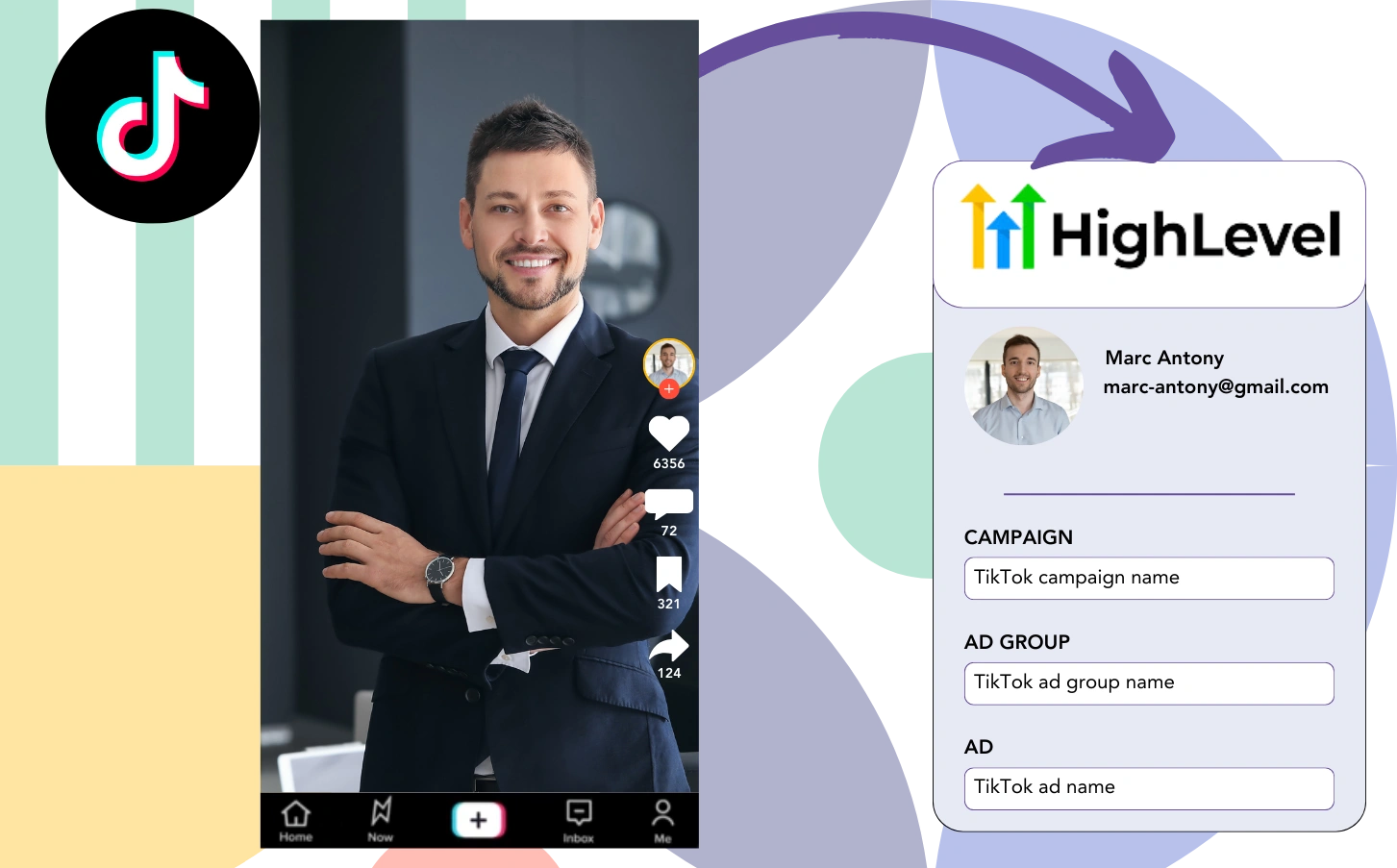Are you spending on TikTok ads but can’t see which one is producing your leads, sales, and revenue?
You may see the overall leads from TikTok ads, but can’t break them down on a lead level.
Not being able to identify the TikTok ad that led to conversions makes optimizing your ad budget difficult.
This problem is handled with Leadsources.
TikTok ad data (campaign, ad group, ad) for each lead is captured by Leadsources.
Easily store TikTok ad data for each lead in GoHighLevel.
You can then generate reports like “Ads driving the highest sales or revenue” to make decisions about which ads to promote or stop.
Let’s move forward!
Capture TikTok ads in GoHighLevel
Step 1: Add Leadsources in the head tag of your website

Sign up to Leadsources.io for free (benefit from our 14-day free trial).
Place the Leadsources script into the head tag of your webpage.
No code is necessary, follow this easy step-by-step guide.
Step 2: Add the UTM parameters to your TikTok campaigns
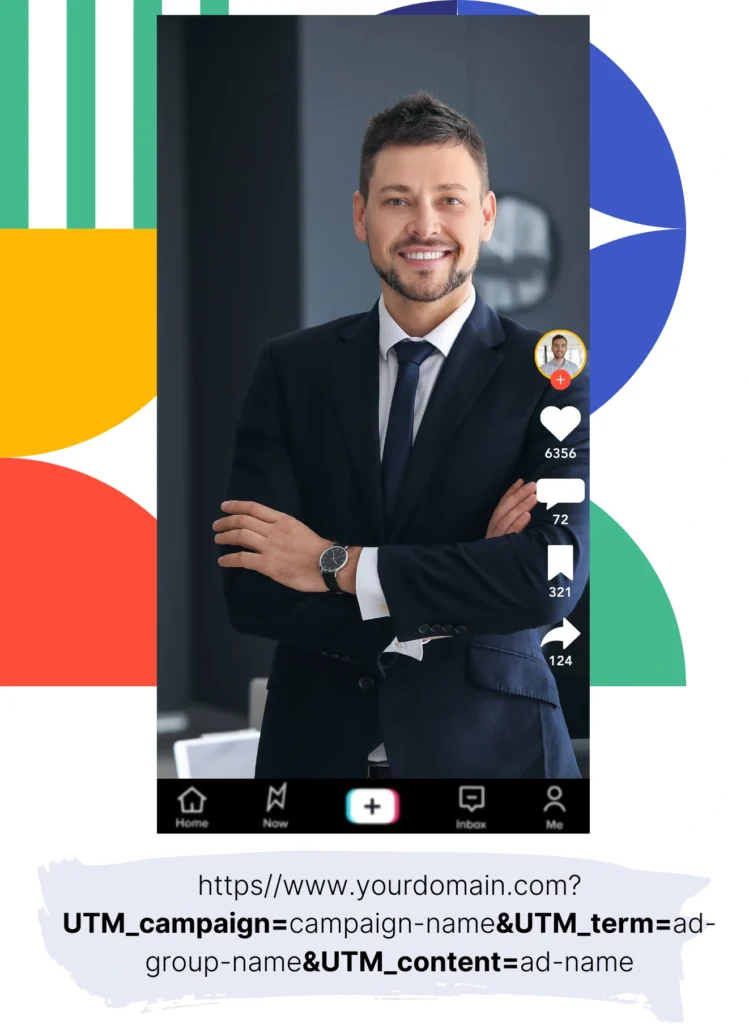
Use UTM parameters with TikTok ads to monitor crucial information (campaign, ad group, ad).
For instance, add these UTM parameters to the URLs linked to your TikTok ads:
- UTM_medium=paidsocial
- UTM_source=tiktok
- UTM_campaign=campaign-name
- UTM_term=ad-group-name
- UTM_content=ad-name
The ultimate URL should be shown like this:
https://www.yoursite.com/?UTM_medium=paidsocial&UTM_source=tiktok&UTM_campaign=campaign-name&UTM_term=ad-group-name&UTM_content=ad-nameDon’t forget that Leadsources captures lead source data even without UTM parameters in place. It tracks details like channel, landing page, and landing page subfolder to ensure you have a full understanding of each lead’s origin.
Step 3: Add the hidden fields in GoHighLevel
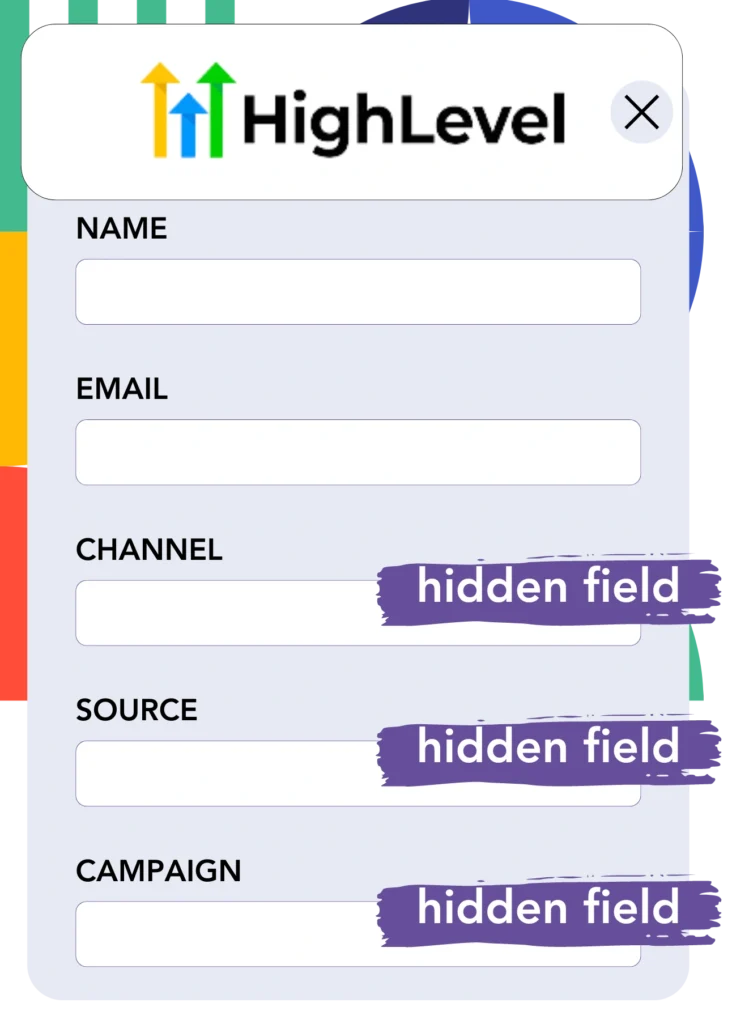
When a user completes your GoHighLevel form, Leadsources automatically fills the hidden fields with TikTok ads details (campaign, ad group, and ad).
Don’t miss our detailed guide on how to add hidden fields in GoHighLevel for completing your configuration.
Leadsources then directly saves the TikTok ads data in your GoHighLevel form (see Step 4 for guidance).
Step 4: Capture the TikTok ads data in GoHighLevel
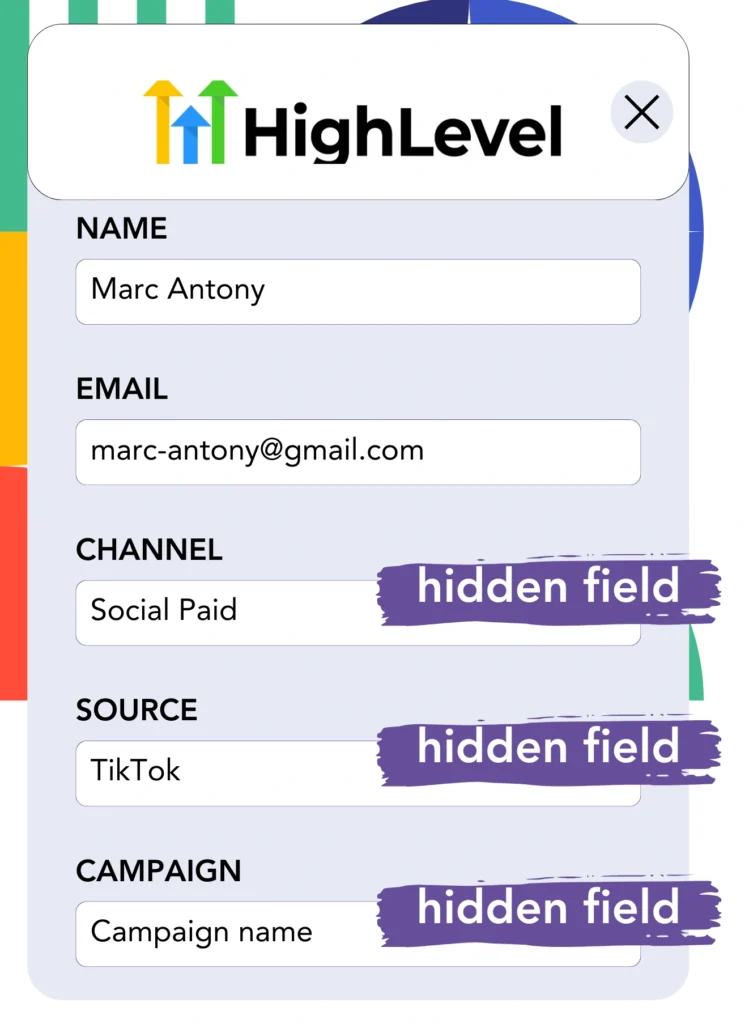
Leadsources compiles the TikTok ad details (campaign, ad group, and ad) when a visitor clicks on your TikTok ad and navigates to your website.
Automatically, the hidden fields of your GoHighLevel form are populated with TikTok ads data by Leadsources.
When the form is submitted, the TikTok ads data, together with the form responses, is routed to the GoHighLevel submissions page for every lead.
How does Leadsources work?
Incorporating the Leadsources script on your site allows you to collect TikTok ads data (campaign, ad group, ad) each time a visitor arrives.
This information is automatically integrated into the hidden fields of your GoHighLevel form.
Leadsources will assemble the subsequent information from visitors:
- Channel
- Source
- Campaign
- Content
- Term
- Landing page
- Landing page subfolder
This allows you to observe essential lead sources even when UTM parameters aren’t utilized, including organic traffic from:
- Google Search
- Instagram bio link
- Social media posts
- Etc.
While many tools capture leads only when UTM parameters are present, Leadsources successfully tracks leads even in their absence, providing complete source tracking.
Leadsources monitors lead data from numerous sources, including:
- Organic Search
- Paid Search
- Organic Social
- Paid Social
- Referral
- Affiliate
- Display Advertising
- Direct Traffic
This helps you bring together all lead source information in a single place for easier tracking and assessment.
Pro tip:
Track TikTok ads in your favorite online form builder, including Cognito Forms, Gravity Forms, Jotform, Typeform, or WPForms. Using another online form builder? Check our guide on how to track TikTok ads in your form.
How to run performance reports
With your TikTok ads data now saved in GoHighLevel, you can create performance reports such as:
- Leads, sales, and revenue by channel
- Leads, sales, and revenue by source
- Leads, sales, and revenue by campaign (aka. Tiktok campaign)
- Leads, sales, and revenue by term (aka. Tiktok ad group)
- Leads, sales, and revenue by content (aka. TikTok ad)
- Leads, sales, and revenue by landing page
- Leads, sales, and revenue by landing page subfolder
This provides you with valuable insights for better TikTok budget management.
Now, let’s investigate the various reports you can compile.
1. Lead performance reports
Reports can be formulated to show how many leads were acquired through:
- Channel
- Campaign
- Ad group
- Ad
- Landing page
- Landing page subfolder
Example #1: Leads by channel
This report gives you clarity on which channel is the top performer for lead generation.

Example #2: Leads by TikTok campaign
Isolate a lead source, such as TikTok, and analyze the number of leads generated by every campaign.

Example #3: Leads by TikTok ad
Once you recognize the TikTok campaign with the most significant lead generation, you can analyze which specific ad group or ad is driving those results.

2. Sales performance report
Finding the TikTok ads and target audiences that create the highest lead volume is significant. But do these leads also contribute to your overall sales and revenue?
Importing your GoHighLevel data into a CRM such as GoHighLevel allows you to see which leads turn into paying customers. This enables you to generate sales reports based on your TikTok ads data (campaign, ad group, ad).
Here’s a relevant example to note:
| Channels | Search Paid | Social Paid |
| Leads | 50 | 75 |
| Sales | 5 | 6 |
| Average order value | $150 | $100 |
| Revenue | $750 | $600 |
After evaluating your Google and TikTok ad campaigns, the initial “Leads by Channel” report indicated that TikTok Social Paid ads generated a higher volume of leads compared to Google Search Paid ads.
However, after inspecting your CRM-exported sales and revenue figures, you discovered that the Search Paid channel achieved higher revenue even though it had fewer leads than the Social Paid channel. This indicates a potential avenue to increase the Search Paid budget.
Moreover, you can create multiple reports to examine sales and revenue performance more thoroughly, including:
- Sales and revenue by source
- Sales and revenue by campaign
- Sales and revenue by content (aka. ad)
- Sales and revenue by term (aka. audience)
- Sales and revenue by landing page
- Sales and revenue by landing page subfolder
LeadSources tracks the source of each lead in GoHighLevel, whether they come from ads, organic search, social, email, etc. and syncs that data with each submission. See the full breakdown on the lead source in GoHighLevel page.