Adding UTM tracking to Wufoo can be challenging, especially for those without coding skills.
What if there was a way to easily capture UTM parameters into Wufoo, without using any code?
Meet Leadsources.io!
Leadsources is a tool for tracking lead sources that connects your UTM parameters with Wufoo forms.
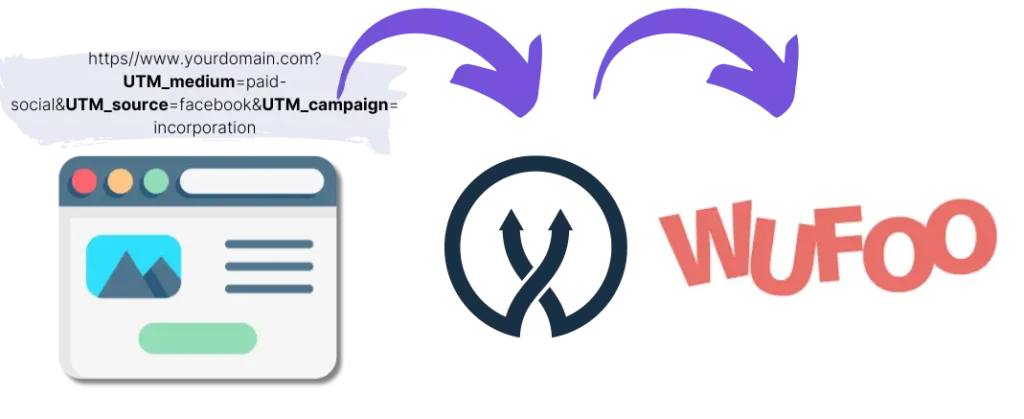
When a visitor clicks on your marketing campaign, Leadsources captures the UTM parameters from your URL.
Leadsources automatically inserts the UTM parameters into the hidden fields of your Wufoo form.
You can then view your UTM parameters, alongside the lead’s information, on the lead submission page on Wufoo.
This guide shows you how to implement UTM tracking in Wufoo in just 10 minutes using Leadsources, without needing any coding skills.
Implement Wufoo UTM tracking in 4 easy steps
Step 1: Add Leadsources in the head tag of your website

Sign up at Leadsources.io and enjoy our 14-day free trial.
Add the Leadsources code into the head tag of your website. No coding and no developers are needed.
Simply follow our step-by-step guide.
Step 2: Add the UTM parameters to your campaigns
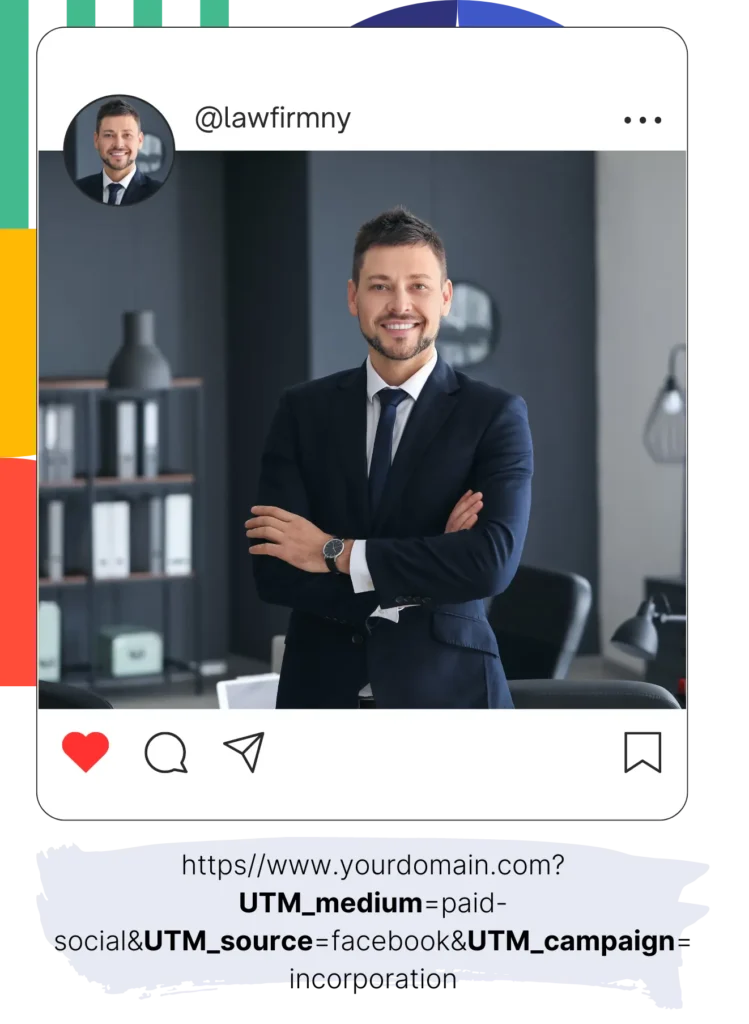
Add the UTM parameters you want to track in all your campaigns (PPC, email, social media, etc.).
Leadsources works with any of the following UTM parameters:
- UTM_source
- UTM_campaign
- UTM_term
- UTM_content
Leadsources also captures information not contained in UTM parameters, such as the channel, landing page, and landing page subfolder.
Step 3: Add the hidden fields to your Wufoo form
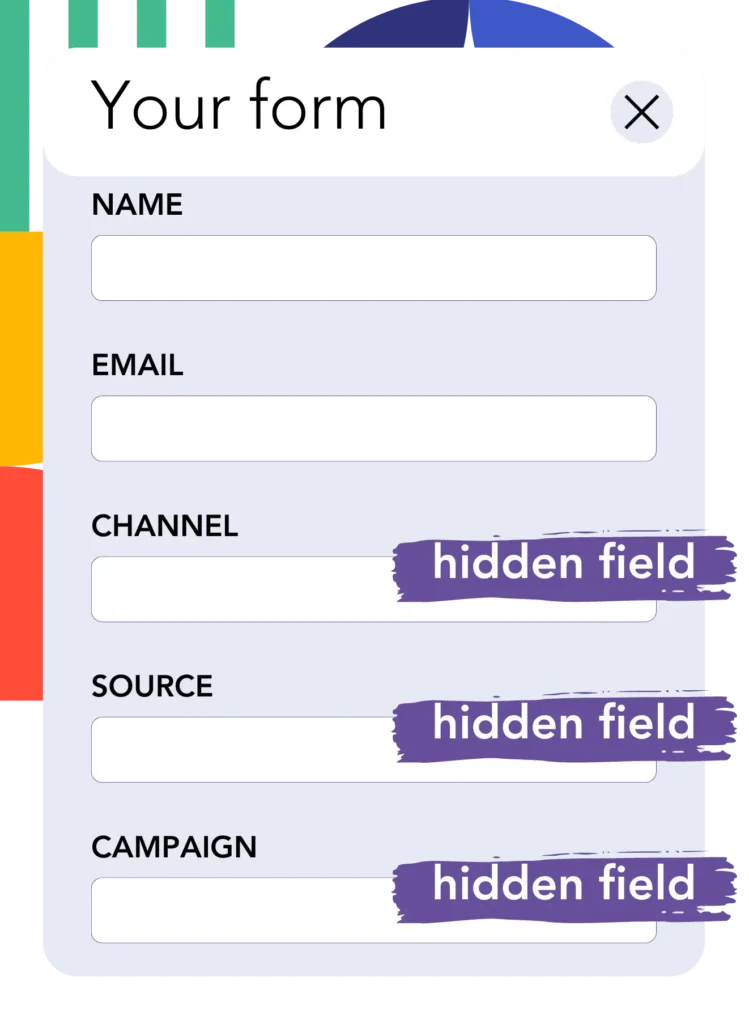
When your visitors fill out your Wufoo form, they add personal data in the visible fields of the form (name, email, etc.).
Simultaneously, Leadsources.io automatically inserts the UTM parameters into the hidden fields of your Wufoo form (channel, source, etc.).
To do this, add the hidden fields on Wufoo that will store your UTM parameters.
Adding hidden fields to your Wufoo form:
- Open the form in Wufoo.
- Click on “Add a Field” and select “Hidden Field.”
- Set the field’s name and value, then save your form.
Add the exact following fields one by one:
- channel
- source
- campaign
- term
- content
- landingpage
- landingpagesubfolder
Step 4: Track the UTM parameters in Wufoo

When someone clicks on your campaign and lands on your website, Leadsources captures the UTM parameters from your URL.
The visitor opens your Wufoo form and starts filling it out.
Leadsources inserts the UTM parameters into the hidden fields of your Wufoo form. These fields are not visible to the visitor.
Upon submission of the form, the UTM parameters and the form’s responses are submitted together.
You can find all this information on the submission page on Wufoo:
- Open the form on Wufoo
- Click on “Entries”
- The lead appears in the result table, along with the UTM parameters stored in the hidden fields
How does Leadsources work?
By adding the Leadsources code in the head tag of your website, Leadsources reads and captures the UTM parameters from your URL every time someone lands on your site.
It then stores the UTM parameters in the hidden fields of your Wufoo form.
If a visitor enters your site without clicking on a link containing UTM parameters, Leadsources still reads and captures data about the visitor using the referrer:
- Channel
- Source
- Campaign
- Landing page
- Landing page subfolder
Accordingly, you can track important lead source data, even when you can’t (or don’t want to) use UTM parameters, such as:
- On Google Search
- On your Instagram bio link
- On your social media posts
While most tools can only track the source of your leads by using UTM parameters, Leadsources allows you to track the source of your leads regardless of where they are coming from, UTM parameters or not:
- Organic Search
- Paid Search
- Organic Social
- Paid Social
- Referral
- Affiliate
- Display Advertising
- Direct Traffic
This allows you to collect clean lead source data in a single place.
Pro tip:
LeadSources integrates with all the popular online form builders, including Cognito Forms, Gravity Forms, Jotform, Typeform, WPForms, and more. Check how to track the UTM parameters in any form builder.
How to run performance reports
Now that you have captured your lead source data in the hidden fields of your Wufoo form, you can use it to run performance reports such as:
- Leads per channel
- Revenue per channel
- Revenue per keyword
This helps you make informed decisions on your marketing spending.
Let’s examine the range of report options you have available.
Lead performance reports
You can run reports that show the volume of leads generated by:
- Channel
- Source
- Campaign
- Landing page
- Landing page subfolder
Example #1
You run campaigns on different channels (SEO, PPC, emailing, etc.). You can export the data collected and create the report: “Leads by channel”.

Example #2
Once you know which channel drives the most leads (e.g., Google Ads), you can go further by isolating this channel and analyzing the number of leads generated for each ad campaign.

Example #3
After identifying which campaign brings in the most leads, you can go deeper by focusing on this campaign and examining the keywords responsible for the leads.

Sales performance report
Now that you know which ads and keywords are generating the most leads, it’s time to ask if these leads are actually contributing to your revenue.
By integrating your Wufoo submissions with a CRM, you can create sales reports to measure their impact.
Imagine the following example:
| Channels | Search Paid | Social Paid |
| Leads | 50 | 75 |
| Sales | 5 | 6 |
| Average order value | $150 | $100 |
| Revenue | $750 | $600 |
You ran ads on Google and Facebook and you initially discovered that Social Paid ads were generating more leads than Search Paid ads
However, after a few weeks of tracking lead-to-customer conversions, you found that Search Paid ads brought in more revenue from fewer leads. As a result, you decide to allocate more of your budget to Search Paid ads.
LeadSources tracks the source of each lead in Wufoo, whether they come from ads, organic search, social, email, etc. and syncs that data with each submission. See the full breakdown on the lead source in Wufoo page.
