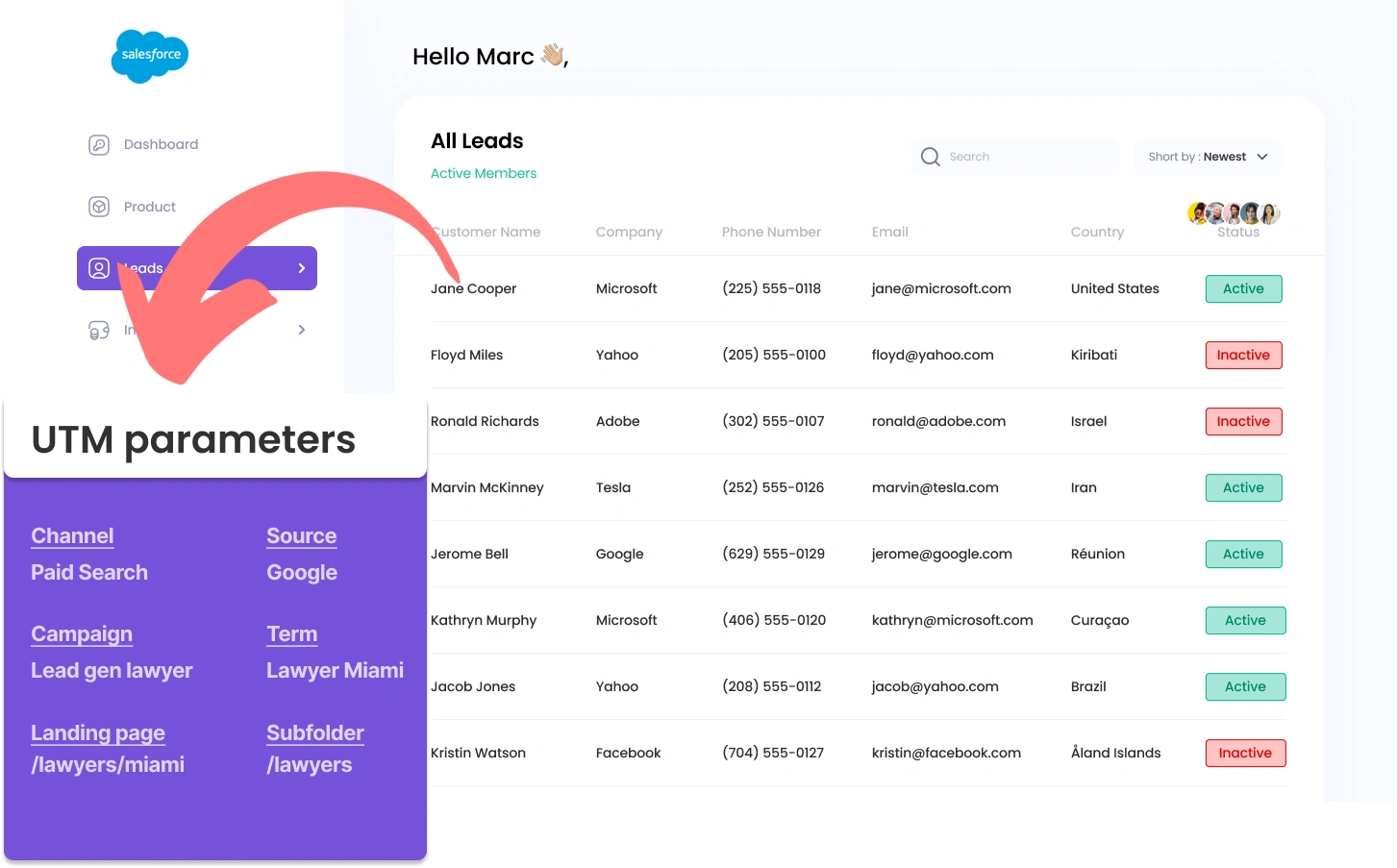Capturing UTM parameters in Salesforce can be tricky, especially for those without coding knowledge.
What if there was an easy way to get UTM parameters into Salesforce, without needing any coding skills?
Meet Leadsources.io!
Leadsources is a lead tracking tool that acts as an intermediary between your UTM parameters and your CRM (in this case, Salesforce).
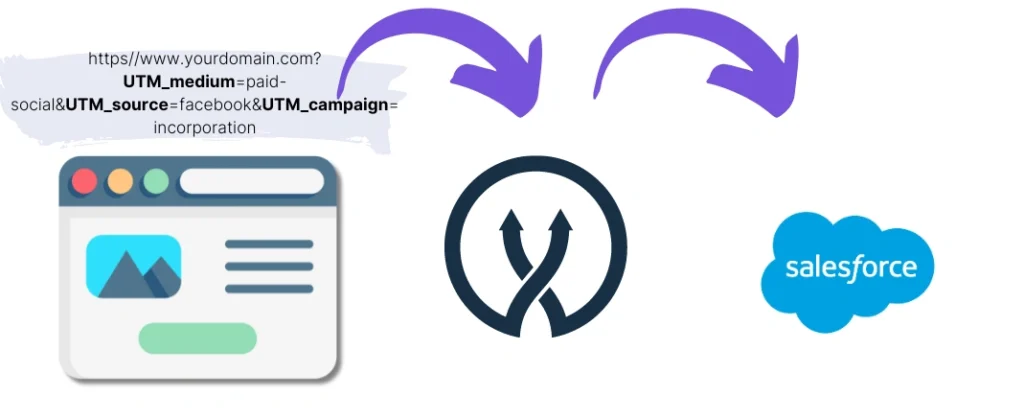
When a visitor clicks on your marketing campaign, Leadsources captures the UTM parameters from your URL.
Leadsources then automatically inserts these UTM parameters into the hidden fields of your form.
By connecting your form to Salesforce, you can see your new leads – along with their associated UTM parameters – in Salesforce.
You can then run performance reports to see where your most profitable customers are coming from.
In this guide, you’ll learn how to capture UTM parameters into Salesforce in just 10 minutes using Leadsources (no coding skills needed).
Capture UTM parameters into Salesforce in 4 easy steps
Step 1: Add Leadsources to your website’s head tag

Sign up to Leadsources.io, and benefit from our 14-day free trial.
Insert the Leadsources code into your website’s head tag. No coding skills required.
Simply follow the step-by-step guide we have created.
Step 2: Add the UTM parameters to your campaigns
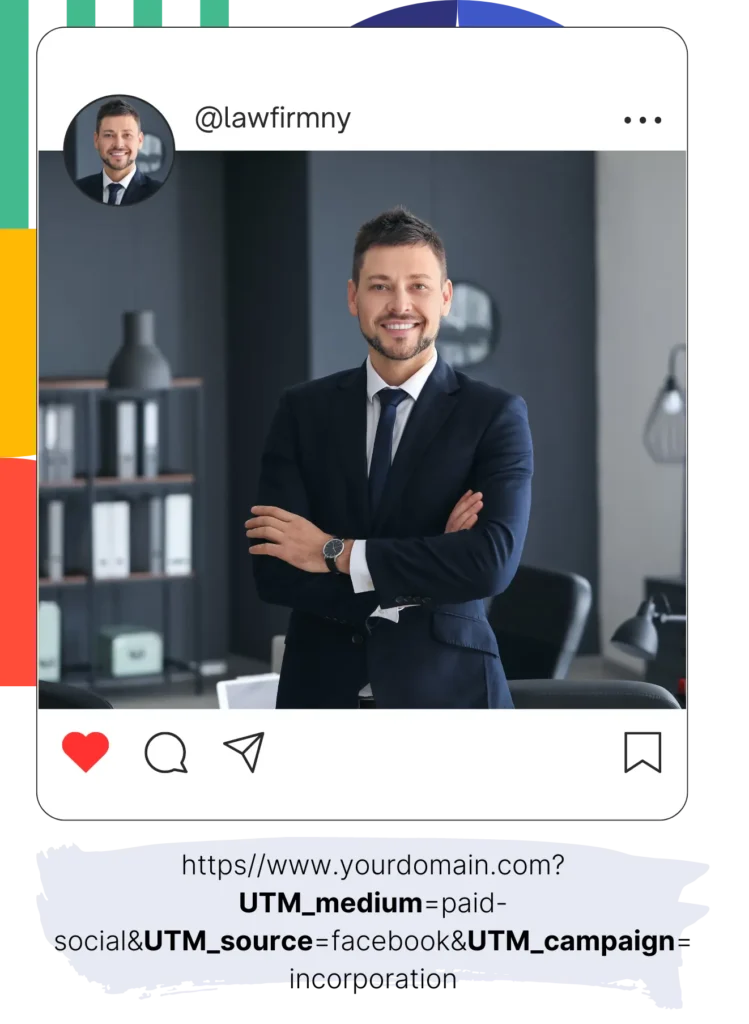
Add the UTM parameters you want to track in all your campaigns (PPC, email, social media, etc.).
Leadsources works with any of the following UTM parameters:
- UTM_source
- UTM_campaign
- UTM_term
- UTM_content
Leadsources also captures additional information not in UTM parameters, such as the channel, landing page, and landing page subfolder.
Step 3: Add the hidden fields to your form

As visitors fill out your form (name, email, etc.), Leadsources automatically inserts the UTM parameters into the hidden fields (channel, source, etc.).
To do this, add the hidden fields to your form to store your UTM parameters. We provide a step-by-step guide for every popular form builder.
Step 4: Track the UTM parameters into Salesforce
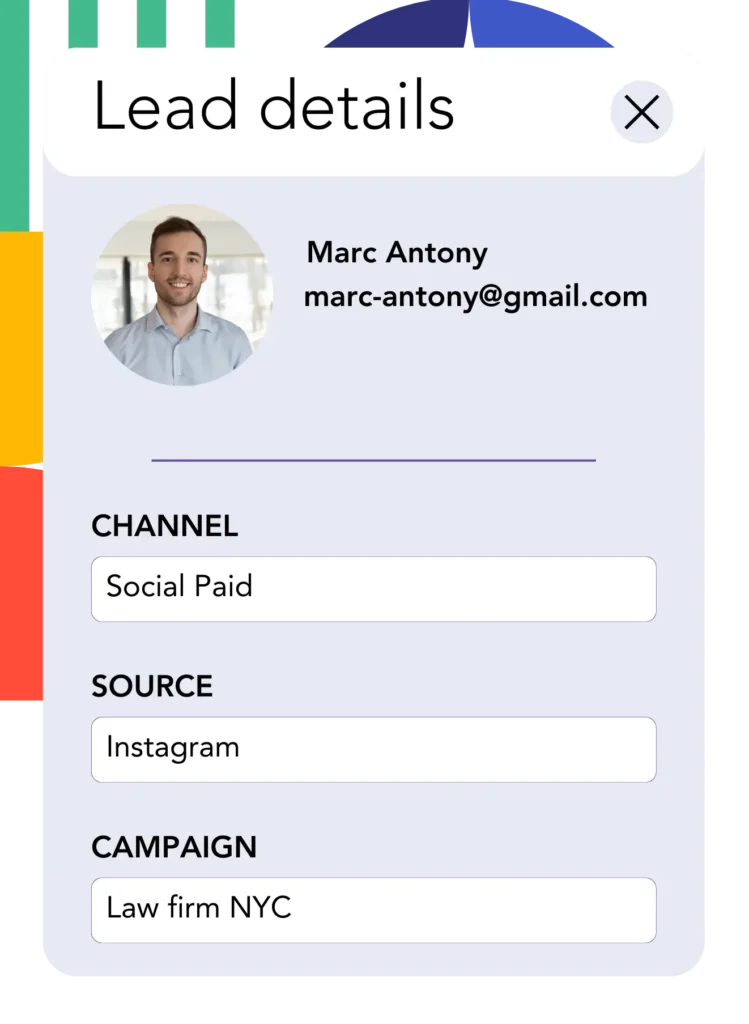
When someone clicks on your campaign and lands on your website, Leadsources captures the UTM parameters from your URL.
Leadsources inserts the UTM parameters into the hidden fields of your form.
Upon form submission, the UTM parameters and the form’s responses are sent to Salesforce. This requires you to connect your form to Salesforce.
How does Leadsources work?
By adding the Leadsources code to your website’s head tag, Leadsources reads and captures the UTM parameters in your URL every time someone visits your site.
It then stores these UTM parameters in the hidden fields of your form.
If a visitor arrives without clicking a link with UTM parameters, Leadsources still captures data about the visitor using the referrer:
- Channel
- Source
- Campaign
- Landing page
- Landing page subfolder
This method ensures you can capture essential lead source data even when UTM parameters are not applied, for instance:
- On Google Search
- On your Instagram bio link
- On your social media posts
Unlike most tools that rely solely on UTM parameters to track the source of your leads, Leadsources enables you to monitor lead origins from any source:
- Organic Search
- Paid Search
- Organic Social
- Paid Social
- Referral
- Affiliate
- Display Advertising
- Direct Traffic
This enables you to gather accurate lead source data in a centralized location.
How to run performance reports
Now that you have captured your UTM parameters in Salesforce, you can use them to run performance reports such as:
- Leads per channel
- Revenue per channel
- Revenue per keyword
This helps you make informed decisions regarding your marketing budget.
Now, let’s explore the types of reports you can generate.
Lead performance reports
You can run reports showing the volume of leads generated by:
- Channel
- Source
- Campaign
- Landing page
- Landing page subfolder
Example #1
If you run campaigns on different channels (SEO, PPC, email, etc.), you can export the collected data and create a report: “Leads by channel”.

Example #2
Once you know which channel drives the most leads (e.g., Google Ads), you can dive deeper by selecting this channel and identifying the number of leads generated for each ad campaign.

Example #3
After identifying the campaign driving the most leads, you can further analyze it by examining the specific keywords generating leads.

Sales performance report
Knowing which ads and keywords drive the most leads is valuable, but do these ads and keywords also generate revenue?
By sending your form submissions to Salesforce, you can generate sales performance reports.
Example:
| Channels | Search Paid | Social Paid |
| Leads | 50 | 75 |
| Sales | 5 | 6 |
| Average order value | $150 | $100 |
| Revenue | $750 | $600 |
You initially ran ads on Google and Facebook and discovered that Social Paid ads generated more leads compared to Search Paid ads.
Upon further analysis after a few weeks, you found that although the Social Paid channel generated more leads, the Search Paid channel produced higher revenue with fewer leads converting into paying customers. This insight led you to decide to allocate more budget towards the Search Paid ads.
LeadSources tracks the source of each lead in Salesforce, whether they come from ads, organic search, social, email, etc. and syncs that data with each submission. See the full breakdown on the lead source in Salesforce page.