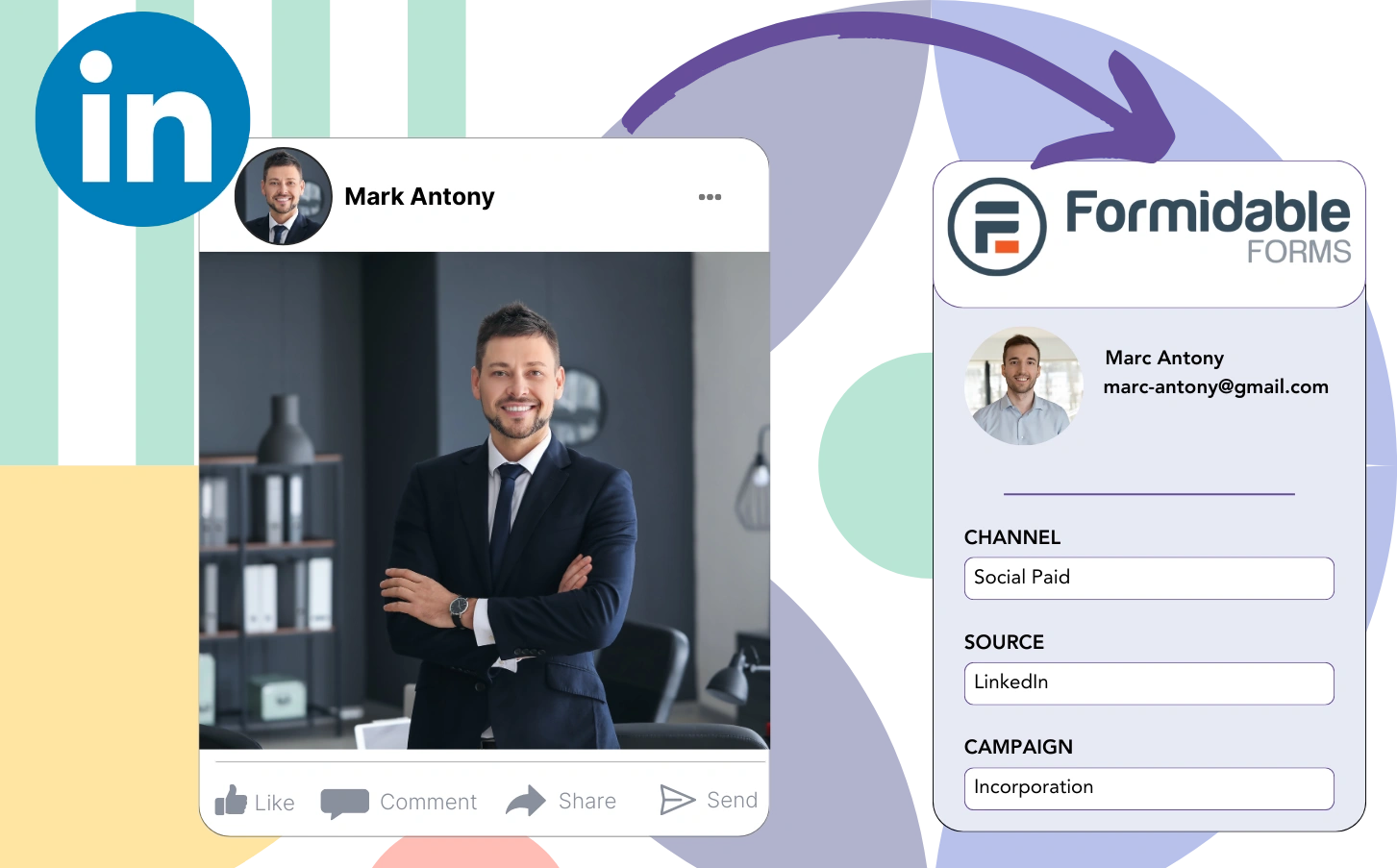Do you advertise on LinkedIn and struggle to identify which ad is bringing in leads, sales, and revenue?
You probably know the total number of leads from each LinkedIn ad, but you can’t track it down to the lead level.
Because of this, you’re unsure which LinkedIn ad led to customer conversions, preventing you from optimizing your budget effectively.
This issue is resolved by Leadsources.
This issue is solved by Leadsources, which captures your LinkedIn ads data (campaign, audience, ad, etc.) down to the lead level.
In Formidable Forms, you can store LinkedIn ad data for each lead, including campaign, audience, and ad.
Afterward, you can run reports like “Ads that generated the most leads” to determine which ad to promote or to stop.
Let’s jump into it!
Capture LinkedIn ads in Formidable Forms
Step 1: Add Leadsources in the head tag of your website

Sign up to Leadsources.io, and benefit from our 14-day free trial.
Add the Leadsources tracking code to the head tag of your website.
No code is necessary, follow this easy step-by-step guide.
Step 2: Add the UTM parameters to your LinkedIn campaigns
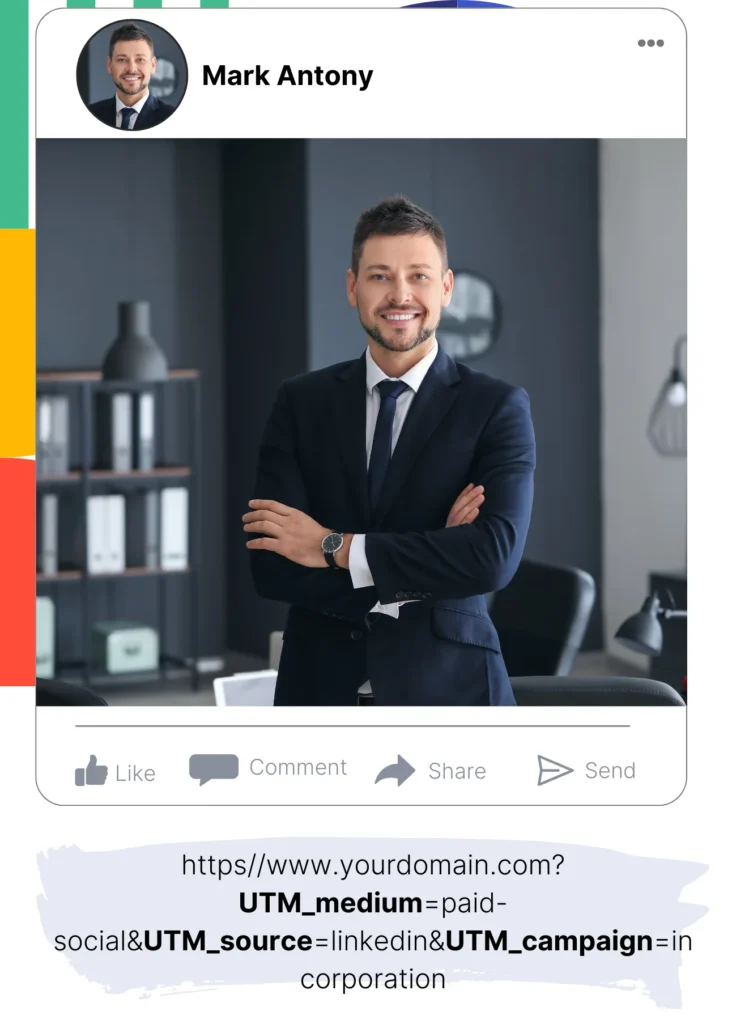
Add the UTM parameters you want to monitor in all your LinkedIn ads (campaign, audience, ad, etc.).
Example: You might want to add these UTM parameters to the links in your LinkedIn ads:
- UTM_source
- UTM_campaign
- UTM_term
- UTM_content
Keep in mind that Leadsources also collects lead source data, such as channel, landing page, and landing page subfolder, even if you don’t use UTM parameters, offering a detailed overview of your leads source on a lead level.
Step 3: Add the hidden fields in Formidable Forms
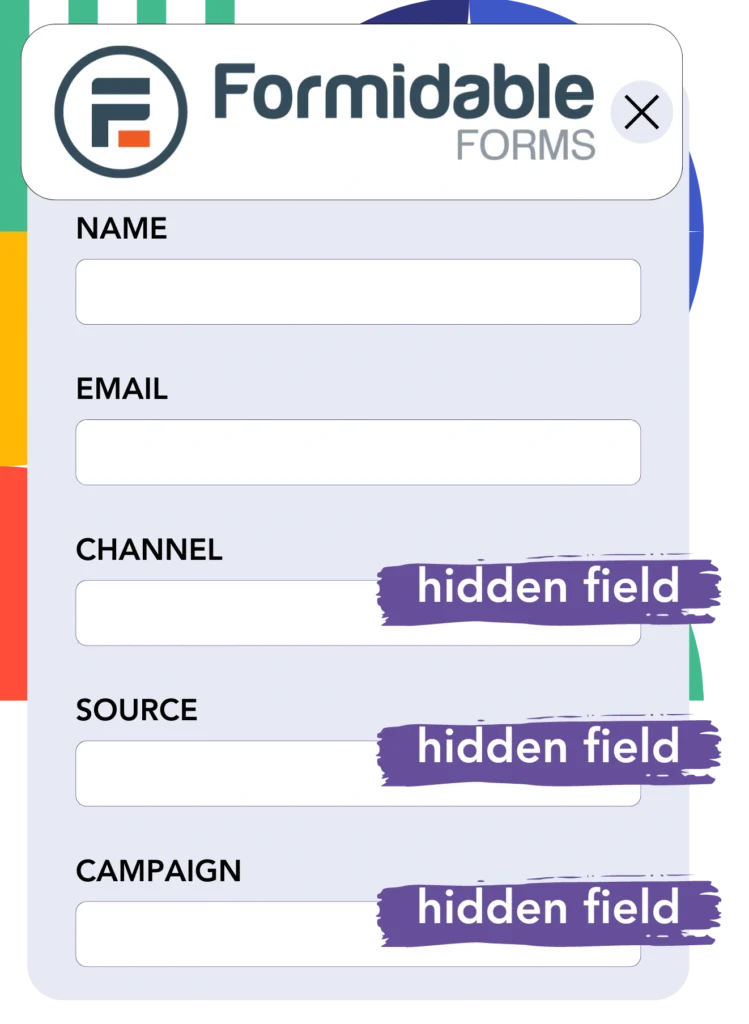
When a user submits your Formidable Forms form, Leadsources fills the hidden fields with the LinkedIn ads data (campaign, audience, ad, etc.).
Refer to our detailed guide to include hidden fields in Formidable Forms to complete the setup.
Leadsources then saves the LinkedIn ads data directly in your Formidable Forms form (refer to Step 4).
Step 4: Capture the LinkedIn ads data in Formidable Forms
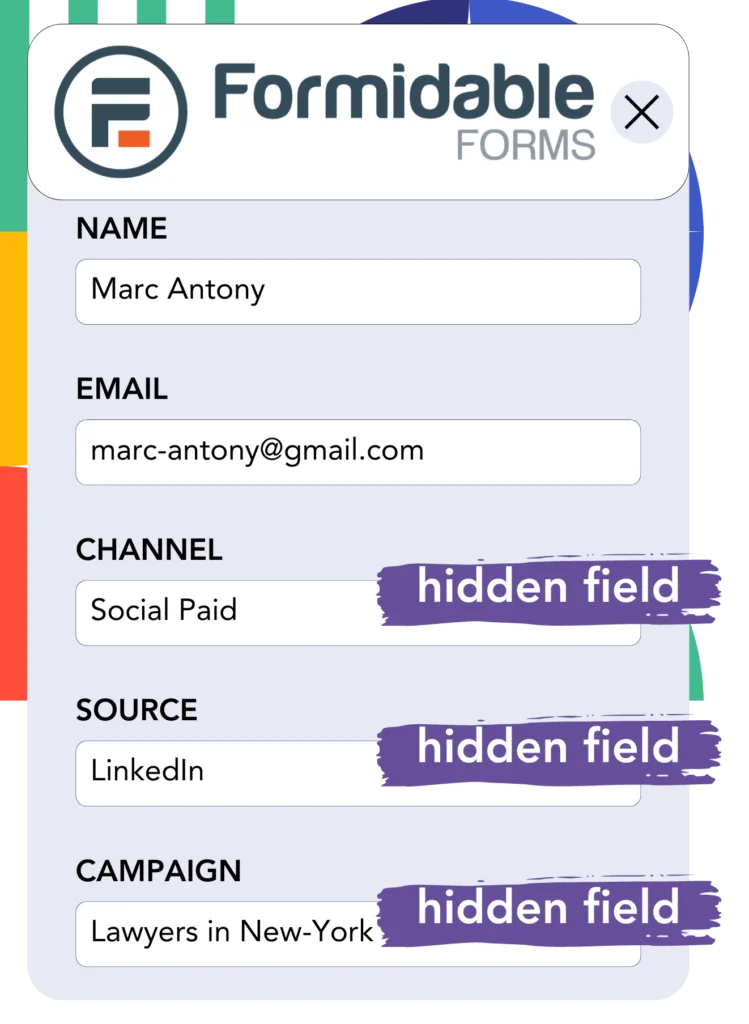
When a visitor clicks on your LinkedIn ad and reaches your website, Leadsources collects LinkedIn ad data (campaign, ad set, audience, ad, etc.).
The LinkedIn ads data is smoothly added to the hidden fields of your Formidable Forms form by Leadsources.
Upon form submission, the LinkedIn ads data, together with the form’s responses, is transmitted to the Formidable Forms submissions page for every lead generated.
How does Leadsources work?
Incorporating the Leadsources tracking code into the head tag of your site enables you to capture LinkedIn ads data (campaign, audience, ad, etc.) whenever a visitor arrives on your website.
The LinkedIn ads data is then kept in the hidden fields of your Formidable Forms form.
Leadsources will capture the following visitor data:
- Channel
- Source
- Campaign
- Content
- Term
- Landing page
- Landing page subfolder
This allows you to track important lead source details even when UTM parameters can’t be utilized, such as when your traffic comes from organic sources like:
- Google Search
- Instagram bio link
- Social media posts
- Etc.
Although most tools only gather lead data when UTM parameters are applied, Leadsources operates even without UTM parameters, providing thorough tracking of your lead source.
Consequently, unlike other tools, Leadsources captures lead data from all channels:
- Organic Search
- Paid Search
- Organic Social
- Paid Social
- Referral
- Affiliate
- Display Advertising
- Direct Traffic
This enables you to track and gather all lead source data in a single central place.
Pro tip:
Track LinkedIn ads in your favorite online form builder, including Cognito Forms, Gravity Forms, Jotform, Typeform, or WPForms. Using another online form builder? Check our guide on how to track LinkedIn ads in your form.
How to run performance reports
With your LinkedIn ads data saved in Formidable Forms, you can create performance reports including:
- Leads per campaign
- Leads per Ad set
- Leads per audience
- Leads per ad
- Etc.
This helps you make better choices about your LinkedIn budget.
Let’s examine the various reports you can create.
1. Lead performance reports
Reports can be created to illustrate the volume of leads acquired from:
- Channel
- Campaign
- Ad set
- Audience
- Ad
- Landing page
- Landing page subfolder
Example #1
You can extract data from campaigns in multiple channels (SEO, Social Paid, Email, etc.) and create a report called “Leads by Channel.”

Example #2
After determining the leading channel (e.g., LinkedIn ads), you can focus on it to view the number of leads from every specific campaign.

Example #3
However, after finding the campaign that generates the highest number of leads, you can explore which particular LinkedIn audience, campaign, or ad is accountable for these leads.

2. Sales performance report
Recognizing which LinkedIn ads and audiences generated the most leads is beneficial. But does this imply that these leads also influence your sales and revenue?
By importing your Formidable Forms data into a CRM (such as GoHighLevel), you can track which leads converted into paid customers, enabling the creation of sales reports based on your LinkedIn ads data (campaign, ad, audience, etc.).
Review this example:
| Channels | Search Paid | Social Paid |
| Leads | 50 | 75 |
| Sales | 5 | 6 |
| Average order value | $150 | $100 |
| Revenue | $750 | $600 |
Following the evaluation of the advertising campaigns on Google and LinkedIn, the first “Leads by Channel” report revealed that LinkedIn’s Social Paid ads produced more leads than the Search Paid ads.
Upon reviewing your sales and revenue data from the CRM export, you found that the Search Paid channel produced greater revenue with fewer leads than the Social Paid channel, indicating a possible need to increase the Search Paid budget.
Moreover, you can generate several reports that focus on analyzing sales and revenue performance:
- Sales and revenue by source
- Sales and revenue by campaign
- Sales and revenue by content (aka. ad)
- Sales and revenue by term (aka. audience)
- Sales and revenue by landing page
- Sales and revenue by landing page subfolder
LeadSources tracks the source of each lead in Formidable Forms, whether they come from ads, organic search, social, email, etc. and syncs that data with each submission. See the full breakdown on the lead source in Formidable Forms page.