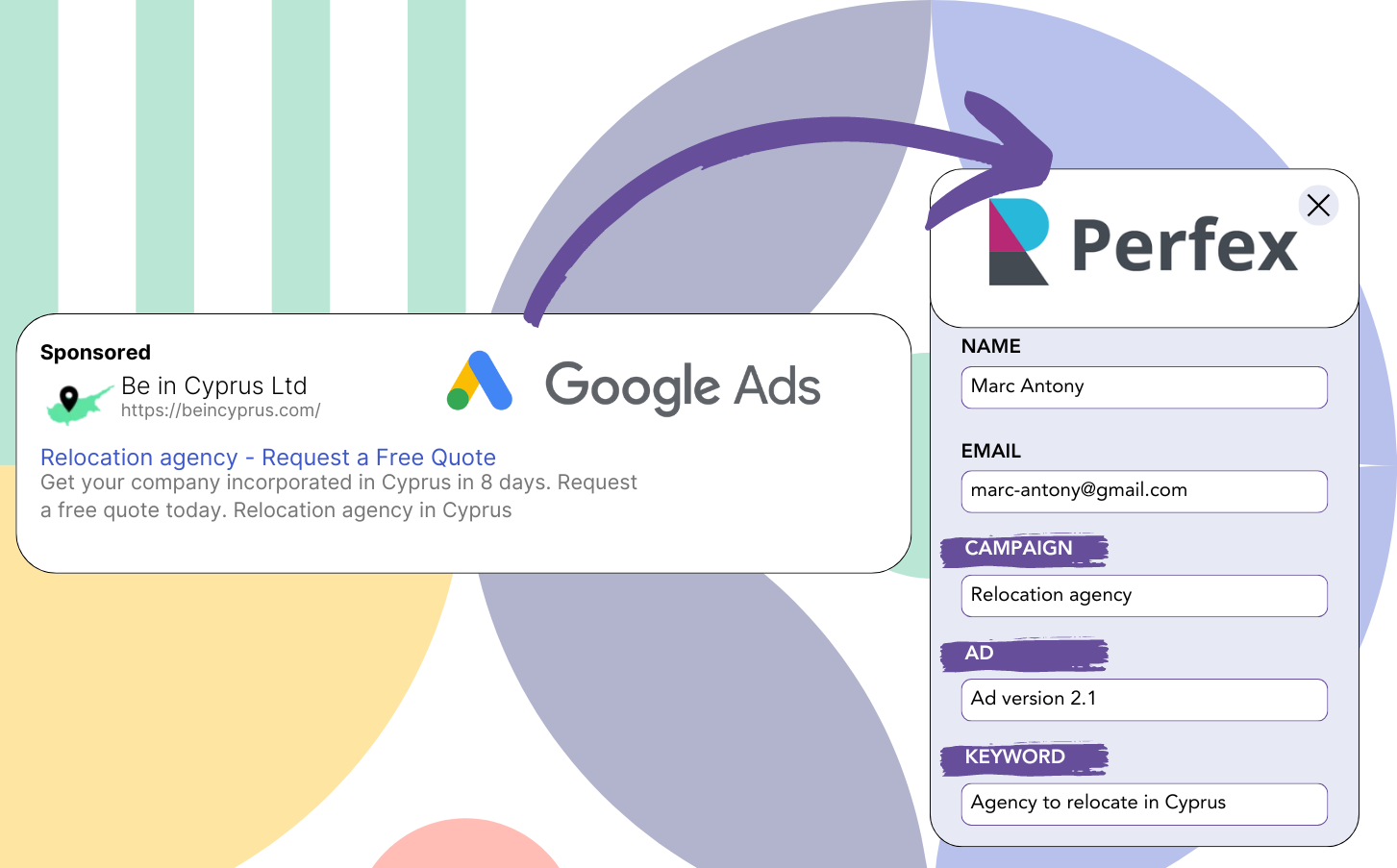Are you using Google Ads to attract leads but not sure which campaigns are responsible for them?
This problem is well known. Google Ads shows the overall lead generation from campaigns, ads, or keywords, but not individual lead data.
Thus, you can’t tell which campaign, ad, or keyword resulted in leads that became customers.
Leadsources provides a solution for this problem.
With Leadsources, tracking your Google Ads data (campaign, ad, keyword, etc.) on a per lead level is now possible.
By sending your leads in Perfex, you can see the Google Ads data (campaign, ad, keyword, etc.) for those that turned into clients.
You can compile reports like: Keywords that secured the most clients… and decide which keywords to boost and which to eliminate.
Let’s proceed!
Capture Google Ads lead data in Perfex in 4 steps
Step 1: Add Leadsources in the head tag of your website
Sign up to Leadsources.io, and benefit from our 14-day free trial.
Add the Leadsources code to the head section of your website. No coding experience is necessary.
Simply follow this easy step-by-step guide.
Step 2: Add the UTM parameters to your Google Ads campaigns
Add the UTM parameters you need to track to all your Google Ads campaigns.
Here are UTM parameters you might add to your ad:
- UTM_source
- UTM_campaign
- UTM_term
- UTM_content
Along with UTM parameters, Leadsources records additional information like the channel, landing page, and subfolder, giving you a complete lead level overview.
Step 3: Add the hidden fields to your form
When a visitor submits your form (name, email, etc.), Leadsources automatically fills the hidden fields with Google Ads data (campaign, ad, keyword, landing page, etc.).
Include hidden fields in your form to store UTM parameters. We provide clear instructions for all form builders, without needing coding skills.
Step 4: Track the Google Ads data in Perfex
When users click on your Google Ads ad and land on your page, Leadsources logs the Google Ads data (campaign, ad, keyword, landing page, etc.).
The hidden fields of your form are automatically filled with Google Ads data by Leadsources.
After the form is submitted, the Google Ads data along with the responses can be passed on to Perfex, but your form must be linked to Perfex first.
How does Leadsources work?
Insert the Leadsources code in your website’s head tag to capture Google Ads data (UTM parameters and referrer) every time someone visits.
It transfers the Google Ads data into the hidden fields of your form.
Leadsources will gather data about visitors through the referrer, even if the URL lacks UTM parameters:
- Channel
- Source
- Campaign
- Landing page
- Landing page subfolder
By adopting this method, you can gather important lead source data even if UTM parameters are not used, including:
- On Google Search
- On your Instagram bio link
- On your social media posts
- Etc.
Most tools depend on UTM parameters to identify lead sources, but Leadsources lets you observe lead data from channels that don’t use UTM parameters:
- Organic Search
- Paid Search
- Organic Social
- Paid Social
- Referral
- Affiliate
- Display Advertising
- Direct Traffic
It allows for the integration of accurate lead source data into one central hub.
How to run performance reports
Now that your Google Ads data is integrated into Perfex, you can create reports on performance including:
- Leads per channel
- Revenue per channel
- Revenue per keyword
- Etc.
This provides you with the insights needed to optimize your marketing spend.
Let’s explore the different kinds of reports you can generate.
Lead performance reports
You have the ability to run reports showing lead numbers from:
- Channel
- Source
- Campaign
- Landing page
- Landing page subfolder
Example #1
Export campaign data from channels such as SEO, PPC, and email to create a report titled “Leads by Channel.”
Example #2
After finding the channel that yields the most leads (e.g., Google Ads), you can narrow your view to this channel to see the lead count for each ad campaign.
Example #3
Once the leading campaign for lead generation is identified, you can analyze which keywords are generating these leads in more detail.
Sales performance report
Finding the ads and keywords that generate the most leads is advantageous, but do they also enhance your revenue?
Submitting your form data to Perfex allows for the creation of detailed sales performance reports.
Example:
| Channels | Search Paid | Social Paid |
| Leads | 50 | 75 |
| Sales | 5 | 6 |
| Average order value | $150 | $100 |
| Revenue | $750 | $600 |
Comparing your Google and Facebook ad performance, you found that Social Paid ads brought in more leads than Search Paid ads.
Analyzing lead conversions over several weeks shows that the Search Paid channel earned more revenue with fewer leads than the Social Paid channel, guiding you to increase the budget for Search Paid campaigns.
LeadSources tracks the source of each lead in Perfex, whether they come from ads, organic search, social, email, etc. and syncs that data with each submission. See the full breakdown on the lead source in Perfex page.