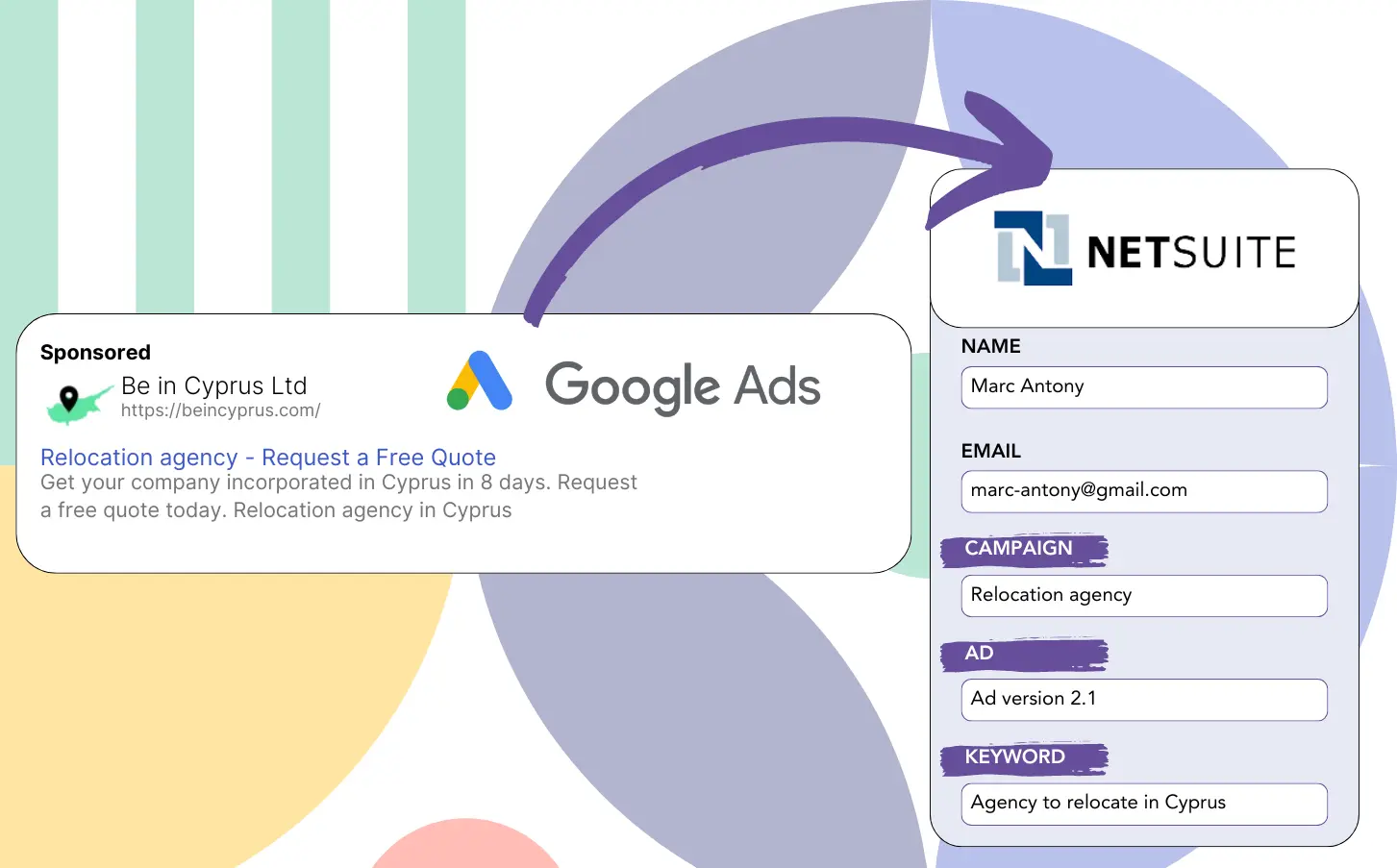Do you use Google Ads for lead generation but can’t track which campaigns are working?
This problem is widely acknowledged. Google Ads reveals lead counts from campaigns, ads, or keywords but lacks data on specific leads.
Therefore, you cannot determine which campaign, ad, or keyword generated the leads that converted to customers.
LeadSources handles this problem.
LeadSources makes it possible to track Google Ads metrics (campaign, ad, keyword, etc.) on an individual lead level.
Sending your leads to NetSuite CRM provides the ability to analyze Google Ads data (campaign, ad, keyword, etc.) for those that became clients.
This enables you to produce reports such as: Keywords yielding the highest number of clients… and decide which keywords to support or discontinue.
Let’s get into it!
Capture Google Ads lead data in NetSuite CRM in 4 steps
Step 1: Add Leadsources in the head tag of your website

Sign up to Leadsources.io, and benefit from our 14-day free trial.
Add the LeadSources code to the head tag of your site. No coding expertise is necessary.
Simply follow this easy step-by-step guide.
Step 2: Add the UTM parameters to your Google Ads campaigns
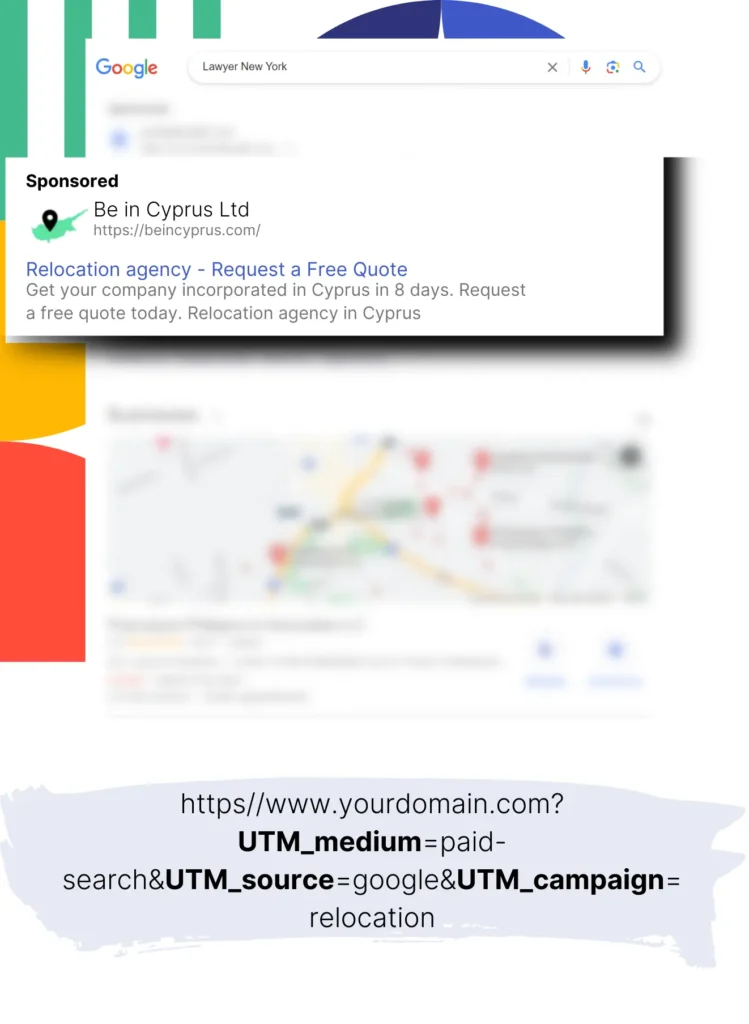
Add the desired UTM parameters to track in each Google Ads campaign.
Consider these UTM parameters for your ad:
- UTM_source
- UTM_campaign
- UTM_term
- UTM_content
Along with UTM parameters, LeadSources tracks additional data such as channel, landing page, and landing page subfolder, offering a full lead view.
Step 3: Add the hidden fields to your form

As visitors fill out your form (name, email, etc.), LeadSources populates the hidden fields with Google Ads details (campaign, ad, keyword, landing page, etc.).
To do so, add hidden fields to your form to store the UTM parameters. We provide a detailed, step-by-step guide for all form builders, with no coding skills needed.
Step 4: Track the Google Ads data in NetSuite CRM
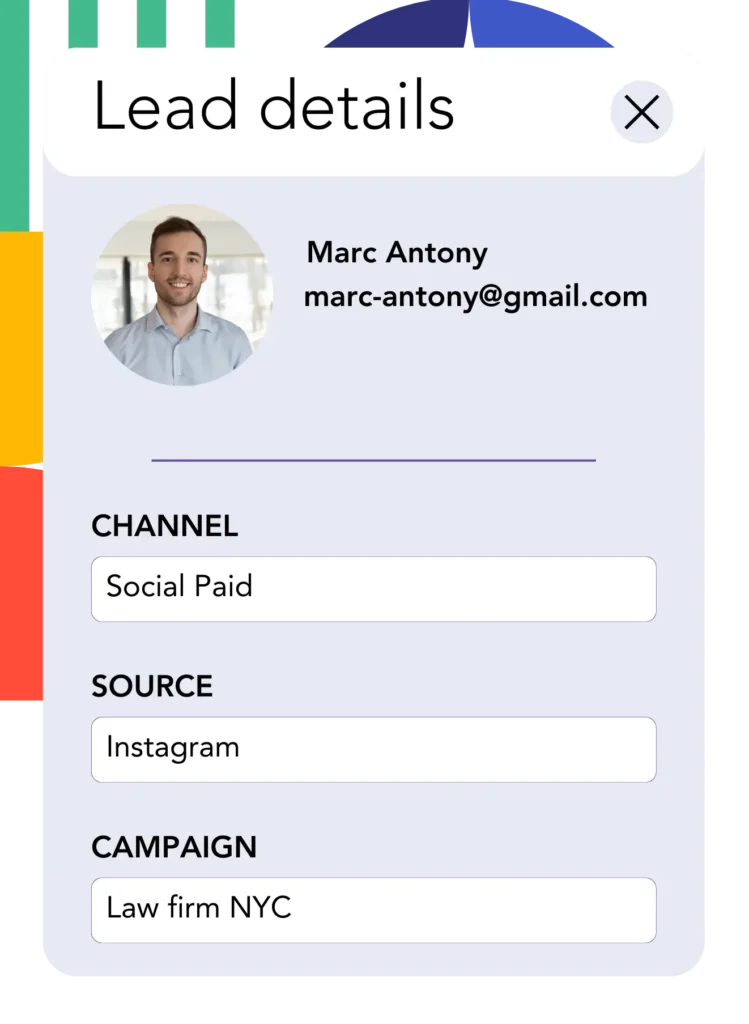
When a user clicks on your Google Ads ad and comes to your site, LeadSources records the associated Google Ads data (campaign, ad, keyword, landing page, etc.).
Google Ads data is automatically added to your form’s hidden fields by LeadSources.
When the form is submitted, the Google Ads data and responses can be transmitted to NetSuite CRM. Connecting your form to NetSuite CRM is needed.
How does Leadsources work?
When you insert the LeadSources code into the head section of your website, it will track and collect Google Ads data (UTM parameters and referrer) on every visit.
It then adds the Google Ads data into the hidden fields of your form.
Even without UTM parameters in the URL, LeadSources will collect data about visitors using the referrer:
- Channel
- Source
- Campaign
- Landing page
- Landing page subfolder
With this technique, you can gather crucial lead source information even if UTM parameters are absent, including:
- On Google Search
- On your Instagram bio link
- On your social media posts
- Etc.
Many tools track lead sources through UTM parameters alone, but LeadSources offers insight into lead data from channels not using UTM parameters:
- Organic Search
- Paid Search
- Organic Social
- Paid Social
- Referral
- Affiliate
- Display Advertising
- Direct Traffic
This allows for the centralization of precise lead source data into a single location.
How to run performance reports
Once your Google Ads data is entered into NetSuite CRM, you can create performance reports such as:
- Leads per channel
- Revenue per channel
- Revenue per keyword
- Etc.
This allows you to make informed decisions about your marketing costs.
Let’s go over the various reports you are able to create.
Lead performance reports
You can generate reports that outline the volume of leads from:
- Channel
- Source
- Campaign
- Landing page
- Landing page subfolder
Example #1
To manage campaigns across different channels (SEO, PPC, email, etc.), export the data and prepare a report entitled “Leads by Channel.”

Example #2
After identifying the channel that generates the highest lead volume (e.g., Google Ads), you can dive deeper by selecting this channel to view lead counts for each specific ad campaign.

Example #3
After identifying the campaign with the most leads, you can further investigate by looking at which particular keywords are generating those leads.

Sales performance report
While knowing the ads and keywords that yield the most leads is advantageous, does it also contribute to increased revenue?
Sending form submissions to NetSuite CRM helps you generate detailed reports on your sales performance.
Example:
| Channels | Search Paid | Social Paid |
| Leads | 50 | 75 |
| Sales | 5 | 6 |
| Average order value | $150 | $100 |
| Revenue | $750 | $600 |
After executing ad campaigns on Google and Facebook, you determined that Social Paid ads generated a larger number of leads than Search Paid ads.
The analysis of lead conversion over several weeks reveals that the Search Paid channel delivered higher revenue with fewer leads than the Social Paid channel. This insight supports a budget increase for Search Paid campaigns.
LeadSources tracks the source of each lead in NetSuite CRM, whether they come from ads, organic search, social, email, etc. and syncs that data with each submission. See the full breakdown on the lead source in NetSuite CRM page.