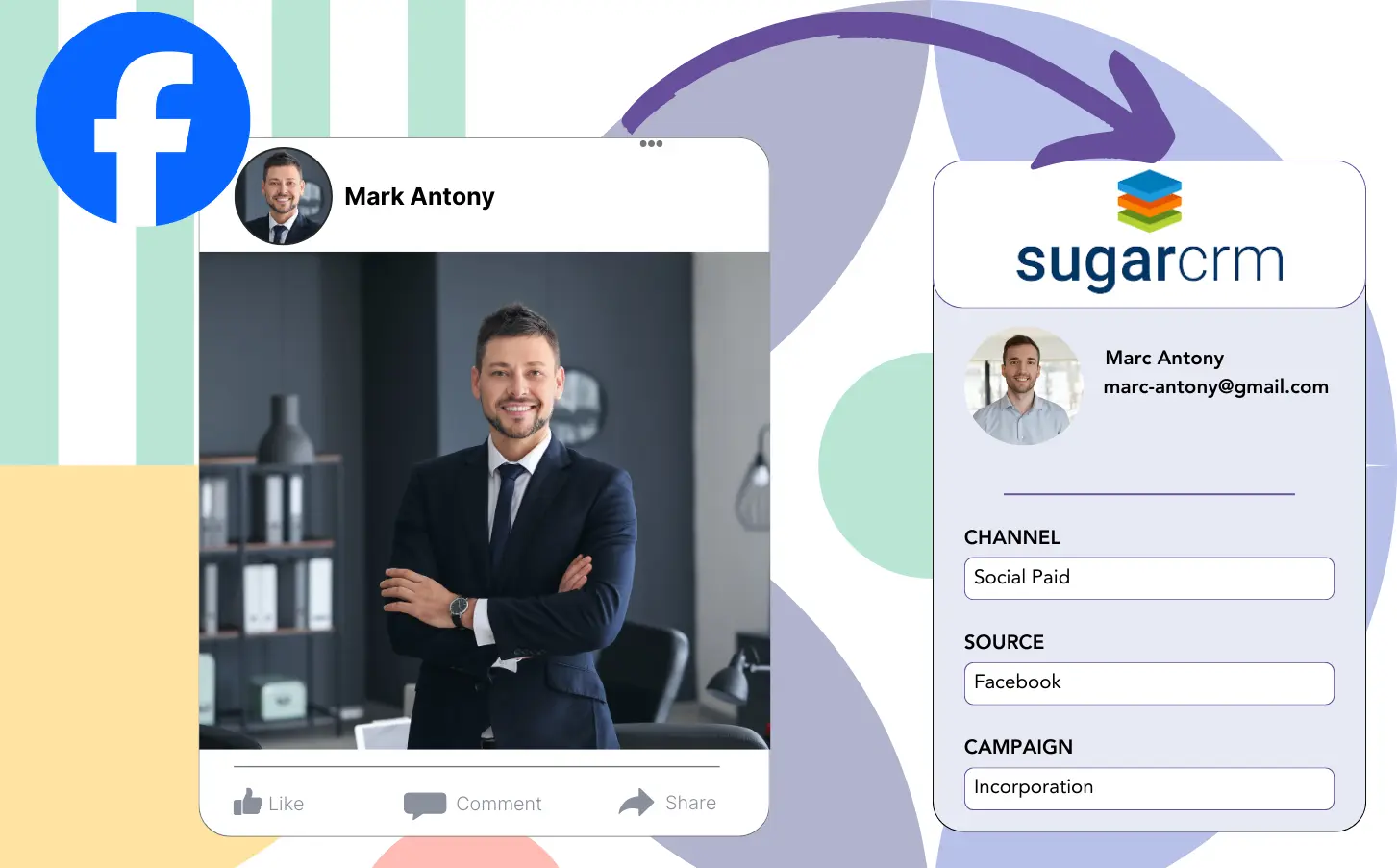Running lead gen ads on Facebook and sending your leads to Sugar CRM doesn’t allow you to track the specific ad responsible for generating each lead, which means you have no idea which ad ultimately led to the customer conversion.
Without this information, you’re unable to enhance your Facebook ads, leaving you in a position where you spend on several ads at once, not knowing which one is driving the revenue.
This problem is solved by Leadsource, which connects each lead directly to the Facebook ad, detailing the campaign, ad set, audience, and ad.
In this article, you’ll discover how to assign each lead to the exact Facebook ad, along with its campaign, ad set, and audience.
Let’s dive into this!
Capture Facebook ads in Sugar CRM
Step 1: Add Leadsources in the head tag of your website

Sign up to Leadsources.io, and benefit from our 14-day free trial.
Add the Leadsources tracking code in the head tag of your site – follow this easy step-by-step guide.
Step 2: Add the UTM parameters to your Facebook ads campaigns

Place the UTM parameters you want to track in your Facebook campaigns.
As an example, the following UTM parameters allow you to track the campaign, ad set, audience, and ad:
- UTM_source=facebook
- UTM_campaign=campaign-name
- UTM_term=ad-set-name
- UTM_content=ad-name
Even in the absence of UTM parameters, Leadsources captures all lead source data, including channel, landing page, and subfolder, offering complete visibility at the lead level.
Step 3: Add the hidden fields in your form
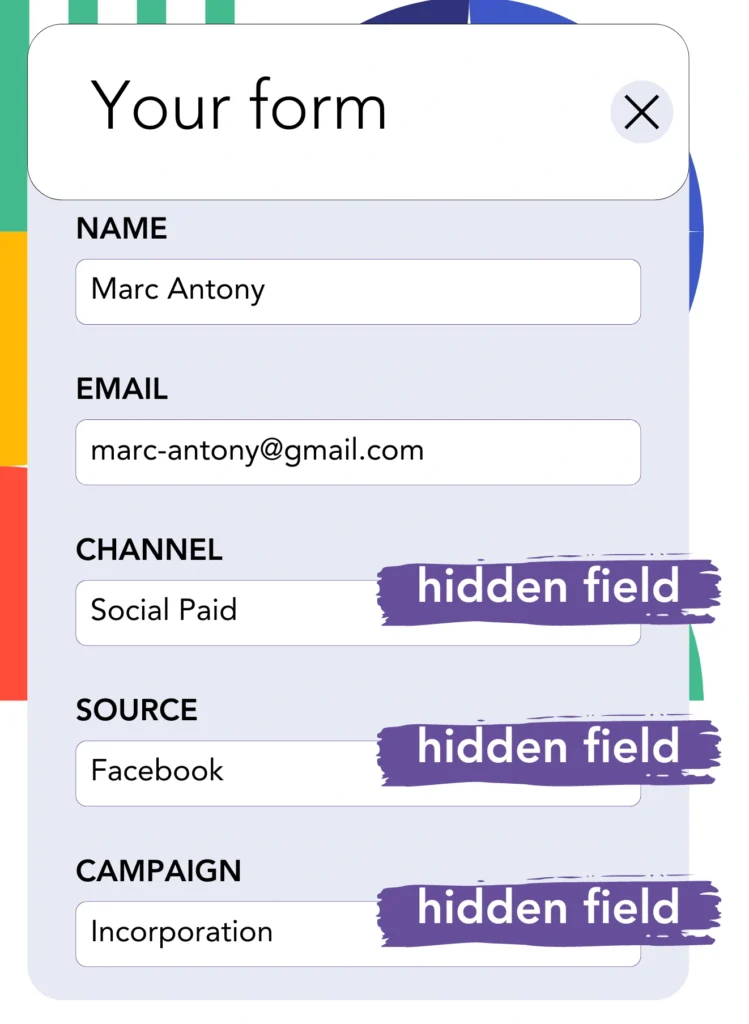
For Leadsources to effectively capture lead source data, hidden fields need to be set up in the form on your landing page.
Upon form submission by a new lead, Leadsources automatically fills the hidden fields with Facebook ads data.
For a complete setup, refer to our detailed guide on adding hidden fields to your form.
Step 4: Capture the Facebook ads data in Sugar CRM
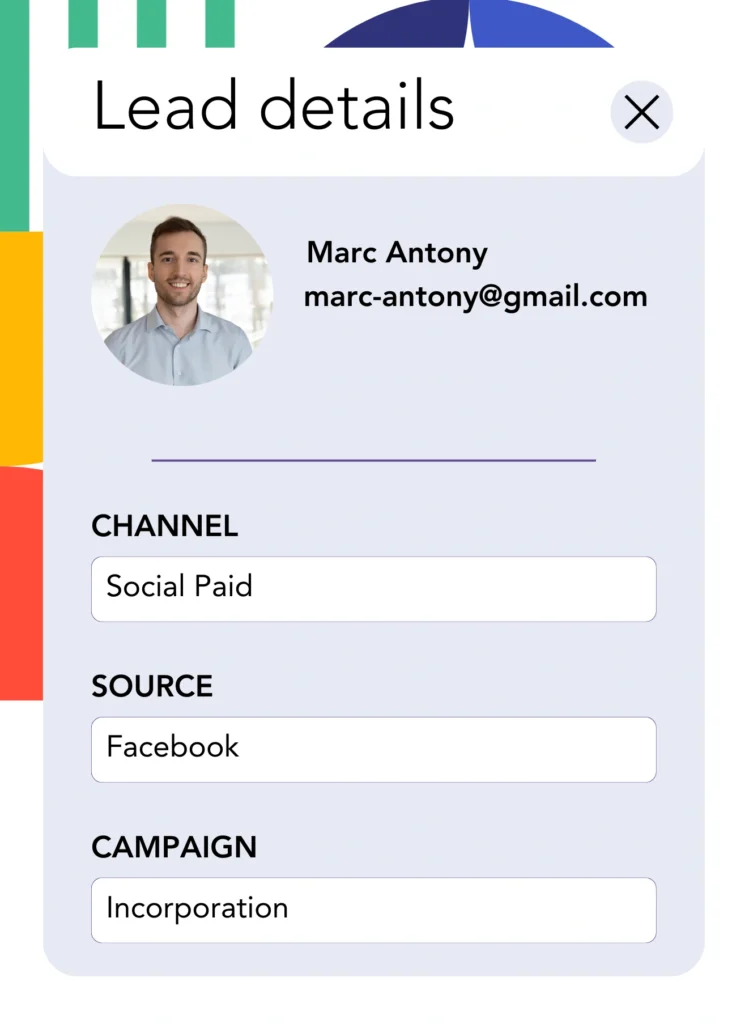
After clicking your Facebook ads and landing on your page, Leadsources records the Facebook ads data, such as campaign, ad, ad set, and audience.
The hidden fields in your form are populated with Facebook ads data automatically by Leadsources.
When the form is submitted, the Facebook ads data can be automatically passed to Sugar CRM with your leads. Simply connect your form to Sugar CRM to enable this.
How does Leadsources work?
When the Leadsources tracking code is placed in the head tag of your site, it automatically collects Facebook ads data, including campaign, ad set, audience, and ad, with each visitor.
Once the Facebook ads data is collected, it gets stored in the hidden fields of your form. You can then pass this data to your Sugar CRM together with the lead.
The following data is collected by Leadsources from visitors:
- Channel
- Source
- Campaign
- Content
- Term
- Landing page
- Landing page subfolder
Even when UTM parameters are absent, Leadsources tracks this lead source data.
In certain instances, using UTM parameters is not possible:
- Google Search
- Instagram bio link
- Social media posts
- Etc.
For numerous lead source tracking tools, this is an issue because they only use UTM parameters to collect lead source data. In contrast, Leadsources tracks some lead source data even if UTM parameters aren’t applicable:
- Channel
- Source
- Landing page
- Landing page subfolder
As a result, Leadsources enables lead data tracking across various channels, unlike many other tools:
- Organic Search
- Paid Search
- Organic Social
- Paid Social
- Referral
- Affiliate
- Display Advertising
- Direct Traffic
By categorizing your traffic by channel automatically, Leadsources delivers a tidy dataset.
Leadsources enables you to create comprehensive lead source tracking across every channel, all in one central place.
How to run performance reports
Since you are tracking Facebook ads data in Sugar CRM, it’s possible to create multiple performance reports, such as:
- Leads by channel
- Leads by campaign
- Leads by ad set
- Leads by audience
- Leads by ad
- Leads by landing page
- Leads by landing page subfolder
This allows you to assess and adjust your Facebook ads budget more efficiently.
We’ll now review the different types of reports you are able to generate.
Lead performance reports
These reports demonstrate the volume of leads produced by:
- Channel
- Campaign
- Ad set
- Audience
- Ad
- Landing page
- Landing page subfolder
Example #1
Gather data from various channels, including SEO, PPC, and email, to produce a report named “Leads by Channel.”

Example #2
By determining which channel yields the best results, like Facebook ads, you can direct your attention to it and assess the lead count from every campaign.

Example #3
When you establish the leading campaign for lead generation, you can find out which particular audience, ad set, or ad contributes to those leads.

Sales performance report
While finding out which ads and keywords attract the most leads is valuable, are they also boosting your revenue?
By sending your form data to Sugar CRM, you can produce detailed reports on sales performance.
Example:
| Channels | Search Paid | Social Paid |
| Leads | 50 | 75 |
| Sales | 5 | 6 |
| Average order value | $150 | $100 |
| Revenue | $750 | $600 |
After evaluating the effectiveness of your Google and Facebook ads, you realized that Social Paid ads produced a higher lead count than Search Paid ads.
Following weeks of evaluation, you find that the Search Paid channel brought in more revenue with fewer leads compared to the Social Paid channel, leading you to allocate more budget to Search Paid campaigns.
LeadSources tracks the source of each lead in Sugar CRM, whether they come from ads, organic search, social, email, etc. and syncs that data with each submission. See the full breakdown on the lead source in Sugar CRM page.