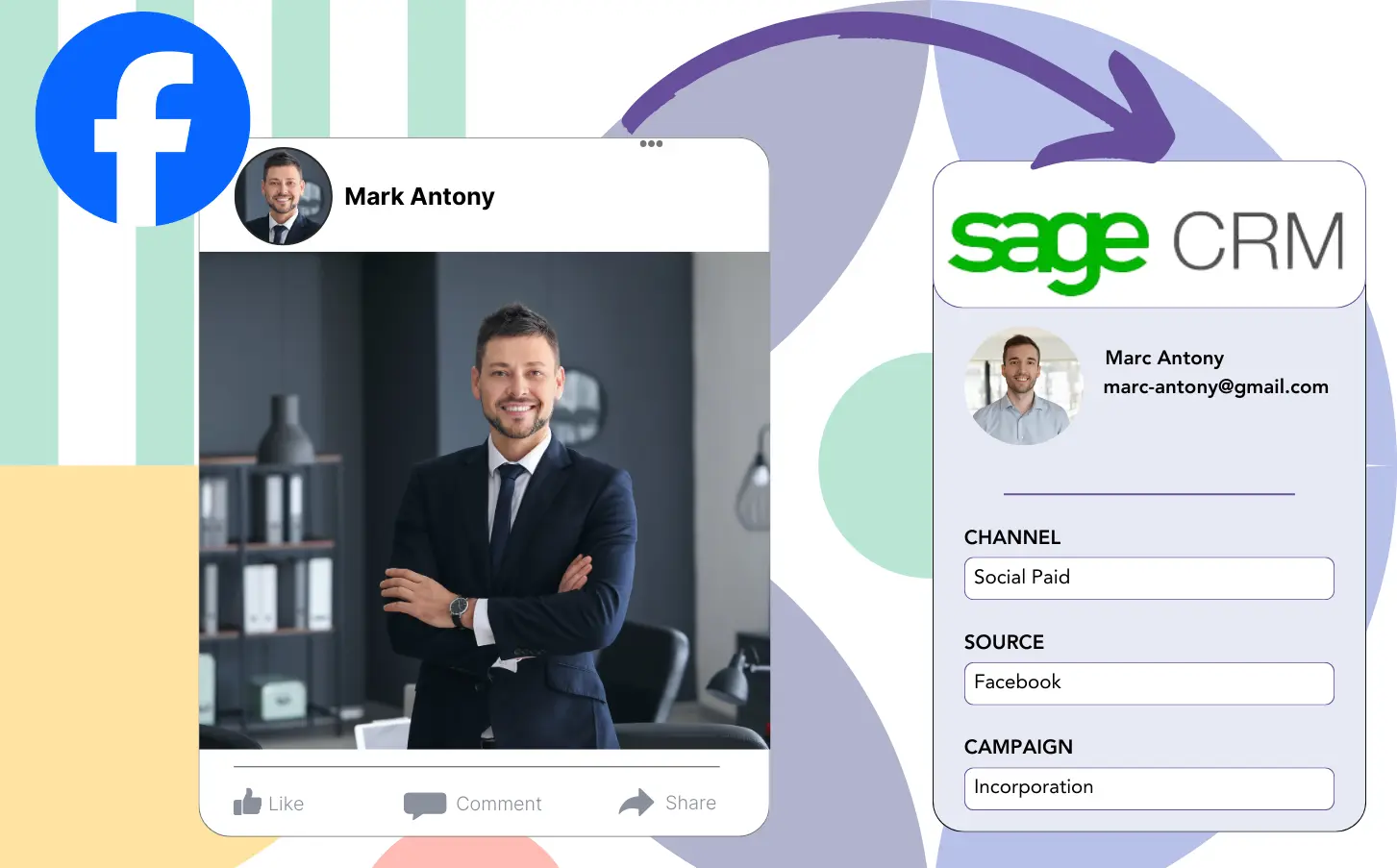While you’re running lead generation ads on Facebook and transferring your leads to Sage CRM, it’s impossible for you to identify the Facebook ad that generated a specific lead, leaving you in the dark about which ad led to a sale when a lead converts into a customer.
Without access to this information, you’re unable to refine your Facebook ads, which means you continue spending on several ads at once, uncertain which one is bringing in the revenue.
The solution to this problem is provided by Leadsource, which ties every lead back to the corresponding Facebook ad, including the campaign, ad set, audience, and ad.
You will discover in this article how to match every lead to the correct Facebook ad, along with its campaign, ad set, and audience.
Let’s take a look!
Capture Facebook ads in Sage CRM
Step 1: Add Leadsources in the head tag of your website
Sign up to Leadsources.io, and benefit from our 14-day free trial.
Add the Leadsources tracking code in the head tag of your site – follow this easy step-by-step guide.
Step 2: Add the UTM parameters to your Facebook ads campaigns
Track the UTM parameters you want to monitor in your Facebook campaigns.
To illustrate, you can track the campaign, ad set, audience, and ad using these UTM parameters:
- UTM_source=facebook
- UTM_campaign=campaign-name
- UTM_term=ad-set-name
- UTM_content=ad-name
Leadsources captures every aspect of lead source data, from channel and landing page to subfolder, even when UTM parameters are absent, providing full insight at the lead level.
Step 3: Add the hidden fields in your form
For Leadsources to retain lead source data, hidden fields must be included in the form on your landing page.
Once a new lead submits your form, Leadsources takes care of adding the Facebook ads data to the hidden fields automatically.
For full setup completion, consult our detailed guide on incorporating hidden fields into your form.
Step 4: Capture the Facebook ads data in Sage CRM
When users click your Facebook ads and arrive at your landing page, Leadsources captures relevant Facebook ads data, including campaign, ad, ad set, and audience.
With Leadsources, the hidden fields in your form are filled with Facebook ads data automatically.
Upon completing the form submission, the Facebook ads data can automatically be passed to Sage CRM alongside your leads. To do this, just connect your form to Sage CRM.
How does Leadsources work?
Placing the Leadsources tracking code in the head tag of your site enables it to collect Facebook ads data, including campaign, ad set, audience, and ad, for every visitor.
After being captured, the Facebook ads data is stored within the hidden fields of your form. You can then send this information to your Sage CRM along with the lead.
Leadsources retrieves the following data from visitors:
- Channel
- Source
- Campaign
- Content
- Term
- Landing page
- Landing page subfolder
Even if UTM parameters are not applied, Leadsources tracks these lead source data.
At times, using UTM parameters may not be an option:
- Google Search
- Instagram bio link
- Social media posts
- Etc.
This is a challenge for many lead source tracking tools since they only capture lead source data through UTM parameters. On the other hand, Leadsources keeps tracking certain lead source data even if UTM parameters are not in use:
- Channel
- Source
- Landing page
- Landing page subfolder
This is why Leadsources is unique in providing lead data tracking across all channels:
- Organic Search
- Paid Search
- Organic Social
- Paid Social
- Referral
- Affiliate
- Display Advertising
- Direct Traffic
Leadsources sorts your traffic by channel without manual intervention, resulting in a neat dataset.
Using Leadsources, you can integrate solid lead source tracking across all channels into a single central space.
How to run performance reports
Since you have started tracking Facebook ads data in Sage CRM, you can create numerous performance reports, such as:
- Leads by channel
- Leads by campaign
- Leads by ad set
- Leads by audience
- Leads by ad
- Leads by landing page
- Leads by landing page subfolder
With this information, you can review and optimize your Facebook ads budget more accurately.
We’ll go over the different report types you can develop.
Lead performance reports
These reports indicate the volume of leads acquired through:
- Channel
- Campaign
- Ad set
- Audience
- Ad
- Landing page
- Landing page subfolder
Example #1
Export information from channels like SEO, PPC, and email to form a report named “Leads by Channel.”
Example #2
By discovering which channel performs the best, like Facebook ads, you can shift your focus to it and review the lead figures from every campaign.
Example #3
Also, by determining which campaign generates the most leads, you can identify the specific audience, ad set, or ad that brings in those leads.
Sales performance report
Uncovering which ads and keywords generate the most leads is important, but are they driving your revenue too?
When you send your form data to Sage CRM, it facilitates the generation of extensive sales performance reports.
Example:
| Channels | Search Paid | Social Paid |
| Leads | 50 | 75 |
| Sales | 5 | 6 |
| Average order value | $150 | $100 |
| Revenue | $750 | $600 |
After examining the results of your Google and Facebook ads, you noted that Social Paid ads generated a larger number of leads than Search Paid ads.
After a few weeks of analysis, you recognize that the Search Paid channel generated more revenue with fewer leads compared to the Social Paid channel, influencing your choice to enhance the budget for Search Paid campaigns.
LeadSources tracks the source of each lead in Sage CRM, whether they come from ads, organic search, social, email, etc. and syncs that data with each submission. See the full breakdown on the lead source in Sage CRM page.