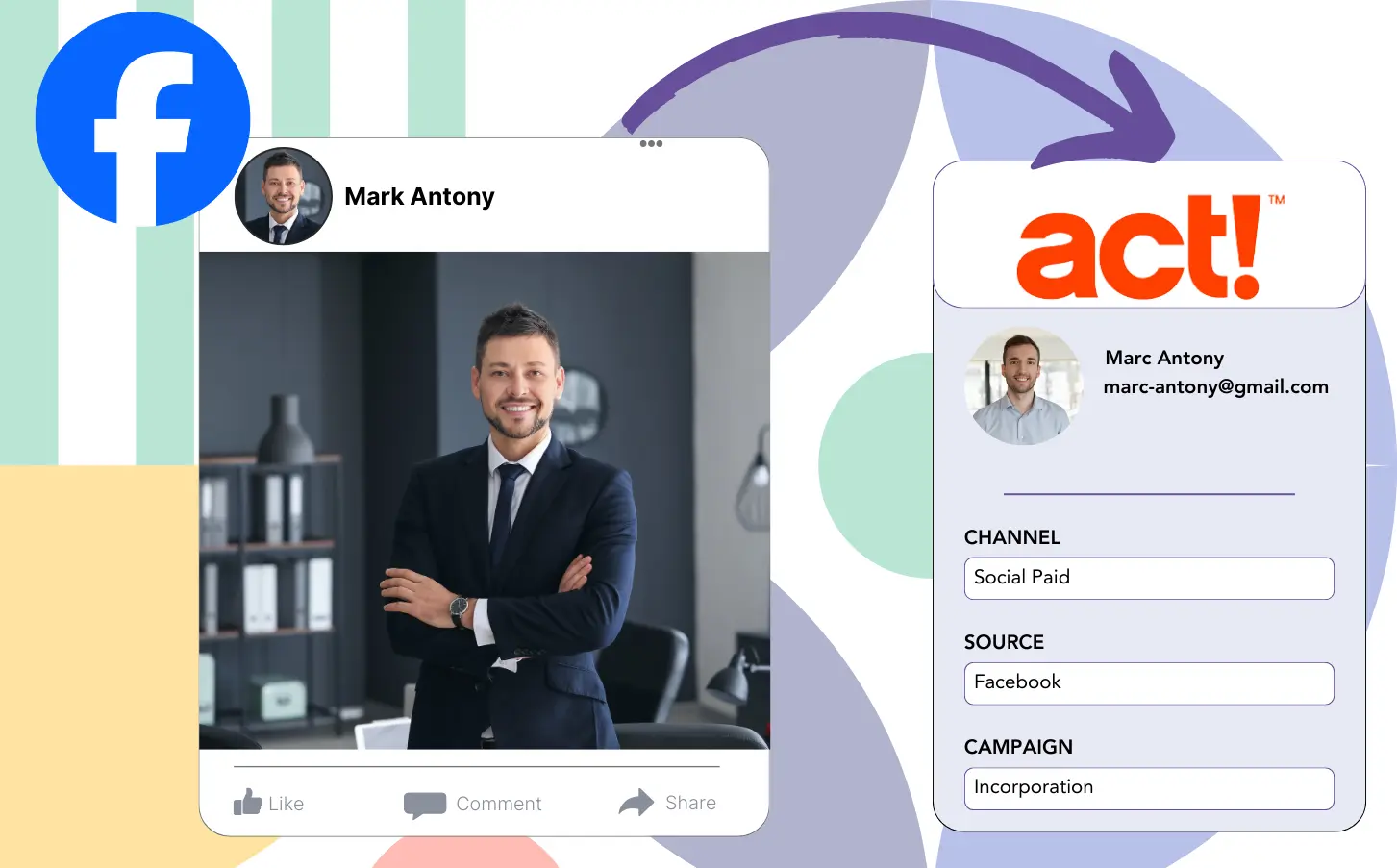You run lead generation ads on Facebook and send the leads into ACT CRM, but the challenge is that you cannot determine which ad is associated with which lead, leaving you uncertain of the ad that resulted in a customer once the lead is converted.
The absence of this data limits your ability to improve your Facebook ads, so you end up spending on several ads at the same time, with no idea which one is driving the revenue.
By connecting every lead to its specific Facebook ad, along with the campaign, ad set, and audience, Leadsource solves this issue.
In this article, you’ll learn the process of attributing each lead to the relevant Facebook ad, including its campaign, ad set, and audience.
Let’s dive into this!
Capture Facebook ads in ACT CRM
Step 1: Add Leadsources in the head tag of your website

Sign up to Leadsources.io, and benefit from our 14-day free trial.
Add the Leadsources tracking code in the head tag of your site – follow this easy step-by-step guide.
Step 2: Add the UTM parameters to your Facebook ads campaigns

Place the UTM parameters you want to analyze into your Facebook campaigns.
As an illustration, these UTM parameters will help you track the campaign, ad set, audience, and ad:
- UTM_source=facebook
- UTM_campaign=campaign-name
- UTM_term=ad-set-name
- UTM_content=ad-name
Leadsources collects all necessary lead source information channel, landing page, and subfolder, regardless of UTM parameters, providing complete insight at the lead level.
Step 3: Add the hidden fields in your form
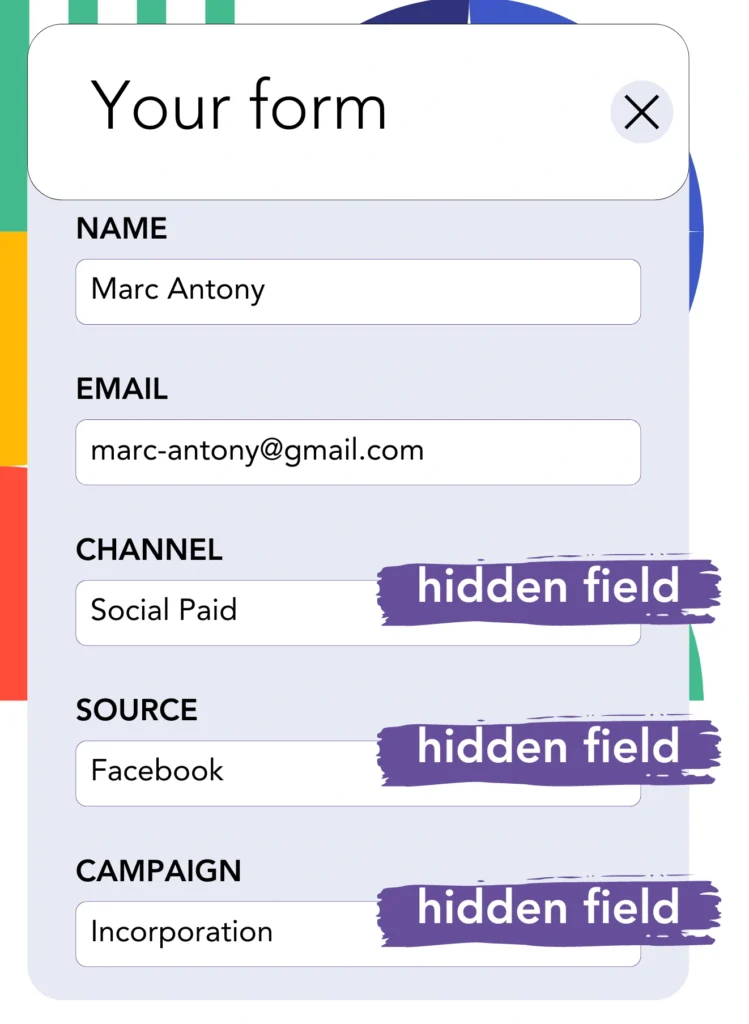
To store lead source data with Leadsources, hidden fields should be added to the form on your landing page.
Whenever a new lead fills out your form, Leadsources automatically transfers the Facebook ads data into the hidden fields.
To finalize your setup, check our guide on how to add hidden fields to your form.
Step 4: Capture the Facebook ads data in ACT CRM
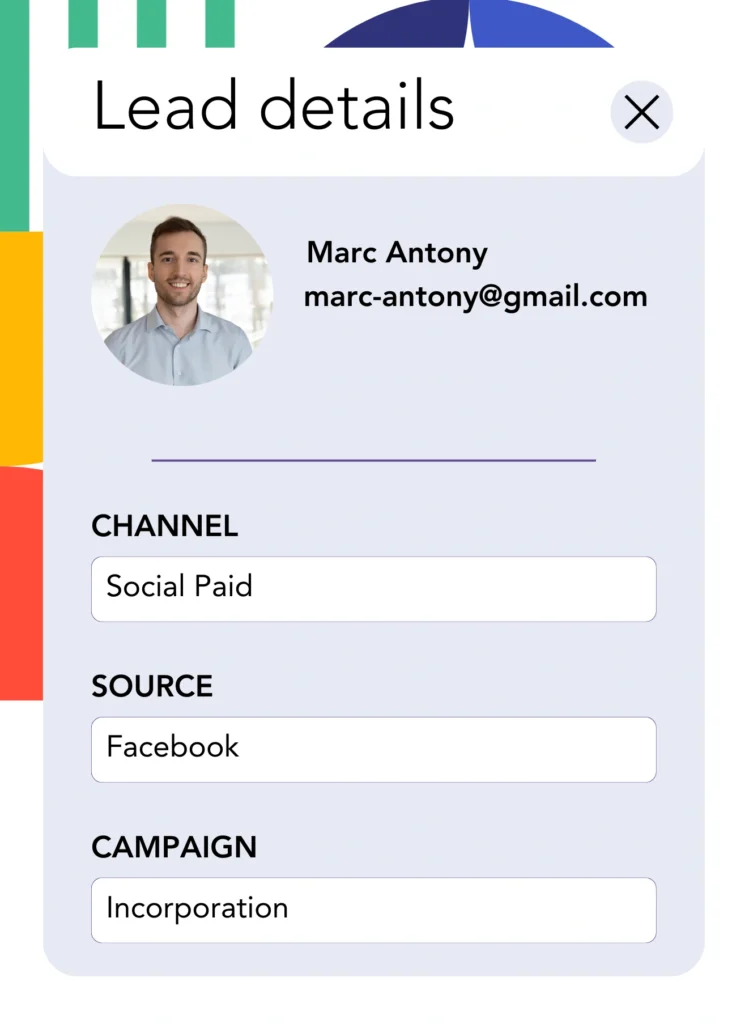
After a user clicks your Facebook ads and lands on your page, Leadsources captures all relevant Facebook ads data, such as campaign, ad, ad set, and audience.
Your form’s hidden fields are populated with Facebook ads data by Leadsources without any manual input.
When the form is submitted, it allows for the automatic transfer of Facebook ads data and your leads to ACT CRM. Just connect your form to ACT CRM to facilitate this.
How does Leadsources work?
By adding the tracking code from Leadsources to the head tag, Facebook ads data such as campaign, ad set, audience, and ad, is collected every time someone visits your site.
The captured Facebook ads data is saved in the hidden fields of your form. This information can then be transmitted to your ACT CRM with the lead.
From visitors, Leadsources gathers the following information:
- Channel
- Source
- Campaign
- Content
- Term
- Landing page
- Landing page subfolder
This lead source data is recorded by Leadsources even when UTM parameters are missing.
Occasionally, UTM parameters are not usable:
- Google Search
- Instagram bio link
- Social media posts
- Etc.
This is a problem for many lead source tracking tools, which rely exclusively on UTM parameters to provide lead source data. However, Leadsources continues to monitor certain lead source data without needing UTM parameters:
- Channel
- Source
- Landing page
- Landing page subfolder
Hence, Leadsources ensures lead data tracking across all channels, a feature not commonly found in other tools:
- Organic Search
- Paid Search
- Organic Social
- Paid Social
- Referral
- Affiliate
- Display Advertising
- Direct Traffic
Leadsources categorizes your traffic by channel, yielding a tidy dataset as a result.
Also, Leadsources helps you build strong lead source tracking for all channels in one cohesive location.
How to run performance reports
Having integrated Facebook ads data into ACT CRM, you can now generate various performance reports, including:
- Leads by channel
- Leads by campaign
- Leads by ad set
- Leads by audience
- Leads by ad
- Leads by landing page
- Leads by landing page subfolder
Consequently, you can evaluate and modify your Facebook ads budget more effectively.
Now, let’s outline the different types of reports you can compile.
Lead performance reports
These reports outline the lead generation figures for:
- Channel
- Campaign
- Ad set
- Audience
- Ad
- Landing page
- Landing page subfolder
Example #1
Aggregate data from various channels, including SEO, PPC, and email, to create a report titled “Leads by Channel.”

Example #2
After you identify the best channel, like Facebook ads, you can dedicate your attention to it and analyze the leads from each campaign.

Example #3
After establishing the top campaign for generating leads, you can evaluate which particular audience, ad set, or ad is responsible for them.

Sales performance report
While discovering which ads and keywords attract leads is informative, do they also lead to increased revenue?
By routing your form data to ACT CRM, you can generate comprehensive reports on sales performance.
Example:
| Channels | Search Paid | Social Paid |
| Leads | 50 | 75 |
| Sales | 5 | 6 |
| Average order value | $150 | $100 |
| Revenue | $750 | $600 |
Following your evaluation of the performance metrics for your Google and Facebook ads, you discovered that Social Paid ads produced more leads than Search Paid ads.
After weeks of review, you notice that the Search Paid channel yielded higher revenue while having fewer leads than the Social Paid channel, which leads you to adjust the budget for Search Paid campaigns.
LeadSources tracks the source of each lead in ACT CRM, whether they come from ads, organic search, social, email, etc. and syncs that data with each submission. See the full breakdown on the lead source in ACT CRM page.