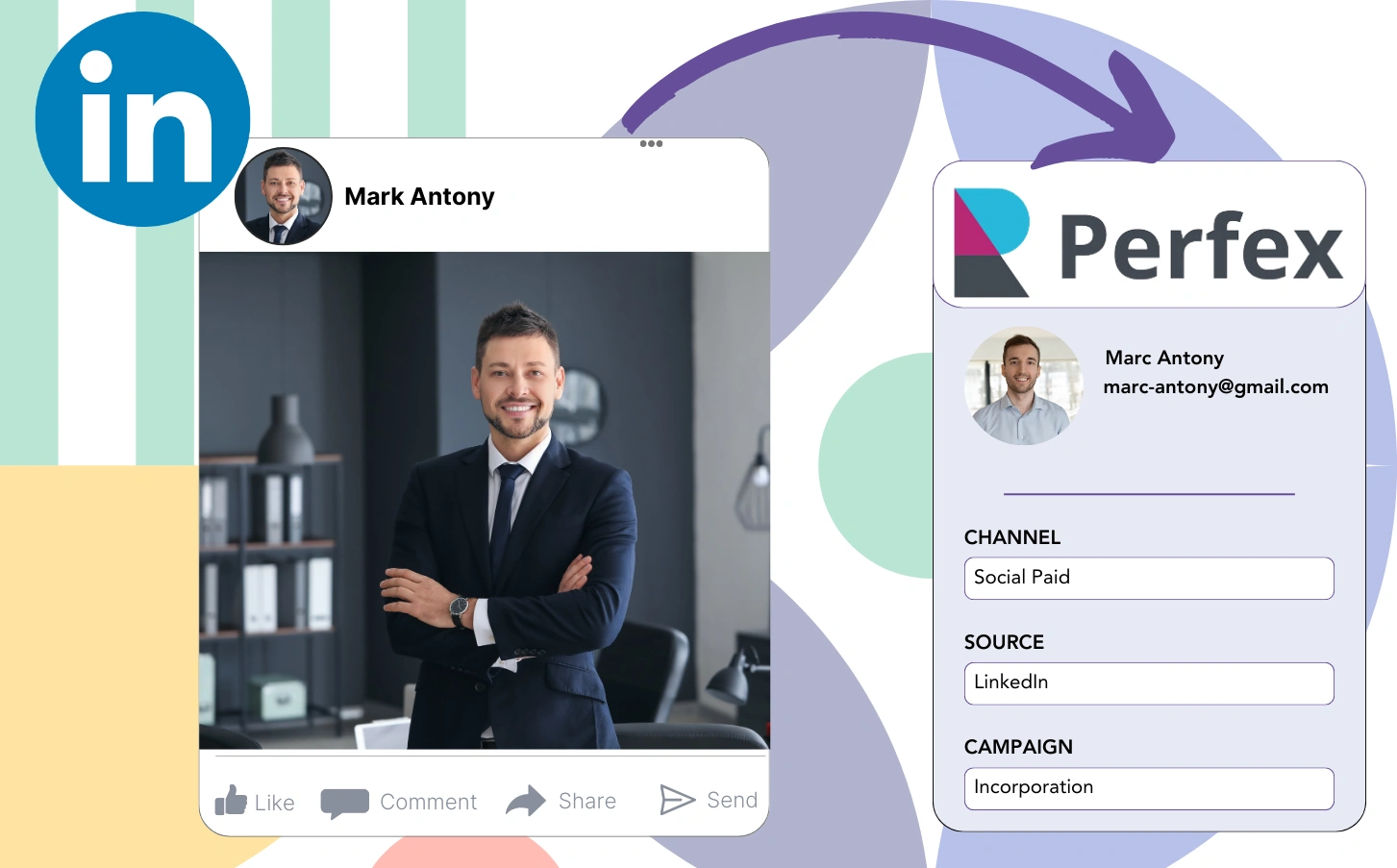Advertising on LinkedIn and transferring leads to Perfex is part of your strategy, though you lack the ability to trace each lead back to its original LinkedIn ad.
Once a lead becomes a paid customer, there’s no way to trace this customer back to the exact LinkedIn ad that influenced them.
With this tracking issue, managing LinkedIn ads becomes problematic, causing you to spend on numerous ads simultaneously without clarity on which is driving leads and revenue.
A basic tool should, hopefully, be able to connect each lead to the LinkedIn campaign group, campaign, ad, and audience that brought it in.
Let’s explore!
How to capture LinkedIn ads in Perfex
Step 1: Add Leadsources in the head tag of your website
Leadsources simplifies lead tracking by identifying the source of your leads. Once installed on your website, it tracks up to seven data points for every lead you acquire.
Create an account on Leadsources.io – it’s free.
Insert the Leadsources tracking code into the head tag of your website by following this guide.
Step 2: Add the UTM parameters to your LinkedIn ads campaigns
Add the UTM parameters you want to track in your LinkedIn advertising.
As an example, these UTM parameters enable you to monitor the campaign, ad, and audience:
- UTM_source=linkedin
- UTM_campaign=campaign-name
- UTM_term=audience-name
- UTM_content=ad-name
Leadsources ensures complete lead source tracking for each lead by collecting all relevant data, including channel, landing page, and landing page subfolder, regardless of UTM parameters.
Step 3: Add the hidden fields in your form
Implement hidden fields in your form, which Leadsources will use to record lead source data for every submission.
When a lead submits your form, Leadsources automatically updates the hidden fields with data from LinkedIn ads.
For explicit directions on how to incorporate hidden fields, consult our guide.
Step 4: Capture the LinkedIn ads data in Perfex
As users click on your advertisements and reach your site, Leadsources tracks the relevant LinkedIn ads data, such as campaign, audience, and ad.
Automatically, Leadsources fills the hidden fields in your form using the data from LinkedIn ads.
Connecting your form to Perfex enables you to automatically transfer LinkedIn ads data and leads when the form is submitted.
How does Leadsources work?
When installed on your site, Leadsources captures LinkedIn ads details every time a visitor enters your site.
The hidden fields in your form contain LinkedIn ads data, which is sent to Perfex together with lead details (name, email, etc.) after the form is submitted.
Leadsources captures the following information for every visitor:
- Channel
- Source
- Campaign
- Content
- Term
- Landing page
- Landing page subfolder
Leadsources tracks lead source data using the referrer, even if UTM parameters are missing.
Sometimes, it is impractical to use UTM parameters, especially when traffic is sourced from organic channels:
- Google Search
- Instagram bio link
- Social media posts
- Etc.
In these cases, many lead source tracking tools struggle to identify lead sources as they rely solely on UTM parameters for data collection. However, Leadsources is capable of capturing certain lead source information even in the absence of UTM parameters:
- Channel
- Source
- Landing page
- Landing page subfolder
Hence, in contrast to many other tools, Leadsources provides robust lead data tracking across every channel:
- Organic Search
- Paid Search
- Organic Social
- Paid Social
- Referral
- Affiliate
- Display Advertising
- Direct Traffic
Besides that, Leadsources automatically segments your traffic by channel, providing a neat dataset as a result.
In conclusion, Leadsources is a powerful and efficient tool that gathers detailed lead source data from all channels in one place.
Performance reports: Lead, sales, and revenue by source
By analyzing LinkedIn ads data in Perfex, you can develop multiple performance reports, such as:
- Leads, sales, and revenue by channel
- Leads, sales, and revenue by campaign
- Leads, sales, and revenue by ad
- Leads, sales, and revenue by audience
- Leads, sales, and revenue by landing page
- Leads, sales, and revenue by landing page subfolder
As a result, you can optimize your LinkedIn budget based on the channel, campaign, ad, and audience that bring in your leads, sales, and revenue.
Let’s go over the different reports available for generation.
1. Lead source reports
These reports highlight the total leads obtained from:
- Channel
- Campaign
- Ad
- Audience
- Landing page
- Landing page subfolder
Example #1:
Begin your analysis with the “Leads by Channel” report to identify the channel that generates the most leads.
Example #2:
By establishing which channel is the highest performer, such as LinkedIn, you can dedicate your efforts to reviewing leads from every LinkedIn campaign.
Example #3:
After determining which LinkedIn campaign produces the most leads, you can assess which particular audience or ad is contributing to those leads.
2. Sales and revenue source reports
Although recognizing the LinkedIn ads that produce the most leads is significant, we should consider whether these ads drive our revenue.
Connect your leads to a CRM, such as Perfex, to separate those that have transitioned into paying customers, and you can then track sales and revenue from various channels, sources, landing pages, and more.
You can then adjust your marketing strategy to center around the channels, sources, campaigns, audiences, and ads that bring in revenue.
To highlight this, let’s consider the scenario below:
| Channels | Search Paid | Social Paid |
| Leads | 50 | 75 |
| Sales | 5 | 6 |
| Average order value | $150 | $100 |
| Revenue | $750 | $600 |
After launching advertising on Google and LinkedIn, the preliminary “Leads by Channel” report suggested that Social Paid ads from LinkedIn produced a higher lead count than Search Paid ads.
However, upon exporting your CRM’s sales and revenue data, you realized that the Search Paid channel earned more revenue with fewer leads compared to the Social Paid channel, leading an increase in the budget for Search Paid.
Furthermore, you can develop various additional reports related to sales and revenue:
- Sales and revenue by source
- Sales and revenue by campaign
- Sales and revenue by content (aka. ad)
- Sales and revenue by term (aka. audience)
- Sales and revenue by landing page
- Sales and revenue by landing page subfolder
LeadSources tracks the source of each lead in Perfex, whether they come from ads, organic search, social, email, etc. and syncs that data with each submission. See the full breakdown on the lead source in Perfex page.