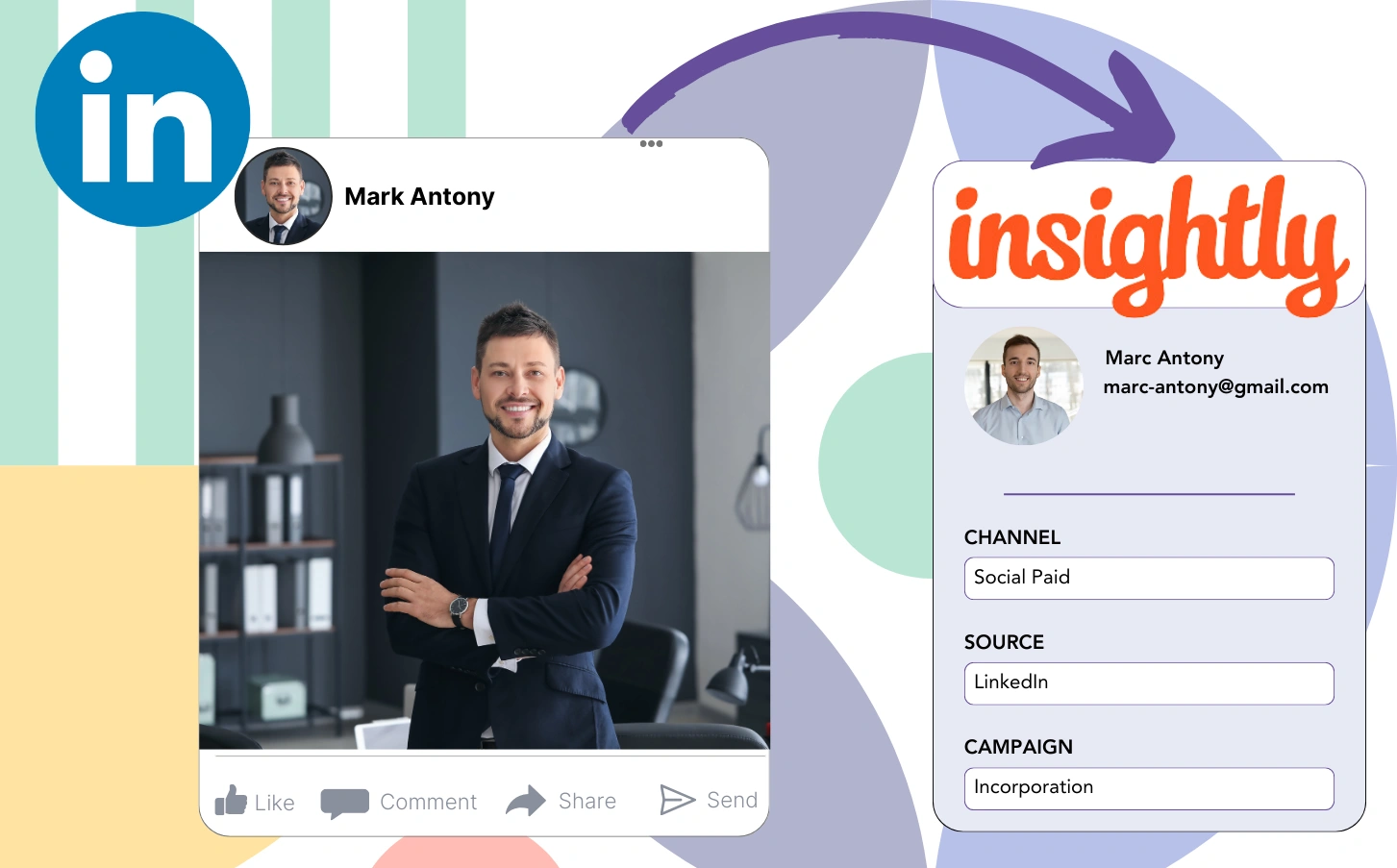Your LinkedIn ads bring in leads that go straight to Insightly, but you struggle to identify which particular ad campaign brought in each lead.
After a lead turns into a paying customer, you can’t identify which LinkedIn ad was responsible for this particular conversion.
This flaw in tracking complicates your LinkedIn ad management, leading to spending on multiple ads without being able to verify which one is bringing in leads and revenue.
A simple tool would connect each lead to the exact LinkedIn campaign group, campaign, ad, and audience that generated it.
Let’s get into!
How to capture LinkedIn ads in Insightly
Step 1: Add Leadsources in the head tag of your website

Leadsources is a comprehensive tool for tracking the origin of leads. Once incorporated into your website, it monitors up to seven key lead source data points for each lead you generate.
Create an account on Leadsources.io – it’s free.
Insert the Leadsources tracking code into the head tag of your website by following this guide.
Step 2: Add the UTM parameters to your LinkedIn ads campaigns
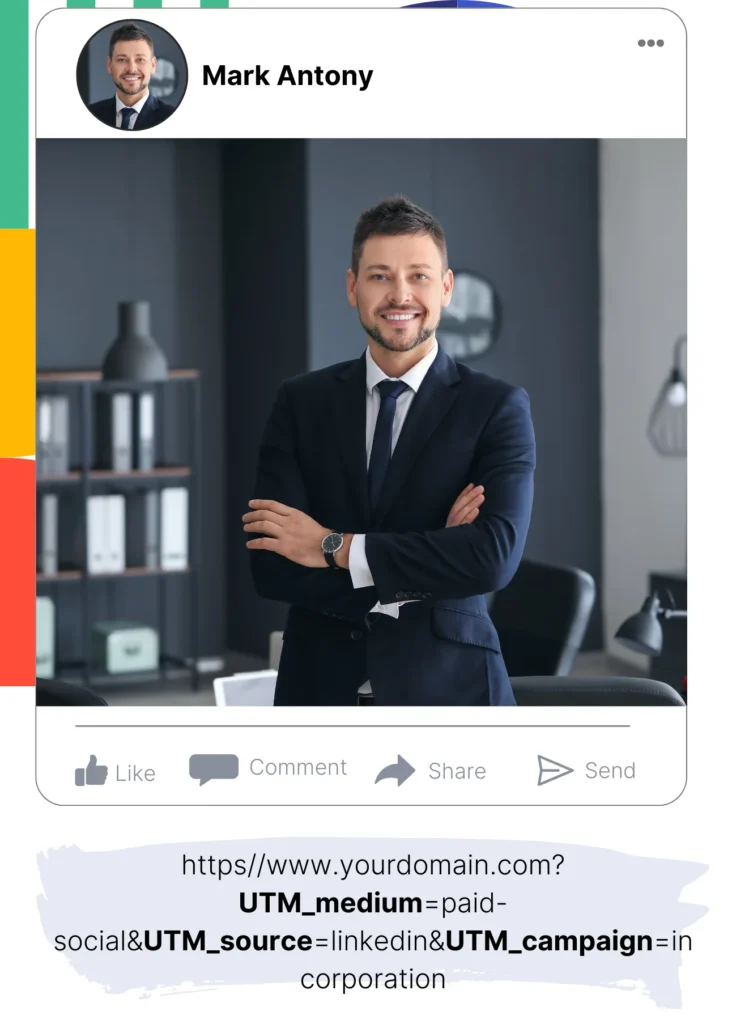
Include the UTM parameters you want to oversee in your LinkedIn ad campaigns.
For instance, you can use these UTM parameters to manage the campaign, ad, and audience:
- UTM_source=linkedin
- UTM_campaign=campaign-name
- UTM_term=audience-name
- UTM_content=ad-name
Leadsources captures comprehensive lead source data—including channel, landing page, and landing page subfolder—even in the absence of UTM parameters, ensuring thorough tracking for each lead.
Step 3: Add the hidden fields in your form
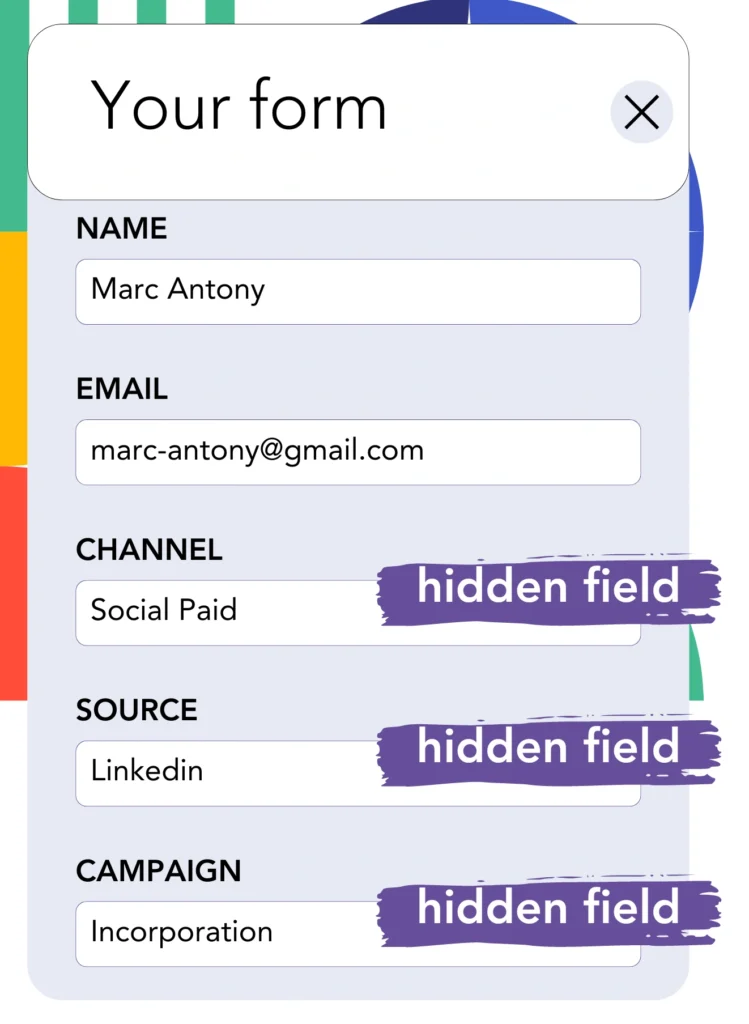
Add hidden fields to your form; these will enable Leadsources to directly store lead source data for each submission.
As soon as a new lead completes your form, Leadsources automatically fills the hidden fields with data associated to LinkedIn ads.
For step-by-step instructions on adding hidden fields, please take a look at our guide.
Step 4: Capture the LinkedIn ads data in Insightly
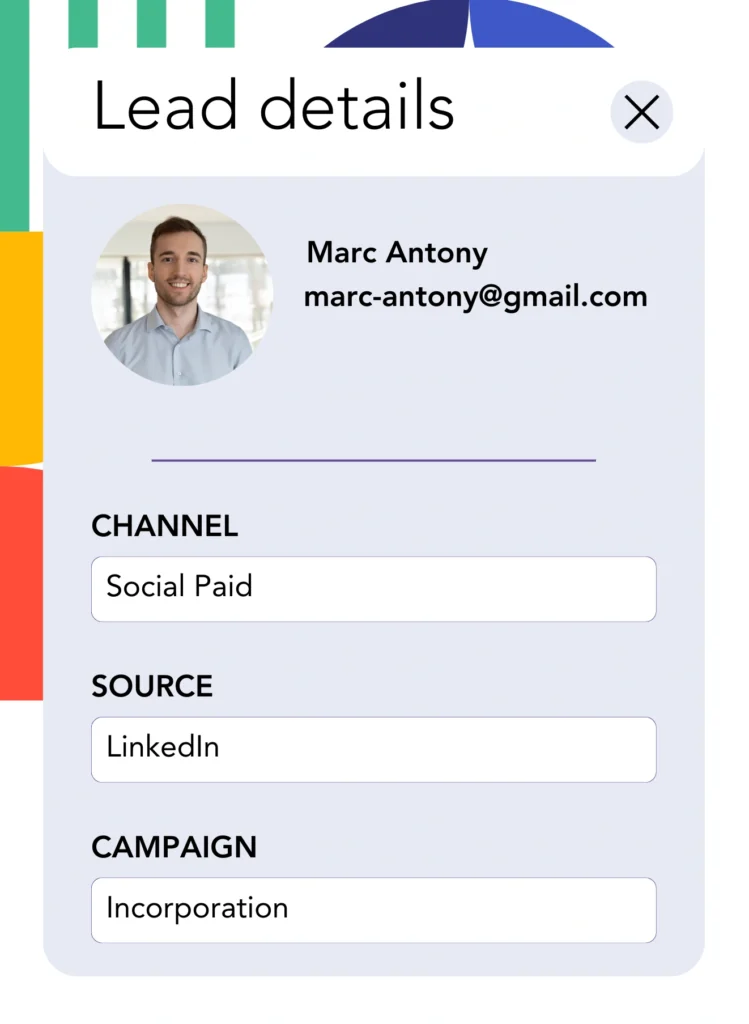
When users follow your ads and visit your site, Leadsources gathers LinkedIn ads information, including campaign, audience, and ad.
Leadsources efficiently populates the hidden fields in your form with data sourced from LinkedIn ads.
Once the form is submitted, you can easily forward LinkedIn ads data and your leads to Insightly by connecting your form.
How does Leadsources work?
Once Leadsources is integrated into your site, it collects LinkedIn ads information each time a visitor arrives.
LinkedIn ads data is stored in the hidden fields of your form, and when the form is submitted, it is forwarded to Insightly along with the lead information (name, email, etc.).
For each visitor, Leadsources tracks the following data:
- Channel
- Source
- Campaign
- Content
- Term
- Landing page
- Landing page subfolder
In the absence of UTM parameters, Leadsources effectively captures lead source data using the referrer.
In certain cases, applying UTM parameters is not possible, particularly when traffic arises from organic sources:
- Google Search
- Instagram bio link
- Social media posts
- Etc.
In these situations, most lead source tracking tools cannot track the origin of leads since they depend entirely on UTM parameters for gathering data. However, Leadsources still collects specific lead source information when UTM parameters cannot be applied:
- Channel
- Source
- Landing page
- Landing page subfolder
Thus, unlike several other tools, Leadsources allows for complete lead data tracking across all channels:
- Organic Search
- Paid Search
- Organic Social
- Paid Social
- Referral
- Affiliate
- Display Advertising
- Direct Traffic
Furthermore, Leadsources automatically categorizes your traffic by channel, giving you a clear dataset.
In summary, Leadsources is a simple and efficient tool that consolidates detailed lead source data from multiple channels into one centralized location.
Performance reports: Lead, sales, and revenue by source
Tracking LinkedIn ads data through Insightly lets you produce various performance reports, including:
- Leads, sales, and revenue by channel
- Leads, sales, and revenue by campaign
- Leads, sales, and revenue by ad
- Leads, sales, and revenue by audience
- Leads, sales, and revenue by landing page
- Leads, sales, and revenue by landing page subfolder
Consequently, you can readjust your LinkedIn budget in relation to the channel, campaign, ad, and audience that effectively drive your leads, sales, and revenue.
Let’s discuss the various reports that you can create.
1. Lead source reports
These reports display the number of leads sourced from:
- Channel
- Campaign
- Ad
- Audience
- Landing page
- Landing page subfolder
Example #1:
Start by assessing the “Leads by Channel” report to determine which channel produces the highest volume of leads.

Example #2:
By recognizing LinkedIn as the highest-performing channel, you can focus on examining leads from each of its campaigns.

Example #3:
Once you identify the LinkedIn campaign that achieves the most lead generation, you can evaluate which specific audience or ad is responsible for these outcomes.

2. Sales and revenue source reports
While understanding which LinkedIn ads yield the highest leads is important, we need to ask if these ads actually impact our revenue.
Connect your leads with a CRM like Insightly to filter out those that became paid customers, allowing you to oversee sales and revenue generated from different channels, sources, landing pages, and more.
This gives you the opportunity to change your marketing strategy to focus on the channels, sources, campaigns, audiences, and ads that create revenue.
To illustrate this concept, let’s explore the following situation:
| Channels | Search Paid | Social Paid |
| Leads | 50 | 75 |
| Sales | 5 | 6 |
| Average order value | $150 | $100 |
| Revenue | $750 | $600 |
Once the ads were active on Google and LinkedIn, the first “Leads by Channel” report indicated that LinkedIn’s Social Paid ads were more effective in generating leads than Search Paid ads.
Yet, after exporting your sales and revenue data from the CRM, you noticed that the Search Paid channel generated higher revenue despite having fewer leads than the Social Paid channel, leading to a decision to increase the Search Paid budget.
In addition, you have the option to generate multiple other sales and revenue reports.
- Sales and revenue by source
- Sales and revenue by campaign
- Sales and revenue by content (aka. ad)
- Sales and revenue by term (aka. audience)
- Sales and revenue by landing page
- Sales and revenue by landing page subfolder
LeadSources tracks the source of each lead in Insightly, whether they come from ads, organic search, social, email, etc. and syncs that data with each submission. See the full breakdown on the lead source in Insightly page.