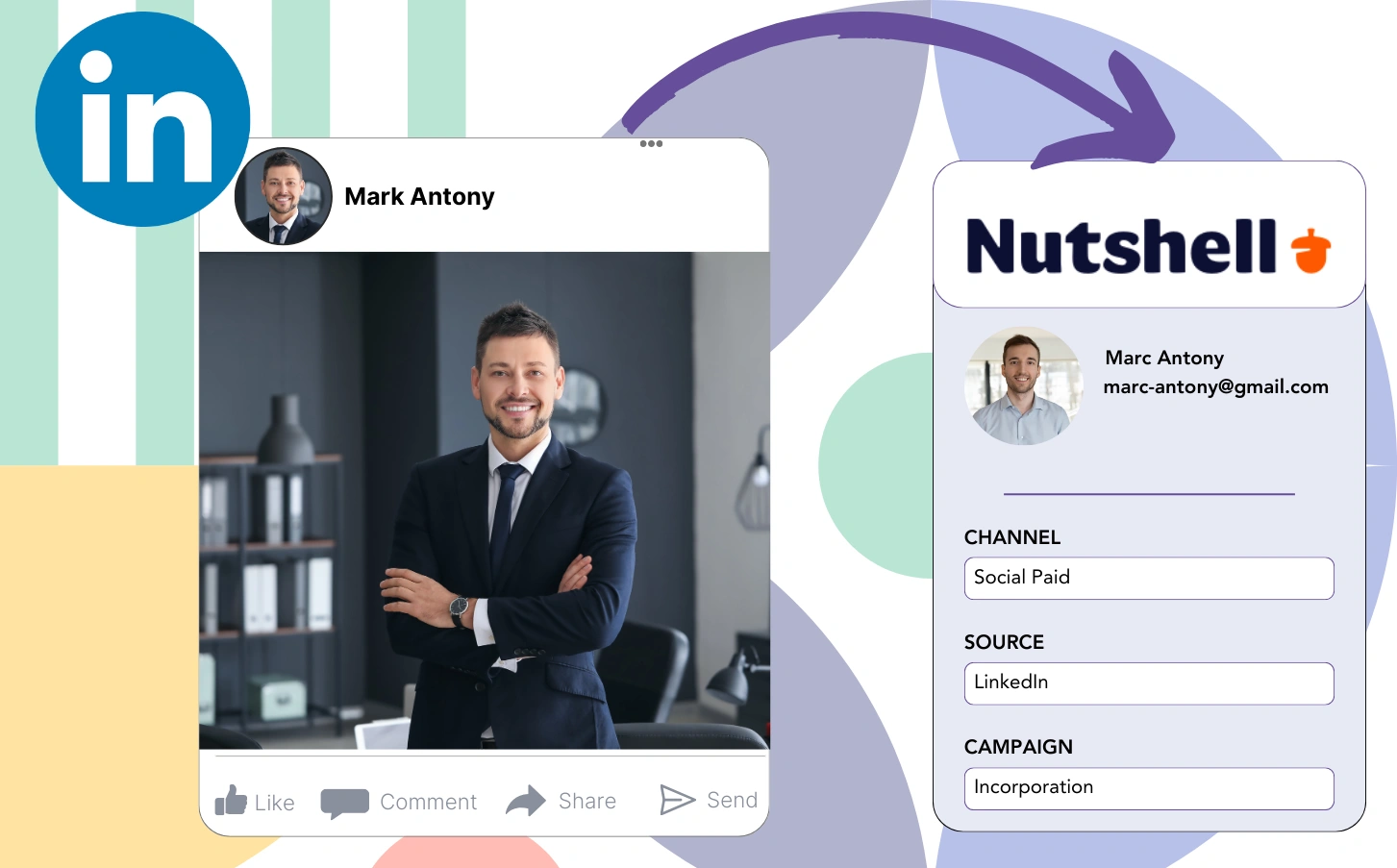You’re running ads on LinkedIn and capturing leads in Nutshell CRM, but you can’t figure out which LinkedIn ad is linked to each specific lead.
After converting a lead to a paid customer, associating to that customer of the exact LinkedIn ad is no longer an option.
Managing LinkedIn ads becomes challenging due to this tracking issue, and you often spend on multiple ads without knowing which ones are driving your leads and revenue.
Hopefully, a basic tool would be able to associate each lead with the particular LinkedIn campaign group, campaign, ad, and audience that brought it in.
Let’s explore!
How to capture LinkedIn ads in Nutshell CRM
Step 1: Add Leadsources in the head tag of your website

Leadsources is a simple yet powerful tool for tracking lead origins. Once it is implemented on your website, it captures up to seven source data elements for every lead.
Create an account on Leadsources.io – it’s free.
Insert the Leadsources tracking code into the head tag of your website by following this guide.
Step 2: Add the UTM parameters to your LinkedIn ads campaigns
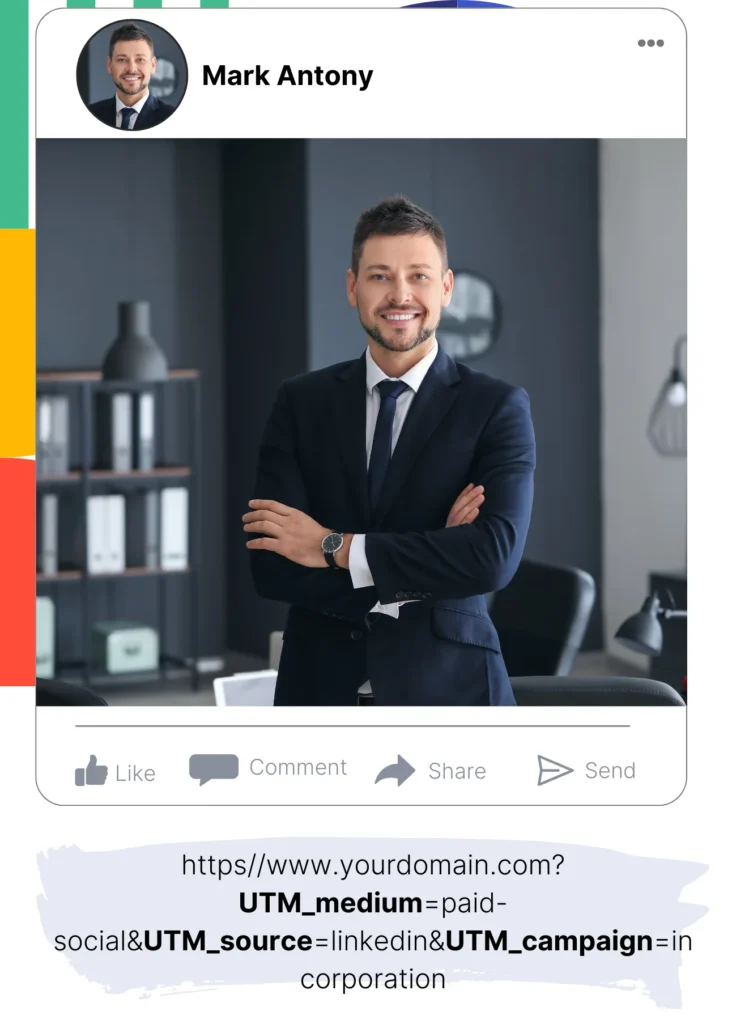
Incorporate the UTM parameters you want to keep track of in your LinkedIn advertising initiatives.
As an example, you can track the campaign, ad, and audience with the help of these UTM parameters:
- UTM_source=linkedin
- UTM_campaign=campaign-name
- UTM_term=audience-name
- UTM_content=ad-name
Regardless of whether UTM parameters are used, Leadsources collects comprehensive lead source information, such as channel, landing page, and landing page subfolder, for every lead.
Step 3: Add the hidden fields in your form
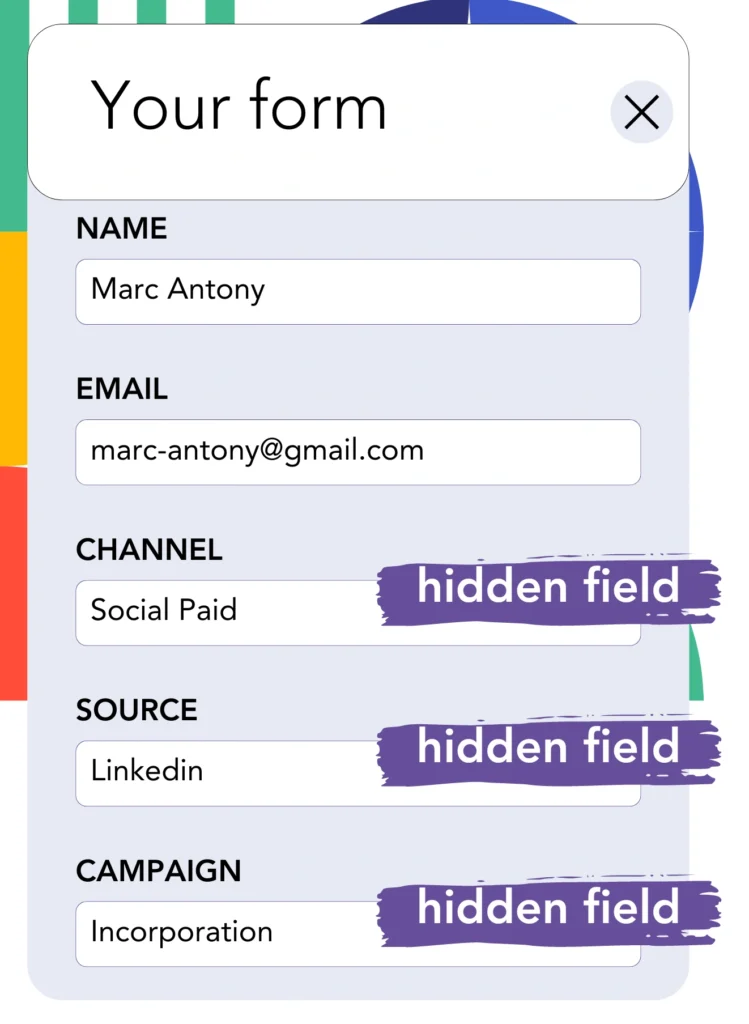
Add hidden fields in your form, allowing Leadsources to capture lead source data directly with every submission.
When a lead completes your form, Leadsources ensures that the hidden fields are automatically filled with relevant LinkedIn ads information.
To access detailed steps for incorporating hidden fields, please consult our guide.
Step 4: Capture the LinkedIn ads data in Nutshell CRM
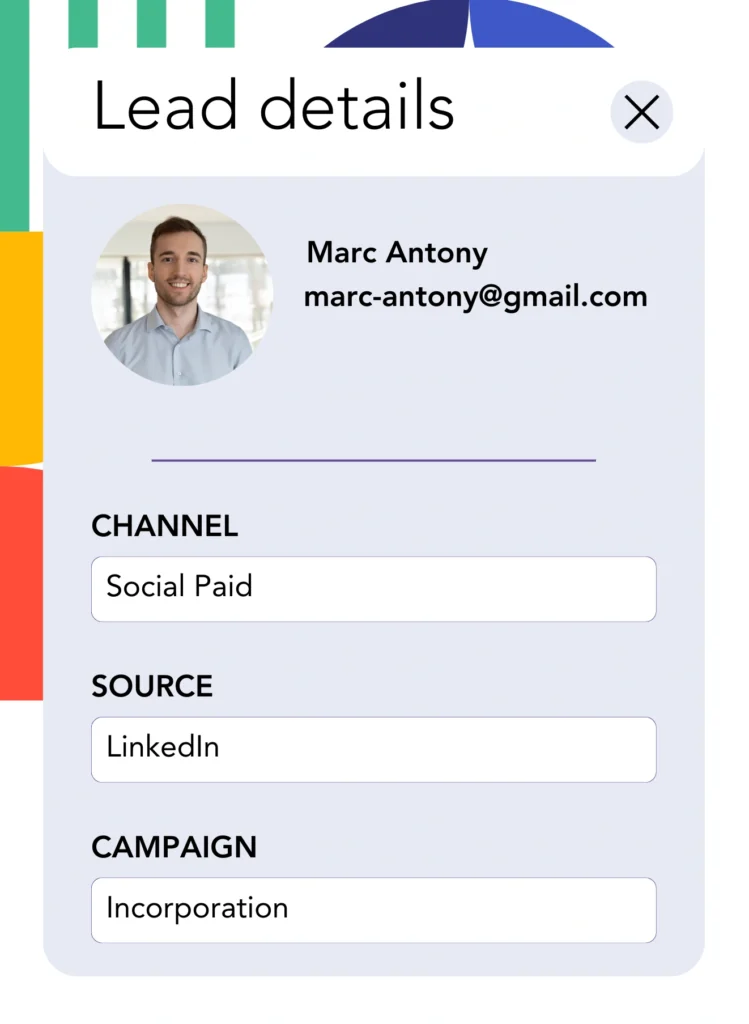
When users engage with your ads and navigate to your site, Leadsources tracks the LinkedIn ads data, including campaign, audience, and ad specifics.
Your form’s hidden fields are filled automatically by Leadsources with ads data from LinkedIn.
Upon submission of the form, simply connecting it to Nutshell CRM allows for automatic transfer of LinkedIn ads data and your leads.
How does Leadsources work?
After installation on your website, Leadsources captures LinkedIn ads details whenever a visitor lands on your site.
This LinkedIn ads data is preserved in the hidden fields of your form and is transmitted to Nutshell CRM with the leads details (name, email, etc.) upon submission.
The data outlined below is tracked by Leadsources for each visitor:
- Channel
- Source
- Campaign
- Content
- Term
- Landing page
- Landing page subfolder
Without UTM parameters, Leadsources still tracks lead source data by using the referrer.
Sometimes, it may not be possible to apply UTM parameters, especially when traffic is generated via organic channels:
- Google Search
- Instagram bio link
- Social media posts
- Etc.
In these scenarios, most lead source tracking tools are ineffective at capturing lead sources because they depend solely on UTM parameters for gathering data. Nevertheless, Leadsources still collects certain lead source information even without UTM parameters:
- Channel
- Source
- Landing page
- Landing page subfolder
Hence, unlike many other platforms, Leadsources offers extensive lead data tracking across every channel:
- Organic Search
- Paid Search
- Organic Social
- Paid Social
- Referral
- Affiliate
- Display Advertising
- Direct Traffic
In addition, Leadsources automatically segments your traffic by channel, resulting in an organized dataset.
To sum up, Leadsources is a user-friendly and effective tool that gathers extensive lead source data from every channel in one unique area.
Performance reports: Lead, sales, and revenue by source
By keeping track of LinkedIn ads data in Nutshell CRM, you can develop several performance reports, such as:
- Leads, sales, and revenue by channel
- Leads, sales, and revenue by campaign
- Leads, sales, and revenue by ad
- Leads, sales, and revenue by audience
- Leads, sales, and revenue by landing page
- Leads, sales, and revenue by landing page subfolder
As a consequence, you can optimize your LinkedIn budget in line with the channel, campaign, ad, and audience that lead to your leads, sales, and revenue.
Let’s analyze the different categories of reports that can be created.
1. Lead source reports
These reports outline the number of leads acquired through:
- Channel
- Campaign
- Ad
- Audience
- Landing page
- Landing page subfolder
Example #1:
Start the process by identifying which channel generates the most leads through the “Leads by Channel” report.

Example #2:
By recognizing the highest-performing channel, for instance, LinkedIn, you can focus your analysis on leads generated by all LinkedIn campaigns.

Example #3:
After identifying the LinkedIn campaign that produces the most leads, you can review which specific audience or ad is accountable for them.

2. Sales and revenue source reports
Although knowing which LinkedIn ads yield the most leads is beneficial, we must assess whether these ads contribute to our revenue.
Associate your leads with a CRM such as Nutshell CRM to filter out those that have converted into paid customers, enabling you to monitor sales and revenue across multiple channels, sources, landing pages, and more.
This allows you to modify your marketing strategy to target the channels, sources, campaigns, audiences, and ads that are responsible for generating revenue.
To give a clearer picture, let’s look at this scenario:
| Channels | Search Paid | Social Paid |
| Leads | 50 | 75 |
| Sales | 5 | 6 |
| Average order value | $150 | $100 |
| Revenue | $750 | $600 |
After advertising on Google and LinkedIn went live, the first “Leads by Channel” report revealed that LinkedIn’s Social Paid ads outpaced Search Paid ads in lead generation.
However, upon analyzing the sales and revenue data you exported from your CRM, you found that the Search Paid channel yielded higher revenue with fewer leads than the Social Paid channel, leading you to boost its budget.
Furthermore, you can compile a variety of additional reports on sales and revenue:
- Sales and revenue by source
- Sales and revenue by campaign
- Sales and revenue by content (aka. ad)
- Sales and revenue by term (aka. audience)
- Sales and revenue by landing page
- Sales and revenue by landing page subfolder
LeadSources tracks the source of each lead in Nutshell CRM, whether they come from ads, organic search, social, email, etc. and syncs that data with each submission. See the full breakdown on the lead source in Nutshell CRM page.