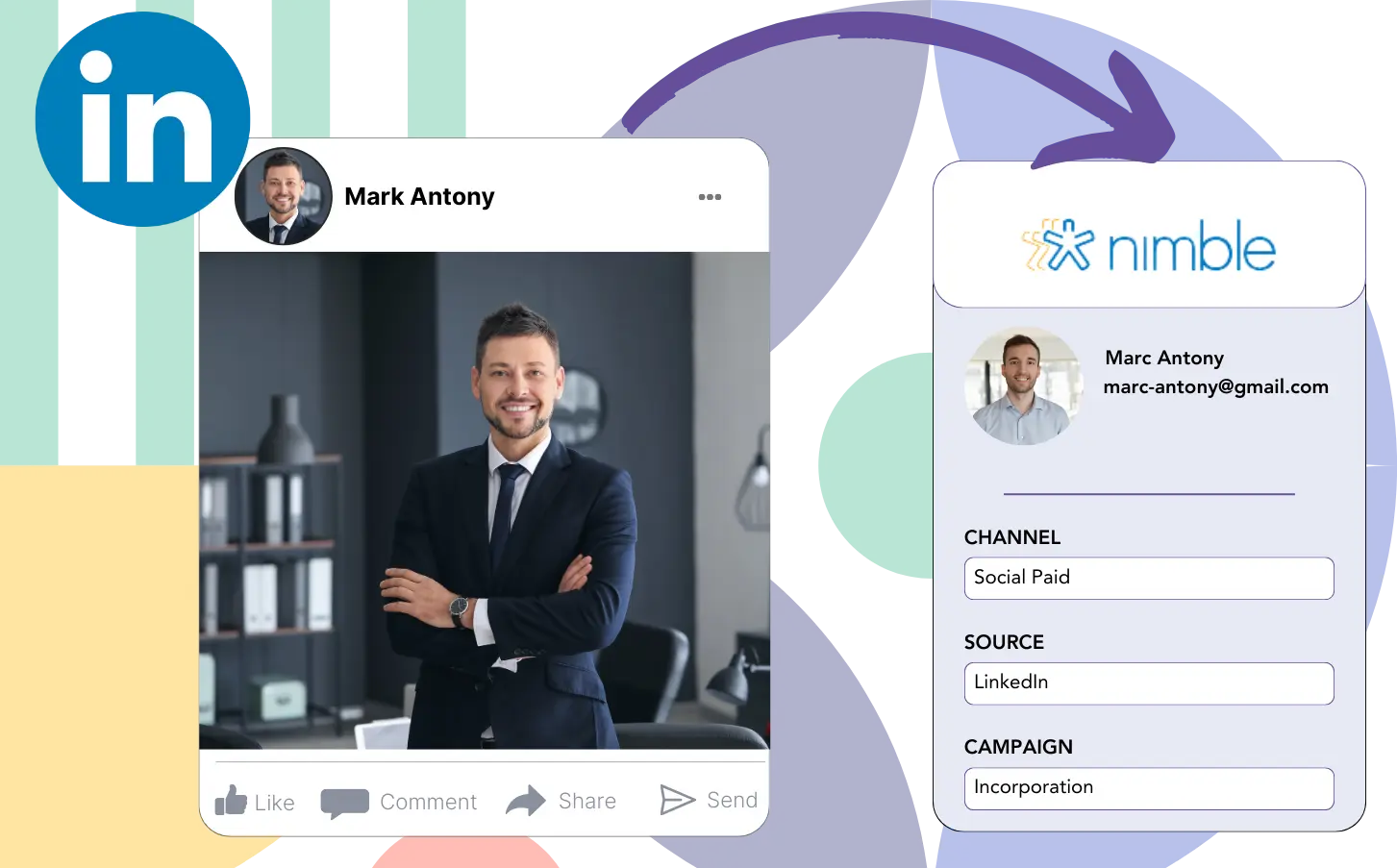You create LinkedIn ads and send the resulting leads to Nimble CRM, yet you’re unable to track back to the LinkedIn ad that generated each lead.
Once a lead has become a paying customer, you are unable to associate this customer with any specific LinkedIn ad.
This tracking void complicates the management of your LinkedIn ads, resulting in spending across various ads without clarity on which ones lead to conversions and revenue.
A simple tool, ideally, would be able to link each lead to the LinkedIn campaign group, campaign, ad, and audience that generated it.
Let’s dive into it!
How to capture LinkedIn ads in Nimble CRM
Step 1: Add Leadsources in the head tag of your website
Leadsources is an easy-to-use tool for identifying lead sources, and when added to your website, it tracks up to seven different data points for each lead you generate.
Create an account on Leadsources.io – it’s free.
Insert the Leadsources tracking code into the head tag of your website by following this guide.
Step 2: Add the UTM parameters to your LinkedIn ads campaigns
Ensure you add the UTM parameters you wish to measure in your LinkedIn ads.
For instance, you can leverage these UTM parameters to keep track of the campaign, ad, and audience:
- UTM_source=linkedin
- UTM_campaign=campaign-name
- UTM_term=audience-name
- UTM_content=ad-name
Leadsources ensures comprehensive tracking of each lead by gathering all lead source data—including channel, landing page, and landing page subfolder—without relying on UTM parameters.
Step 3: Add the hidden fields in your form
Insert hidden fields in your form; Leadsources will utilize them to directly store lead source data for each form entry.
As soon as a new lead completes your form, Leadsources automatically inserts the LinkedIn ads data into the hidden fields.
For detailed instructions on the addition of hidden fields, refer to our guide.
Step 4: Capture the LinkedIn ads data in Nimble CRM
When users click on your ads and come to your website, Leadsources records the LinkedIn ads data, including the campaign, audience, and ad.
Leadsources ensures that the hidden fields in your form are automatically populated with LinkedIn ads data.
You can automatically send LinkedIn ads data and your leads to Nimble CRM when the form is submitted by connecting it to Nimble CRM.
How does Leadsources work?
Once installed, Leadsources collects LinkedIn ads data each time a visitor comes to your website.
The hidden fields of your form store LinkedIn ads information, which is sent to Nimble CRM along with the leads details (name, email, etc.) when submitted.
For every visitor, Leadsources logs the following information:
- Channel
- Source
- Campaign
- Content
- Term
- Landing page
- Landing page subfolder
Even in the absence of UTM parameters, Leadsources employs the referrer to gather lead source data.
In some situations, utilizing UTM parameters is not feasible, particularly for traffic coming from organic sources:
- Google Search
- Instagram bio link
- Social media posts
- Etc.
In such cases, many lead source tracking tools struggle to capture the source of leads, relying only on UTM parameters for data collection. However, Leadsources is capable of collecting specific lead source information even when UTM parameters are not applicable:
- Channel
- Source
- Landing page
- Landing page subfolder
Thus, in contrast to various tools, Leadsources provides complete lead data tracking across all channels:
- Organic Search
- Paid Search
- Organic Social
- Paid Social
- Referral
- Affiliate
- Display Advertising
- Direct Traffic
Furthermore, Leadsources classifies your traffic by channel automatically, creating a clean and coherent dataset.
To conclude, Leadsources is a powerful and efficient tool that collects detailed lead source data from all channels in a centralized platform.
Performance reports: Lead, sales, and revenue by source
Tracking LinkedIn ads data in Nimble CRM enables the creation of various performance reports, including:
- Leads, sales, and revenue by channel
- Leads, sales, and revenue by campaign
- Leads, sales, and revenue by ad
- Leads, sales, and revenue by audience
- Leads, sales, and revenue by landing page
- Leads, sales, and revenue by landing page subfolder
Consequently, you can reshape your LinkedIn budget according to the channel, campaign, ad, and audience that drive your leads, sales, and overall revenue.
Let’s assess the various types of reports you can formulate.
1. Lead source reports
These reports quantify the leads produced by:
- Channel
- Campaign
- Ad
- Audience
- Landing page
- Landing page subfolder
Example #1:
Initiate your review by checking the “Leads by Channel” report to identify the channel with the highest lead generation.
Example #2:
By determining LinkedIn to be the top-performing channel, you can shift your focus to analyzing leads from its various campaigns.
Example #3:
Once you recognize the LinkedIn campaign that generates the highest volume of leads, you can investigate which audience or ad plays a role in this success.
2. Sales and revenue source reports
While it’s useful to understand which LinkedIn ads generate the most leads, we should reflect on whether they impact our revenue.
Link your leads to a CRM like Nimble CRM to highlight those that have become paying customers, allowing you to track sales and revenue from a variety of channels, sources, landing pages, and more.
You can subsequently adapt your marketing strategy to emphasize the channels, sources, campaigns, audiences, and ads that lead to revenue generation.
To support this idea, let’s reflect on the following example:
| Channels | Search Paid | Social Paid |
| Leads | 50 | 75 |
| Sales | 5 | 6 |
| Average order value | $150 | $100 |
| Revenue | $750 | $600 |
Once the ads were launched on Google and LinkedIn, the initial “Leads by Channel” report indicated that Social Paid ads on LinkedIn attracted more leads than their Search Paid counterparts.
Yet, when exporting your sales and revenue data from the CRM, you realized that the Search Paid channel had higher revenue and fewer leads compared to the Social Paid channel, leading to an increase in its budget.
In addition, you can generate a range of other sales and revenue-related reports:
- Sales and revenue by source
- Sales and revenue by campaign
- Sales and revenue by content (aka. ad)
- Sales and revenue by term (aka. audience)
- Sales and revenue by landing page
- Sales and revenue by landing page subfolder
LeadSources tracks the source of each lead in Nimble CRM, whether they come from ads, organic search, social, email, etc. and syncs that data with each submission. See the full breakdown on the lead source in Nimble CRM page.