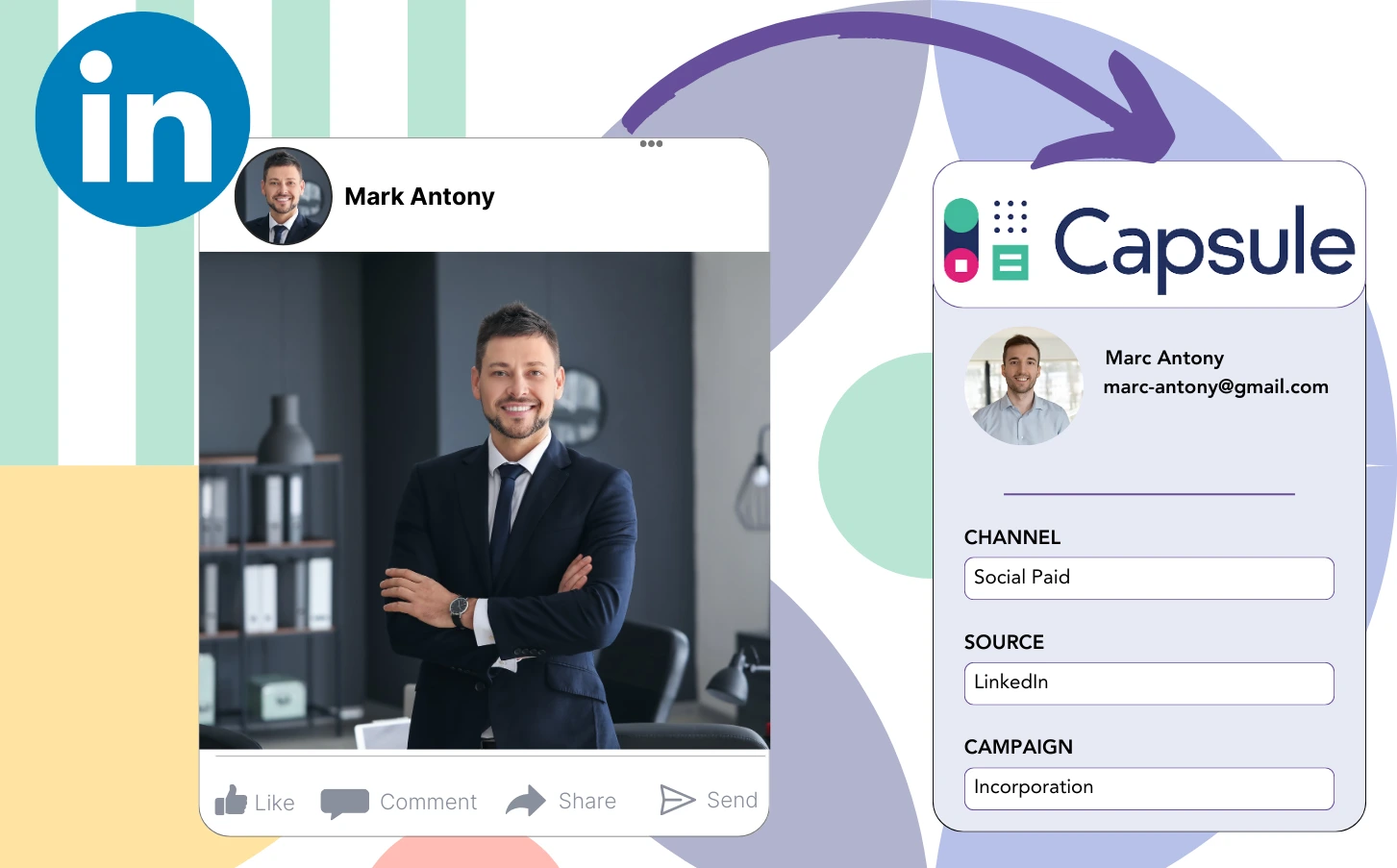Despite using LinkedIn ads and forwarding leads into Capsule CRM, there is no current method to track which exact ad resulted in each individual lead.
Following the conversion of a lead into a paying customer, there is no method to trace the customer to the specific LinkedIn ad that created the lead.
This gap in tracking makes LinkedIn ad management more complex, leading you to invest in several ads at once without the ability to clearly identify which are producing leads and revenue.
A simple, efficient tool would track every lead back to the exact LinkedIn campaign group, campaign, ad, and audience responsible for its creation.
Let’s dive into it!
How to capture LinkedIn ads in Capsule CRM
Step 1: Add Leadsources in the head tag of your website
Leadsources provides a simple, optimized method for lead source tracking. Once implemented on your website, it records up to 7 lead source details for every lead generated.
Create an account on Leadsources.io – it’s free.
Insert the Leadsources tracking code into the head tag of your website by following this guide.
Step 2: Add the UTM parameters to your LinkedIn ads campaigns
Include the UTM parameters you need to evaluate in your LinkedIn ad content.
To demonstrate, you can use these UTM parameters to monitor the campaign, ad, and audience:
- UTM_source=linkedin
- UTM_campaign=campaign-name
- UTM_term=audience-name
- UTM_content=ad-name
Leadsources consolidates all lead source details—channel, landing page, and subfolder—ensuring accurate and complete tracking for every lead, even if UTM parameters are not present.
Step 3: Add the hidden fields in your form
Add hidden fields into your form, allowing Leadsources to continuously track and record lead source data for each submission.
As soon as a new lead submits the form, Leadsources fills the hidden fields with LinkedIn ad data automatically.
To access a detailed information on adding hidden fields, consult our guide.
Step 4: Capture the LinkedIn ads data in Capsule CRM
Upon clicking through your ads and arriving at your website, Leadsources compiles LinkedIn ads data, covering details such as campaign, audience, and ad specifics.
Leadsources automatically captures data from LinkedIn ads and populates the hidden fields in your form.
Submitting the form while integrated with Capsule CRM allows for the automatic transfer of LinkedIn ads data and your leads.
How does Leadsources work?
Once Leadsources is integrated into your site, it compiles LinkedIn ads data every time a visitor accesses your website.
This LinkedIn ads information resides in the hidden fields of your form, and upon submission, it is transmitted to Capsule CRM with the details of the leads, including name and email.
For each visitor, Leadsources systematically compiles the following data:
- Channel
- Source
- Campaign
- Content
- Term
- Landing page
- Landing page subfolder
Leadsources depends on the referrer to monitor lead source data, even when UTM parameters are not utilized.
Occasionally, it is impractical to implement UTM parameters, especially when traffic arises from organic channels:
- Google Search
- Instagram bio link
- Social media posts
- Etc.
During these instances, most lead source tracking tools struggle to identify lead sources because their data collection is entirely dependent on UTM parameters. Nevertheless, Leadsources can effectively gather specific lead source information without relying on them:
- Channel
- Source
- Landing page
- Landing page subfolder
As such, Leadsources offers comprehensive lead data tracking across multiple channels, in contrast to many other tools available today:
- Organic Search
- Paid Search
- Organic Social
- Paid Social
- Referral
- Affiliate
- Display Advertising
- Direct Traffic
Also, Leadsources facilitates automatic categorization of your traffic by channel, yielding a well-organized and efficient dataset.
Ultimately, Leadsources is a practical and effective tool that aggregates comprehensive lead source data from all channels into one distinct location.
Performance reports: Lead, sales, and revenue by source
By monitoring LinkedIn ads data in Capsule CRM, you can create an array of performance reports, including:
- Leads, sales, and revenue by channel
- Leads, sales, and revenue by campaign
- Leads, sales, and revenue by ad
- Leads, sales, and revenue by audience
- Leads, sales, and revenue by landing page
- Leads, sales, and revenue by landing page subfolder
Thus, you can revise your LinkedIn budget in accordance with the channel, campaign, ad, and audience responsible for your leads, sales, and revenue.
Let’s assess the various classifications of reports that can be created.
1. Lead source reports
These reports reveal the total volume of leads generated from:
- Channel
- Campaign
- Ad
- Audience
- Landing page
- Landing page subfolder
Example #1:
Begin by analyzing the “Leads by Channel” report to establish which channel produces the greatest quantity of leads.
Example #2:
By recognizing LinkedIn as the most efficient channel, you can focus on evaluating leads generated from each campaign on that platform.
Example #3:
Once you have determined the LinkedIn campaign that produces the highest number of leads, you can explore the specific audience or ad that accounts for this result.
2. Sales and revenue source reports
While understanding which LinkedIn ads are most effective at lead generation is essential, we must also evaluate whether they contribute to our overall revenue.
By integrating your leads with a CRM like Capsule CRM, you can identify which leads have converted into paying customers, allowing you to track sales and revenue from different channels, sources, and landing pages.
This provides the ability to revise your marketing strategy, prioritizing on the channels, sources, campaigns, audiences, and ads that deliver successful revenue outcomes.
To clarify this concept, let’s examine the example detailed below:
| Channels | Search Paid | Social Paid |
| Leads | 50 | 75 |
| Sales | 5 | 6 |
| Average order value | $150 | $100 |
| Revenue | $750 | $600 |
Following the rollout of ads on Google and LinkedIn, the early “Leads by Channel” report showed that Social Paid ads on LinkedIn generated a higher quantity of leads compared to Search Paid ads.
However, an analysis of your sales and revenue data from the CRM export revealed that the Search Paid channel yielded greater revenue with a reduced number of leads compared to the Social Paid channel, leading to the consideration of a budget increase for Search Paid.
Additionally, you have the ability to generate a variety of reports that focus on sales and revenue data:
- Sales and revenue by source
- Sales and revenue by campaign
- Sales and revenue by content (aka. ad)
- Sales and revenue by term (aka. audience)
- Sales and revenue by landing page
- Sales and revenue by landing page subfolder
LeadSources tracks the source of each lead in Capsule CRM, whether they come from ads, organic search, social, email, etc. and syncs that data with each submission. See the full breakdown on the lead source in Capsule CRM page.