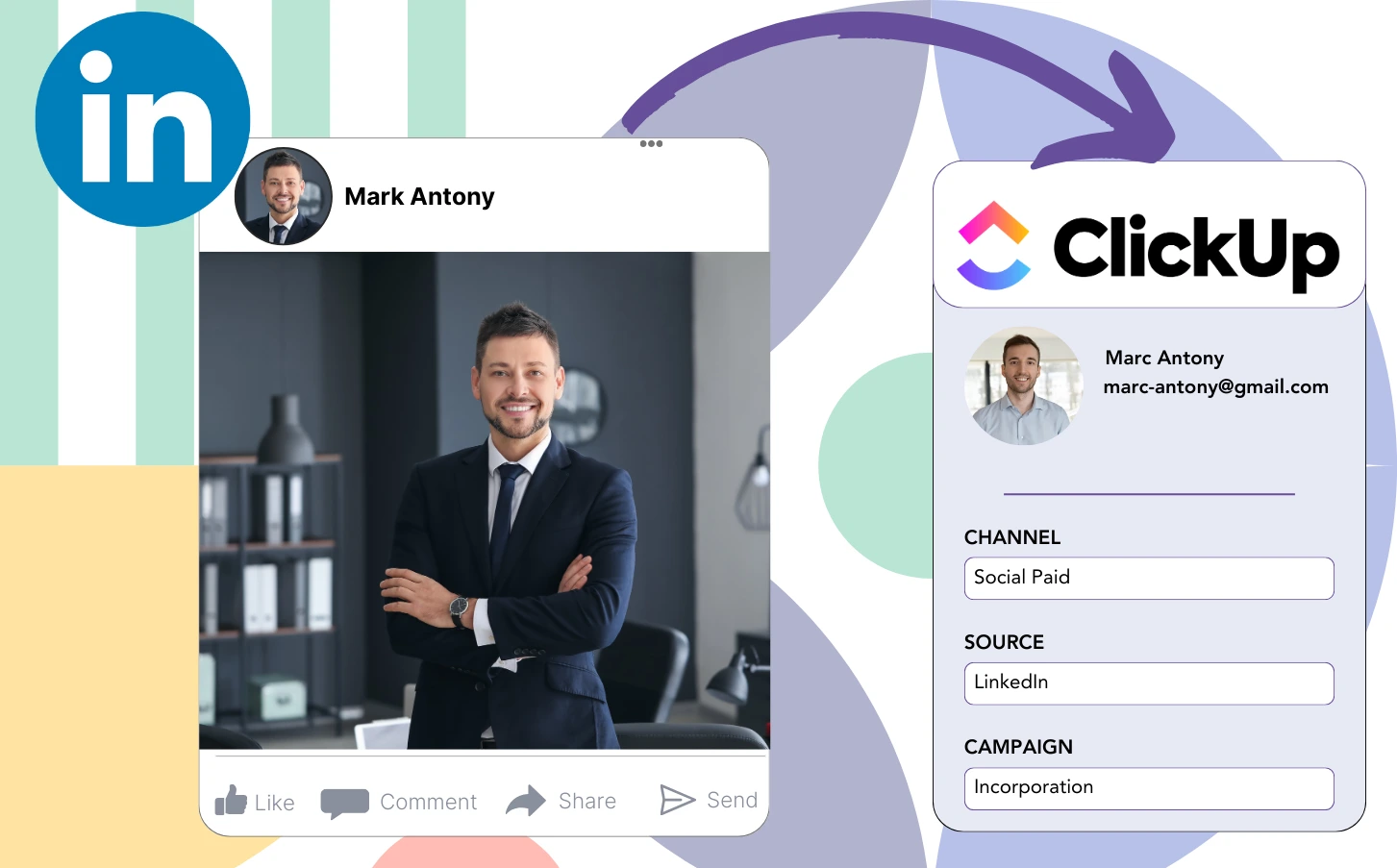Even though you place LinkedIn ads and move leads into ClickUp CRM, there is no method in place to trace which exact ad generated each lead.
Once a lead is turned into a paying customer, there is no longer a way to link that customer to the exact LinkedIn ad responsible for the lead.
Without effective tracking, LinkedIn ad management becomes more difficult, as you are forced to spend on multiple ads without clear insight into which are generating your leads and revenue.
An intuitive, efficient tool would link each lead to the exact LinkedIn campaign group, campaign, ad, and audience that contributed to its generation.
Let’s dive into it!
How to capture LinkedIn ads in ClickUp CRM
Step 1: Add Leadsources in the head tag of your website

Leadsources makes lead source tracking simple. Once incorporated in your website, it can capture up to 7 details regarding the source of each lead.
Create an account on Leadsources.io – it’s free.
Insert the Leadsources tracking code into the head tag of your website by following this guide.
Step 2: Add the UTM parameters to your LinkedIn ads campaigns
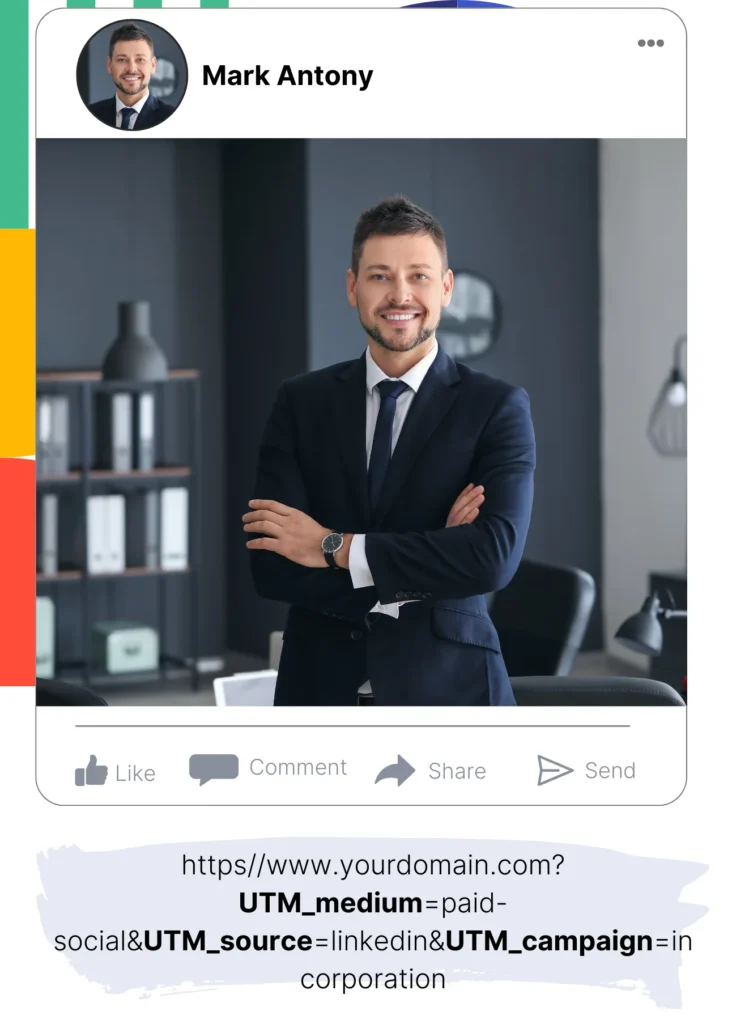
Insert the UTM parameters you want to analyze into your LinkedIn ad content.
As an illustration, these UTM parameters will help you monitor the campaign, ad, and audience:
- UTM_source=linkedin
- UTM_campaign=campaign-name
- UTM_term=audience-name
- UTM_content=ad-name
Leadsources captures all lead source details—channel, landing page, and subfolder—ensuring that each lead is fully tracked, regardless of the presence of UTM parameters.
Step 3: Add the hidden fields in your form
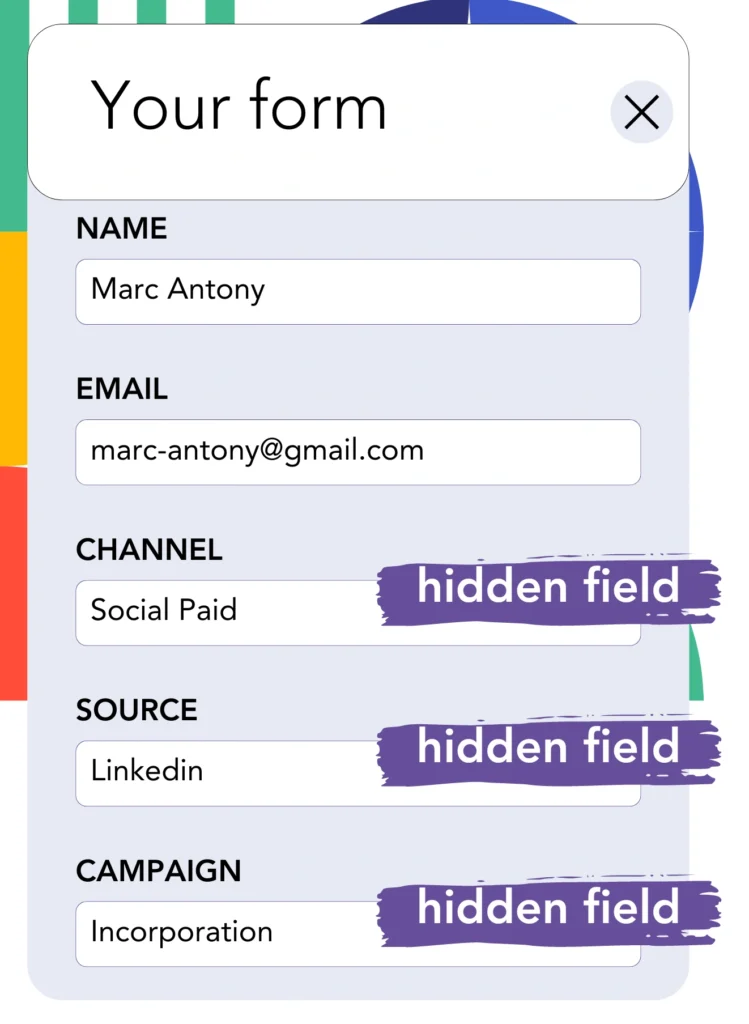
Incorporate hidden fields into your form so Leadsources can track and store lead source data in real-time for every submission.
Leadsources automatically populates the hidden fields with LinkedIn ad data each time a new lead submits your form.
For detailed guidance on incorporating hidden fields, please consult our guide.
Step 4: Capture the LinkedIn ads data in ClickUp CRM
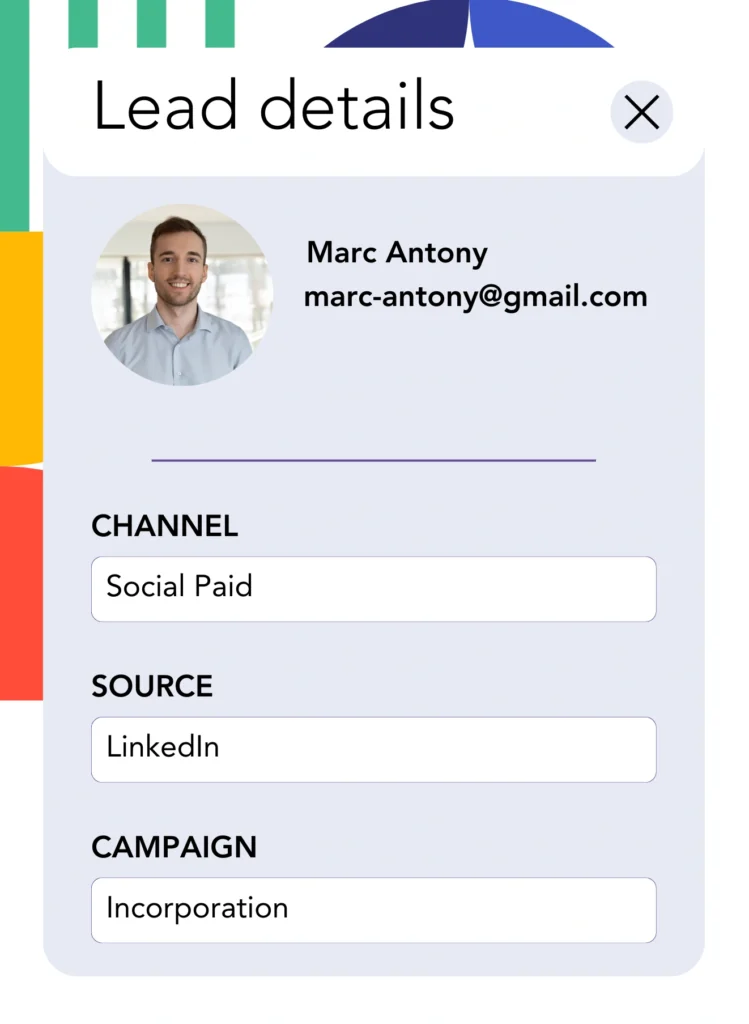
When users click on your advertisements and arrive at your website, Leadsources collects relevant data from LinkedIn ads, which includes campaign, audience, and ad specifics.
The hidden fields in your form are filled automatically by Leadsources with data obtained from LinkedIn ads.
Connecting the form to ClickUp CRM allows for the smoothly automatic sending of LinkedIn ads data and your leads upon submission.
How does Leadsources work?
Once Leadsources is installed, it captures LinkedIn ads data for every visitor that comes to your site.
This information from LinkedIn ads is securely stored in the hidden fields of your form, and once the form is submitted, it is sent to ClickUp CRM with the lead details (name, email, etc.).
For every visitor, Leadsources collects the subsequent information:
- Channel
- Source
- Campaign
- Content
- Term
- Landing page
- Landing page subfolder
In the absence of UTM parameters, Leadsources effectively relies on the referrer to monitor lead source data.
Sometimes, using UTM parameters may not be practical, especially in scenarios where traffic is generated organically:
- Google Search
- Instagram bio link
- Social media posts
- Etc.
In these situations, many lead source tracking tools experience difficulties in capturing lead sources, as they are solely dependent on UTM parameters for their data collection. However, Leadsources can gather specific lead source information without needing UTM parameters:
- Channel
- Source
- Landing page
- Landing page subfolder
Therefore, Leadsources ensures complete lead data tracking across various channels, making it stand out from many other available tools:
- Organic Search
- Paid Search
- Organic Social
- Paid Social
- Referral
- Affiliate
- Display Advertising
- Direct Traffic
Furthermore, Leadsources efficiently categorizes your traffic by channel automatically, yielding a tidy and well structured dataset.
Ultimately, Leadsources is a highly effective and user-friendly tool that consolidates thorough lead source data from all channels in a single location.
Performance reports: Lead, sales, and revenue by source
Utilizing ClickUp CRM to monitor LinkedIn ads data enables you to create several performance reports, including:
- Leads, sales, and revenue by channel
- Leads, sales, and revenue by campaign
- Leads, sales, and revenue by ad
- Leads, sales, and revenue by audience
- Leads, sales, and revenue by landing page
- Leads, sales, and revenue by landing page subfolder
As a result, you can tailored your LinkedIn budget based on the channel, campaign, ad, and audience that impact your leads, sales, and revenue.
Let’s highlight the various types of reports that you can generate.
1. Lead source reports
These reports showcase the number of leads sourced from:
- Channel
- Campaign
- Ad
- Audience
- Landing page
- Landing page subfolder
Example #1:
Start with the “Leads by Channel” report to evaluate which channel is responsible for generating the highest number of leads.

Example #2:
Acknowledging LinkedIn as the most successful channel allows you to focus your attention on reviewing leads from each of its campaigns.

Example #3:
Once you have identified the LinkedIn campaign with the highest lead generation, you can dive into the audience or ad that drove this achievement.

2. Sales and revenue source reports
While it is crucial to identify the LinkedIn ads that yield the highest lead volume, we must also consider whether these ads result in revenue generation.
Integrating your leads with a CRM like ClickUp CRM allows you to effectively isolate those that have converted into paying customers, enabling the tracking of sales and revenue from diverse channels, sources, and landing pages.
This allows you to redirect your marketing strategy toward the channels, sources, campaigns, audiences, and ads that effectively yield revenue.
To make this idea clearer, let’s refer to the example below:
| Channels | Search Paid | Social Paid |
| Leads | 50 | 75 |
| Sales | 5 | 6 |
| Average order value | $150 | $100 |
| Revenue | $750 | $600 |
Upon the launch of ads on both Google and LinkedIn, the first “Leads by Channel” report demonstrated that LinkedIn’s Social Paid ads achieved a greater lead generation than Search Paid ads.
However, upon examining the sales and revenue data from your CRM export, you identified that the Search Paid channel produced more revenue with a lesser number of leads than the Social Paid channel, suggesting a potential increase in the Search Paid budget.
In addition, you can develop multiple other reports dedicated to sales and revenue evaluations:
- Sales and revenue by source
- Sales and revenue by campaign
- Sales and revenue by content (aka. ad)
- Sales and revenue by term (aka. audience)
- Sales and revenue by landing page
- Sales and revenue by landing page subfolder
LeadSources tracks the source of each lead in ClickUp CRM, whether they come from ads, organic search, social, email, etc. and syncs that data with each submission. See the full breakdown on the lead source in ClickUp CRM page.