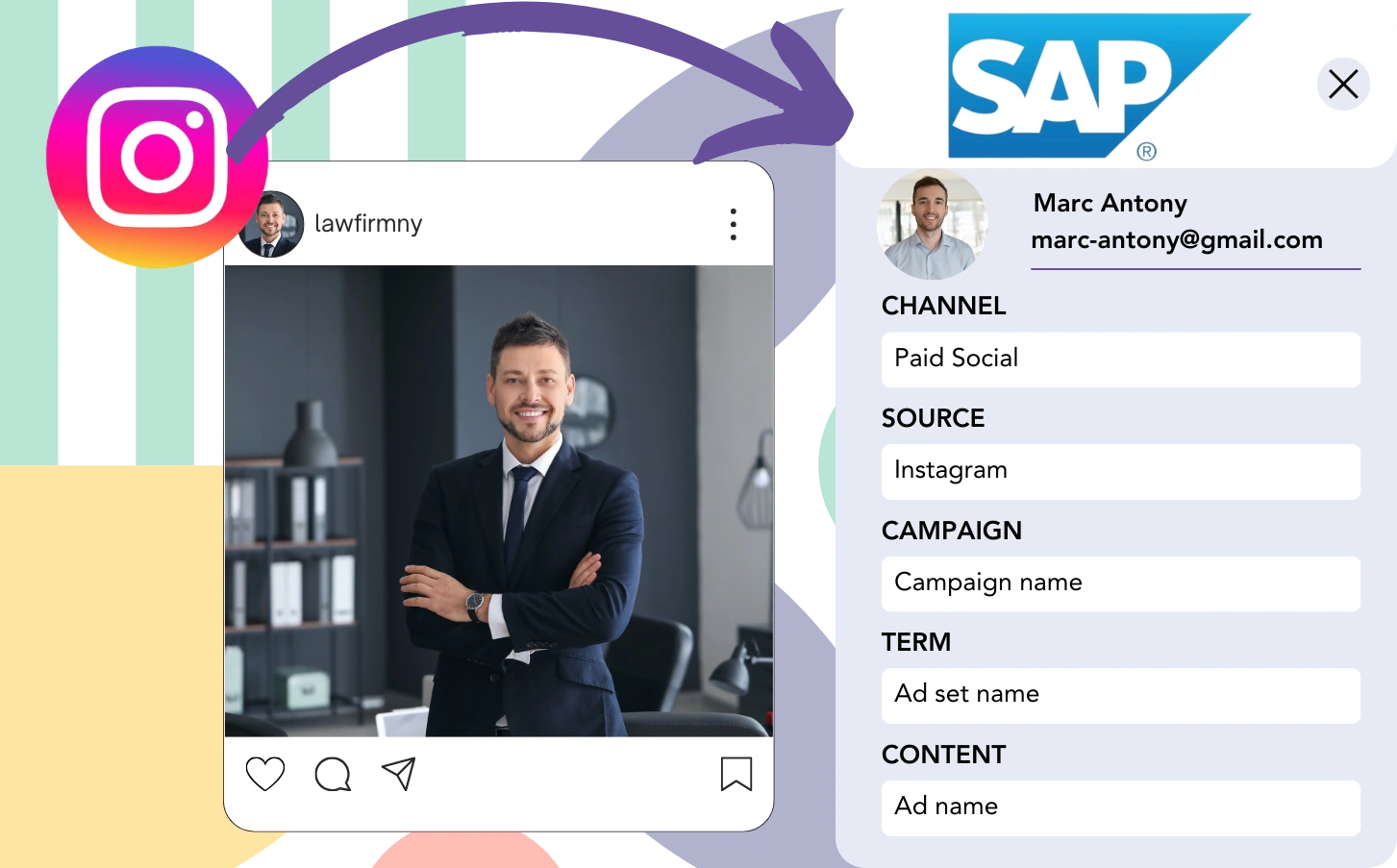When transferring leads from Instagram to SAP, each lead can’t be matched to a particular ad. Furthermore, once they convert into customers, tracking their origin from a specific Instagram campaign is not possible.
Tracking is essential, and without it, measuring your Instagram ads success is hard, leaving you unable to identify which ads drive leads and customers. This can result in ad spending with limited insight into outcomes.
Luckily, a system is available to link each lead to the exact Instagram campaign, ad set, and ad responsible for generating it.
Let’s walk through each step of the process!
How to Track Instagram Ads in SAP
Step 1: Add Leadsources in the head tag of your website
Step 2: Add the UTM parameters to your Instagram ads
To capture data from your Instagram ads, add UTM parameters to the ad URL that includes campaign, ad set, and ad specifics. Use this structure:
UTM_medium=paidsocialUTM_source=instagramUTM_campaign=campaign-nameUTM_term=ad-set-nameUTM_content=ad-name
The final URL should take this shape:
https://www.yourdomain.com/?UTM_medium=paidsocial&UTM_source=instagram&UTM_campaign=campaign-name&UTM_term=ad-set-name&UTM_content=ad-nameNote: Leadsources retrieves all lead source data, even when UTM parameters aren’t applied, ensuring complete tracking of every lead.
Step 3: Add the hidden fields in your form
Although hidden fields in forms are hidden from users, they continue to gather and save any information submitted.
The hidden fields in your form are where Leadsources retains lead source information. When a lead submits the form, those fields are automatically populated with data gathered from Instagram ads.
Leadsources is tailored to work with all common form builders. For step-by-step instructions on incorporating hidden fields into your form, consult this guide.
Step 4: Capture the Instagram ads data in SAP
When users interact with your ads and get to your site, Leadsources captures data from the Instagram campaign, ad set, ad, and extra details.
Leadsources transmits Instagram ads data to the hidden fields within your form.
As such, after submitting the form, you can analyze the Instagram ad data and lead information in SAP (this requires you to connect your form with SAP).
How does Leadsources work?
Each time a visitor accesses your website, Leadsources fetches Instagram ad data and stores it in the hidden fields of your form. After submission, this information is sent to SAP, including the lead data you’ve collected (like name and email).
Leadsources retains all relevant lead source data for each specific lead:
| Lead source data | Fetched automatically |
| Channel | ✅ |
| Source | ✅ |
| Campaign | ✅ OR use UTM_campaign |
| Content | UTM_content parameter is required |
| Term | UTM_term parameter is required |
| Landing page | ✅ |
| Landing page subfolder | ✅ |
The table above confirms that in instances where UTM parameters can’t be implemented—like organic sources such as Google search or Instagram bio links—Leadsources accurately fetches certain lead source data:
- Channel
- Source
- Campaign
- Landing page
- Landing page subfolder
Unlike traditional platforms, Leadsources can accurately track lead sources across all marketing channels, including organic and paid.
Performance reports: Lead, sales, and revenue by source
Monitoring Instagram ads data in SAP facilitates the creation of performance reports, for example:
- Leads, sales, and revenue by channel
- Leads, sales, and revenue by source
- Leads, sales, and revenue by campaign (aka. Instagram campaign)
- Leads, sales, and revenue by term (aka. Instagram ad set)
- Leads, sales, and revenue by content (aka. Instagram ad)
This aids you in reallocating your Instagram budget in relation to the campaigns, ad sets, and ads that bring in the greatest leads, sales, and revenue.
Let’s analyze the various reports you can produce:
1. Lead source reports
Prepare performance reports that indicate the number of leads derived from:
- Channel
- Source
- Campaign (aka. Instagram campaign)
- Term (aka. Instagram ad set)
- Content (aka. Instagram ad)
- Landing page
- Landing page subfolder
Example #1: Leads by channel
This report presents findings on which channel creates the highest lead volume.
Example #2: Leads by Instagram campaign
Now you can focus on a specific lead source (e.g., Instagram) and measure the number of leads generated by each Instagram campaign.
Example #3: Leads by Instagram ad
After identifying the Instagram campaign that delivers the greatest number of leads, you can explore which ad group or ad is driving that success.
2. Sales and revenue source reports
Once we identify the Instagram campaign, ad set, and ad responsible for our leads, we should analyze whether these leads convert into sales and revenue.
To optimize this process, link your leads to a CRM like SAP. This integration provides the capability to track sales and revenue across different channels, sources, Instagram campaigns, ad sets, ads, landing pages, and their corresponding subfolders.
This data supports you in reshaping your Instagram ad strategy, focusing on the channels, sources, campaigns, ad sets, and ads that have achieved the highest levels of sales and revenue.
You can generate a variety of sales and revenue reports, including:
- Sales and revenue by channel
- Sales and revenue by source
- Sales and revenue by campaign
- Sales and revenue by term (e.g., Instagram ad set)
- Sales and revenue by content (e.g., Instagram ad)
- Sales and revenue by landing page
- Sales and revenue by landing page subfolder
Example Scenario:
| Channel | Search Paid | Social Paid |
|---|---|---|
| Leads | 50 | 75 |
| Sales | 5 | 6 |
| Average Order Value | $150 | $100 |
| Revenue | $750 | $600 |
Following the launch of ads on Google and Instagram, the preliminary “Leads by Channel” report found that Social Paid ads (Instagram) were more successful at lead generation than Search Paid ads.
Nevertheless, after analyzing the sales and revenue data in SAP, you recognized that the Search Paid channel generated more revenue despite a smaller lead count than the Social Paid channel. Consequently, you adjusted your budget to invest more in the Search Paid channel.
LeadSources tracks the source of each lead in SAP, whether they come from ads, organic search, social, email, etc. and syncs that data with each submission. See the full breakdown on the lead source in SAP page.