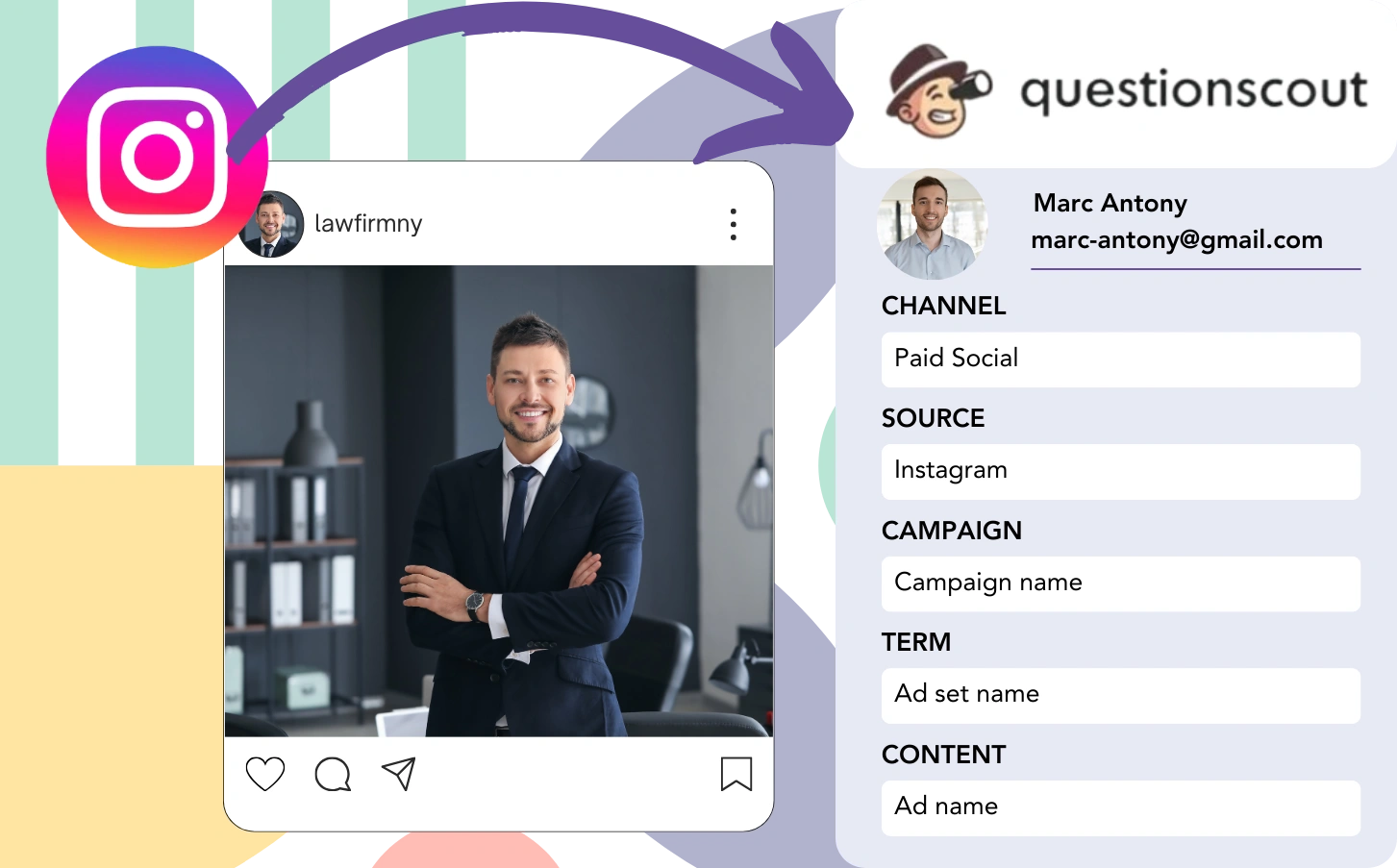With QuestionScout, Instagram leads are collected, although connecting them to individual ads isn’t an option. Likewise, if a lead converts into a customer, there’s no way to link them back to the specific ad.
This absence of tracking data makes it difficult to measure Instagram ad performance, so you don’t know which ads are converting leads to customers. As a result, funds are spent across ads with no clear idea of their success.
A simple option is available to match each lead to the precise Instagram campaign, ad set, and ad it originated from.
Let’s examine each phase step by step!
How to track Instagram ads in QuestionScout
Step 1: Add Leadsources in the head tag of your website

Leadsources offers a simple lead source tracking. Once integrated on your website, it records up to 7 pieces of source information for each lead.
➡️ Sign up to Leadsources.io for free
➡️ Add the Leadsources tracking code to your site
Step 2: Add the UTM parameters to your Instagram ads
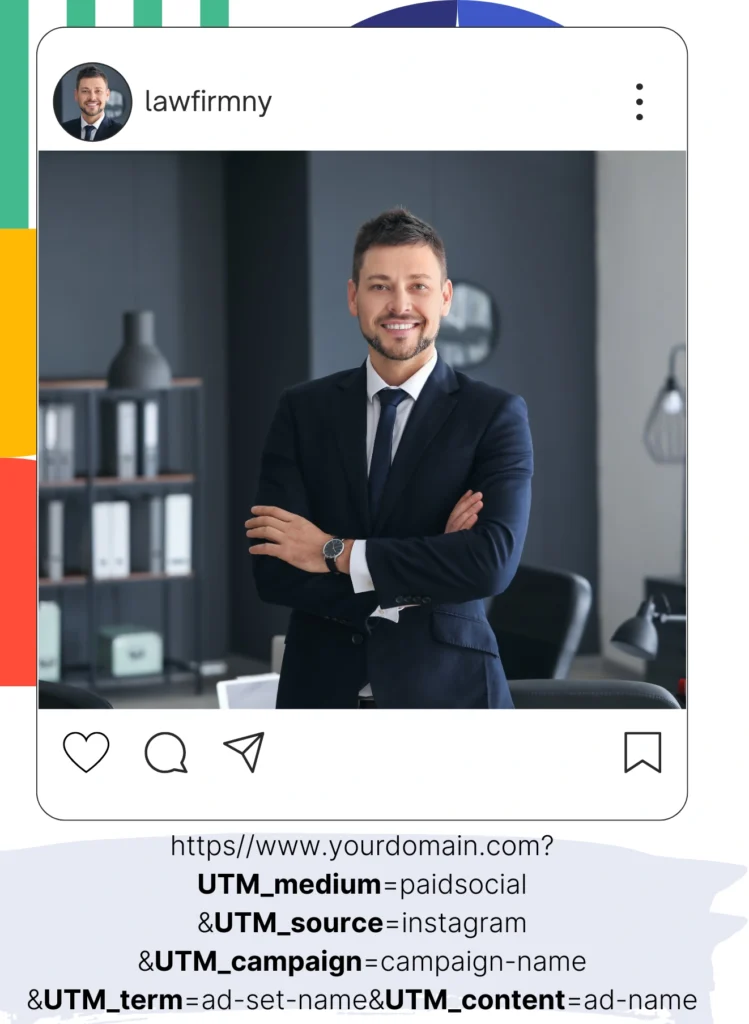
In your ad URL, include UTM parameters to track Instagram campaign, ad set, and ad details. Here’s a sample setup:
UTM_medium=paidsocialUTM_source=instagramUTM_campaign=campaign-nameUTM_term=ad-set-nameUTM_content=ad-name
The final URL should look like this:
https://www.yourdomain.com?UTM_medium=paidsocial&UTM_source=instagram&UTM_campaign=campaign-name&UTM_term=ad-set-name&UTM_content=ad-nameNote: Leadsources captures all lead sources, ensuring full tracking capabilities even if UTM parameters aren’t included.
Step 3: Add the hidden fields in QuestionScout
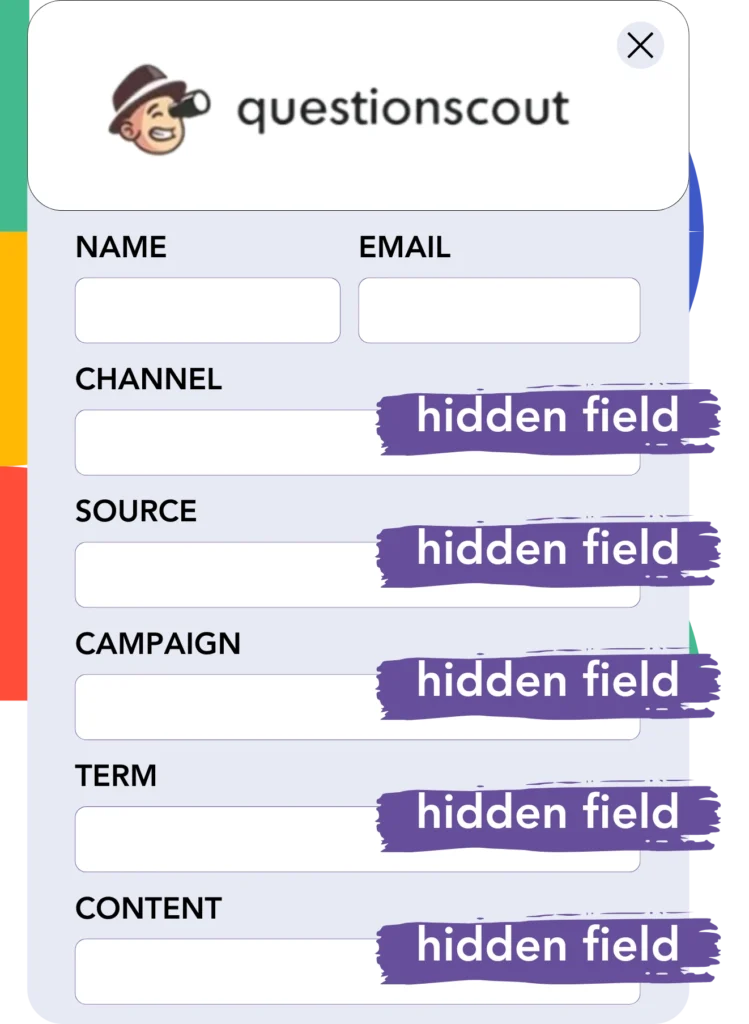
Hidden fields are form elements that are not visible to users but store information that gets sent with the form when it’s submitted.
When a user submits your QuestionScout, the hidden fields are automatically filled with Instagram ads data by Leadsources. Leadsources saves this information directly in your QuestionScout.
Step 4: Capture the Instagram ads data in QuestionScout
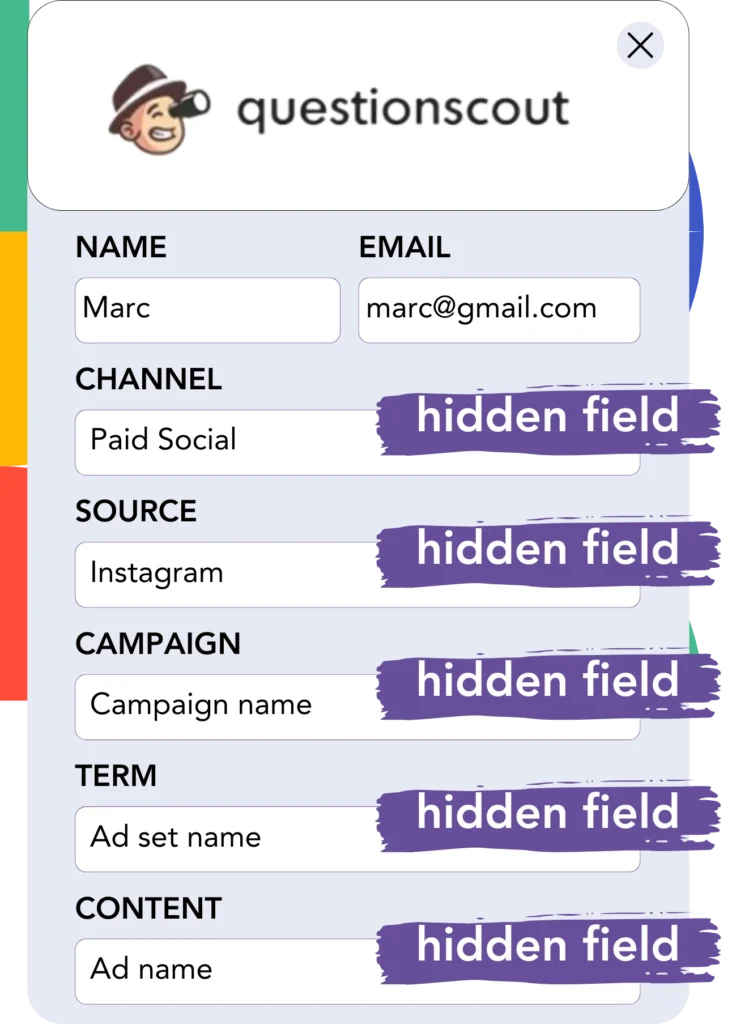
When users click on your ads and arrive at your site, Leadsources fetches the Instagram campaign, ad set, and relevant ad data.
Leadsources automatically populates the hidden fields of QuestionScout with Instagram ads insights.
Accordingly, when the form is submitted, you can review the Instagram ad data along with the lead information in QuestionScout.
How does Leadsources work?
Whenever someone engages with your site, Leadsources fetches Instagram ad data and populates it in the hidden fields of your form. Upon submission, this data, along with lead details such as name and email, is sent to QuestionScout.
Leadsources captures every element of this source data for each lead:
| Lead source data | Fetched automatically |
| Channel | ✅ |
| Source | ✅ |
| Campaign | ✅ OR use UTM_campaign |
| Content | UTM_content parameter is required |
| Term | UTM_term parameter is required |
| Landing page | ✅ |
| Landing page subfolder | ✅ |
As indicated in the table above, when UTM parameters are not viable—like with organic sources such as Google search or referrals—Leadsources still records certain lead source data:
- Channel
- Source
- Campaign
- Landing page
- Landing page subfolder
Unlike other systems, Leadsources evaluates lead sources across all marketing channels, whether they are organic or paid.
Performance reports: Lead, sales, and revenue by source
By aggregating Instagram ad data in QuestionScout, you can prepare performance reports that reflect:
- Leads, sales, and revenue by channel
- Leads, sales, and revenue by source
- Leads, sales, and revenue by campaign (aka. Instagram campaign)
- Leads, sales, and revenue by term (aka. Instagram ad set)
- Leads, sales, and revenue by content (aka. Instagram ad)
This allows you to adjust your Instagram budget in relation to the campaigns, ad sets, and ads that bring in the most leads, sales, and revenue.
Let’s illustrate some reports you can create:
1. Lead source reports
Create performance reports that measure the number of leads collected from:
- Channel
- Source
- Campaign (aka. Instagram campaign)
- Term (aka. Instagram ad set)
- Content (aka. Instagram ad)
- Landing page
- Landing page subfolder
Example #1: Leads by channel
This report shows which channel brings in the most leads.

Example #2: Leads by Instagram campaign
You can now focus on a specific lead source (like Instagram) and track the leads you get from each Instagram campaign.

Example #3: Leads by Instagram ad
Once you’ve established the Instagram campaign that produces the most leads, you can dive into which ad set or individual ad is driving that lead generation.

2. Sales and revenue source reports
Now that we’ve established the Instagram campaign, ad set, and ad driving our leads, it’s important to check if these leads convert into sales and revenue.
To achieve this goal, connect your leads to a CRM like GoHighLevel. This allows you to track sales and revenue associated with different channels, sources, Instagram campaigns, ad sets, ads, landing pages, and landing page subfolders.
This data enables you to refine your Instagram ad strategy to emphasize the channels, sources, campaigns, ad sets, and ads that lead to maximum sales and revenue.
You are able to create a variety of sales and revenue reports, including:
- Sales and revenue by channel
- Sales and revenue by source
- Sales and revenue by campaign
- Sales and revenue by term (e.g., Instagram ad set)
- Sales and revenue by content (e.g., Instagram ad)
- Sales and revenue by landing page
- Sales and revenue by landing page subfolder
Example Scenario:
| Channel | Search Paid | Social Paid |
|---|---|---|
| Leads | 50 | 75 |
| Sales | 5 | 6 |
| Average Order Value | $150 | $100 |
| Revenue | $750 | $600 |
After implementing advertising on Google and Instagram, the initial “Leads by Channel” report showed that Social Paid ads (Instagram) created a larger lead count than Search Paid ads.
Nevertheless, when looking at the sales and revenue figures in your CRM, you found that the Search Paid channel generated greater revenue with a smaller number of leads than the Social Paid channel. Consequently, you made adjustments to your budget to invest more in the Search Paid channel.
LeadSources tracks the source of each lead in QuestionScout, whether they come from ads, organic search, social, email, etc. and syncs that data with each submission. See the full breakdown on the lead source in QuestionScout page.