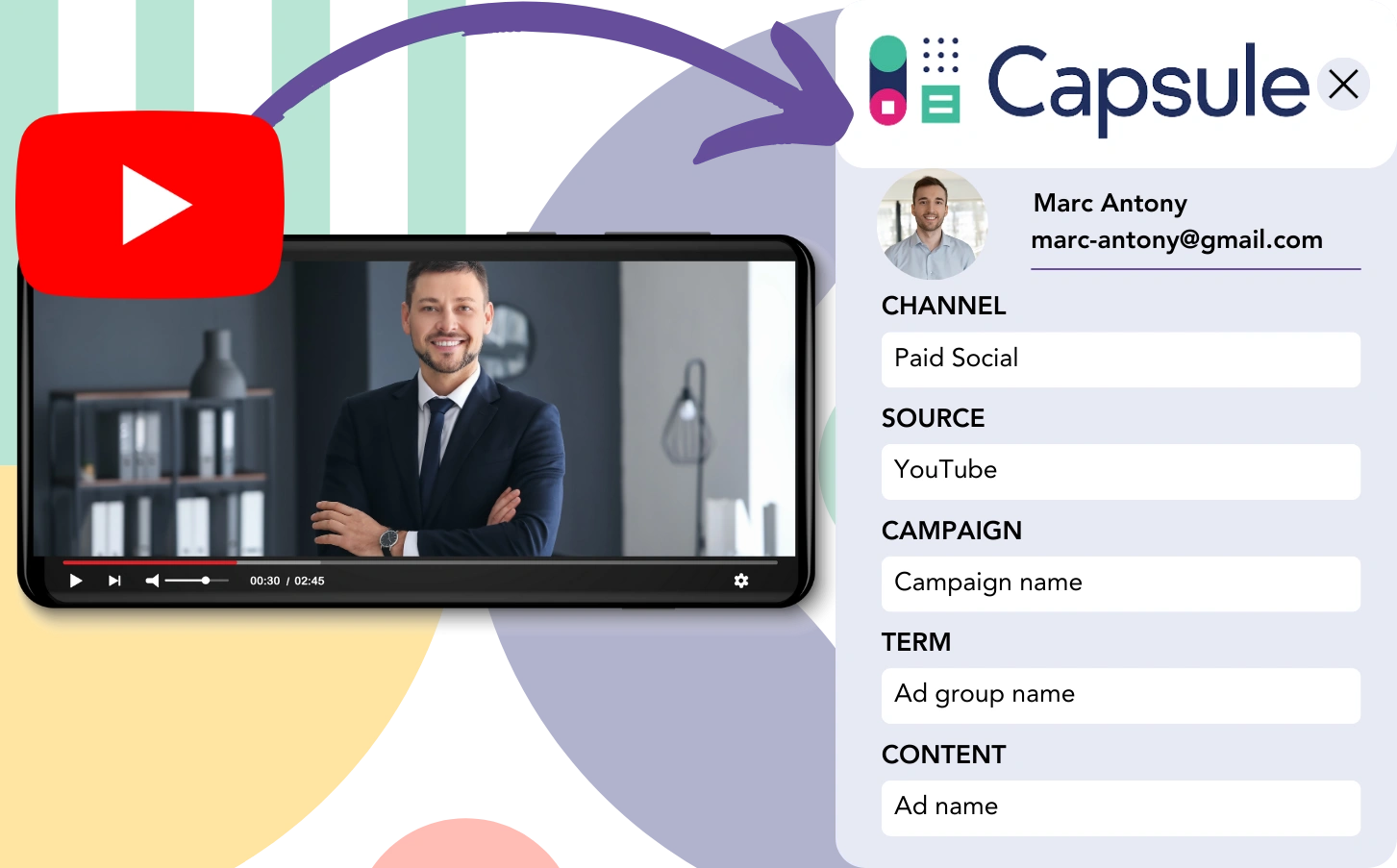Leads are acquired through YouTube and sent into Capsule CRM, but identifying the YouTube ad for each lead is not possible. The same applies when leads convert into customers, as there is no possibility to trace them to the original YouTube ad.
Without tracking, it’s impossible to measure the performance of your YouTube ads, so you can’t see which ads are effectively bringing in leads and customers. As a result, you end up spending on ads without insight into their success.
Luckily, an easy way exists to connect each lead with the specific YouTube campaign, ad group, and ad responsible for it.
Let’s carefully go through it, step by step!
How to Track YouTube Ads in Capsule CRM
Step 1: Add Leadsources in the head tag of your website

Leadsources makes lead tracking efficient. Once active on your website, it gathers up to 7 types of source data for every lead.
➡️ Sign up to Leadsources.io for free
➡️ Add the Leadsources tracking code to your site
Step 2: Add the UTM parameters to your YouTube Ads
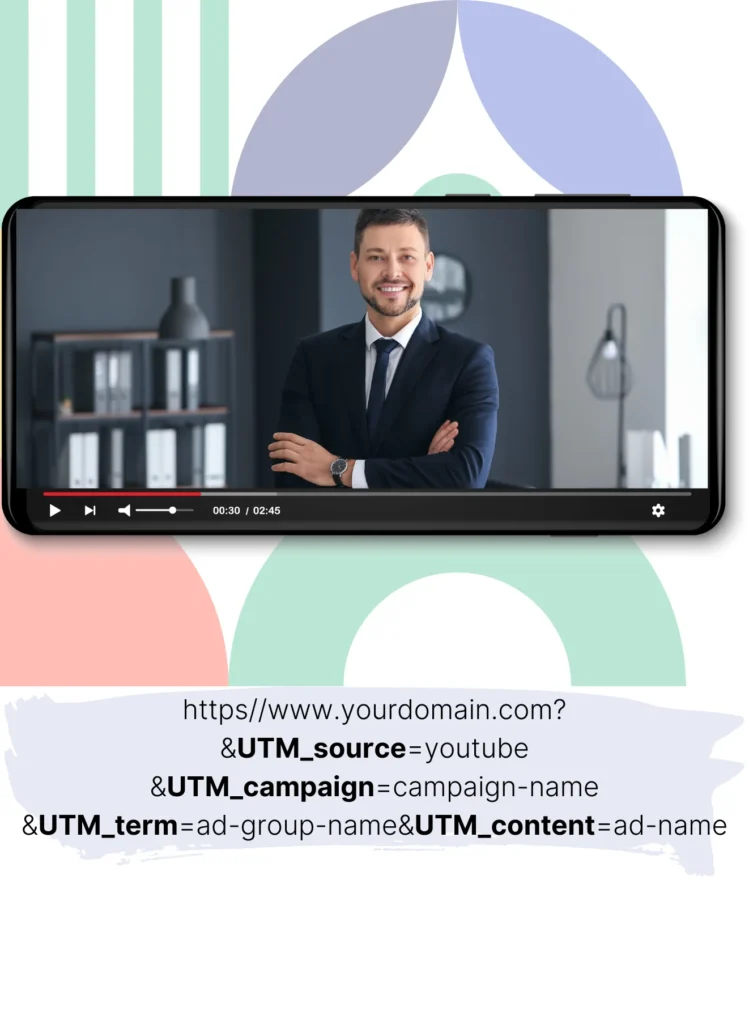
In your ad URL, place UTM parameters to track YouTube ad data, including campaign, ad group, and ad details. You might try the following:
UTM_source=YouTubeUTM_campaign=campaign-nameUTM_term=ad-group-nameUTM_content=ad-name
The final URL should appear in this format:
https://www.yourdomain.com/?&UTM_source=youtube&UTM_campaign=campaign-name&UTM_term=ad-group-name&UTM_content=ad-nameNote: Leadsources captures lead source data even if UTM parameters aren’t used, ensuring complete tracking.
Step 3: Add the hidden fields in your form
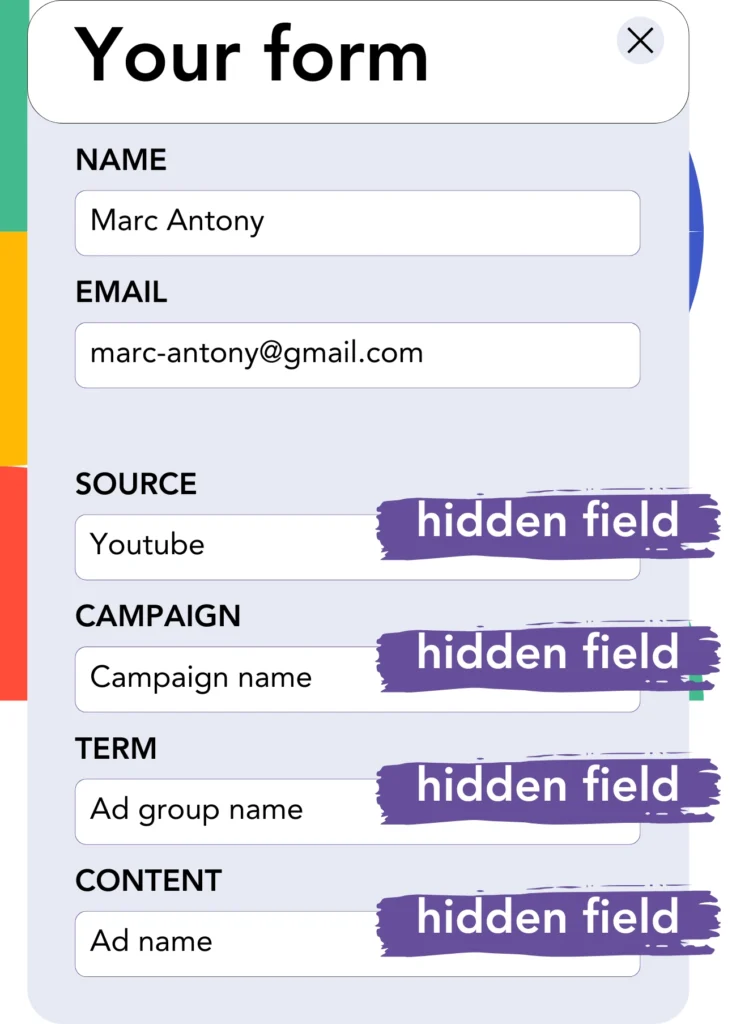
A hidden field is a form element that remains invisible to users while containing data that is submitted along with the form.
These hidden fields store lead source data collected by Leadsources. When the lead submits the form, Leadsources automatically fills them with YouTube Ads data.
Step 4: Capture the YouTube Ads data in Capsule CRM
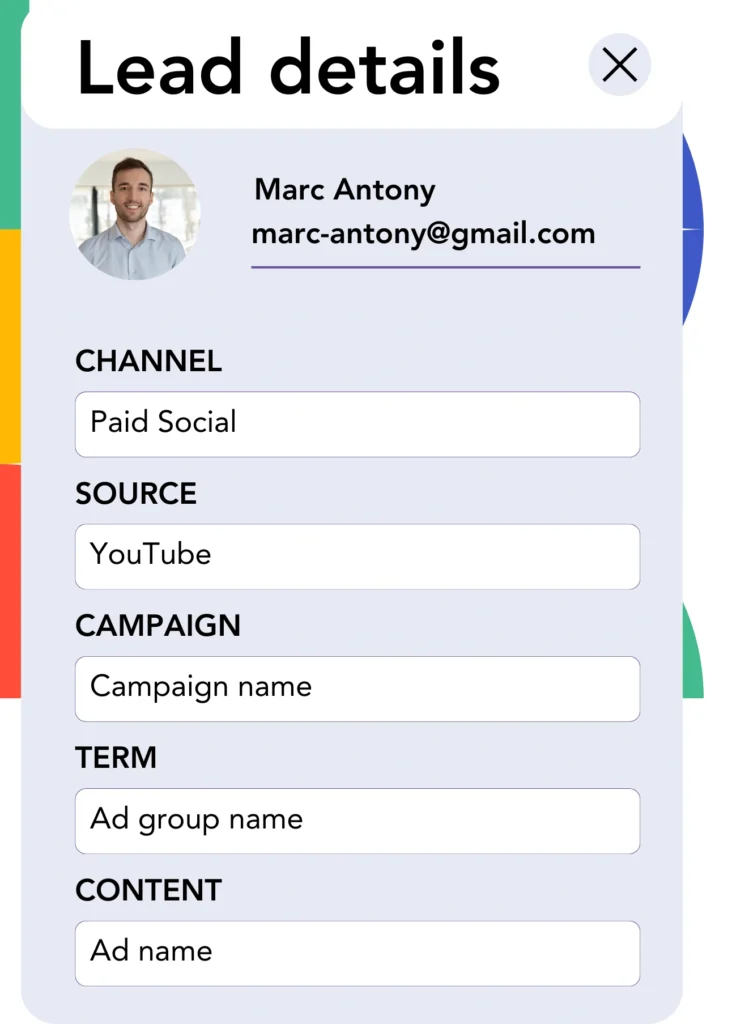
Leadsources fetches YouTube campaign, ad group, ad data, and more once users click your ads and come to your site.
The YouTube ad data is filled into the hidden fields of your form by Leadsources.
After submitting the form, you can view the YouTube ad data and lead details in Capsule CRM (this requires connecting the form to Capsule CRM).
How does Leadsources work?
As soon as a visitor arrives on your site, Leadsources fetches YouTube ad data and populates it into the hidden fields of the form. After submission, the data, including lead information such as name and email, is sent to Capsule CRM.
For each lead, Leadsources ensures all the source data is recorded:
| Lead source data | Fetched automatically |
| Channel | ✅ |
| Source | ✅ |
| Campaign | ✅ OR use UTM_campaign |
| Content | UTM_content parameter is required |
| Term | UTM_term parameter is required |
| Landing page | ✅ |
| Landing page subfolder | ✅ |
As outlined in the table above, even if UTM parameters can’t be used—such as with organic sources like Google search or your website being featured in an article—Leadsources still captures the following lead source data:
- Channel
- Source
- Campaign
- Landing page
- Landing page subfolder
Unlike other solutions, Leadsources captures lead source data from every marketing channel, whether organic or paid.
Performance reports: Lead, sales, and revenue by source
Capturing YouTube Ads data in Capsule CRM allows for the creation of performance reports such as:
- Leads, sales, and revenue by channel
- Leads, sales, and revenue by source
- Leads, sales, and revenue by campaign (aka. YouTube campaign)
- Leads, sales, and revenue by term (aka. YouTube ad group)
- Leads, sales, and revenue by content (aka. YouTube ad)
This helps you optimize your YouTube Ads budget by allocating more to the campaigns, ad groups, and ads that drive the highest leads, sales, and revenue.
Let’s look at some reports that can help you evaluate your performance!
1. Lead source reports
Compile performance reports that show how many leads were generated by:
- Channel
- Source
- Campaign (aka. YouTube campaign)
- Term (aka. YouTube ad group)
- Content (aka. YouTube ad)
- Landing page
- Landing page subfolder
Example #1: Leads by channel
By viewing this report, you can understand which channel is contributing the most leads.

Example #2: Leads by YouTube campaign
You can now concentrate on a specific lead source (e.g., YouTube) and measure the effectiveness of each YouTube campaign in generating leads.

Example #3: Leads by YouTube ad
Once you recognize the YouTube campaign with the most leads, you can focus on the specific ad group or ad generating those leads.

2. Sales and revenue source reports
Having tracked the YouTube campaign, ad group, and ad generating the leads, we must now focus on whether these leads are turning into sales and revenue.
Link your leads to a CRM like Capsule CRM to track the sales and revenue generated by various YouTube campaigns, ad groups, ads, landing pages, and subfolders.
By using this information, you can adjust your YouTube Ads strategy to concentrate on the channels, sources, campaigns, ad groups, and ads that generate the most sales and revenue.
You can produce multiple sales and revenue reports, including:
- Sales and revenue by channel
- Sales and revenue by source
- Sales and revenue by campaign
- Sales and revenue by term (e.g., YouTube ad group)
- Sales and revenue by content (e.g., YouTube ad)
- Sales and revenue by landing page
- Sales and revenue by landing page subfolder
Example Scenario:
| Channel | Search Paid | Social Paid |
|---|---|---|
| Leads | 50 | 75 |
| Sales | 5 | 6 |
| Average Order Value | $150 | $100 |
| Revenue | $750 | $600 |
After ads were launched on YouTube and Google, the initial “Leads by Channel” report indicated that YouTube (Social Paid) ads generated more leads than the Search Paid ads on Google.
When analyzing the sales and revenue data in Capsule CRM, you found that the Search Paid channel produced more revenue with fewer leads than the Social Paid channel. Based on this, you adjusted your budget to allocate more resources to the Search Paid channel.
LeadSources tracks the source of each lead in Capsule CRM, whether they come from ads, organic search, social, email, etc. and syncs that data with each submission. See the full breakdown on the lead source in Capsule CRM page.