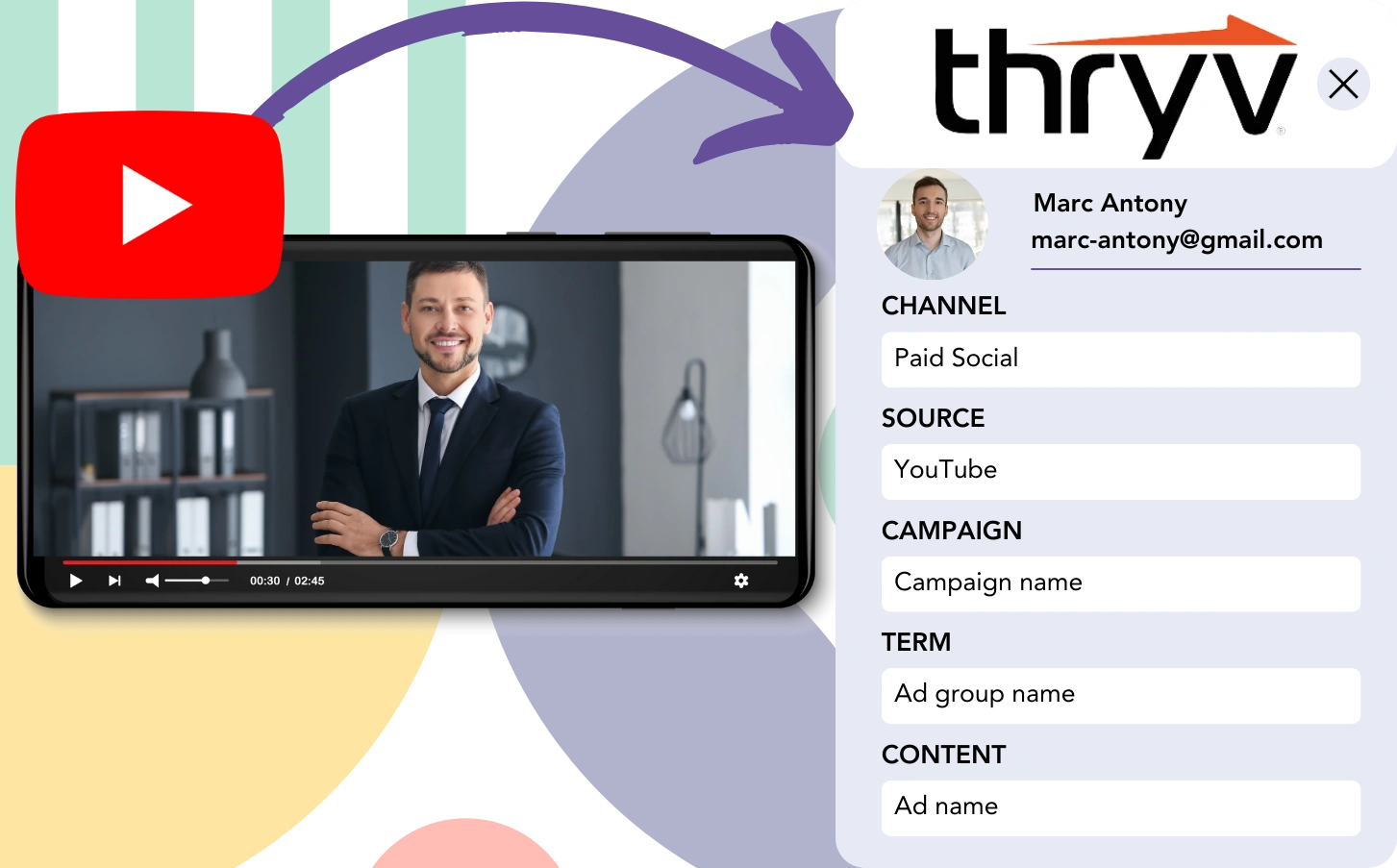You generate leads from YouTube and direct them to Thryv CRM, but associating each lead with its YouTube ad is impossible. When these leads turn into customers, connecting them back to the original YouTube ad remains unachievable.
Without tracking data, you’re unable to evaluate your YouTube ads performance, leaving it unclear which ads are bringing in leads and customers. This results in spending on ads without insight into their effectiveness.
Luckily, an easy method exists to connect each lead to the exact YouTube campaign, ad group, and ad that generated it.
We’ll go step by step to make it clear!
How to Track YouTube Ads in Thryv CRM
Step 1: Add Leadsources in the head tag of your website

Leadsources is designed to monitor where leads come from. After installed on your site, it captures up to 7 source data points for each lead.
➡️ Sign up to Leadsources.io for free
➡️ Add the Leadsources tracking code to your site
Step 2: Add the UTM parameters to your YouTube Ads
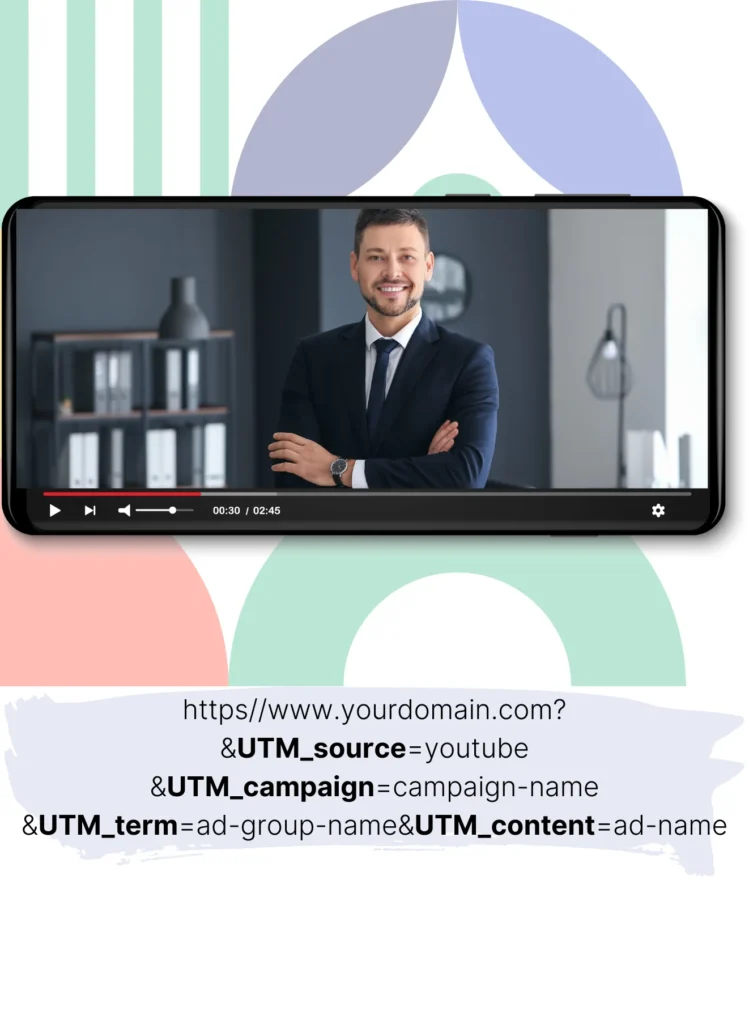
In your ad URL, add UTM parameters to record YouTube ad data, like campaign, ad group, and specific ad. This format may be helpful:
UTM_source=YouTubeUTM_campaign=campaign-nameUTM_term=ad-group-nameUTM_content=ad-name
This is how the URL should look when you’re finished:
https://www.yourdomain.com/?&UTM_source=youtube&UTM_campaign=campaign-name&UTM_term=ad-group-name&UTM_content=ad-namePlease note: Leadsources tracks lead source information comprehensively, even in the absence of UTM parameters.
Step 3: Add the hidden fields in your form
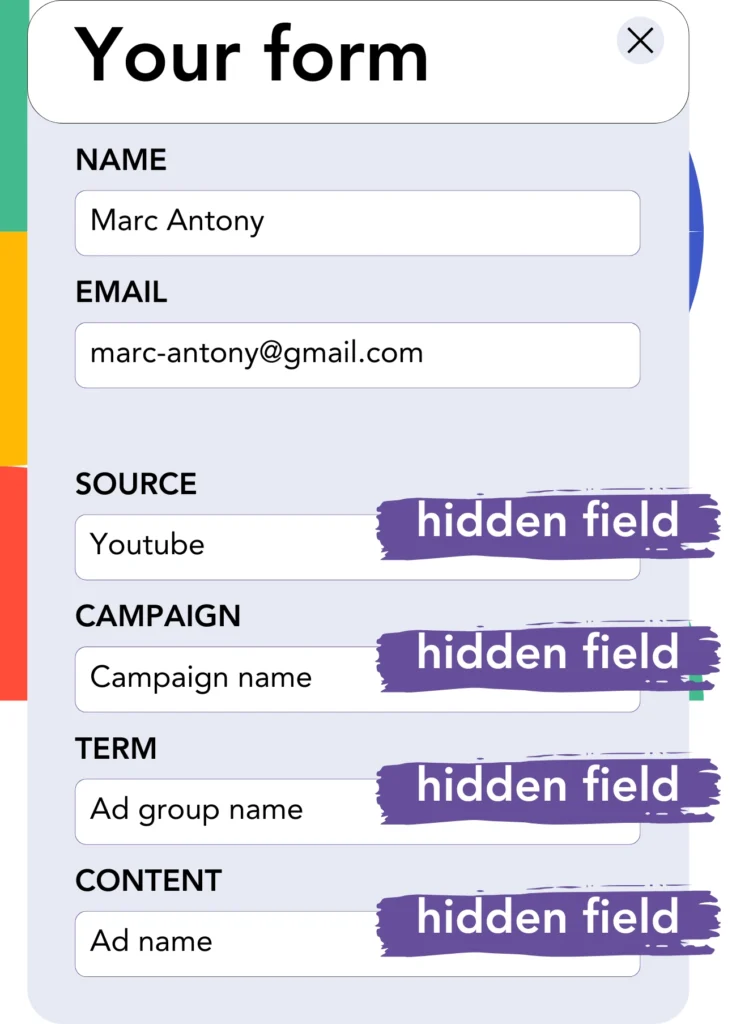
Form fields that are hidden from the user still play a role in storing data that is submitted with the form.
The lead source data is saved in hidden fields by Leadsources. Upon form submission, these fields are automatically populated with YouTube Ads details.
Step 4: Capture the YouTube Ads data in Thryv CRM
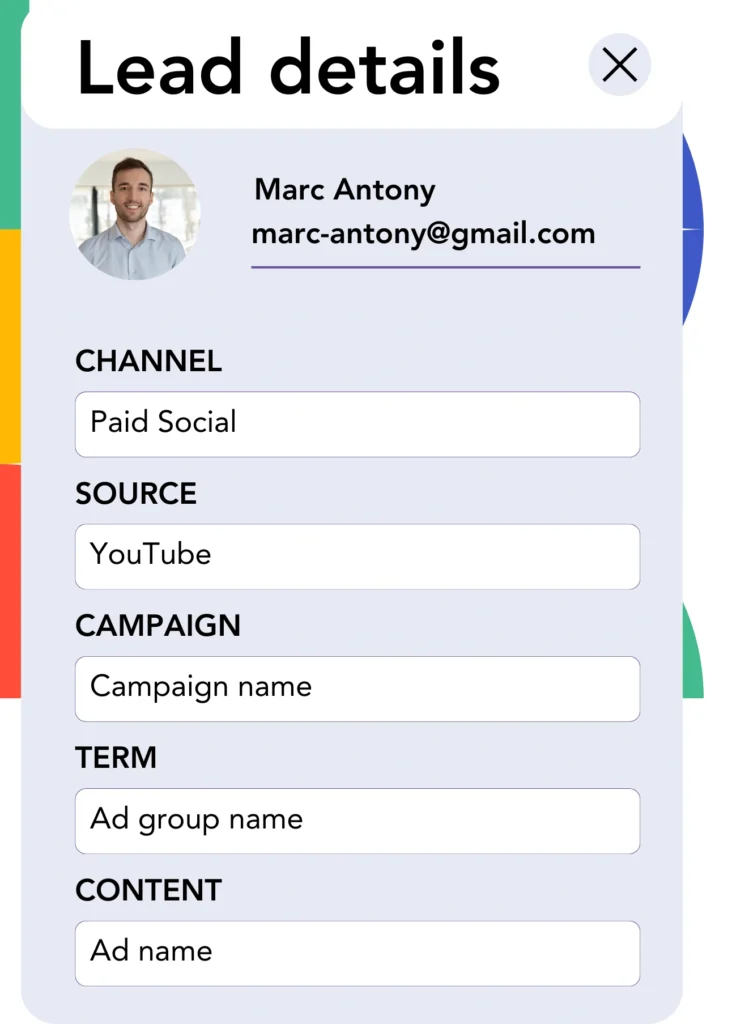
Leadsources fetches the YouTube campaign, ad group, ad data, and more as soon as users click your ads and arrive on your site.
The YouTube ad data is transferred to the hidden fields of your form by Leadsources.
Once the form is submitted, both the YouTube ad data and lead details will be available in Thryv CRM (connecting the form to Thryv CRM is required).
How does Leadsources work?
Each time a user arrives on your site, Leadsources fetches YouTube ad data and populates it into the hidden fields on your form. Once submitted, this data, including lead details like name and email, is forwarded to Thryv CRM.
With Leadsources, the source data of each lead is automatically tracked:
| Lead source data | Fetched automatically |
| Channel | ✅ |
| Source | ✅ |
| Campaign | ✅ OR use UTM_campaign |
| Content | UTM_content parameter is required |
| Term | UTM_term parameter is required |
| Landing page | ✅ |
| Landing page subfolder | ✅ |
As shown in the table above, when UTM parameters can’t be applied—like for organic sources such as Google search or when your website is mentioned in an article—Leadsources still captures the following lead source data:
- Channel
- Source
- Campaign
- Landing page
- Landing page subfolder
Unlike other tools, Leadsources tracks lead sources for all your marketing activities, whether they are organic or paid.
Performance reports: Lead, sales, and revenue by source
By capturing YouTube Ads data in Thryv CRM, you can create performance reports such as:
- Leads, sales, and revenue by channel
- Leads, sales, and revenue by source
- Leads, sales, and revenue by campaign (aka. YouTube campaign)
- Leads, sales, and revenue by term (aka. YouTube ad group)
- Leads, sales, and revenue by content (aka. YouTube ad)
This helps you make smarter decisions with your YouTube Ads budget by prioritizing the campaigns, ad groups, and ads that are driving the most leads, sales, and revenue.
Let’s go through some of the reports you can create for better insights!
1. Lead source reports
Create performance reports that break down the number of leads created by:
- Channel
- Source
- Campaign (aka. YouTube campaign)
- Term (aka. YouTube ad group)
- Content (aka. YouTube ad)
- Landing page
- Landing page subfolder
Example #1: Leads by channel
With this report, you can evaluate which channel is most effective at generating leads.

Example #2: Leads by YouTube campaign
Now, you can focus on a specific lead source (e.g., YouTube) and measure the success of each YouTube campaign in generating leads.

Example #3: Leads by YouTube ad
Once you know which YouTube campaign is bringing in the most leads, you can determine which specific ad group or ad is generating those leads.

2. Sales and revenue source reports
After identifying which YouTube campaign, ad group, and ad generate the leads, we must evaluate whether these leads are converting into sales and revenue.
Integrating your leads with a CRM like Thryv CRM enables you to track the sales and revenue generated by YouTube campaigns, ad groups, ads, landing pages, and subfolders.
By analyzing the data, you can adjust your YouTube Ads strategy to focus on the channels, sources, campaigns, ad groups, and ads that yield the highest sales and revenue.
You can build various sales and revenue tracking reports, such as:
- Sales and revenue by channel
- Sales and revenue by source
- Sales and revenue by campaign
- Sales and revenue by term (e.g., YouTube ad group)
- Sales and revenue by content (e.g., YouTube ad)
- Sales and revenue by landing page
- Sales and revenue by landing page subfolder
Example Scenario:
| Channel | Search Paid | Social Paid |
|---|---|---|
| Leads | 50 | 75 |
| Sales | 5 | 6 |
| Average Order Value | $150 | $100 |
| Revenue | $750 | $600 |
The initial “Leads by Channel” report, after launching ads on YouTube and Google, showed that YouTube’s Social Paid ads resulted in more leads than Google’s Search Paid ads.
Upon reviewing the sales and revenue data in Thryv CRM, you saw that the Search Paid channel was generating more revenue with fewer leads than the Social Paid channel. This led you to reallocate your budget to prioritize the Search Paid channel.
LeadSources tracks the source of each lead in Thryv CRM, whether they come from ads, organic search, social, email, etc. and syncs that data with each submission. See the full breakdown on the lead source in Thryv CRM page.