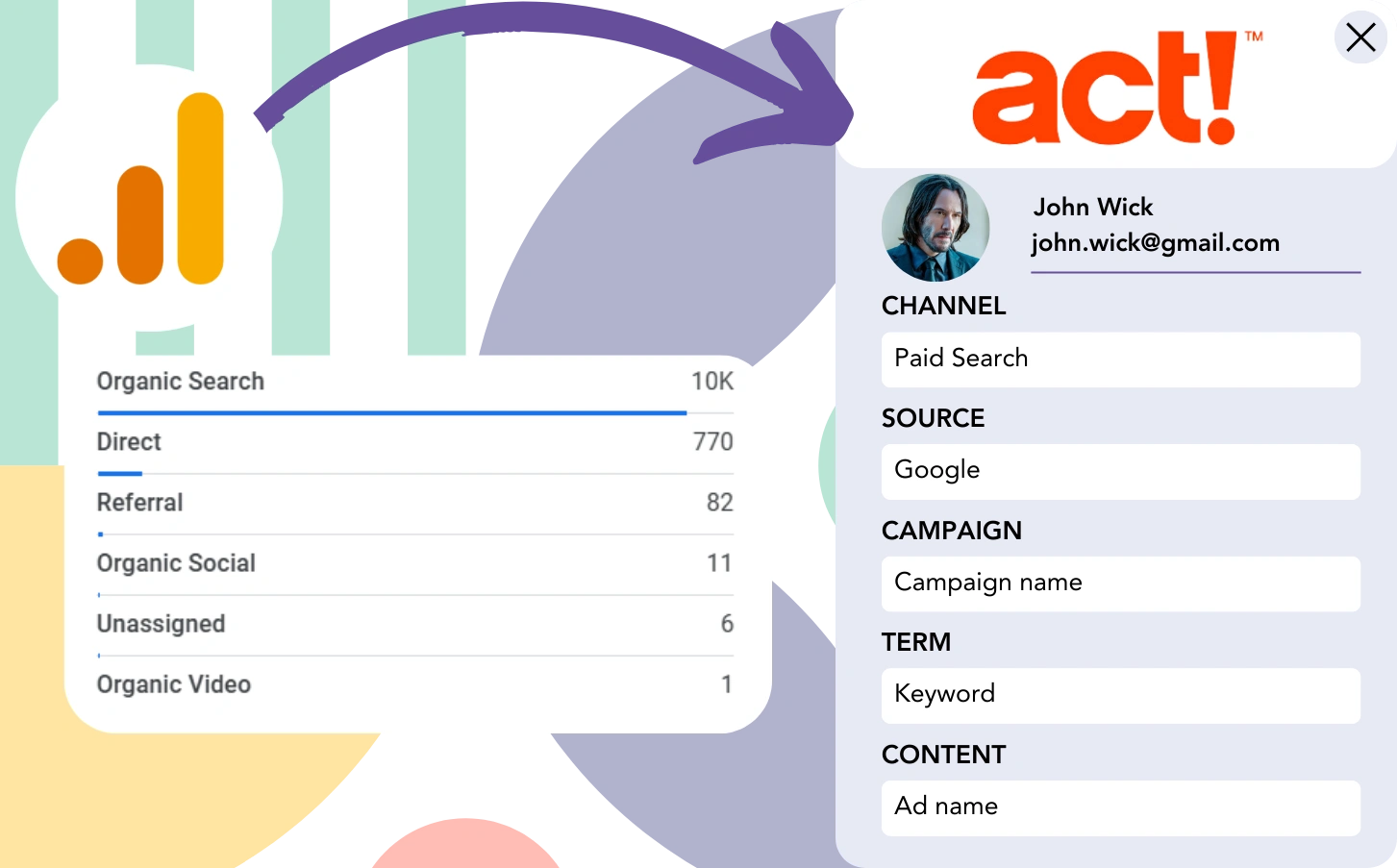Although you can track the source of your leads with Google Analytics, it doesn’t link them to the precise marketing channel.
After conversion, there is no method to attribute a customer to a specific channel or advertisement.
Why? Because Google Analytics reports are shown the information in an aggregated format, such as indicating that 50 leads came from Paid Search.
What we want is a system that tracks lead sources on a per-lead basis.
Once the lead becomes a customer, we can attribute its conversion to the specific marketing channel that generated it.
Fortunately, there is an easy process to connect each lead to its originating channel and pass this data to ACT CRM for tracking the customer journey.
Let’s go through each step!
How to track Google Analytics data in ACT CRM
Step 1: Add Leadsources in your website

Leadsources is a simple tool for tracking the source of your leads, similar to Google Analytics. Once integrated, it tracks up to 7 different lead source data points for each lead:
- Channel
- Source
- Campaign
- Term
- Content
- Landing page
- Landing page subfolder
➡️ Sign up to Leadsources.io for free
➡️ Add the Leadsources tracking code to your site
Step 2: Add the hidden fields in your form
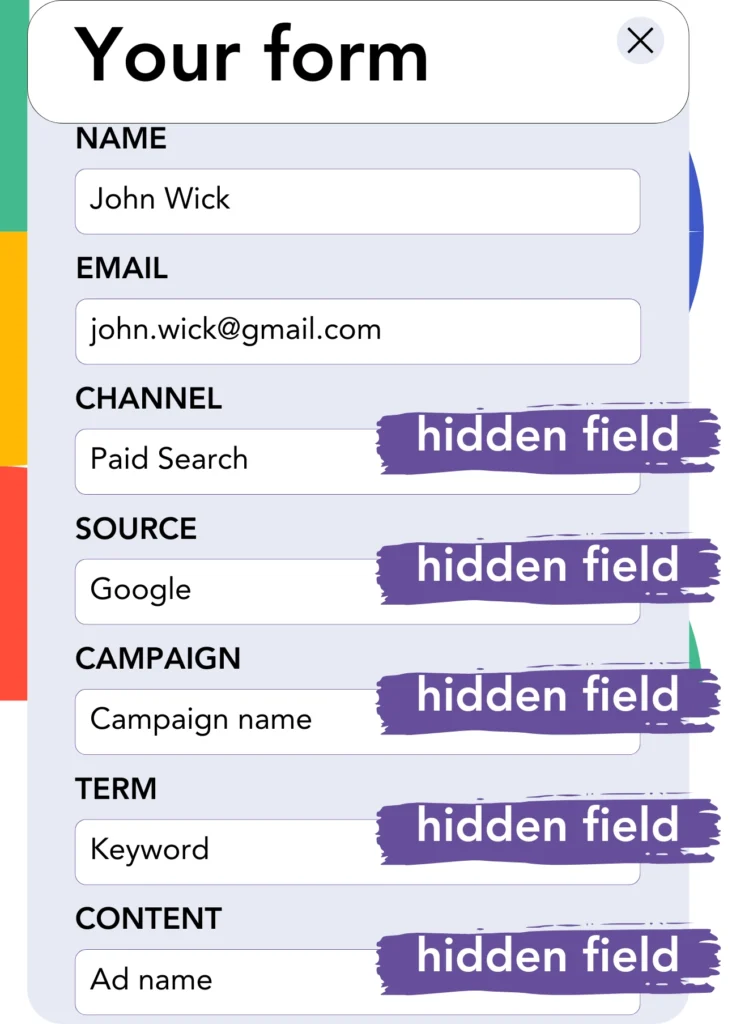
Hidden fields are form inputs that remain hidden from the user but store information that is submitted when the form is sent.
Leadsources uses hidden fields to collect lead source information. When the form is submitted, it automatically fills these fields with the lead source.
Step 3: Send lead source data to ACT CRM
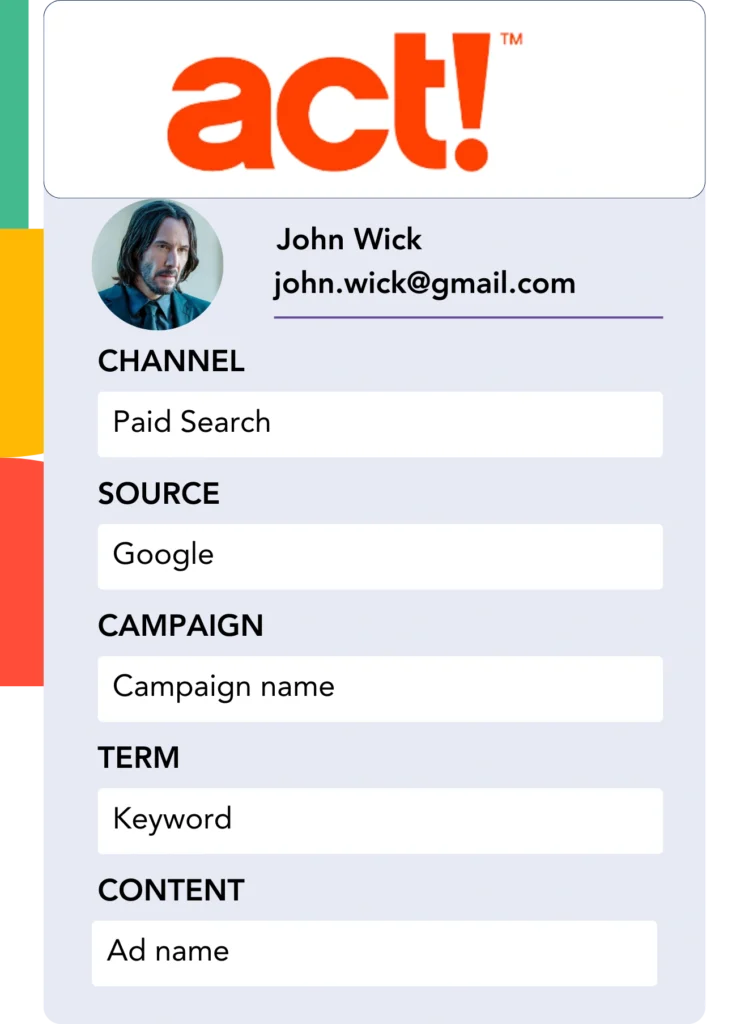
The lead source details can be sent from your form builder directly to ACT CRM.
ACT CRM offers an efficient way to track the source of your leads, sales, and revenue.
This lets you track how your marketing activities contribute to sales performance.
➡️ Send lead source data to ACT CRM
How does Leadsources work?
When someone visits your website, Leadsources fetches the lead source data (in the same way Google Analytics does) and fills the hidden fields on your form. After the form is submitted, the data, including name and email, is sent to ACT CRM.
Leadsources keeps a record of where each lead comes from:
| Lead source data | Fetched automatically |
| Channel | ✅ |
| Source | ✅ |
| Campaign | ✅ OR use UTM_campaign |
| Content | UTM_content parameter is required |
| Term | UTM_term parameter is required |
| Landing page | ✅ |
| Landing page subfolder | ✅ |
When UTM parameters can’t be utilized—such as with organic sources like Google search or when your site is mentioned in articles—Leadsources captures the following lead source data:
✅Channel
✅Source
✅Campaign
✅Landing page
✅Landing page subfolder
Unlike other tools, Leadsources provides tracking for lead sources across organic and paid marketing channels.
Performance reports: Lead, sales, and revenue by source
With ACT CRM tracking lead source data, you can generate performance reports like:
- Leads, sales, and revenue by channel
- Leads, sales, and revenue by source
- Leads, sales, and revenue by campaign
- Leads, sales, and revenue by term (e.g. keyword or adset)
- Leads, sales, and revenue by content (e.g. ad)
- Leads, sales, and revenue by landing page
- Leads, sales, and revenue by landing page subfolder
This allows you to dynamically allocate your marketing budget according to the channels, sources, campaigns, terms, and content that generate the most leads, sales, and revenue.
Let’s now go through the reports you can create with this information.
1. Lead source reports
Produce performance reports outlining the leads generated by:
- Channel
- Source
- Campaign
- Term (e.g. keyword or adset)
- Content (e.g. ad)
- Landing page
- Landing page subfolder
Example #1: Leads by channel
By reviewing this report, you can determine the channel that is most successful in generating leads.

Example #2: Leads by campaign
This allows you to monitor a specific lead source (e.g., Google Ads) and track the performance of individual campaigns in generating leads.

Example #3: Leads by keyword and ad
After identifying the most successful campaign, you can assess which keyword ad is bringing in the most leads.

2. Sales and revenue source reports
After determining the channels, sources, campaigns, terms, and content responsible for driving leads, it’s important to evaluate whether these leads are turning into sales and revenue.
For better tracking, send your leads to ACT CRM to measure sales and revenue across multiple channels, sources, campaigns, keywords, content, landing pages, and subfolders.
This data allows you to sharpen your marketing focus, concentrating on the channels and campaigns that produce the greatest sales and revenue.
Creating detailed sales and revenue reports, such as:
- Sales and revenue by channel
- Sales and revenue by source
- Sales and revenue by campaign
- Sales and revenue by term (e.g. Keywords)
- Sales and revenue by content (e.g. Ads)
- Sales and revenue by landing page
- Sales and revenue by landing page subfolder
Let’s use the following scenario to provide a demonstration:
| Channels | Search Paid | Social Paid |
|---|---|---|
| Leads | 50 | 75 |
| Sales | 5 | 6 |
| Avg. Order Value | $150 | $100 |
| Revenue | $750 | $600 |
After running ad campaigns on Google Ads and Facebook Ads Manager, the first “Leads by Channel” report showed that Facebook (Social Paid) outperformed Google (Search Paid) in lead generation.
When evaluating the sales and revenue data in ACT CRM, you found that Search Paid generated higher revenue despite fewer leads than Social Paid. As a result, you adjusted your budget to prioritize the Search Paid channel.
LeadSources tracks the source of each lead in ACT CRM, whether they come from ads, organic search, social, email, etc. and syncs that data with each submission. See the full breakdown on the lead source in ACT CRM page.