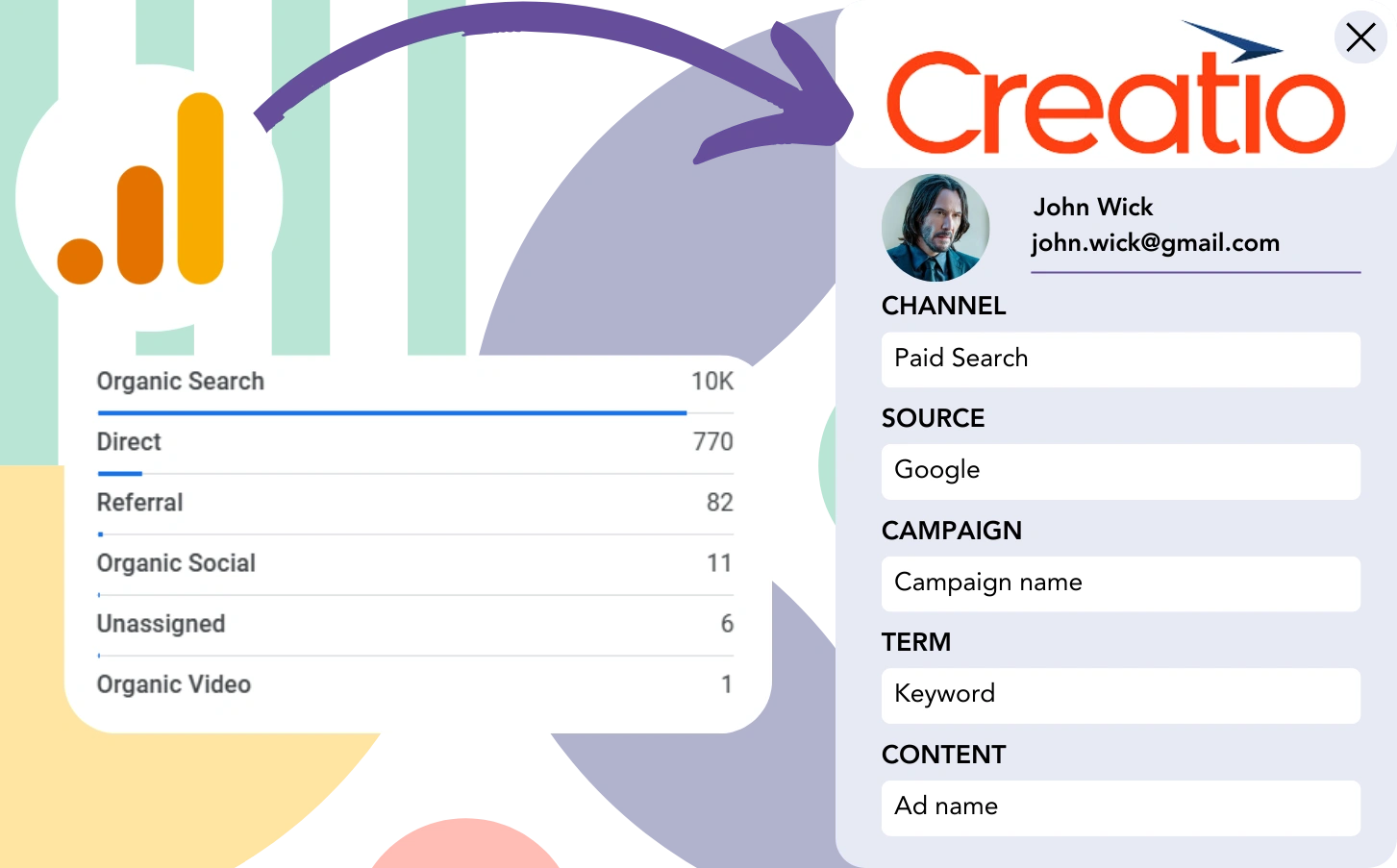With Google Analytics, you can identify lead sources, but you are unable to attribute each lead to a specific channel.
Once a lead is converted into a customer, you cannot trace the customer back to the specific channel or ad that led to the sale.
Why? Because Google Analytics aggregates lead source data, meaning it only provides general information, such as 50 leads from Paid Search.
Our objective is to trace the origin of each lead at the level of the individual lead.
This method ensures that when a lead becomes a customer, we can trace it back to the channel that initially captured it.
Luckily, it is simple to associate each lead with the channel that generated it and send this data into Creatio CRM for conversion tracking.
Let’s go through it, step by step!
How to track Google Analytics data in Creatio CRM
Step 1: Add Leadsources in your website
Leadsources is a simple tool designed to monitor lead source data, similar to Google Analytics. After installation, it tracks up to 7 lead source metrics for each lead:
- Channel
- Source
- Campaign
- Term
- Content
- Landing page
- Landing page subfolder
➡️ Sign up to Leadsources.io for free
➡️ Add the Leadsources tracking code to your site
Step 2: Add the hidden fields in your form
Hidden fields are fields that don’t appear to the user but hold data that is submitted with the form.
Leadsources places the lead source in hidden fields. When the form is submitted, these fields are automatically populated with the lead source information.
Step 3: Send lead source data to Creatio CRM
Your form builder can deliver the lead source data to Creatio CRM.
In Creatio CRM, you can track and analyze the source of your leads, sales, and revenue.
This closes the loop between your marketing actions and sales results.
➡️ Send lead source data to Creatio CRM
How does Leadsources work?
As soon as a visitor comes to your site, Leadsources tracks the lead source data (like Google Analytics) and fills it into the hidden fields of your form. Upon form submission, this data, along with the lead’s name and email, is sent to Creatio CRM.
Leadsources identifies the source of each lead generated:
| Lead source data | Fetched automatically |
| Channel | ✅ |
| Source | ✅ |
| Campaign | ✅ OR use UTM_campaign |
| Content | UTM_content parameter is required |
| Term | UTM_term parameter is required |
| Landing page | ✅ |
| Landing page subfolder | ✅ |
In the absence of UTM parameters—like with organic sources such as Google search or when your site is referenced in articles—Leadsources still tracks the following lead source data:
✅Channel
✅Source
✅Campaign
✅Landing page
✅Landing page subfolder
Leadsources is exceptional in tracking lead sources across both organic and paid marketing channels.
Performance reports: Lead, sales, and revenue by source
By monitoring lead source data in Creatio CRM, you can produce reports on performance, such as:
- Leads, sales, and revenue by channel
- Leads, sales, and revenue by source
- Leads, sales, and revenue by campaign
- Leads, sales, and revenue by term (e.g. keyword or adset)
- Leads, sales, and revenue by content (e.g. ad)
- Leads, sales, and revenue by landing page
- Leads, sales, and revenue by landing page subfolder
By using this data, you can adjust your marketing budget to focus on the channels, sources, campaigns, terms, and content that deliver the highest leads, sales, and revenue.
Next, we’ll take a look at the different reports you can create.
1. Lead source reports
Create reports to measure the leads generated by:
- Channel
- Source
- Campaign
- Term (e.g. keyword or adset)
- Content (e.g. ad)
- Landing page
- Landing page subfolder
Example #1: Leads by channel
This report allows you to evaluate which channel is generating the largest number of leads.
Example #2: Leads by campaign
Now you can focus on a specific lead source (e.g., Google Ads) and observe the lead flow from each campaign.
Example #3: Leads by keyword and ad
Once the most effective campaign is identified, you can explore which keyword ad is responsible for the lead generation.
2. Sales and revenue source reports
With clarity on the channels, sources, campaigns, terms, and content generating leads, we must now examine if these leads are converting into sales and revenue.
Direct your leads to Creatio CRM for efficient tracking of sales and revenue across channels, sources, campaigns, keywords, content, landing pages, and subfolders.
With this information, you can shift your marketing strategy to prioritize channels and campaigns that maximize sales and revenue.
You have the capability to create sales and revenue reports, such as:
- Sales and revenue by channel
- Sales and revenue by source
- Sales and revenue by campaign
- Sales and revenue by term (e.g. Keywords)
- Sales and revenue by content (e.g. Ads)
- Sales and revenue by landing page
- Sales and revenue by landing page subfolder
To better understand this concept, let’s consider the following example:
| Channels | Search Paid | Social Paid |
|---|---|---|
| Leads | 50 | 75 |
| Sales | 5 | 6 |
| Avg. Order Value | $150 | $100 |
| Revenue | $750 | $600 |
The initial “Leads by Channel” report after launching ads on Google Ads and Facebook Ads Manager showed Facebook (Social Paid) leading in leads over Google (Search Paid).
By examining the sales and revenue data in Creatio CRM, you realized that Search Paid brought in higher revenue with fewer leads compared to Social Paid. Based on this, you shifted your budget to focus on Search Paid.
LeadSources tracks the source of each lead in Creatio CRM, whether they come from ads, organic search, social, email, etc. and syncs that data with each submission. See the full breakdown on the lead source in Creatio CRM page.