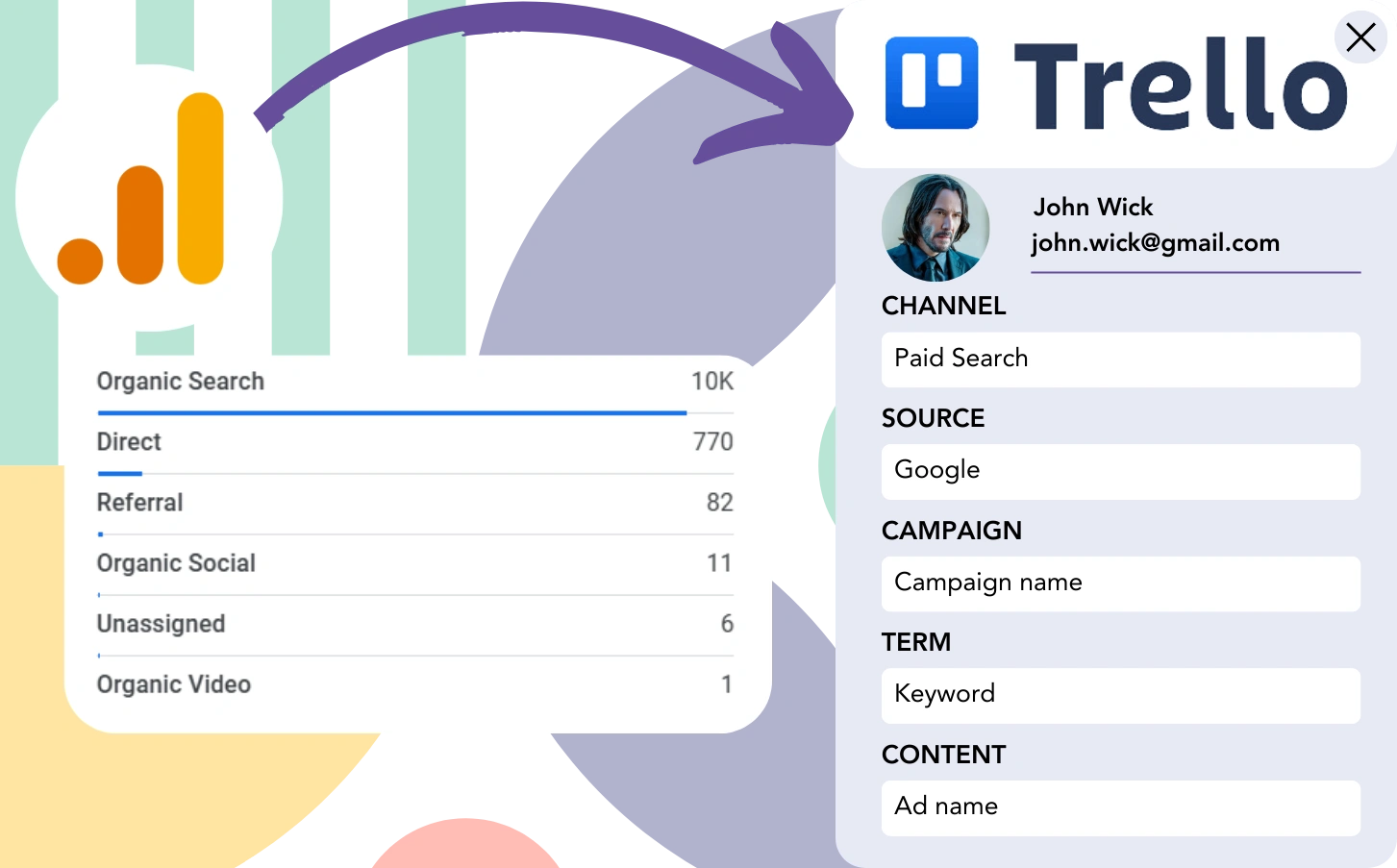The current tracking setup in Google Analytics can identify lead sources, but it does not connect each lead to a specific marketing channel.
There is no way to connect a customer to a specific ad or channel after they make a purchase.
Why? Because Google Analytics provides a summary of lead sources, such as showing 50 aggregated leads from Paid Search without identifying specific channels.
We need to monitor lead sources at the level of each lead, not just as an aggregate.
When the lead transitions into a paying customer, we can directly associate it with the channel that first captured the lead.
Fortunately, there is a method for connecting each lead with the channel that generated it and sending this data to Trello for monitoring conversions.
Let’s go through it step by step!
How to track Google Analytics data in Trello
Step 1: Add Leadsources in your website

Leadsources is a practical tool that tracks lead source data, just like Google Analytics does. After installation, it tracks up to 7 key sources for each lead:
- Channel
- Source
- Campaign
- Term
- Content
- Landing page
- Landing page subfolder
➡️ Sign up to Leadsources.io for free
➡️ Add the Leadsources tracking code to your site
Step 2: Add the hidden fields in your form
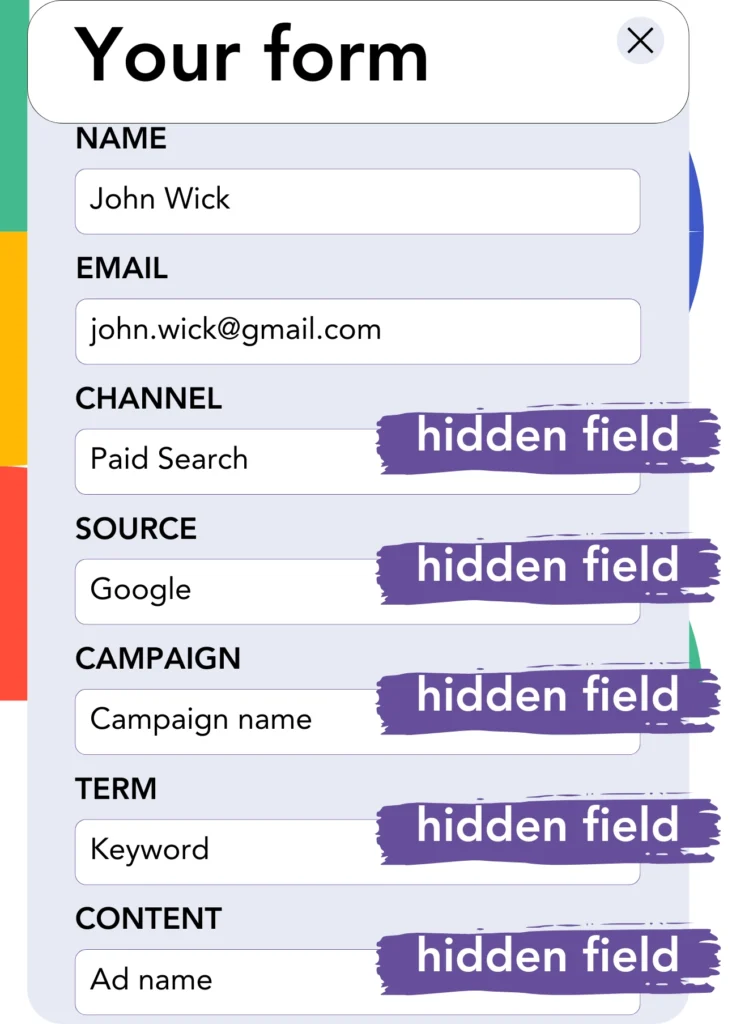
Hidden fields are parts of a form that are invisible but store data to be submitted with the form.
Leadsources inserts lead source data into hidden fields. Upon form submission, these fields are automatically filled with the lead source information.
Step 3: Send lead source data to Trello
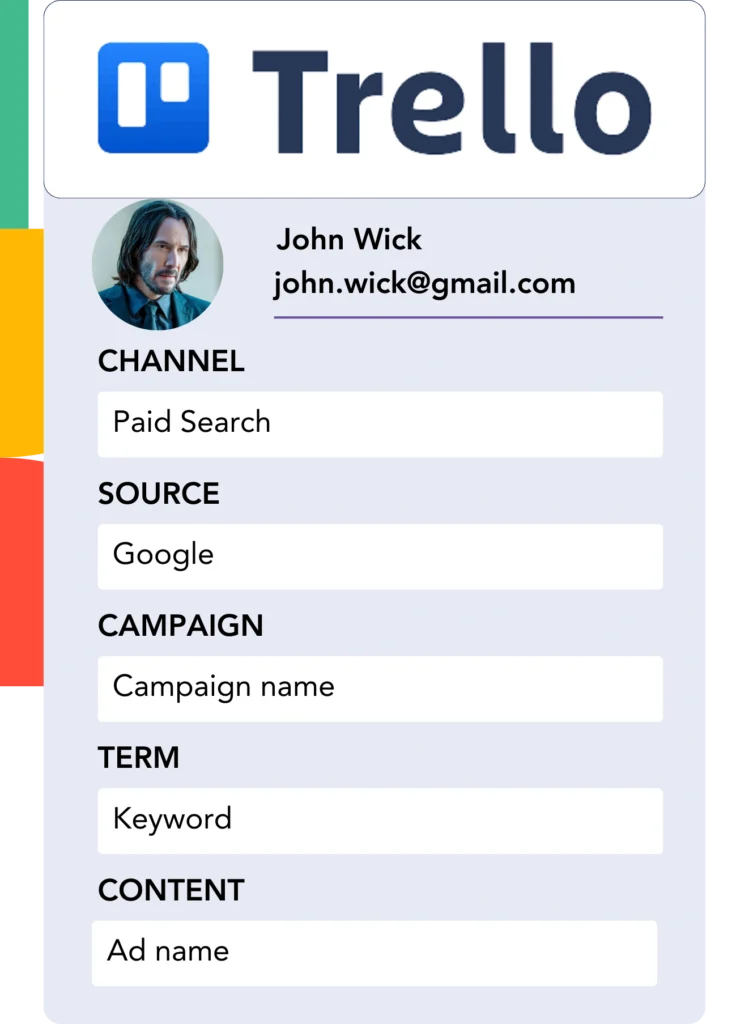
You can transmit the lead source details from your form builder to Trello.
Using Trello, you can track the origin of your leads, sales, and revenue.
This creates a strong link between your marketing strategies and the success of your sales.
➡️ Send lead source data to Trello
How does Leadsources work?
Upon entering your site, Leadsources collects lead source data (similar to Google Analytics) and populates it into the hidden fields of your form. After the form is submitted, this data, along with the lead’s name and email, is sent to Trello.
Leadsources gathers and stores the source data for each lead:
| Lead source data | Fetched automatically |
| Channel | ✅ |
| Source | ✅ |
| Campaign | ✅ OR use UTM_campaign |
| Content | UTM_content parameter is required |
| Term | UTM_term parameter is required |
| Landing page | ✅ |
| Landing page subfolder | ✅ |
If UTM parameters aren’t applicable—like with organic sources such as Google search or when your website is mentioned in articles—Leadsources still tracks the following lead source data:
✅Channel
✅Source
✅Campaign
✅Landing page
✅Landing page subfolder
Unlike competing tools, Leadsources monitors lead sources from both organic and paid marketing campaigns.
Performance reports: Lead, sales, and revenue by source
Using Trello to track lead source data enables you to generate detailed performance reports, including:
- Leads, sales, and revenue by channel
- Leads, sales, and revenue by source
- Leads, sales, and revenue by campaign
- Leads, sales, and revenue by term (e.g. keyword or adset)
- Leads, sales, and revenue by content (e.g. ad)
- Leads, sales, and revenue by landing page
- Leads, sales, and revenue by landing page subfolder
By using this information, you can refine your marketing budget to align with the channels, sources, campaigns, terms, and content that generate the most leads, sales, and revenue.
Let’s take a deeper look at the reports you can create with this data.
1. Lead source reports
Create performance reports summarizing the number of leads generated by:
- Channel
- Source
- Campaign
- Term (e.g. keyword or adset)
- Content (e.g. ad)
- Landing page
- Landing page subfolder
Example #1: Leads by channel
This report helps you to highlight the channel responsible for the most leads.

Example #2: Leads by campaign
You can now focus on a selected lead source (e.g., Google Ads) and analyze the results of each campaign’s lead generation activities.

Example #3: Leads by keyword and ad
Once you identify the campaign with the best lead generation, you can determine which keyword ad is most effective.

2. Sales and revenue source reports
Having identified the channels, sources, campaigns, terms, and content driving leads, we now need to verify whether these leads are leading to sales and revenue.
To track sales and revenue effectively, send your leads to Trello, where you can monitor results across channels, sources, campaigns, keywords, content, landing pages, and subfolders.
With this data, you can adjust your strategy to focus on the channels and campaigns with the most impact on sales and revenue.
It is also possible for you to create comprehensive sales and revenue reports, such as:
- Sales and revenue by channel
- Sales and revenue by source
- Sales and revenue by campaign
- Sales and revenue by term (e.g. Keywords)
- Sales and revenue by content (e.g. Ads)
- Sales and revenue by landing page
- Sales and revenue by landing page subfolder
To further explain, we will take the following scenario into account:
| Channels | Search Paid | Social Paid |
|---|---|---|
| Leads | 50 | 75 |
| Sales | 5 | 6 |
| Avg. Order Value | $150 | $100 |
| Revenue | $750 | $600 |
The “Leads by Channel” report, after running ads on Google Ads and Facebook Ads Manager, revealed that Facebook (Social Paid) was the top source of leads over Google (Search Paid).
When reviewing the sales and revenue results in Trello, you discovered that Search Paid produced higher revenue with fewer leads compared to Social Paid. As a result, you adjusted your budget to prioritize the Search Paid channel.
LeadSources tracks the source of each lead in Trello, whether they come from ads, organic search, social, email, etc. and syncs that data with each submission. See the full breakdown on the lead source in Trello page.