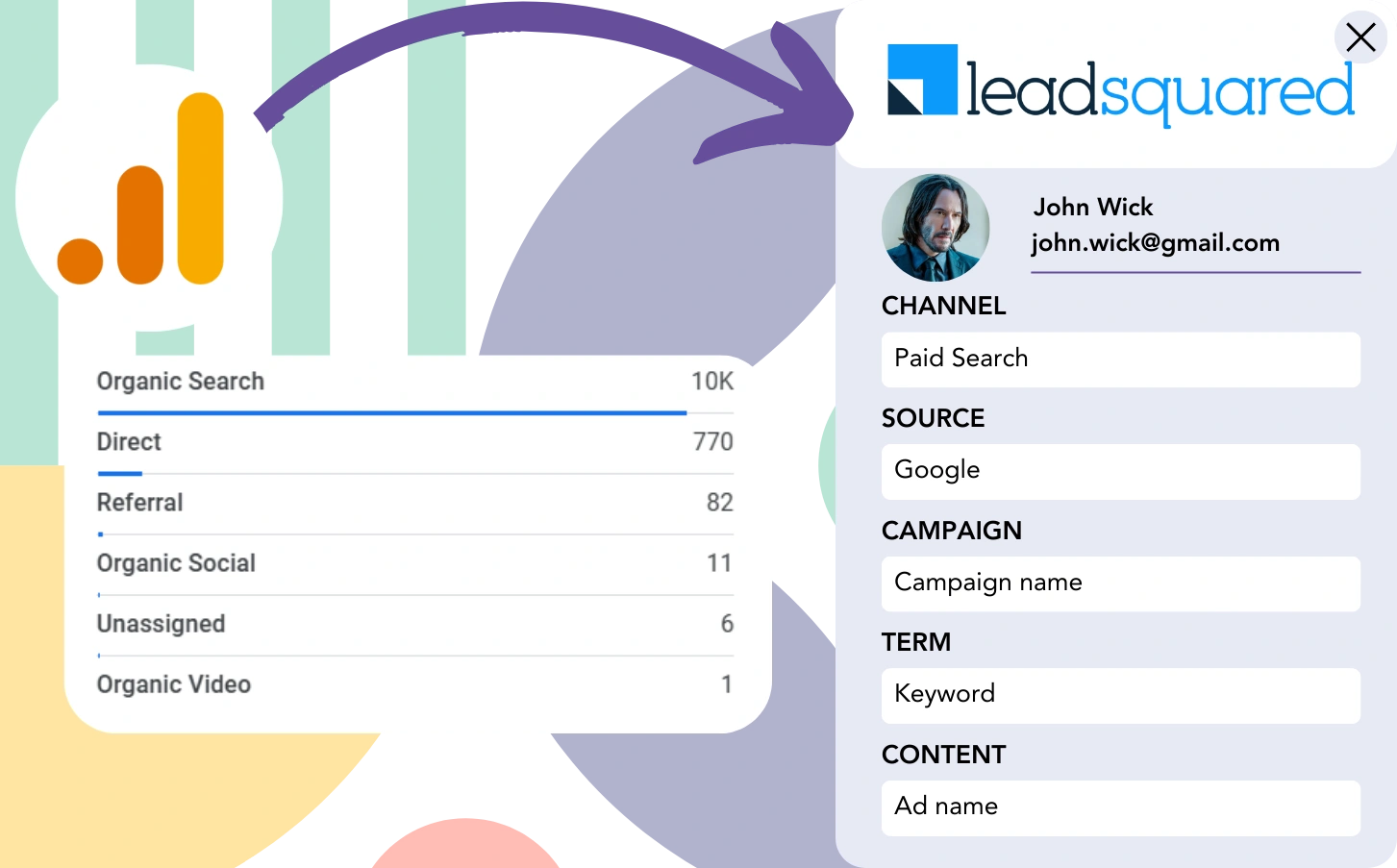Google Analytics provides insights into lead performance but often lacks clarity regarding the specific channels driving those leads.
Once a lead converts into a customer, the ability to trace their originating channel or advertisement is lost.
Why? Because Google Analytics summarizes leads into aggregated data (e.g., 50 leads from the Paid Search channel).
What we are aiming for is detailed lead-level tracking for each individual source.
So when the lead is transformed into a customer, we can link it back to the channel that was responsible for it.
Fortunately, there is a simple method to associate each lead with its originating channel and transfer this data to LeadSquared. This allows you to accurately track the channel responsible for converting leads into paying customers.
Let’s go through it step by step!
How to track Google Analytics data in LeadSquared
Step 1: Add Leadsources in your website

Leadsources is a simple tool for tracking the source of each lead, similar to how Google Analytics works. Once installed, it tracks up to 7 key pieces of data for each lead:
- Channel
- Source
- Campaign
- Term
- Content
- Landing page
- Landing page subfolder
➡️ Sign up to Leadsources.io for free
➡️ Add the Leadsources tracking code to your site
Step 2: Add the hidden fields in your form
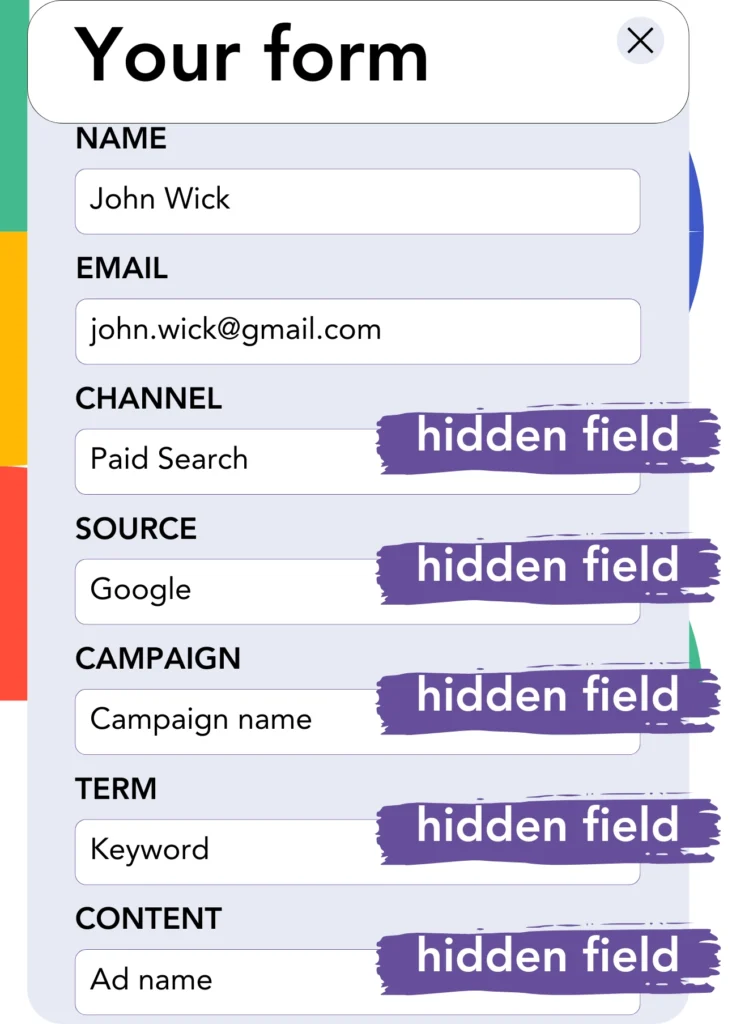
Hidden fields are inputs in a form that are not visible but hold information that is transmitted when the form is submitted.
Leadsources inserts the lead source into hidden fields. Once the form is submitted, these fields are automatically populated with the lead source.
Step 3: Send lead source data to LeadSquared
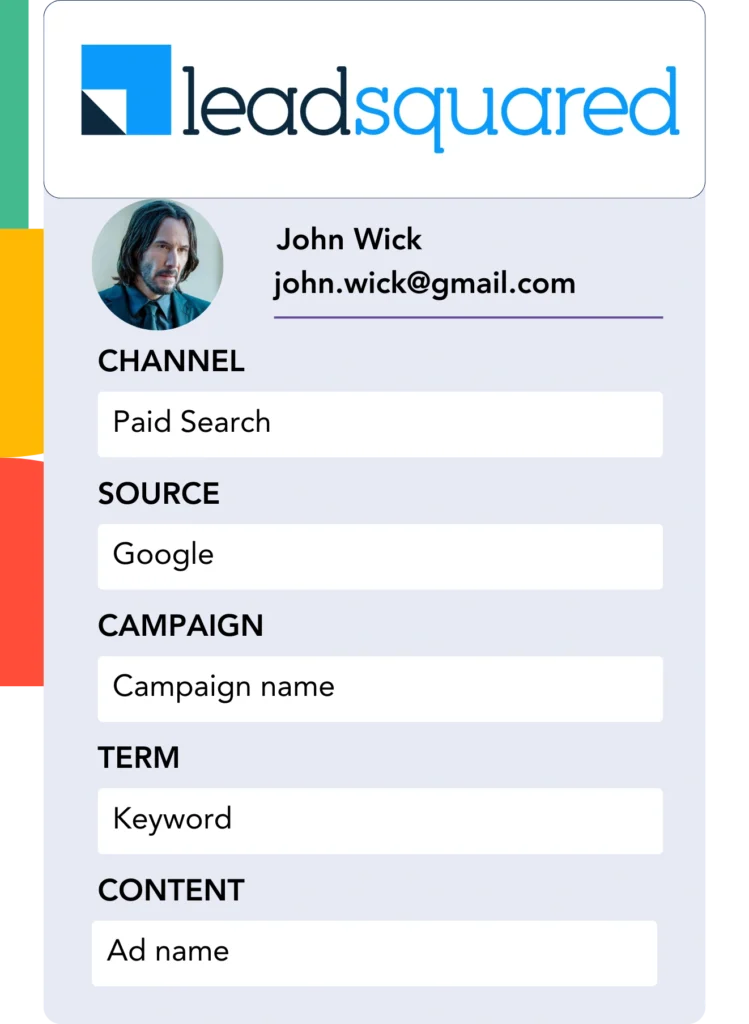
The lead source details can be sent from your form builder to LeadSquared automatically.
LeadSquared CRM allows for easy tracking of your leads, sales, and revenue sources.
This enables you to evaluate your marketing activities in terms of their contribution to sales.
➡️ Send lead source data to LeadSquared
How does Leadsources work?
When a user arrives at your site, Leadsources fetches lead source data (just like Google Analytics) and populates the hidden fields in your form. After submission, the data, along with the lead’s name and email, is forwarded to LeadSqured.
Leadsources captures and stores the lead source for each individual lead:
| Lead source data | Fetched automatically |
| Channel | ✅ |
| Source | ✅ |
| Campaign | ✅ OR use UTM_campaign |
| Content | UTM_content parameter is required |
| Term | UTM_term parameter is required |
| Landing page | ✅ |
| Landing page subfolder | ✅ |
Even when UTM parameters aren’t present—like with organic sources such as Google search or mentions of your website in an article—Leadsources captures the following lead source data:
✅Channel
✅Source
✅Campaign
✅Landing page
✅Landing page subfolder
Leadsources sets itself apart from other tools by providing comprehensive tracking of lead sources, including both organic and paid marketing channels.
Performance reports: Lead, sales, and revenue by source
By capturing lead source data in LeadSquared, you can develop performance reports, such as:
- Leads, sales, and revenue by channel
- Leads, sales, and revenue by source
- Leads, sales, and revenue by campaign
- Leads, sales, and revenue by term (e.g. keyword or adset)
- Leads, sales, and revenue by content (e.g. ad)
- Leads, sales, and revenue by landing page
- Leads, sales, and revenue by landing page subfolder
By using this approach, you can direct your marketing budget to the channels, sources, campaigns, terms, and content that drive the best results in terms of leads, sales, and revenue.
Let’s explore the reports you can generate with the available data.
1. Lead source reports
Generate reports that reflect the number of leads generated via:
- Channel
- Source
- Campaign
- Term (e.g. keyword or adset)
- Content (e.g. ad)
- Landing page
- Landing page subfolder
Example #1: Leads by channel
This report shows which channel is most successful in generating the greatest number of leads.

Example #2: Leads by campaign
This allows you to focus on a selected lead source (e.g., Google Ads) and track the number of leads generated by individual campaigns.

Example #3: Leads by keyword and ad
Once you identify the campaign generating the highest number of leads, you can analyze which keyword ad is contributing to the lead flow.

2. Sales and revenue source reports
With a clear understanding of the channels, sources, campaigns, terms, and content generating leads, we now need to evaluate if these leads are turning into sales and revenue.
By sending your leads to LeadSquared, you can track sales and revenue across channels, sources, campaigns, keywords, content, landing pages, and subfolders efficiently.
By analyzing this data, you can concentrate your marketing activities on the channels and campaigns that produce the most sales and revenue.
You are able to create comprehensive and detailed reports on sales and revenue, such as:
- Sales and revenue by channel
- Sales and revenue by source
- Sales and revenue by campaign
- Sales and revenue by term (e.g. Keywords)
- Sales and revenue by content (e.g. Ads)
- Sales and revenue by landing page
- Sales and revenue by landing page subfolder
To illustrate this concept, consider the following example:
| Channels | Search Paid | Social Paid |
|---|---|---|
| Leads | 50 | 75 |
| Sales | 5 | 6 |
| Avg. Order Value | $150 | $100 |
| Revenue | $750 | $600 |
After advertising through Google Ads and Facebook Ads Manager, the first “Leads by Channel” report revealed that Facebook (Social Paid) produced more leads than Google (Search Paid).
When examining the sales and revenue results in LeadSquared, you discovered that Search Paid generated more revenue with fewer leads than Social Paid. This insight led you to reallocate your budget to prioritize the Search Paid channel.
LeadSources tracks the source of each lead in LeadSquared, whether they come from ads, organic search, social, email, etc. and syncs that data with each submission. See the full breakdown on the lead source in LeadSquared page.