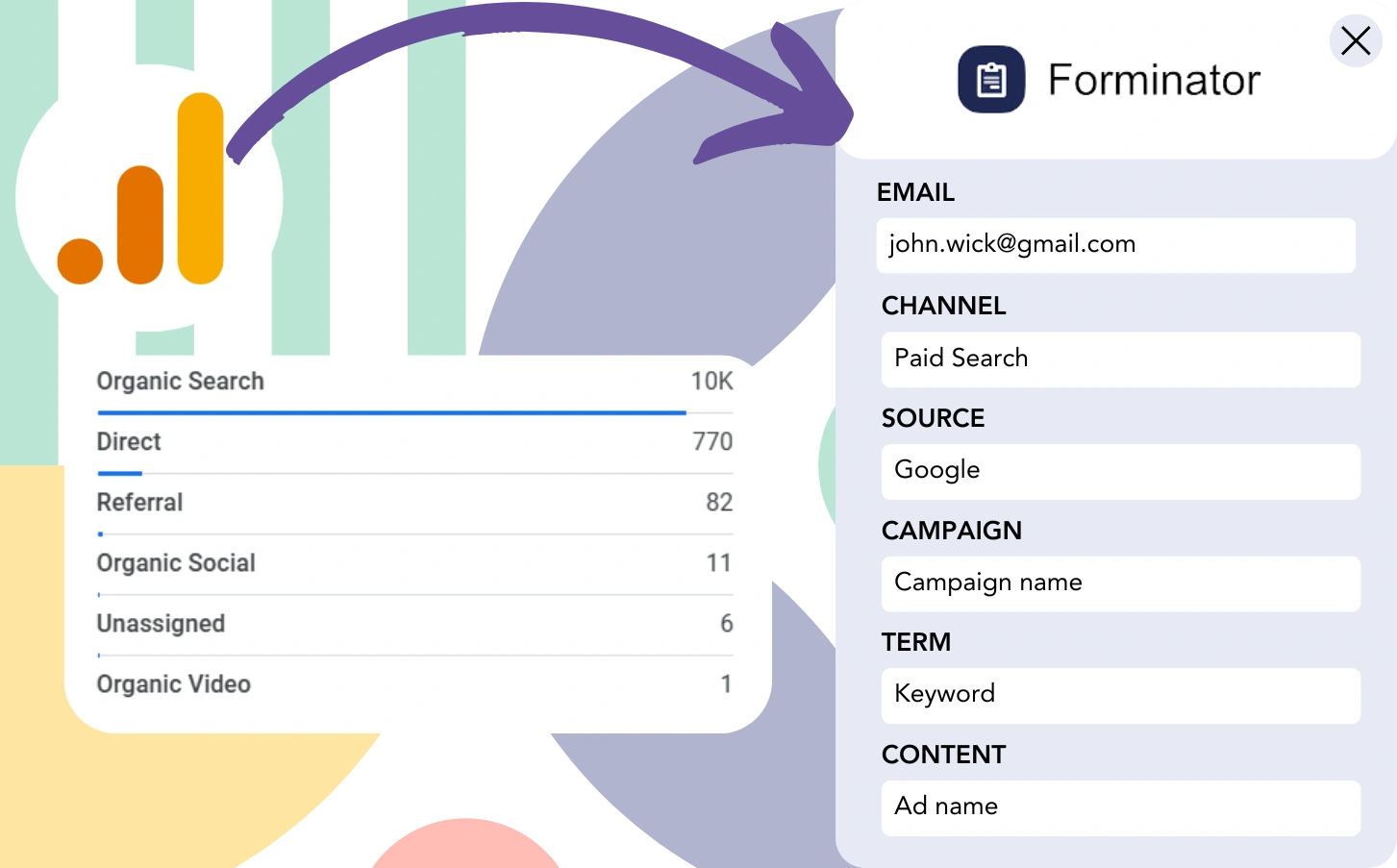With Google Analytics, you can view traffic data but cannot link individual leads to their acquisition platforms.
Once a lead becomes a customer, it’s challenging to attribute the conversion to a specific channel or advertisement.
Why? Because Google Analytics provides source-level aggregate data (e.g., “50 leads came from Paid Search”) and doesn’t focus on tracking leads individually at a deeper level.
❌ Consequently, you can’t assess which channels generate results. And your marketing activities might not focus on high-performing strategies.
✅ The aim is to track every lead back to its source individually. So when it turns into a customer, we know the channel that delivered it.
Luckily, there’s an easy way to trace each lead and customer to the channel that made it happen.
Let’s go through it step by step!
How to track Google Analytics data in Forminator
Step 1: Add Leadsources in your website
Leadsources works like Google Analytics, tracking 7 lead source data points for each lead generated. Once set up on your website, it tracks 7 key pieces of lead source information:
- Channel
- Source
- Campaign
- Term
- Content
- Landing page
- Landing page subfolder
➡️ Sign up to Leadsources.io for free
➡️ Add the Leadsources tracking code to your site
Step 2: Add the hidden fields in Forminator
Form data is captured in hidden fields that are not visible to the user but are essential for storing submission details.
When your Forminator is submitted, Leadsources automatically fills the hidden fields with lead source data, ensuring it is saved in the submission.
Step 3: Capture lead source data in Forminator
As visitors come to your website, Leadsources gathers lead source data, including details like channel and source.
After collection, this information is inserted into the hidden fields of Forminator.
Once the form is submitted, the lead source data will be accessible alongside the lead details in Forminator.
How does Leadsources work?
When someone visits your site, Leadsources captures the lead source data and automatically fills it into the hidden fields of your form. After submission, this data, along with lead details such as name and email, is sent to Forminator.
Leadsources records the source information for each lead generated:
| Lead source data | Fetched automatically |
| Channel | ✅ |
| Source | ✅ |
| Campaign | ✅ OR use UTM_campaign |
| Content | UTM_content parameter is required |
| Term | UTM_term parameter is required |
| Landing page | ✅ |
| Landing page subfolder | ✅ |
When UTM parameters are absent, such as in organic search from Google or when your website is mentioned in articles, Leadsources records the following lead source data:
✅Channel
✅Source
✅Campaign
✅Landing page
✅Landing page subfolder
Leadsources distinguishes itself by tracking lead sources across every marketing channel, whether paid or organic.
Performance reports: Lead, sales, and revenue by source
By tracking lead source information in Forminator, you can generate detailed performance reports, including:
- Leads, sales, and revenue by channel
- Leads, sales, and revenue by source
- Leads, sales, and revenue by campaign
- Leads, sales, and revenue by term (e.g. keyword or adset)
- Leads, sales, and revenue by content (e.g. ad)
- Leads, sales, and revenue by landing page
- Leads, sales, and revenue by landing page subfolder
This gives you the flexibility to adjust your marketing budget to the channels, sources, campaigns, and content that generate the best leads, sales, and revenue.
Let’s dive into some of the reports you can easily create.
1. Lead source reports
Produce performance reports tracking the leads generated by:
- Channel
- Source
- Campaign
- Term (e.g. keyword or adset)
- Content (e.g. ad)
- Landing page
- Landing page subfolder
Example #1: Leads by channel
This report showcases the channel generating the most leads.
Example #2: Leads by campaign
You can now focus on a specific channel (e.g., Paid Search) and measure how many leads each campaign delivers.
Example #3: Leads by keyword and ad
After recognizing the Paid Search campaign that generating the most leads, you can investigate which keyword or ad is driving the lead flow.
2. Sales and revenue source reports
Now that we’ve identified the channel, source, campaign, term, and content responsible for generating leads, we need to evaluate whether those leads are converting into sales and revenue.
By connecting Forminator with a CRM, you can track sales and revenue from multiple channels, sources, campaigns, terms, content, landing pages, and their subfolders.
This data enables you to optimize your marketing strategy by focusing on the channels, sources, campaigns, terms, and content that produce the most sales and revenue.
Moreover, you can generate targeted sales and revenue reports, including:
- Sales and revenue by channel
- Sales and revenue by source
- Sales and revenue by campaign
- Sales and revenue by term (e.g. Keywords)
- Sales and revenue by content (e.g. Ads)
- Sales and revenue by landing page
- Sales and revenue by landing page subfolder
For a clearer explanation, let’s explore the following scenario:
| Channels | Search Paid | Social Paid |
|---|---|---|
| Leads | 50 | 75 |
| Sales | 5 | 6 |
| Avg. Order Value | $150 | $100 |
| Revenue | $750 | $600 |
After running paid ads on both Google Ads and Facebook Ads Manager, the “Leads by Channel” report showed that Facebook (Social Paid) outperformed Google (Search Paid) in lead generation.
After reviewing your CRM’s sales and revenue data, you found that Search Paid generated higher revenue with fewer leads than Social Paid, causing you to allocate your budget on the Search Paid channel.
LeadSources tracks the source of each lead in Forminator, whether they come from ads, organic search, social, email, etc. and syncs that data with each submission. See the full breakdown on the lead source in Forminator page.