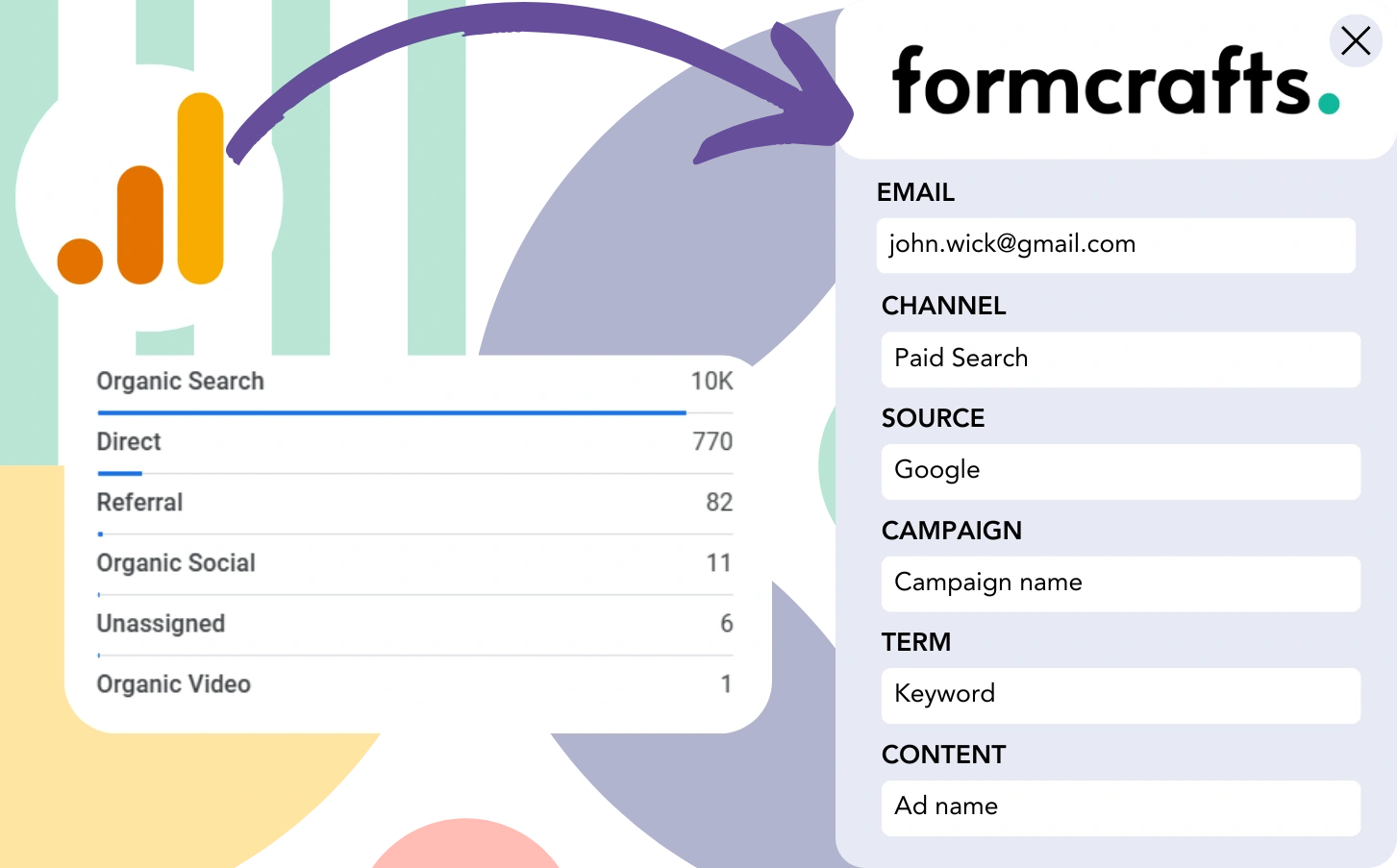Google Analytics provides lead source data but doesn’t connect individual leads to their respective marketing channels.
Similarly, after a lead turns into a customer, the link to their originating channel or ad is no longer clear.
Why? Because Google Analytics aggregates leads (e.g., “50 leads came from Paid Search”) into a broader category, so you can’t get detailed insights into each specific lead.
❌ As a result, identifying productive channels becomes a challenge. And your investments might not align with the most successful marketing sources.
✅ We need the ability to track lead origins on a detailed level. So when a lead converts, the channel that drove the conversion is identified.
Luckily, there’s a convenient method to link every lead and customer back to the channel that generated them.
Let’s dive in!
How to track Google Analytics data in Formcrafts
Step 1: Add Leadsources in your website

Leadsources tracks up to 7 lead source data points per lead, just as Google Analytics does. Once installed, it captures 7 relevant lead source data for every lead generated:
- Channel
- Source
- Campaign
- Term
- Content
- Landing page
- Landing page subfolder
➡️ Sign up to Leadsources.io for free
➡️ Add the Leadsources tracking code to your site
Step 2: Add the hidden fields in Formcrafts
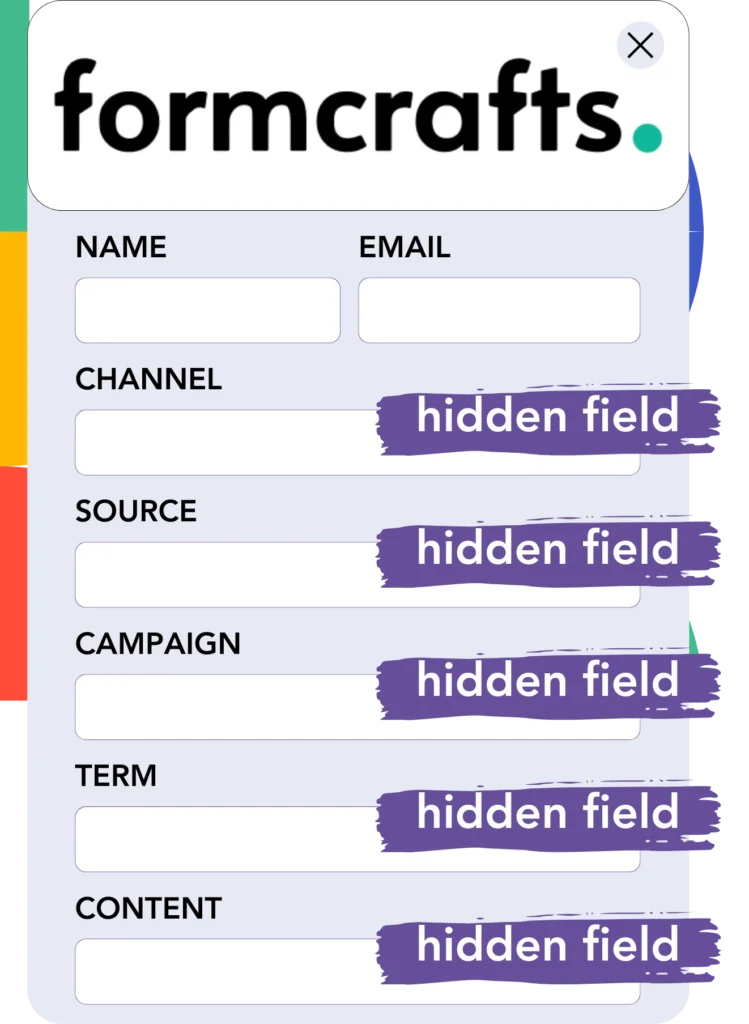
Hidden fields are unseen form elements that store data entered by users in the form.
Leadsources automatically fills in the hidden fields with lead source data when your Formcrafts is submitted, saving the information in the form submission.
Step 3: Capture lead source data in Formcrafts
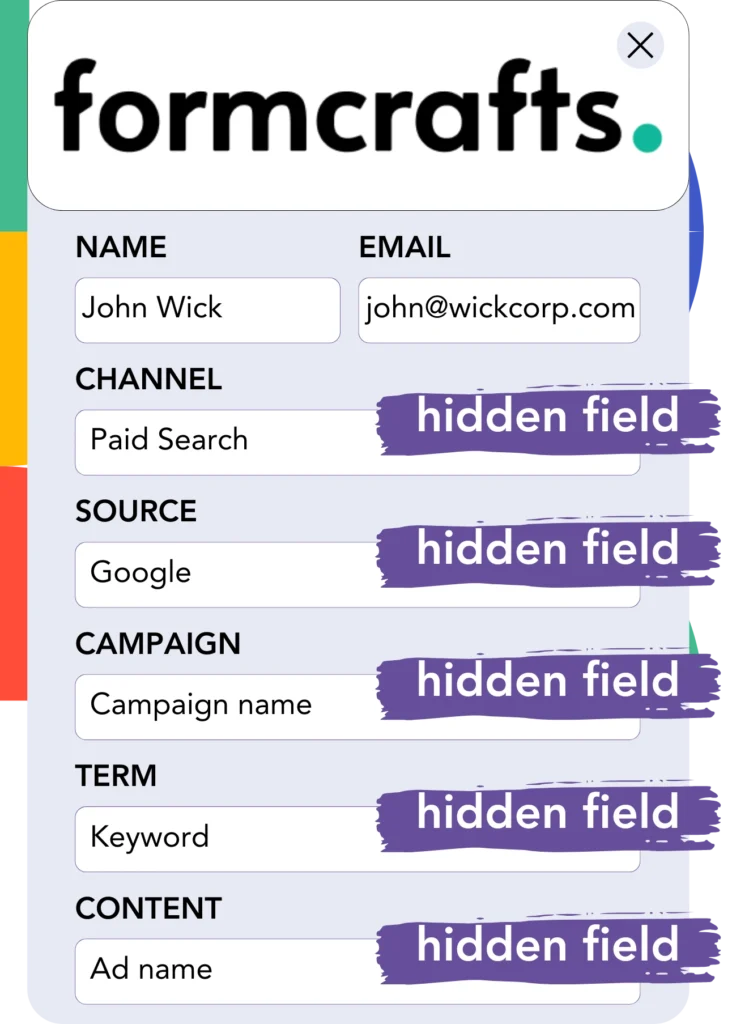
Leadsources records lead source data (channel, source, etc.) whenever users visit your site.
The data is then input into the hidden fields of Formcrafts for tracking purposes.
After submission, the lead source information and lead details will be visible in Formcrafts.
How does Leadsources work?
As users access your site, Leadsources collects the lead source data and fills it into the hidden fields of your form. After the form is submitted, this data, along with lead details like name and email, is sent to Formcrafts.
Leadsources monitors the lead source data for each lead individually:
| Lead source data | Fetched automatically |
| Channel | ✅ |
| Source | ✅ |
| Campaign | ✅ OR use UTM_campaign |
| Content | UTM_content parameter is required |
| Term | UTM_term parameter is required |
| Landing page | ✅ |
| Landing page subfolder | ✅ |
In the absence of UTM parameters, like with organic Google search or mentions in articles, Leadsources still tracks and collects the following lead source data:
✅Channel
✅Source
✅Campaign
✅Landing page
✅Landing page subfolder
Unlike most tools, Leadsources tracks lead sources across all channels, including organic and paid.
Performance reports: Lead, sales, and revenue by source
With lead source tracking in Formcrafts, you can create comprehensive performance reports such as:
- Leads, sales, and revenue by channel
- Leads, sales, and revenue by source
- Leads, sales, and revenue by campaign
- Leads, sales, and revenue by term (e.g. keyword or adset)
- Leads, sales, and revenue by content (e.g. ad)
- Leads, sales, and revenue by landing page
- Leads, sales, and revenue by landing page subfolder
This allows you to adjust your marketing spend to prioritize the channels, sources, campaigns, and terms that yield the highest number of leads, sales, and revenue.
Now, let’s discover the various reports you can generate.
1. Lead source reports
Create reports that illustrate the number of leads generated by:
- Channel
- Source
- Campaign
- Term (e.g. keyword or adset)
- Content (e.g. ad)
- Landing page
- Landing page subfolder
Example #1: Leads by channel
This report highlights which channel is most productive in generating leads.

Example #2: Leads by campaign
Now, you can focus on a specific channel (e.g., Paid Search) and track the lead generation effectiveness of each campaign.

Example #3: Leads by keyword and ad
Once the Paid Search campaign yielding the most leads is identified, you can explore which specific keyword or ad is delivering those results.

2. Sales and revenue source reports
Once we know which channel, source, campaign, term, and content are driving leads, it’s time to assess whether these leads are turning into sales and revenue.
To track sales and revenue data, connect Formcrafts to a CRM to monitor different channels, sources, campaigns, terms, content, landing pages, and their subfolders.
With this information, you can refine your marketing strategy to focus on the channels, sources, campaigns, terms, and content that lead to the highest sales and revenue.
You can create comprehensive reports for sales and revenue, such as:
- Sales and revenue by channel
- Sales and revenue by source
- Sales and revenue by campaign
- Sales and revenue by term (e.g. Keywords)
- Sales and revenue by content (e.g. Ads)
- Sales and revenue by landing page
- Sales and revenue by landing page subfolder
To demonstrate more clearly, let’s consider the following example:
| Channels | Search Paid | Social Paid |
|---|---|---|
| Leads | 50 | 75 |
| Sales | 5 | 6 |
| Avg. Order Value | $150 | $100 |
| Revenue | $750 | $600 |
Following ad campaigns on Google Ads and Facebook Ads Manager, the “Leads by Channel” report showed that Facebook (Social Paid) produced more leads than Google (Search Paid).
When you analyzed your CRM’s sales and revenue data, it was clear that Search Paid delivered more revenue with fewer leads compared to Social Paid. Based on this insight, you reallocated your budget to emphasize the Search Paid channel.
LeadSources tracks the source of each lead in Formcrafts, whether they come from ads, organic search, social, email, etc. and syncs that data with each submission. See the full breakdown on the lead source in Formcrafts page.