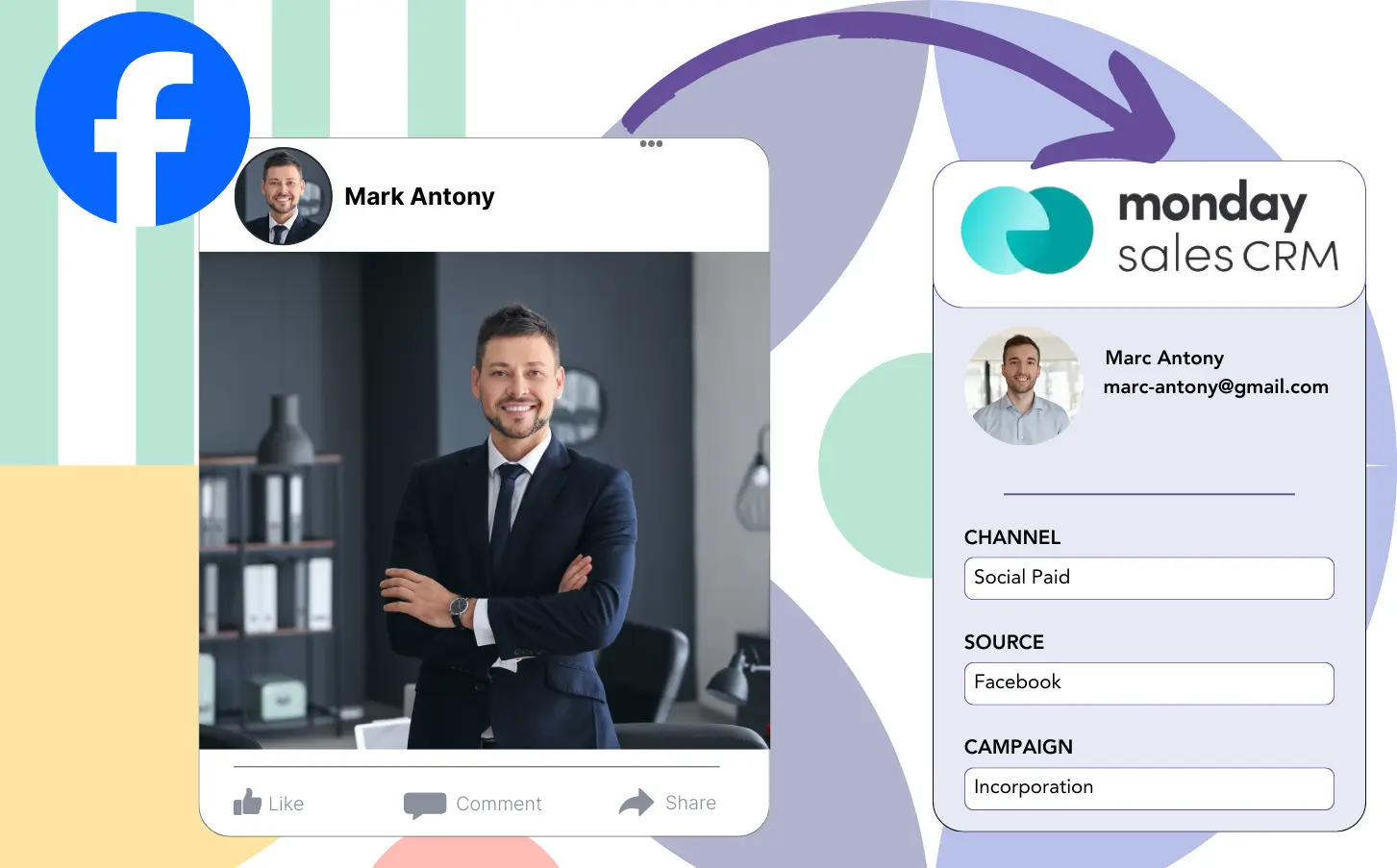When you run lead gen ads on Facebook and direct the leads to monday CRM, you’re unable to track which specific ad generated each lead, which means you don’t know which ad to credit when a lead turns into a customer.
You can’t enhance your Facebook ads due to this lack of data, resulting in your spending on multiple ads at once without knowing which one is responsible for the revenue.
Leadsource resolves the problem by connecting each lead to the Facebook ad responsible, including details like campaign, ad set, audience, and ad.
This article provides guidance on how to assign every lead to a particular Facebook ad, along with its campaign, ad set, and audience.
Time to dive deep!
Capture Facebook ads in monday CRM
Step 1: Add Leadsources in the head tag of your website

Leadsources is a simple tool that tracks the source of your leads. Once added to your website, it gathers up to 7 pieces of lead source information for every lead.
➡️ Sign up to Leadsources.io for free
➡️ Add the Leadsources tracking code to your site
Step 2: Add the UTM parameters to your Facebook ads campaigns

Add the UTM parameters you want to observe to your Facebook campaigns.
For example, these UTM parameters enable you to track the campaign, ad set, audience, and ad:
- UTM_source=facebook
- UTM_campaign=campaign-name
- UTM_term=ad-set-name
- UTM_content=ad-name
Without needing UTM parameters, Leadsources captures all lead source data, including channel, landing page, and subfolder, delivering comprehensive insight at the lead level.
Step 3: Add the hidden fields in your form
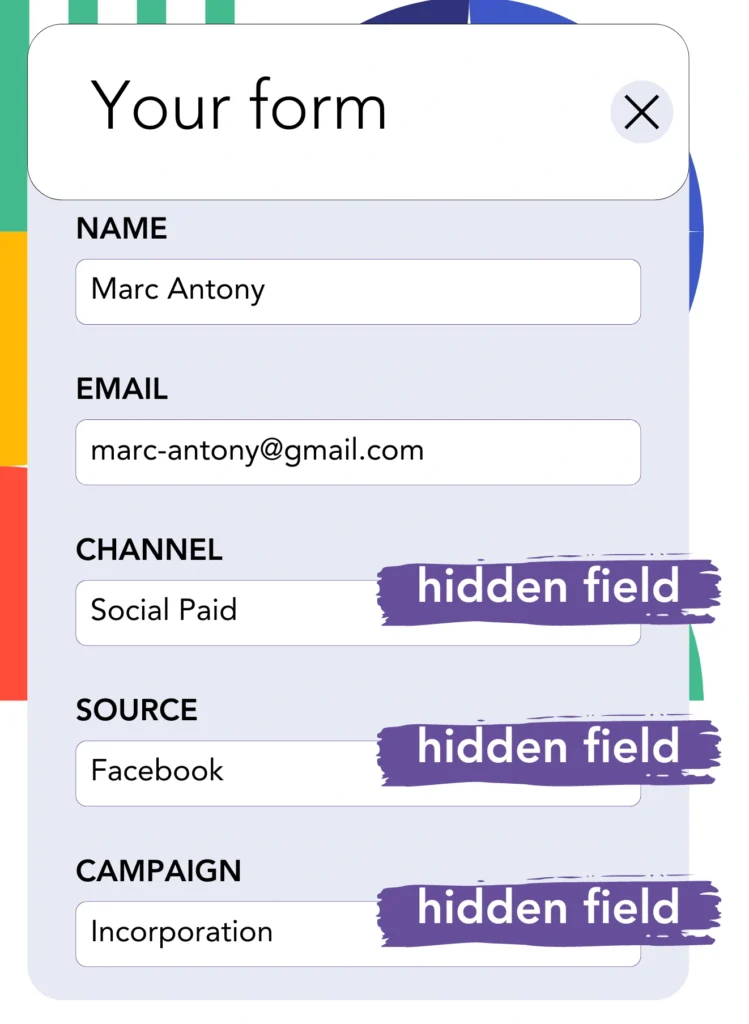
For Leadsources to gather lead source data, it’s necessary to set up hidden fields in the form on your landing page.
When your form is submitted by a new lead, Leadsources automatically enters the Facebook ads data into the hidden fields.
Step 4: Capture the Facebook ads data in monday CRM
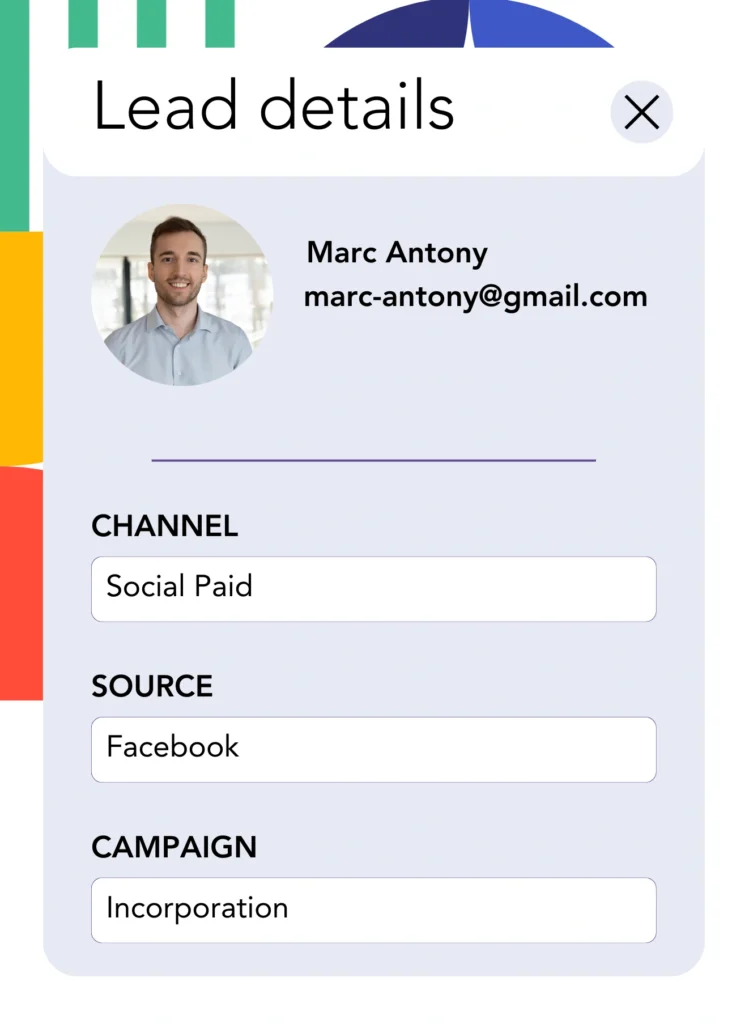
When visitors click your Facebook ads and reach your page, Leadsources captures the associated Facebook ads data, including campaign, ad, ad set, and audience.
This lead source data can be sent from your form builder to monday CRM. You can then track the source of your leads, sales and revenue directly on monday CRM.
This allows you to close the loop between your marketing efforts and your sales performance.
How does Leadsources work?
The Leadsources tracking code, when placed in the head tag of your site, gathers Facebook ads data, including campaign, ad set, audience, and ad, for every visitor landing on the site.
Once the Facebook ads data is captured, it is securely stored in the hidden fields of your form. This data can later be passed on to your monday CRM with the lead.
Leadsources accumulates this data from visitors:
- Channel
- Source
- Campaign
- Content
- Term
- Landing page
- Landing page subfolder
Leadsources tracks these specific lead source data, even if UTM parameters aren’t used.
In particular cases, you cannot implement UTM parameters:
- Google Search
- Instagram bio link
- Social media posts
- Etc.
Most lead source tracking tools encounter this issue because they depend solely on UTM parameters for lead source data. In contrast, Leadsources tracks some lead source data even when UTM parameters are not available:
- Channel
- Source
- Landing page
- Landing page subfolder
Consequently, Leadsources provides the ability to track lead data across various channels, unlike its competitors:
- Organic Search
- Paid Search
- Organic Social
- Paid Social
- Referral
- Affiliate
- Display Advertising
- Direct Traffic
Automatically organizing your traffic by channel, Leadsources ensures a clear and concise dataset.
By utilizing Leadsources, you create complete lead source tracking across every channel within a single area.
How to run performance reports
Having integrated Facebook ads data into monday CRM, you can now generate various performance reports, including:
- Leads by channel
- Leads by campaign
- Leads by ad set
- Leads by audience
- Leads by ad
- Leads by landing page
- Leads by landing page subfolder
This provides you with the ability to assess and adjust your Facebook ads budget more accurately.
Let’s investigate the various reports that you can assemble.
Lead performance reports
These reports display the volume of leads sourced from:
- Channel
- Campaign
- Ad set
- Audience
- Ad
- Landing page
- Landing page subfolder
Example #1
Transfer data from different channels like SEO, PPC, and email to assemble a report named “Leads by Channel.”

Example #2
By recognizing which channel excels, such as Facebook ads, you can prioritize it to see how many leads are generated by each campaign.

Example #3
Once you identify the most successful lead-generating campaign, you can check which specific audience, ad set, or ad is accountable for those leads.

Sales performance report
It’s useful to know which ads and keywords bring in the most leads, but do they contribute to your overall revenue?
Sending your leads to monday CRM simplifies the process of producing detailed sales performance reports.
Example:
| Channels | Search Paid | Social Paid |
| Leads | 50 | 75 |
| Sales | 5 | 6 |
| Average order value | $150 | $100 |
| Revenue | $750 | $600 |
After analyzing the performance of your Google and Facebook ads, you realized that Social Paid ads were more effective in generating leads than Search Paid ads.
After a few weeks of detailed analysis, you discover that the Search Paid channel produced more revenue with a lower lead count compared to the Social Paid channel, leading you to boost the budget for Search Paid campaigns.
LeadSources tracks the source of each lead in monday CRM, whether they come from ads, organic search, social, email, etc. and syncs that data with each submission. See the full breakdown on the lead source in monday CRM page.