Home » Lead Source and Marketing Attribution Tracking in ACT CRM » Google Ads parameters in ACT CRM
Watch lead source tracking in action
You are generating leads from Google Ads and sending them to ACT CRM, but you don’t know which exact campaign, keyword, or ad generated each lead.
Google Ads only provides the aggregated number of leads generated from a campaign. Once a lead turns into a paid customer, however, you can’t connect that revenue to the specific Google Ads campaign, keyword, or ad.
In this article, I will present a method to capture Google Ads UTM parameters in ACT CRM for each lead.
LeadSources is a marketing attribution software that tracks Google Ads UTM parameters for each lead you generate.
When a visitor converts into a lead, LeadSources injects the Google Ads UTM parameters contained in the URL into ACT CRM.
Every lead comes with a rich lead source report including:
LeadSources automatic attribution works for Google Ads, as well as other channels: SMM, SEO, social, PR, emailing, etc.
LeadSources relies on a robust attribution algorithm to ensure attribution for 100% of the leads:
Now, imagine a user visits your site from a Google Ads, and leaves without filling out your form.
Four months later, that same user returns to your site from an organic search, and fills out your form.
LeadSources remembers all previous visits and provides a complete lead source report containing comprehensive lead source data for every session that occurred (from first click to form submission).
Tracking the full lead journey helps you understand the role each marketing channel plays in your lead generation strategy.
You can then calculate the exact ROI for each channel that contributed to the sale.
Sign up to LeadSources (we offer a 14-day free trial).
Enter the URL of the website you want to track.
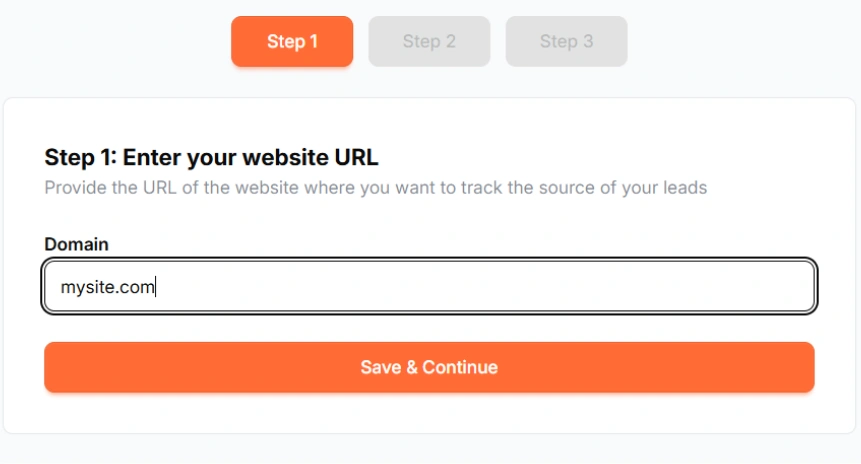
Copy and paste your LeadSources tracking code into the <head> section of your website.
Connect your form in one click with our native integrations.
Select the form you want to track.
LeadSources will start tracking the Google Ads UTM parameters for every lead you generate.
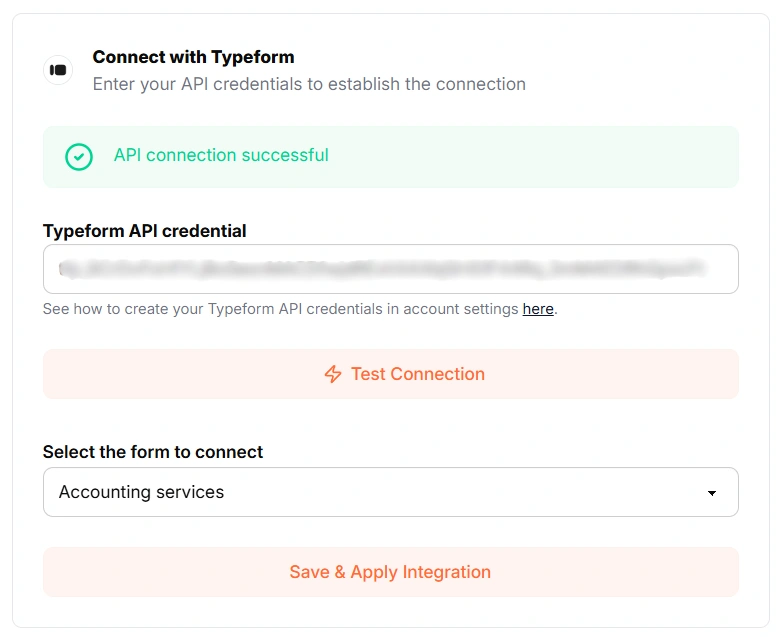
You can send to ACT CRM the following Google Ads UTM parameters for each lead:

Yes. You can send Google Ads UTM parameters to ACT CRM using LeadSources:
LeadSources collects the following Google Ads UTM parameters for each lead you generate (Make sure to add them to the URLs of your different marketing campaigns):
Besides the UTM parameters, the following lead source data is also appended to each lead:
This data is available in your LeadSources dashboard.
You can send the following last-touch attribution data to ACT CRM:
As multi-touch attribution software, LeadSources tracks Google Ads UTM parameters throughout the entire customer journey (from first click to lead submission). This data is displayed on your LeadSources dashboard.
From there, you can send the last-touch attribution data (including Google Ads parameters) in ACT CRM.
Start your free trial today and track the full source of every lead throughout their journey.
Automated page speed optimizations for fast site performance