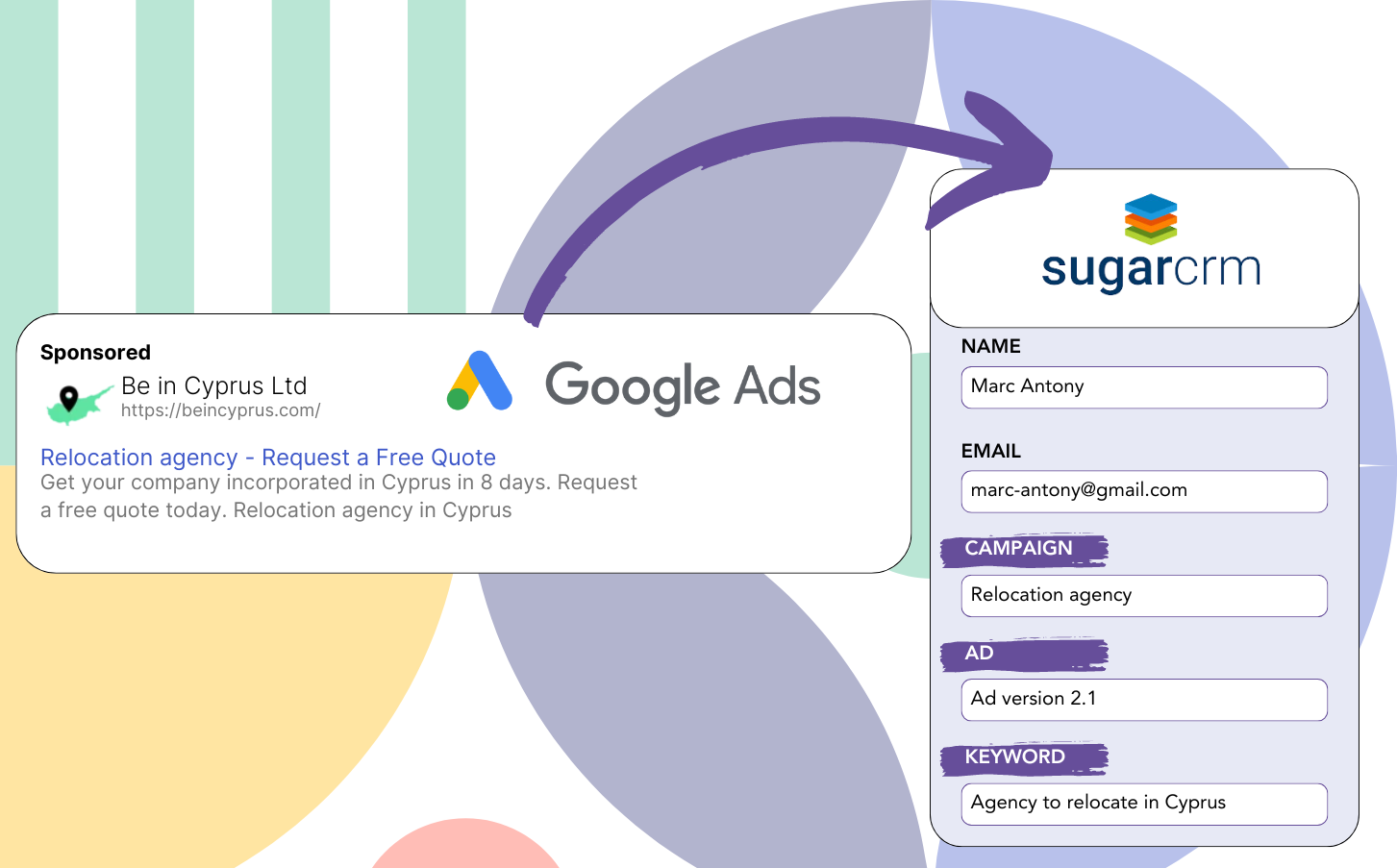Are you unsure about the effectiveness of your Google Ads campaigns in generating leads?
Many encounter this problem. Google Ads presents lead counts by campaign, ad, or keyword, but excludes individual lead information.
Hence, you can’t determine which campaign, ad, or keyword brought about the leads that converted into customers.
Leadsources manages this problem.
Leadsources lets you track your Google Ads data (campaign, ad, keyword, etc.) on a precise lead information.
When you upload your leads to Sugar CRM, you can track the Google Ads data (campaign, ad, keyword, etc.) for those that converted into clients.
You can generate reports such as: Keywords that converted into the most clients… and decide which keywords to focus on or discard.
Let’s get to it!
Capture Google Ads lead data in Sugar CRM in 4 steps
Step 1: Add Leadsources in the head tag of your website

Sign up to Leadsources.io, and benefit from our 14-day free trial.
Place the Leadsources code within the head tag of your website. No technical expertise needed.
Simply follow this easy step-by-step guide.
Step 2: Add the UTM parameters to your Google Ads campaigns
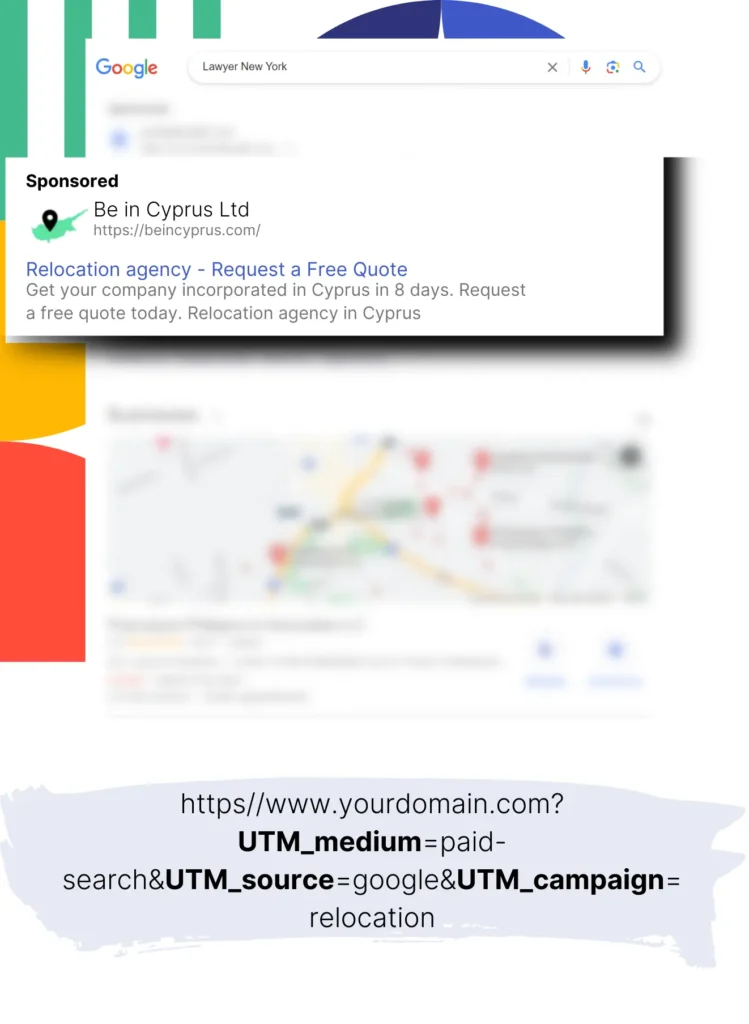
Insert the UTM parameters for tracking purposes in all of your Google Ads campaigns.
Possible UTM parameters to add to your ad are:
- UTM_source
- UTM_campaign
- UTM_term
- UTM_content
Leadsources gathers more information than UTM parameters, including the channel, landing page, and subfolder, providing a full view at the lead level.
Step 3: Add the hidden fields to your form

Leadsources automatically fills the hidden fields with Google Ads data (campaign, ad, keyword, landing page, etc.) when the form (name, email, etc.) is completed by visitors.
Add hidden fields to your form to keep the UTM parameters. Our guides cover all form builders and require no coding skills.
Step 4: Track the Google Ads data in Sugar CRM
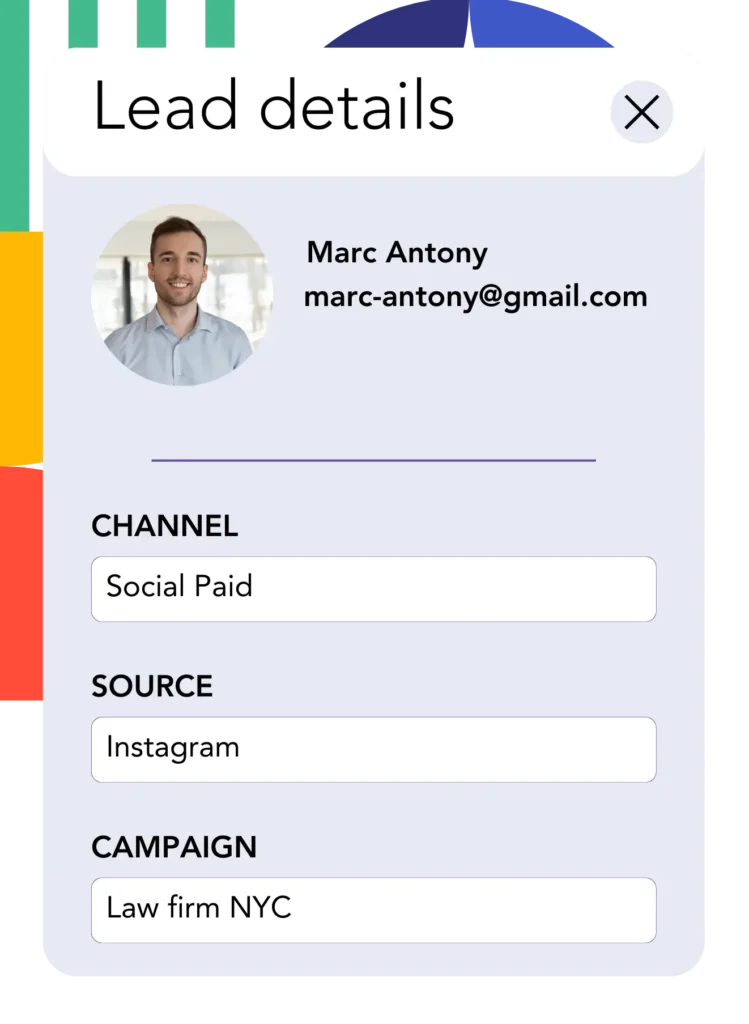
Leadsources collects Google Ads data (campaign, ad, keyword, landing page, etc.) when a visitor clicks your ad and reaches your page.
Leadsources automatically integrates Google Ads data into the hidden fields of your form.
Once the form is submitted, Google Ads data and responses can be sent to Sugar CRM if your form is connected to Sugar CRM.
How does Leadsources work?
By inserting the Leadsources code into the head tag, your website will automatically read and capture Google Ads data (UTM parameters and referrer) on each visit.
It inserts the Google Ads details into the hidden fields of your form.
When visitors come to your site without UTM parameters, Leadsources will still capture their data via the referrer:
- Channel
- Source
- Campaign
- Landing page
- Landing page subfolder
This strategy enables you to observe important lead source details even without UTM parameters, such as:
- On Google Search
- On your Instagram bio link
- On your social media posts
- Etc.
While most tools rely on UTM parameters for tracking lead sources, Leadsources provides data on leads from channels that don’t use UTM parameters:
- Organic Search
- Paid Search
- Organic Social
- Paid Social
- Referral
- Affiliate
- Display Advertising
- Direct Traffic
This enables the collection of detailed lead source information in one central place.
How to run performance reports
With your Google Ads data captured in Sugar CRM, you can create detailed performance reports such as:
- Leads per channel
- Revenue per channel
- Revenue per keyword
- Etc.
This helps you manage your marketing budget more effectively.
Let’s discover the various types of reports you can generate.
Lead performance reports
Reports can be used to show how many leads were generated by:
- Channel
- Source
- Campaign
- Landing page
- Landing page subfolder
Example #1
Export data from various channels (SEO, PPC, email, etc.) to create a report called “Leads by Channel.”

Example #2
After identifying the channel with the greatest lead generation (e.g., Google Ads), you can focus on this channel to assess the lead count for each individual ad campaign.

Example #3
After recognizing the campaign with the highest lead count, you can dive into which keywords are generating these leads.

Sales performance report
Discovering which ads and keywords bring in the most leads is helpful, but do they also drive up your revenue?
Sending your form data to Sugar CRM facilitates the generation of detailed sales performance reports.
Example:
| Channels | Search Paid | Social Paid |
| Leads | 50 | 75 |
| Sales | 5 | 6 |
| Average order value | $150 | $100 |
| Revenue | $750 | $600 |
After analyzing the performance of your Google and Facebook ads, you discovered that Social Paid ads resulted in more leads than Search Paid ads.
Following a few weeks of analysis, you observe that the Search Paid channel delivered more revenue with fewer leads than the Social Paid channel, which influences your choice to increase the budget for Search Paid campaigns.
LeadSources tracks the source of each lead in Sugar CRM, whether they come from ads, organic search, social, email, etc. and syncs that data with each submission. See the full breakdown on the lead source in Sugar CRM page.