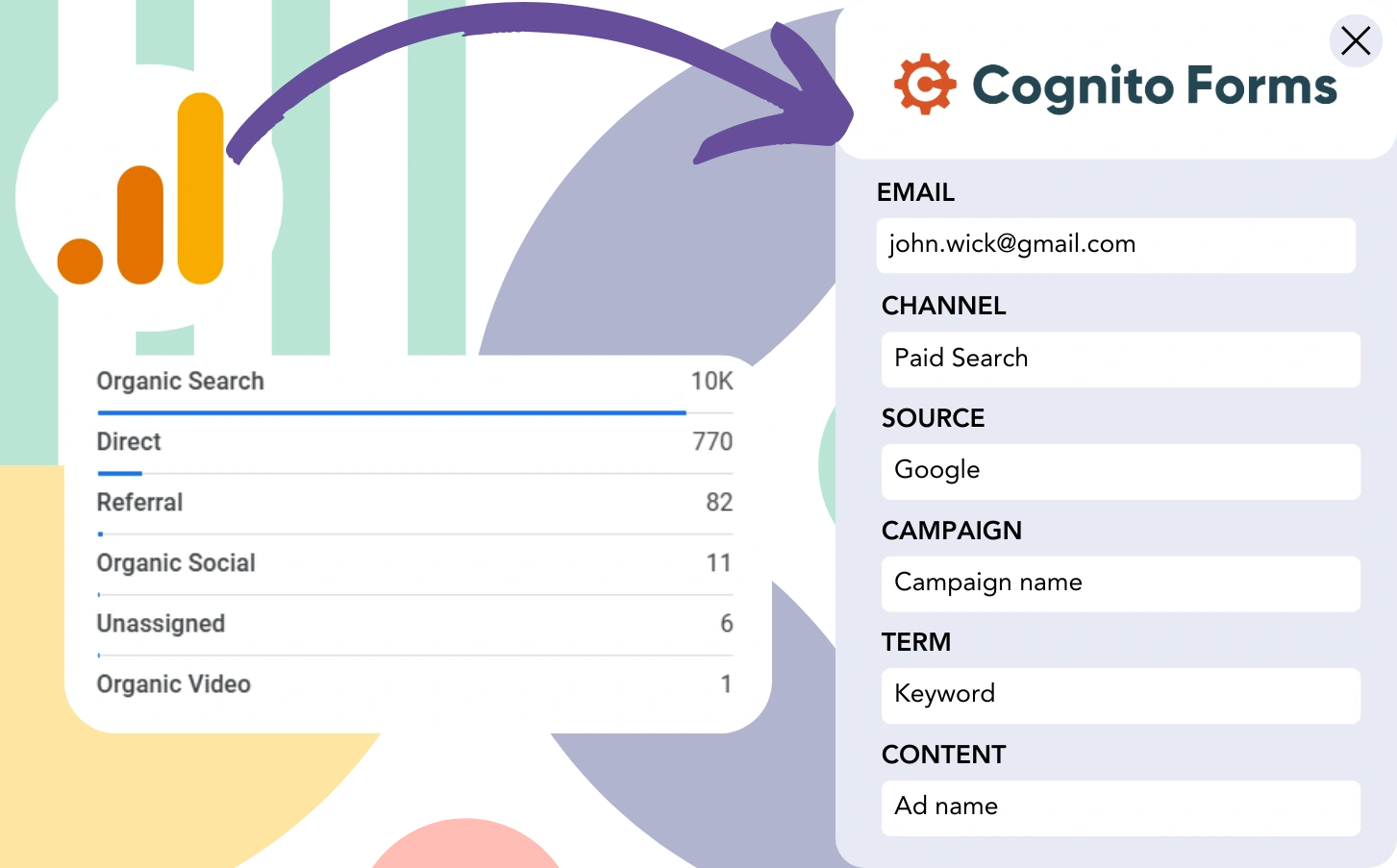While Google Analytics monitors lead sources, it doesn’t assign individual leads to specific marketing channels.
Similarly, after conversion, tracing a customer to the specific channel or advertisement that led them there is not feasible.
Why? Because Google Analytics summarizes lead generation data in an aggregated format (e.g., “50 leads came from Paid Search”), leaving out the specifics of individual leads and focusing only on broader categories.
❌ This leads to the inability to identify successful channels. And you risk overspending on platforms that don’t deliver sufficient value.
✅ The goal is to track every lead’s source accurately on an individual level. So when it converts into a paying customer, we know the channel behind it.
Fortunately, there’s an easy solution for tracing leads and customers to their originating channel.
We’ll go step by step!
How to track Google Analytics data in Cognito Forms
Step 1: Add Leadsources in your website

Once integrated into your website, Leadsources tracks up to 7 lead source data points, similar to Google Analytics. Each lead is tracked with 7 different lead source data:
- Channel
- Source
- Campaign
- Term
- Content
- Landing page
- Landing page subfolder
➡️ Sign up to Leadsources.io for free
➡️ Add the Leadsources tracking code to your site
Step 2: Add the hidden fields in Cognito Forms
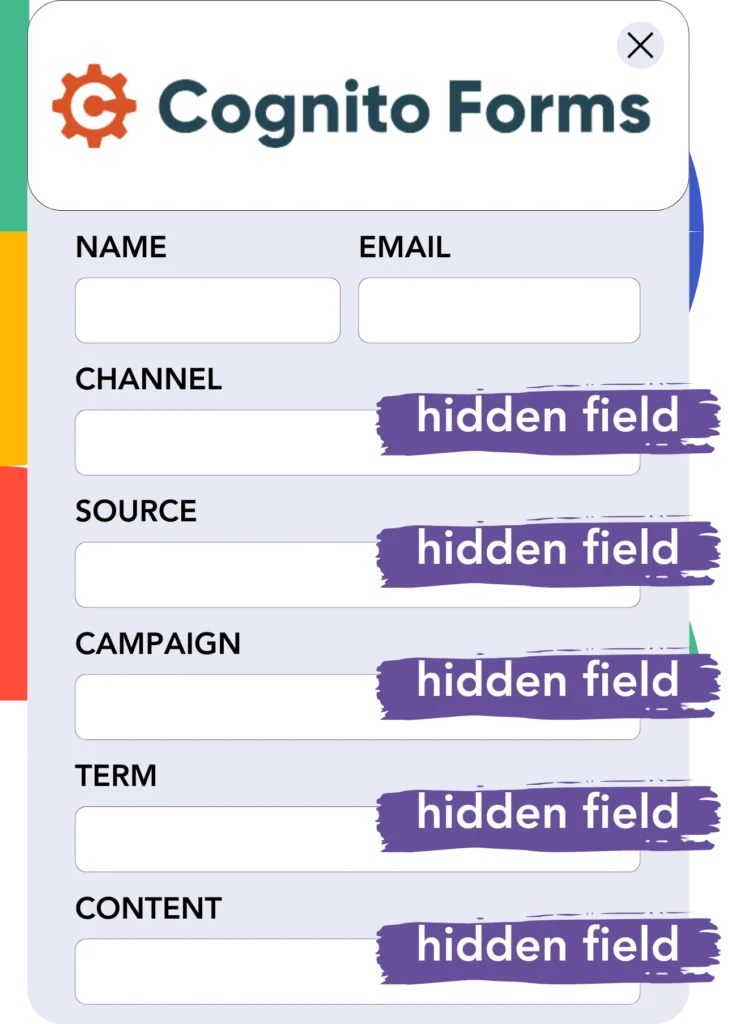
While hidden from view, these fields collect and store information submitted with the form.
As soon as a user submits your Cognito Forms, Leadsources automatically fills the hidden fields with lead source data that is then saved in the submission.
Step 3: Capture lead source data in Cognito Forms
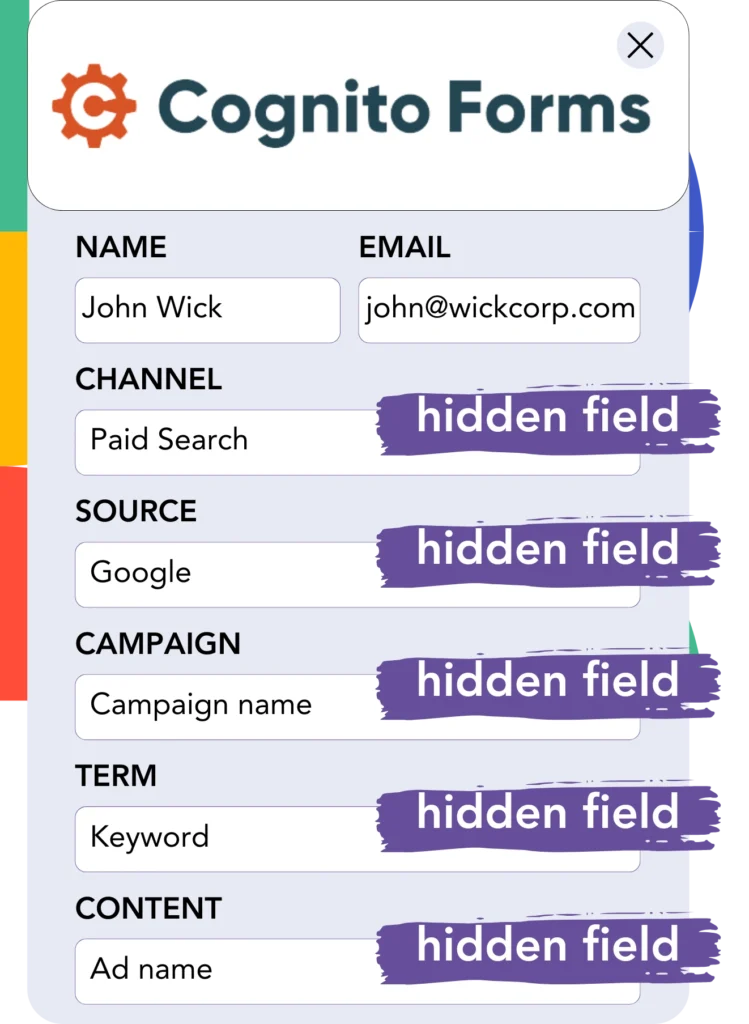
Leadsources automatically captures the lead source information, including channel and source, when users visit your site.
This lead source information is added to the hidden fields of Cognito Forms.
Once the form is submitted, the lead source data will be available together with the lead details in Cognito Forms.
How does Leadsources work?
Leadsources captures lead source data when a user visits your site and fills the hidden fields of your form. Once the form is submitted, the data, along with lead details such as name and email, is forwarded to Cognito Forms.
Leadsources collects the source data for every lead:
| Lead source data | Fetched automatically |
| Channel | ✅ |
| Source | ✅ |
| Campaign | ✅ OR use UTM_campaign |
| Content | UTM_content parameter is required |
| Term | UTM_term parameter is required |
| Landing page | ✅ |
| Landing page subfolder | ✅ |
If UTM parameters are unavailable, such as with organic Google search or when your website is cited in an article, Leadsources still records the following lead source data:
✅Channel
✅Source
✅Campaign
✅Landing page
✅Landing page subfolder
Unlike competitors, Leadsources tracks lead sources across both organic and paid marketing channels.
Performance reports: Lead, sales, and revenue by source
With lead source tracking in Cognito Forms, you can produce detailed performance reports like:
- Leads, sales, and revenue by channel
- Leads, sales, and revenue by source
- Leads, sales, and revenue by campaign
- Leads, sales, and revenue by term (e.g. keyword or adset)
- Leads, sales, and revenue by content (e.g. ad)
- Leads, sales, and revenue by landing page
- Leads, sales, and revenue by landing page subfolder
This helps you optimize your marketing budget by focusing on the channels, sources, campaigns, and content that lead to the highest number of sales and revenue.
Now, we’ll explore some of the reports that are available for creation.
1. Lead source reports
Develop performance reports displaying the volume of leads generated by:
- Channel
- Source
- Campaign
- Term (e.g. keyword or adset)
- Content (e.g. ad)
- Landing page
- Landing page subfolder
Example #1: Leads by channel
This report demonstrates which channel is most successful at generating leads.

Example #2: Leads by campaign
This enables you to focus on a specific channel (e.g., Paid Search) and evaluate the lead generation for each campaign.

Example #3: Leads by keyword and ad
Once you identify the most successful Paid Search campaign in terms of leads, you can assess the keyword or ad responsible for generating those leads.

2. Sales and revenue source reports
Now that we’ve identified the channel, source, campaign, term, and content producing leads, it’s time to evaluate if these leads are turning into actual sales and revenue.
To track sales and revenue, connect Cognito Forms to a CRM and monitor performance across different channels, sources, campaigns, terms, content, landing pages, and subfolders.
With this information at your disposal, you can prioritize marketing strategies on the channels, sources, campaigns, terms, and content that result in the most sales and revenue.
You can create a selection of reports that track sales and revenue, including:
- Sales and revenue by channel
- Sales and revenue by source
- Sales and revenue by campaign
- Sales and revenue by term (e.g. Keywords)
- Sales and revenue by content (e.g. Ads)
- Sales and revenue by landing page
- Sales and revenue by landing page subfolder
To showcase this, we will consider the following scenario:
| Channels | Search Paid | Social Paid |
|---|---|---|
| Leads | 50 | 75 |
| Sales | 5 | 6 |
| Avg. Order Value | $150 | $100 |
| Revenue | $750 | $600 |
After running ads across Google Ads and Facebook Ads Manager, the first “Leads by Channel” report showed that Facebook (Social Paid) generated more leads than Google (Search Paid).
Analyzing the sales and revenue figures in your CRM, you found that Search Paid resulted in higher revenue with fewer leads than Social Paid. Consequently, you redirected your budget to focus more on the Search Paid channel.
LeadSources tracks the source of each lead in Cognito Forms, whether they come from ads, organic search, social, email, etc. and syncs that data with each submission. See the full breakdown on the lead source in Cognito Forms page.