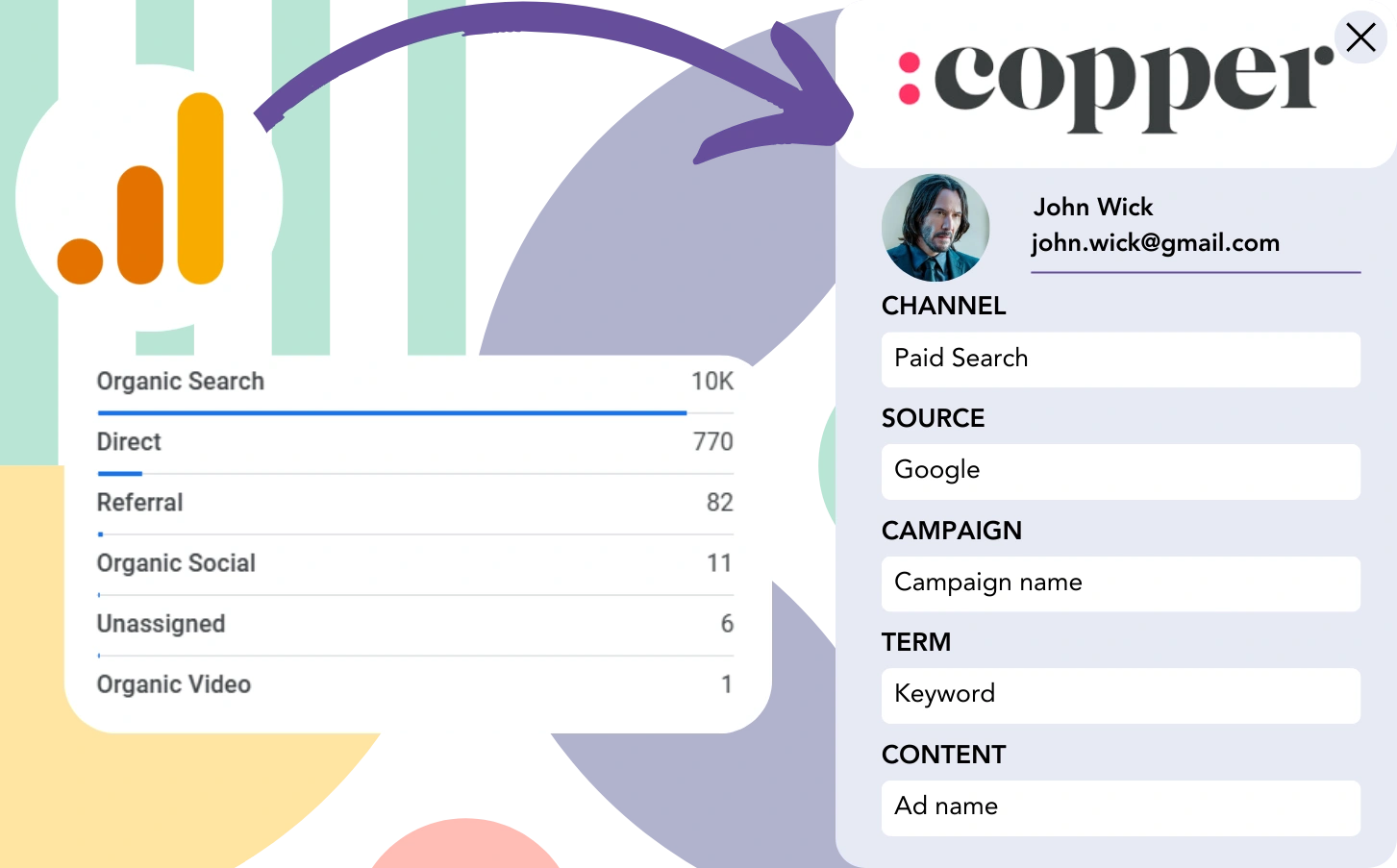While Google Analytics captures lead source information, it does not allow for associating leads with their corresponding channels.
After a lead is converted into a customer, there is no way to associate that customer with the exact channel or advertisement.
Why? Because Google Analytics displays lead source data at an aggregate level, like saying 50 leads were attributed to Paid Search.
We seek to identify the source of every lead on a lead-by-lead basis.
Therefore, when the lead becomes a customer, we can directly associate it with the channel that contributed to its conversion.
Luckily, an efficient process is available to link every lead to its originating channel and send this data to Copper CRM for tracking customer conversions by channel.
Let’s move through it step by step!
How to track Google Analytics data in Copper CRM
Step 1: Add Leadsources in your website

Leadsources is a simple tool that collects lead source data, much like Google Analytics does. After installation, it tracks up to 7 data points for every lead you generate:
- Channel
- Source
- Campaign
- Term
- Content
- Landing page
- Landing page subfolder
➡️ Sign up to Leadsources.io for free
➡️ Add the Leadsources tracking code to your site
Step 2: Add the hidden fields in your form
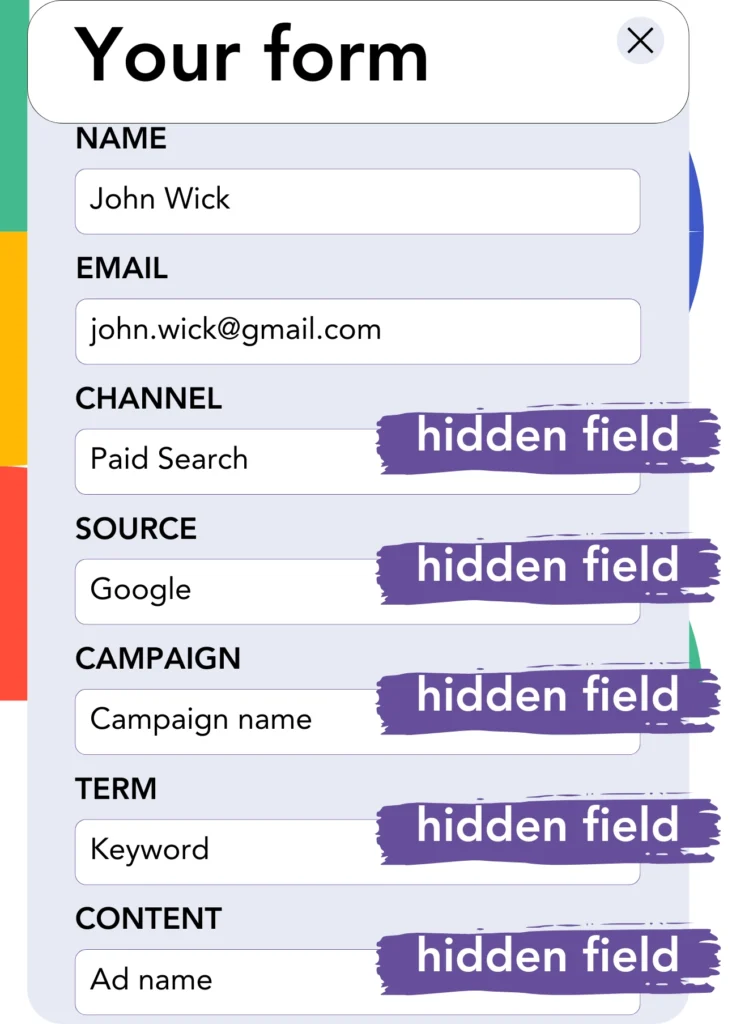
Hidden fields are form components that are hidden from the user but hold data that gets sent during the form submission.
Leadsources uses hidden fields to capture lead source data. When the form is submitted, it automatically fills these fields with the lead source.
Step 3: Send lead source data to Copper CRM
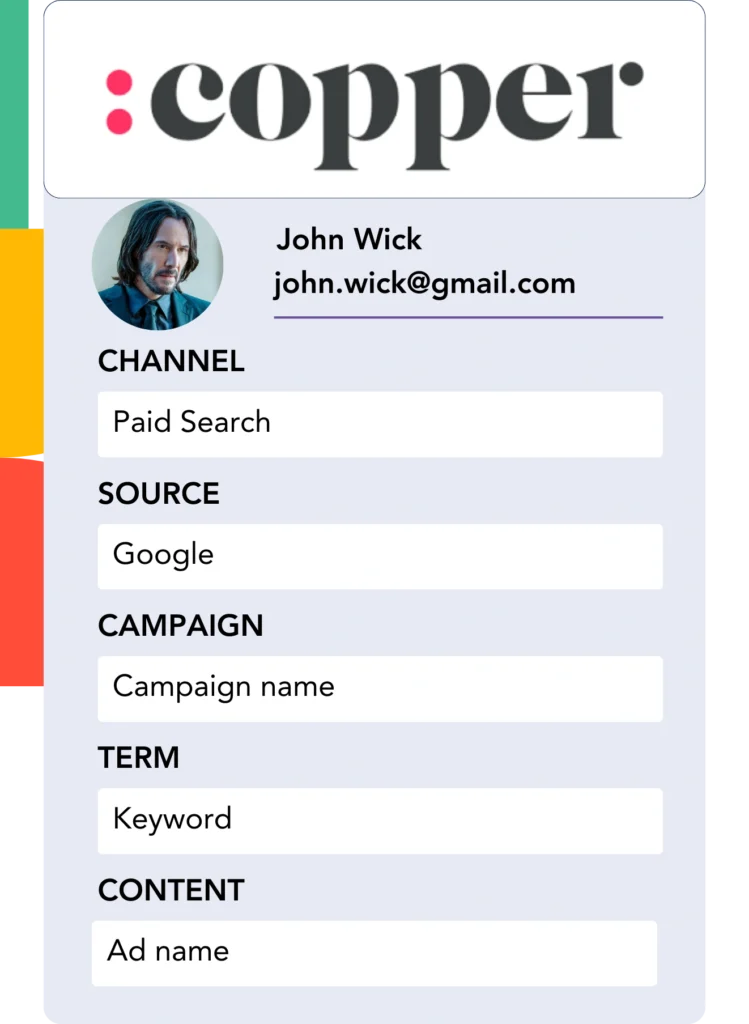
The lead source data can be automatically sent from your form builder to Copper CRM.
With Copper CRM, you can follow the source of your leads, sales, and revenue.
This provides insights into how your marketing activities influence sales performance.
➡️ Send lead source data to Copper CRM
How does Leadsources work?
When a user visits your site, Leadsources captures lead source information (like Google Analytics) and populates the hidden fields of your form. Upon form submission, the data, including name and email, is forwarded to Copper CRM.
Leadsources tracks the origin of each individual lead:
| Lead source data | Fetched automatically |
| Channel | ✅ |
| Source | ✅ |
| Campaign | ✅ OR use UTM_campaign |
| Content | UTM_content parameter is required |
| Term | UTM_term parameter is required |
| Landing page | ✅ |
| Landing page subfolder | ✅ |
In cases where UTM parameters aren’t applicable—such as with organic sources like Google search or references to your site in articles—Leadsources collects the following lead source data:
✅Channel
✅Source
✅Campaign
✅Landing page
✅Landing page subfolder
Unlike other platforms, Leadsources tracks lead origin across all marketing channels, organic and paid.
Performance reports: Lead, sales, and revenue by source
By capturing lead source data in Copper CRM, you can create reports on performance, including:
- Leads, sales, and revenue by channel
- Leads, sales, and revenue by source
- Leads, sales, and revenue by campaign
- Leads, sales, and revenue by term (e.g. keyword or adset)
- Leads, sales, and revenue by content (e.g. ad)
- Leads, sales, and revenue by landing page
- Leads, sales, and revenue by landing page subfolder
This gives you the flexibility to adjust your marketing budget to the channels, sources, campaigns, terms, and content that produce the best outcomes in leads, sales, and revenue.
Now, let’s examine the types of reports available for creation.
1. Lead source reports
Generate reports that track lead generation from:
- Channel
- Source
- Campaign
- Term (e.g. keyword or adset)
- Content (e.g. ad)
- Landing page
- Landing page subfolder
Example #1: Leads by channel
This report helps to identify the most effective channel for generating leads.

Example #2: Leads by campaign
This provides you with the ability to focus on a specific lead source (e.g., Google Ads) and track the effectiveness of each campaign in generating leads.

Example #3: Leads by keyword and ad
After identifying the campaign that delivers the most leads, you can evaluate which keyword ad is contributing to that performance.

2. Sales and revenue source reports
With a comprehensive understanding of the channels, sources, campaigns, terms, and content generating leads, we must now examine whether these leads are resulting in sales and revenue.
By directing your leads to Copper CRM, you can track sales and revenue across channels, sources, campaigns, keywords, content, landing pages, and subfolders.
By analyzing this information, you can direct your marketing strategy towards the channels and campaigns that contribute most to sales and revenue.
You can create detailed and insightful sales and revenue reports, such as:
- Sales and revenue by channel
- Sales and revenue by source
- Sales and revenue by campaign
- Sales and revenue by term (e.g. Keywords)
- Sales and revenue by content (e.g. Ads)
- Sales and revenue by landing page
- Sales and revenue by landing page subfolder
As an example, let’s review the following scenario:
| Channels | Search Paid | Social Paid |
|---|---|---|
| Leads | 50 | 75 |
| Sales | 5 | 6 |
| Avg. Order Value | $150 | $100 |
| Revenue | $750 | $600 |
Following the Google Ads and Facebook Ads Manager campaigns, the initial “Leads by Channel” report showed that Facebook (Social Paid) was more successful in generating leads than Google (Search Paid).
After reviewing the sales and revenue data in Copper CRM, you discovered that Search Paid generated more revenue despite having fewer leads than Social Paid. Based on this, you decided to prioritize Search Paid in your budget allocation.
LeadSources tracks the source of each lead in Copper CRM, whether they come from ads, organic search, social, email, etc. and syncs that data with each submission. See the full breakdown on the lead source in Copper CRM page.