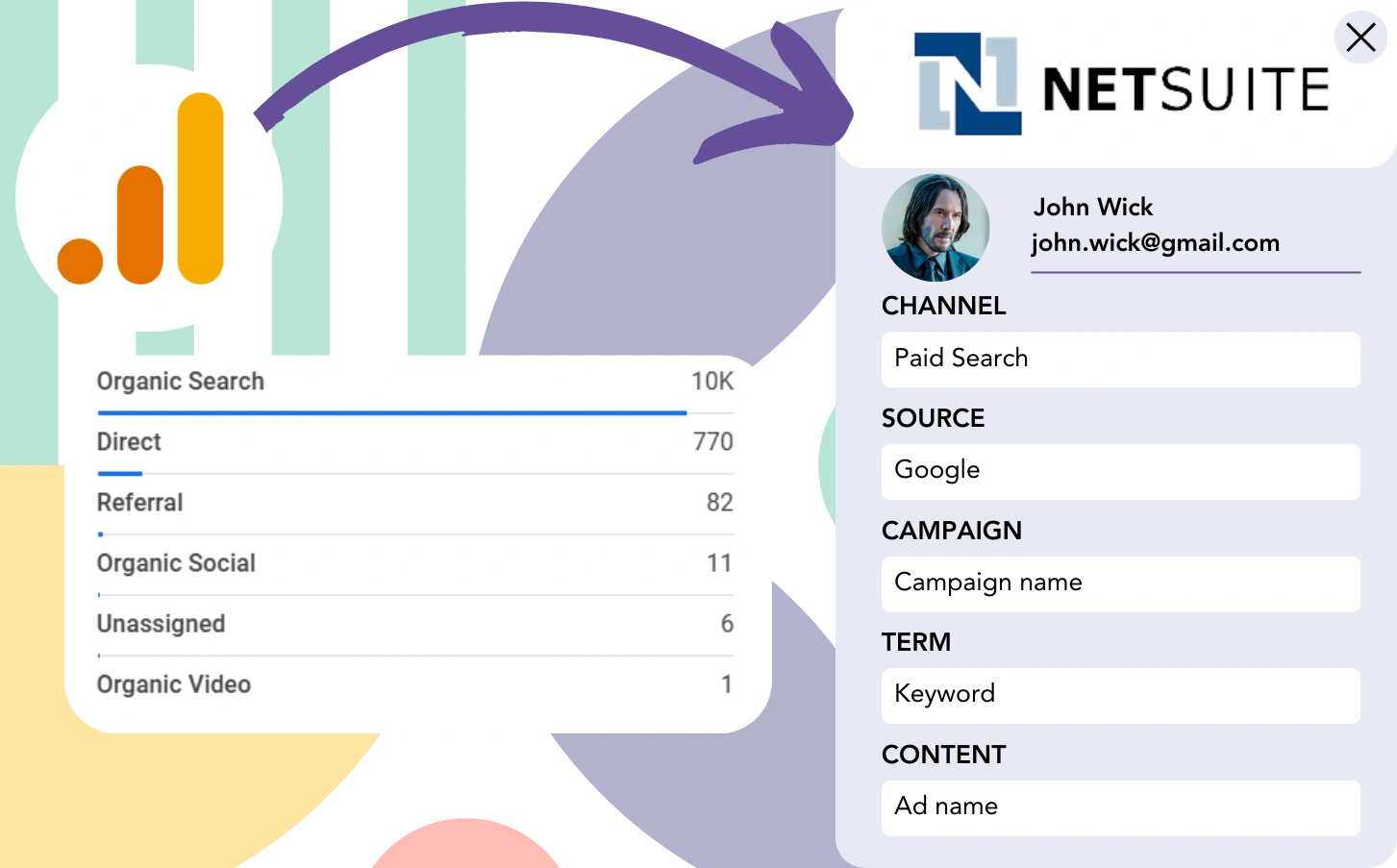While Google Analytics tracks lead sources, it does not provide the ability to correlate individual leads with their respective channels.
Once a lead becomes a customer, it is impossible to link them back to a specific channel or ad that drove the conversion.
Why? Because Google Analytics consolidates lead source data, for instance, 50 leads are aggregated from the Paid Search channel.
What we are looking for is the ability to track the source of each lead individually.
This approach allows us to follow the lead back to its generating channel once it is converted into a customer.
Fortunately, you can easily link every lead to its source channel and send this information to NetSuite CRM for tracking the channel that produced each customer.
Let’s go over it in detail!
How to track Google Analytics data in NetSuite CRM
Step 1: Add Leadsources in your website

Leadsources is a simple platform that tracks the source of your leads, similar to Google Analytics. Once installed on your website, it tracks up to 7 pieces of data for every lead you generate:
- Channel
- Source
- Campaign
- Term
- Content
- Landing page
- Landing page subfolder
➡️ Sign up to Leadsources.io for free
➡️ Add the Leadsources tracking code to your site
Step 2: Add the hidden fields in your form
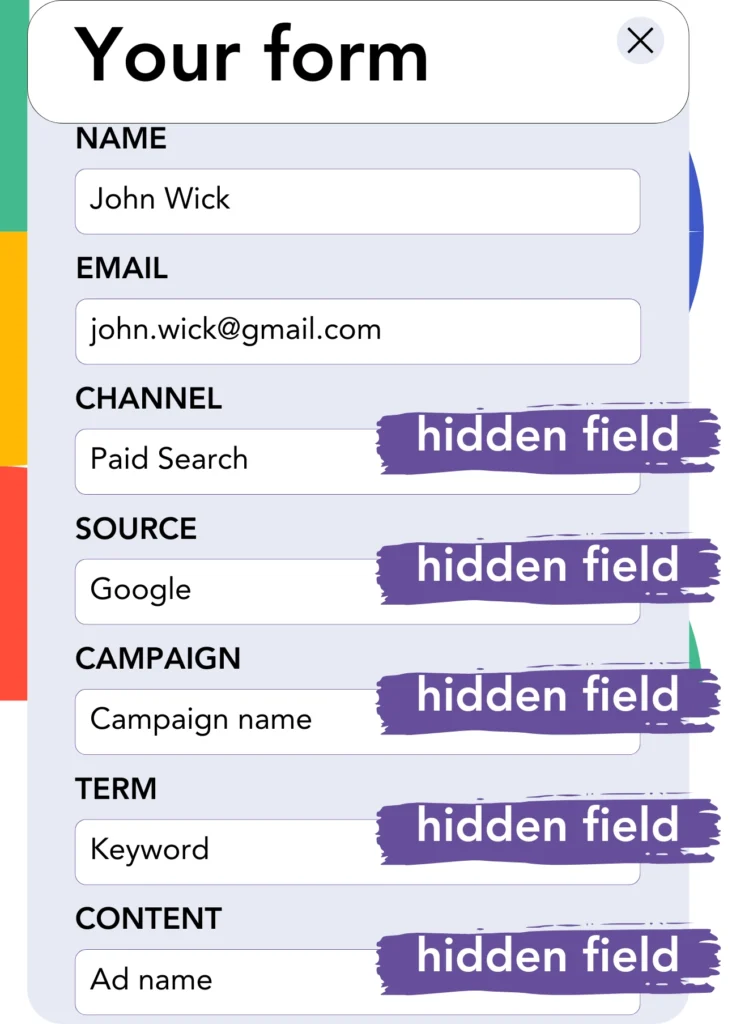
Hidden fields are form fields that are not displayed to the user, yet they contain data sent with the form submission.
Leadsources fills hidden fields with the source of the lead. When a visitor submits the form, the fields are populated with the lead source automatically.
Step 3: Send lead source data to NetSuite CRM
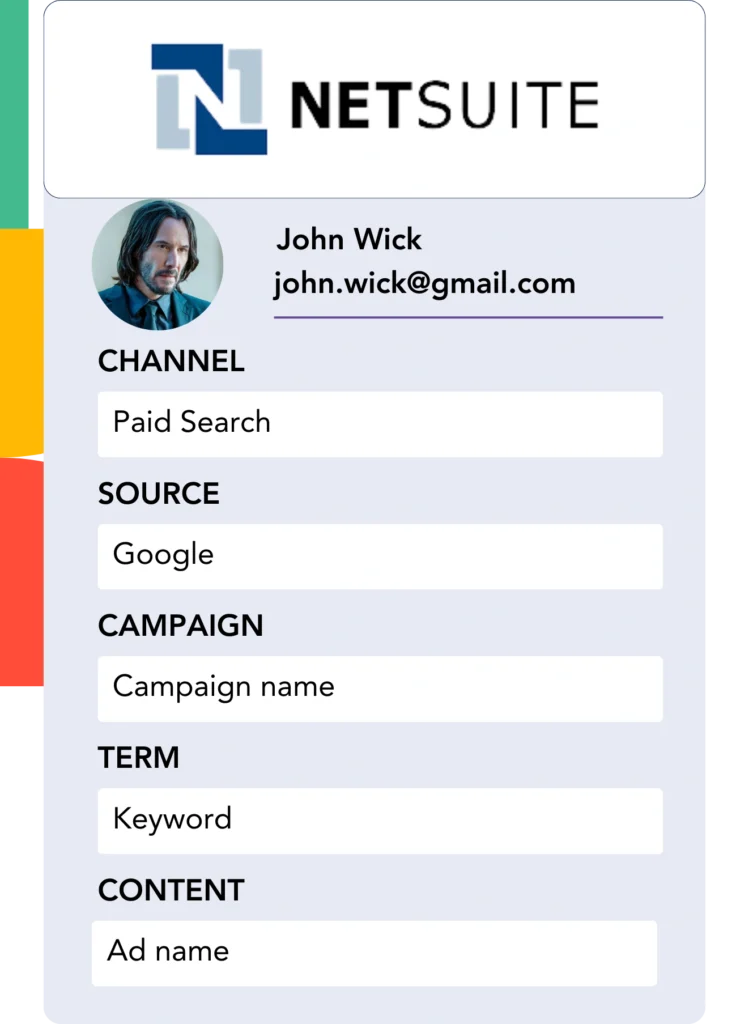
The lead source data can be directed from your form builder into NetSuite CRM for tracking.
The source of your leads, sales, and revenue is traceable in NetSuite CRM.
This enables you to track the impact of your marketing on overall sales performance.
➡️ Send lead source data to NetSuite CRM
How does Leadsources work?
Leadsources captures the lead source data when a visitor arrives on your website, much like Google Analytics, and populates it into the hidden fields of your form. After submission, this data, including name and email, is transferred to NetSuite CRM.
Leadsources tracks the lead source information for every lead you acquire:
| Lead source data | Fetched automatically |
| Channel | ✅ |
| Source | ✅ |
| Campaign | ✅ OR use UTM_campaign |
| Content | UTM_content parameter is required |
| Term | UTM_term parameter is required |
| Landing page | ✅ |
| Landing page subfolder | ✅ |
Even when UTM parameters aren’t used—such as with organic sources like Google search or mentions of your website in an article—Leadsources records the following lead source data:
✅Channel
✅Source
✅Campaign
✅Landing page
✅Landing page subfolder
Leadsources uniquely tracks the source of leads across both organic and paid marketing channels.
Performance reports: Lead, sales, and revenue by source
By capturing lead source data in NetSuite CRM, you can easily create performance reports, such as:
- Leads, sales, and revenue by channel
- Leads, sales, and revenue by source
- Leads, sales, and revenue by campaign
- Leads, sales, and revenue by term (e.g. keyword or adset)
- Leads, sales, and revenue by content (e.g. ad)
- Leads, sales, and revenue by landing page
- Leads, sales, and revenue by landing page subfolder
This gives you the ability to adjust your marketing spend to focus on the channels, sources, campaigns, terms, and content that yield the best results in leads, sales, and revenue.
Now, let’s consider the different reports you can generate.
1. Lead source reports
Produce detailed reports showing the number of leads generated through:
- Channel
- Source
- Campaign
- Term (e.g. keyword or adset)
- Content (e.g. ad)
- Landing page
- Landing page subfolder
Example #1: Leads by channel
This report helps you assess which channel is the most productive in generating leads.

Example #2: Leads by campaign
This enables you to track a particular lead source (e.g., Google Ads) and measure the success of each campaign in generating leads.

Example #3: Leads by keyword and ad
Once the campaign responsible for the most leads is found, you can assess which keyword ad is driving that performance.

2. Sales and revenue source reports
After identifying the sources, channels, campaigns, terms, and content that generate leads, we need to assess whether these leads are converting into actual sales and revenue.
Forward your leads to NetSuite CRM to track sales and revenue across various channels, sources, campaigns, keywords, content, landing pages, and subfolders.
This information helps you adjust your marketing strategy to highlight the channels and campaigns that bring in the highest sales and revenue.
You can also create comprehensive and accurate sales and revenue reports, such as:
- Sales and revenue by channel
- Sales and revenue by source
- Sales and revenue by campaign
- Sales and revenue by term (e.g. Keywords)
- Sales and revenue by content (e.g. Ads)
- Sales and revenue by landing page
- Sales and revenue by landing page subfolder
To provide a clearer picture, let’s look at the following example:
| Channels | Search Paid | Social Paid |
|---|---|---|
| Leads | 50 | 75 |
| Sales | 5 | 6 |
| Avg. Order Value | $150 | $100 |
| Revenue | $750 | $600 |
After running campaigns on Google Ads and Facebook Ads Manager, the first “Leads by Channel” report showed that Facebook (Social Paid) generated more leads than Google (Search Paid).
Upon analyzing the sales and revenue data in NetSuite CRM, you saw that Search Paid generated more revenue with fewer leads than Social Paid. This insight made you to reallocate your budget to focus on Search Paid.
LeadSources tracks the source of each lead in NetSuite CRM, whether they come from ads, organic search, social, email, etc. and syncs that data with each submission. See the full breakdown on the lead source in NetSuite CRM page.