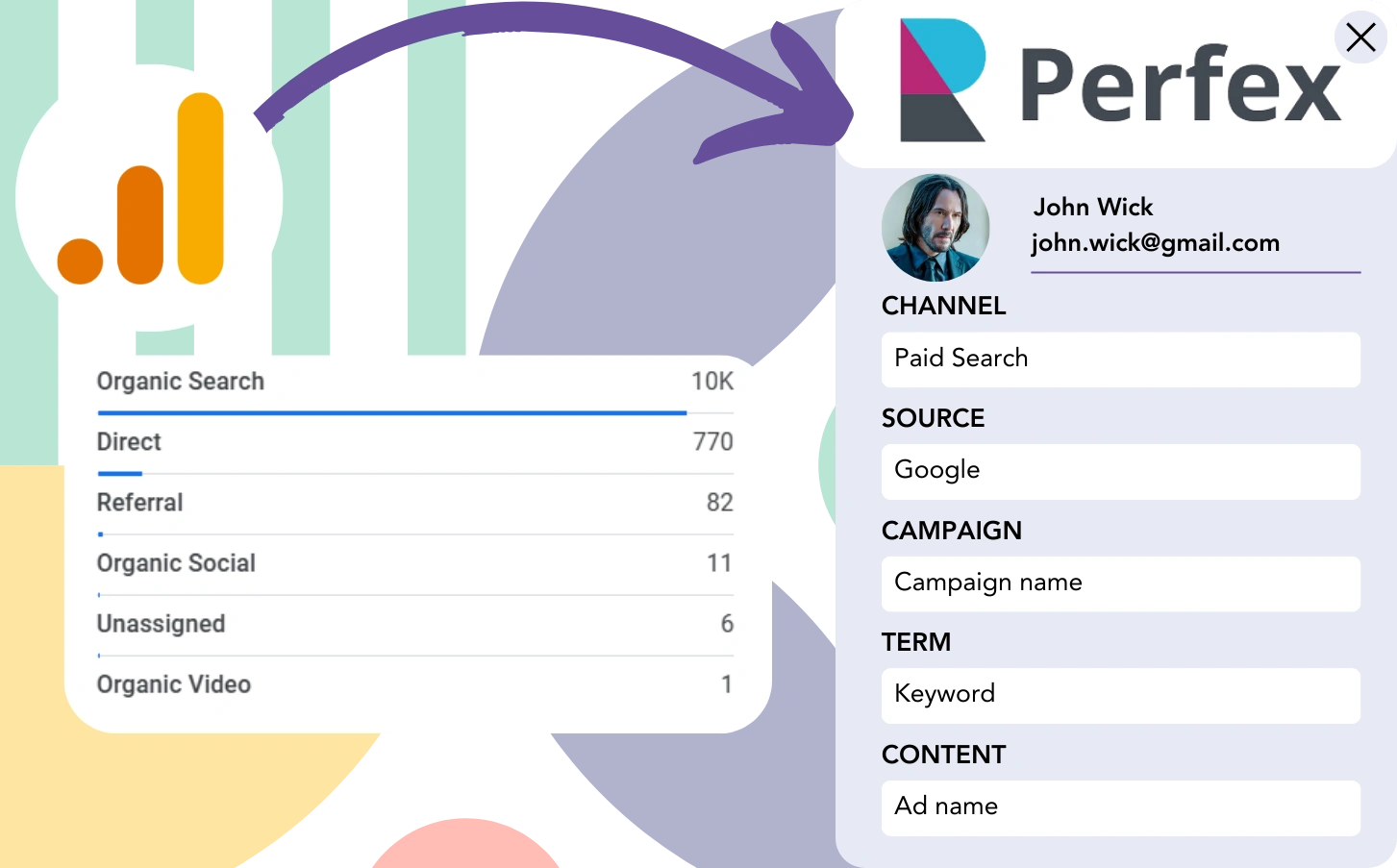You are using Google Analytics to track the origin of your leads, but you’re unable to link each lead to a specific channel.
Similarly, when a lead converts into a customer, there’s no way to trace that customer back to a specific channel or advertisement.
Why? Because Google Analytics doesn’t give specific details, only aggregated data (e.g., 50 leads from the Paid Search channel).
However, tracking each lead back to its specific source is what we’re aiming for.
So when this lead becomes a customer, we can connect it back to the channel that drove the lead.
Fortunately, there’s a simple method to associate each lead with the specific channel that generated it, allowing you to send this data to Perfex and track the channel responsible for each paid customer.
Let’s guide you through it, step by step!
How to track Google Analytics data in Perfex
Step 1: Add Leadsources in your website

Leadsources is a simple solution for tracking lead source data, much like Google Analytics. After installation, it keeps track of up to 7 data points related to each lead you capture:
- Channel
- Source
- Campaign
- Term
- Content
- Landing page
- Landing page subfolder
➡️ Sign up to Leadsources.io for free
➡️ Add the Leadsources tracking code to your site
Step 2: Add the hidden fields in your form
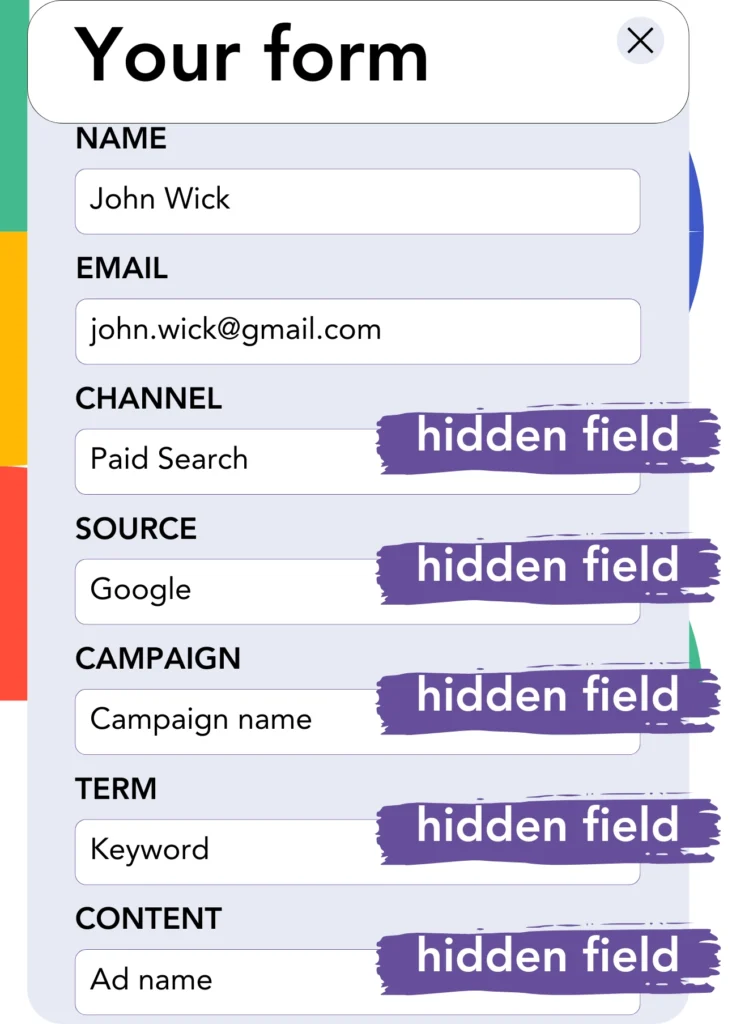
Hidden fields are form fields that don’t appear to the user, but they contain information that is sent when the form is submitted.
Leadsources adds lead source data to hidden fields. Upon submission of the form, the lead source is automatically filled in these fields.
Step 3: Send lead source data to Perfex
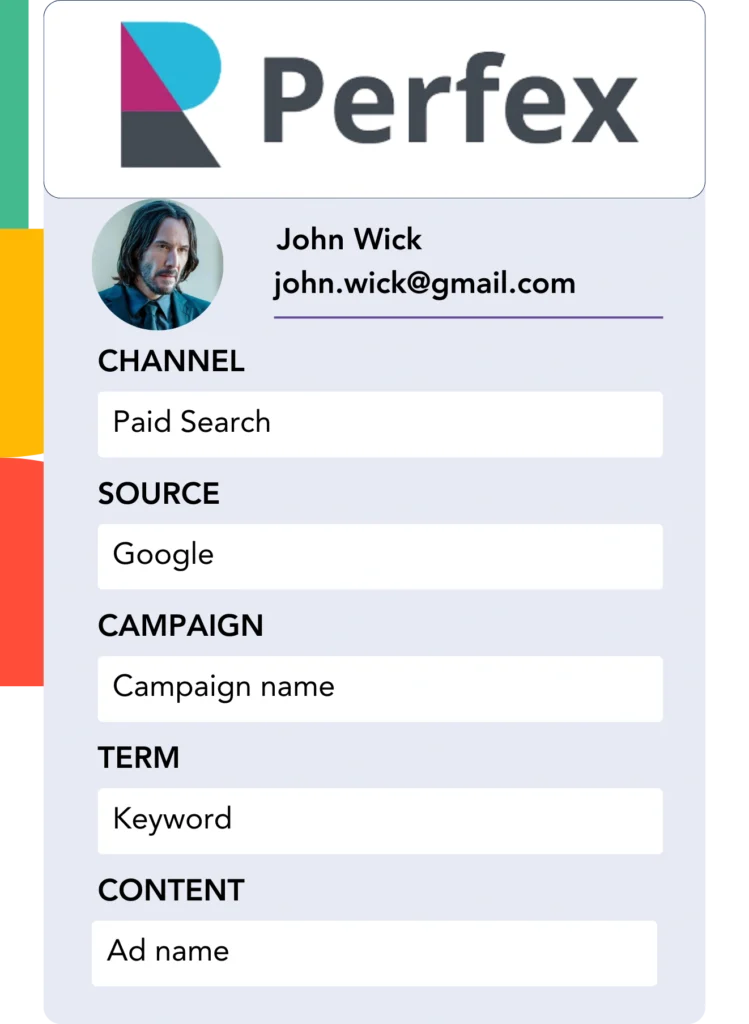
Your form builder can pass the lead source data along to Perfex.
The source of your leads, sales, and revenue can be monitored directly in Perfex.
This provides a clear connection between your marketing activities and sales achievements.
➡️ Send lead source data to Perfex
How does Leadsources work?
When a user visits your site, Leadsources fetches the lead source data, much like Google Analytics, and places it into the hidden fields on your form. Once the form is submitted, the data, along with the lead’s name and email, is sent to Perfex.
Leadsources gathers the lead source data for all incoming leads:
| Lead source data | Fetched automatically |
| Channel | ✅ |
| Source | ✅ |
| Campaign | ✅ OR use UTM_campaign |
| Content | UTM_content parameter is required |
| Term | UTM_term parameter is required |
| Landing page | ✅ |
| Landing page subfolder | ✅ |
When UTM parameters can’t be employed—such as with organic sources like Google search or when your site is mentioned in articles—Leadsources still logs the following lead source data:
✅Channel
✅Source
✅Campaign
✅Landing page
✅Landing page subfolder
Unlike other software, Leadsources tracks leads from all marketing channels, whether organic or paid.
Performance reports: Lead, sales, and revenue by source
By monitoring lead source data in Perfex, you can create performance reports, including:
- Leads, sales, and revenue by channel
- Leads, sales, and revenue by source
- Leads, sales, and revenue by campaign
- Leads, sales, and revenue by term (e.g. keyword or adset)
- Leads, sales, and revenue by content (e.g. ad)
- Leads, sales, and revenue by landing page
- Leads, sales, and revenue by landing page subfolder
With this data, you can adjust your marketing budget based on the channels, sources, campaigns, terms, and content that drive the best results in leads, sales, and revenue.
Let’s now explore the different reports you can produce.
1. Lead source reports
Produce performance reports indicating the number of leads generated by:
- Channel
- Source
- Campaign
- Term (e.g. keyword or adset)
- Content (e.g. ad)
- Landing page
- Landing page subfolder
Example #1: Leads by channel
This report identifies the channel that is generating the greatest number of leads.

Example #2: Leads by campaign
This allows you to focus on a specific lead source (e.g., Google Ads) and observe the lead generation results of each campaign.

Example #3: Leads by keyword and ad
After determining the campaign that generates the most leads, you can dive into which particular keyword ad is responsible for these leads.

2. Sales and revenue source reports
Now that we have insight into which channels, sources, campaigns, terms, and content are driving leads, we need to evaluate whether these leads are turning into sales and revenue.
Send your leads to Perfex to monitor sales and revenue across a range of channels, sources, campaigns, keywords, content, landing pages, and subfolders.
Using this information, you can adjust your marketing strategy to concentrate on the channels and campaigns that are most effective in driving sales and revenue.
It is possible to generate comprehensive sales and revenue reports, such as:
- Sales and revenue by channel
- Sales and revenue by source
- Sales and revenue by campaign
- Sales and revenue by term (e.g. Keywords)
- Sales and revenue by content (e.g. Ads)
- Sales and revenue by landing page
- Sales and revenue by landing page subfolder
Let’s explore the following scenario to demonstrate:
| Channels | Search Paid | Social Paid |
|---|---|---|
| Leads | 50 | 75 |
| Sales | 5 | 6 |
| Avg. Order Value | $150 | $100 |
| Revenue | $750 | $600 |
After launching ads on Google Ads and Facebook Ads Manager, the initial “Leads by Channel” report showed that Facebook (Social Paid) generated more leads compared to Google (Search Paid).
Upon examining the sales and revenue data in Perfex, you realized that Search Paid generated more revenue with fewer leads than Social Paid. Based on this, you decided to allocate more of your budget to Search Paid.
LeadSources tracks the source of each lead in Perfex, whether they come from ads, organic search, social, email, etc. and syncs that data with each submission. See the full breakdown on the lead source in Perfex page.