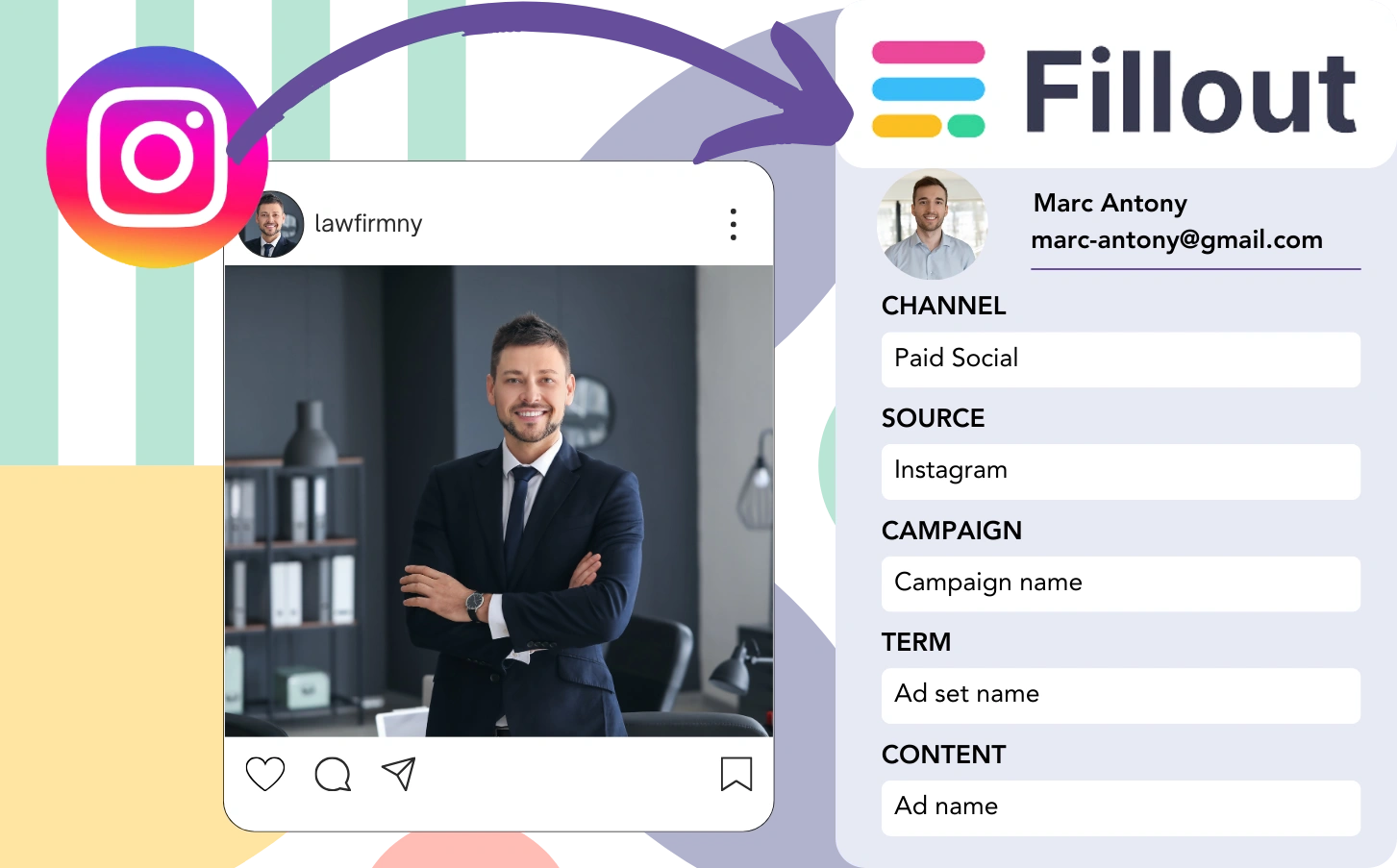Instagram leads can be generated through Fillout, but matching each one to a unique ad isn’t possible. In a similar way, once a lead becomes a customer, tracing them back to the original ad isn’t feasible.
Without tracking, measuring Instagram ad effectiveness is hard, leaving you unable to tell which ads bring in leads and customers. Consequently, you invest in several ads without understanding which ones convert.
Fortunately, a reliable method allows you to associate each lead with the specific Instagram campaign, ad set, and ad responsible for it.
Let’s approach this step by step!
How to track Instagram ads in Fillout
Step 1: Add Leadsources in the head tag of your website

Leadsources is a practical tool for tracking lead origins. When active on your site, it collects up to 7 source data points for each lead.
➡️ Sign up to Leadsources.io for free
➡️ Add the Leadsources tracking code to your site
Step 2: Add the UTM parameters to your Instagram ads
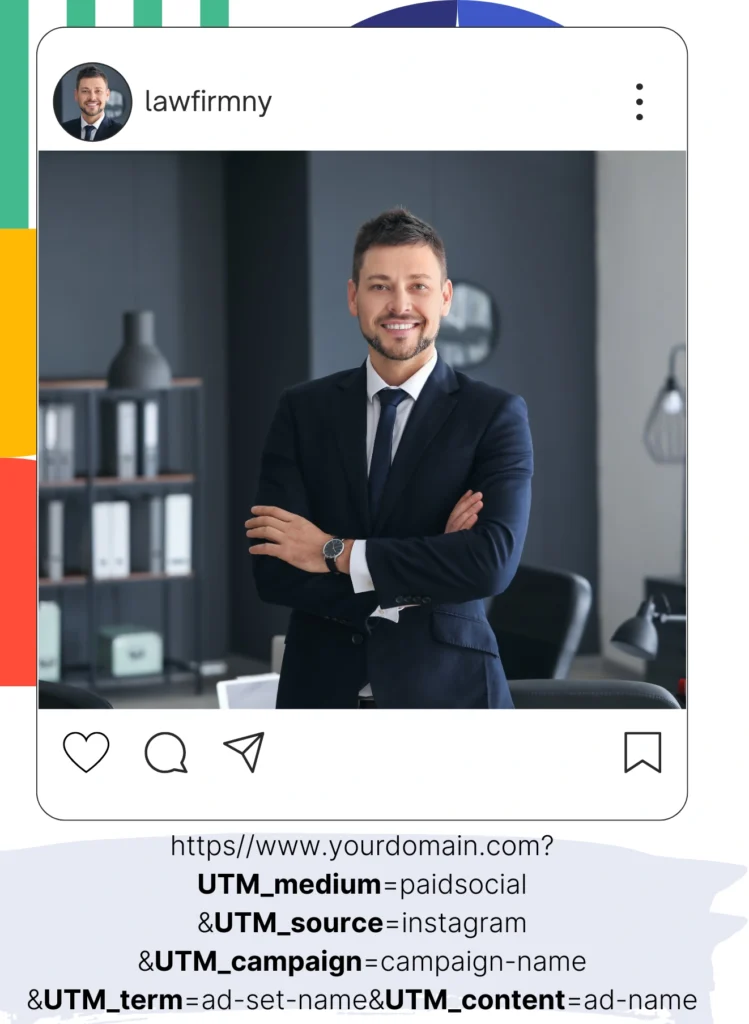
Insert UTM parameters in your ad URL for tracking campaign, ad set, and ad data on Instagram. Here’s an example to follow:
UTM_medium=paidsocialUTM_source=instagramUTM_campaign=campaign-nameUTM_term=ad-set-nameUTM_content=ad-name
When finalized, your URL should look like this:
https://www.yourdomain.com?UTM_medium=paidsocial&UTM_source=instagram&UTM_campaign=campaign-name&UTM_term=ad-set-name&UTM_content=ad-nameImportant to remember: Leadsources gathers lead source data thoroughly, providing tracking for all leads, even without UTM parameters.
Step 3: Add the hidden fields in Fillout
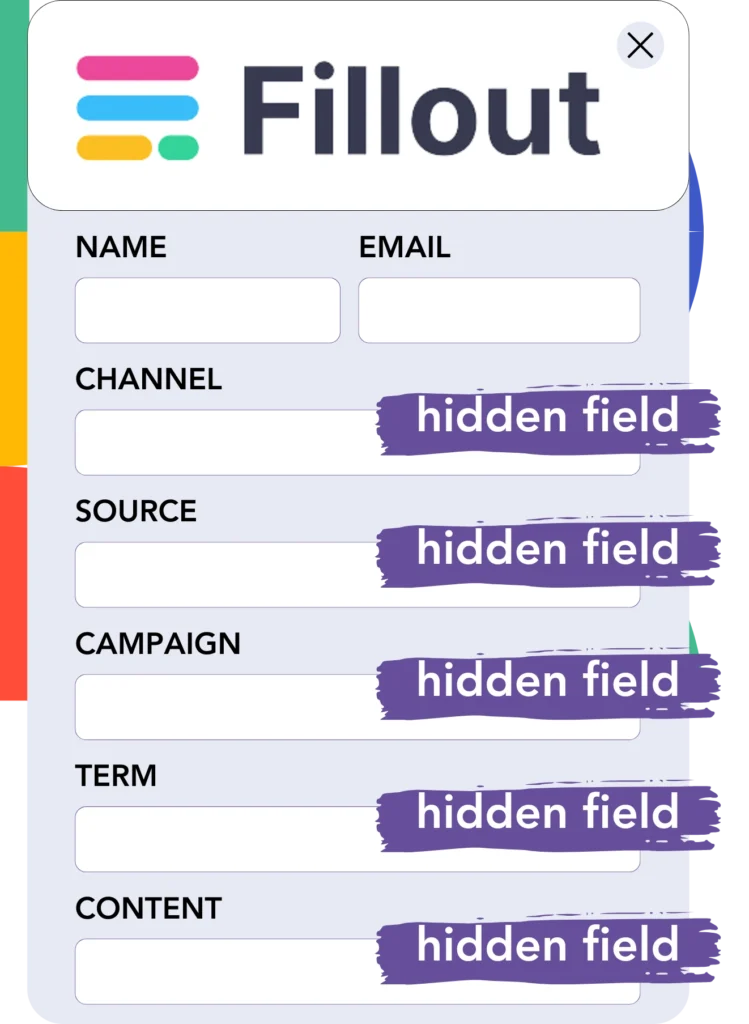
Hidden fields are invisible parts of a form that store data, which is submitted when the form is completed.
Upon submission, Leadsources automatically enters Instagram ads data into the hidden fields of your Fillout. This data is then saved directly within your Fillout.
Step 4: Capture the Instagram ads data in Fillout
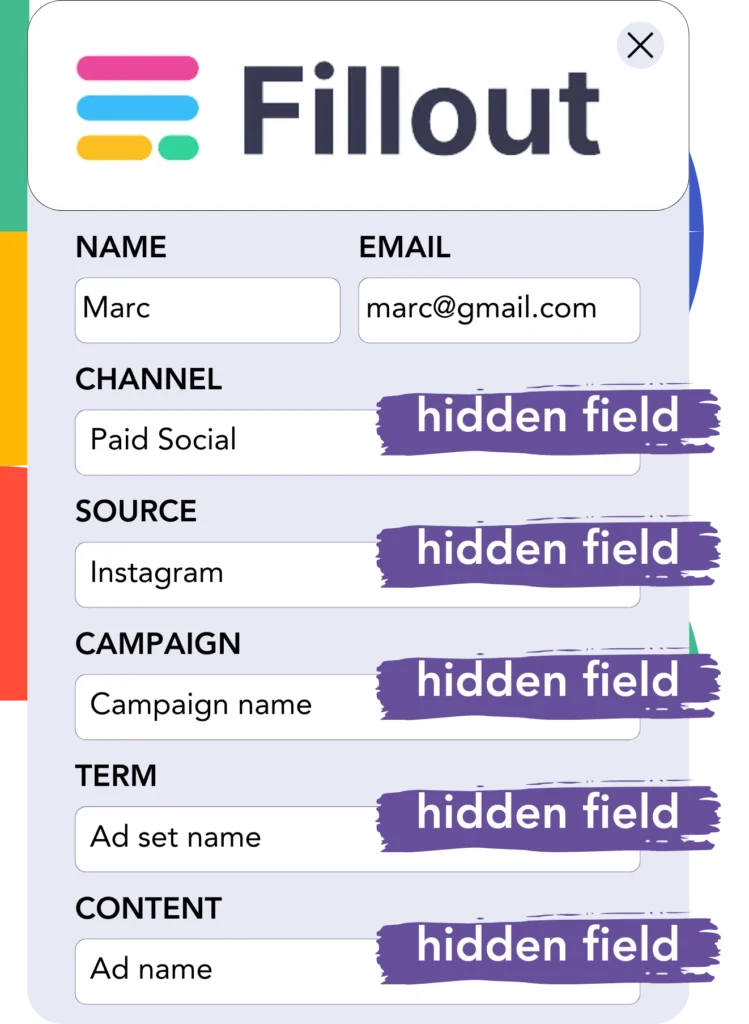
When users click your ads and visit your website, Leadsources fetches the Instagram campaign, ad set, ad details, and more.
Leadsources populates this data from Instagram ads into the hidden fields of Fillout.
Therefore, upon form submission, you can easily access the Instagram ad data and the details of the lead in Fillout.
How does Leadsources work?
Each time a user visits your site, Leadsources fetches Instagram ad data and populates the hidden fields in your form. When the form is submitted, this information, including lead details like name and email, is forwarded to Fillout.
Leadsources saves all of this source data for every lead generated:
| Lead source data | Fetched automatically |
| Channel | ✅ |
| Source | ✅ |
| Campaign | ✅ OR use UTM_campaign |
| Content | UTM_content parameter is required |
| Term | UTM_term parameter is required |
| Landing page | ✅ |
| Landing page subfolder | ✅ |
As presented in the table above, even when UTM parameters are ineffective—like with organic sources such as Google search or referrals—Leadsources captures some lead source data:
- Channel
- Source
- Campaign
- Landing page
- Landing page subfolder
In contrast to other platforms, Leadsources identifies lead sources from all marketing channels, including both organic and paid.
Performance reports: Lead, sales, and revenue by source
By employing Instagram ad data in Fillout, you can produce performance reports that illustrate:
- Leads, sales, and revenue by channel
- Leads, sales, and revenue by source
- Leads, sales, and revenue by campaign (aka. Instagram campaign)
- Leads, sales, and revenue by term (aka. Instagram ad set)
- Leads, sales, and revenue by content (aka. Instagram ad)
This gives you the option to adjust your Instagram budget based on which campaigns, ad sets, and ads yield the greatest leads, sales, and revenue.
Let’s look at a selection of reports you have the capability to generate:
1. Lead source reports
Prepare performance reports that show the number of leads achieved via:
- Channel
- Source
- Campaign (aka. Instagram campaign)
- Term (aka. Instagram ad set)
- Content (aka. Instagram ad)
- Landing page
- Landing page subfolder
Example #1: Leads by channel
This report aims to highlight which channel is generating the most leads.

Example #2: Leads by Instagram campaign
You can now highlight a specific lead source (e.g., Instagram) and observe how many leads are generated by each Instagram campaign.

Example #3: Leads by Instagram ad
After identifying the Instagram campaign that yields the most leads, you can examine which specific ad set or ad is responsible for those leads.

2. Sales and revenue source reports
Given the clarity on which Instagram campaign, ad set, and ad are generating our leads, we need to determine if these leads lead to sales and revenue.
To meet this objective, link your leads to a CRM such as GoHighLevel. This enables you to monitor sales and revenue across various channels, sources, Instagram campaigns, ad sets, ads, landing pages, and landing page subfolders.
By utilizing this information, you can optimize your Instagram ad strategy to focus on the channels, sources, campaigns, ad sets, and ads that generate the best sales and revenue.
You can generate different sales and revenue reports, such as:
- Sales and revenue by channel
- Sales and revenue by source
- Sales and revenue by campaign
- Sales and revenue by term (e.g., Instagram ad set)
- Sales and revenue by content (e.g., Instagram ad)
- Sales and revenue by landing page
- Sales and revenue by landing page subfolder
Example Scenario:
| Channel | Search Paid | Social Paid |
|---|---|---|
| Leads | 50 | 75 |
| Sales | 5 | 6 |
| Average Order Value | $150 | $100 |
| Revenue | $750 | $600 |
Following the launch of ads on both Google and Instagram, the first “Leads by Channel” report confirmed that Social Paid ads (Instagram) were more effective in generating leads than Search Paid ads.
However, upon assessing the sales and revenue reports in your CRM, you realized that the Search Paid channel brought in more revenue while generating fewer leads compared to the Social Paid channel. This led you to readjust your budget to support the Search Paid channel more.
LeadSources tracks the source of each lead in Fillout, whether they come from ads, organic search, social, email, etc. and syncs that data with each submission. See the full breakdown on the lead source in Fillout page.